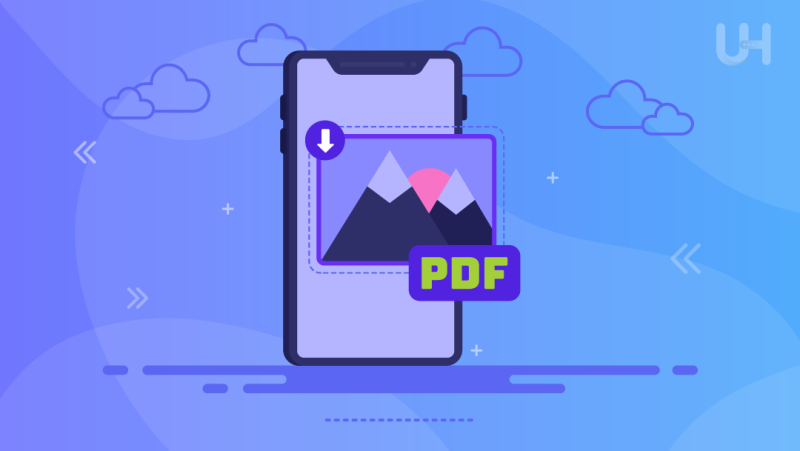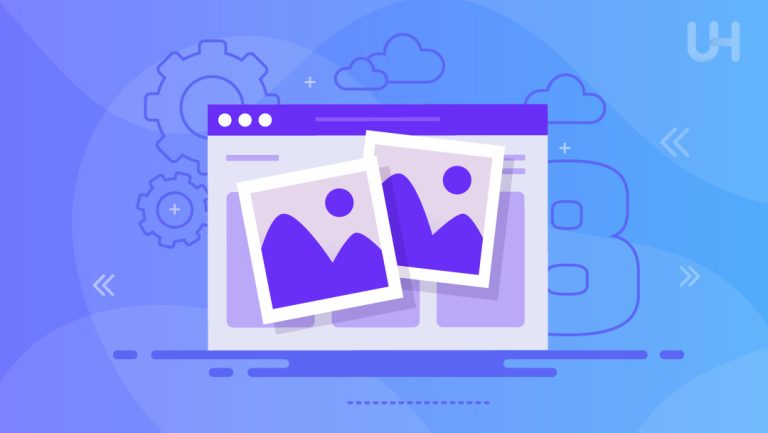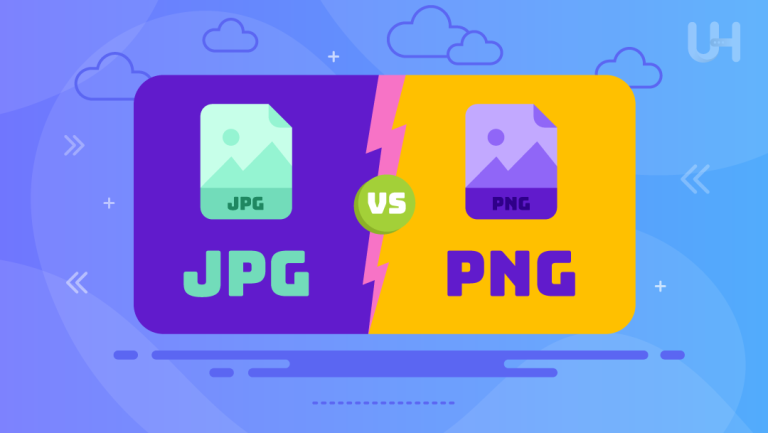Numerous digital formats are available for different media, each with certain benefits. PDF format is known for its versatility and cross-platform compatibility, so storing your data in PDF is secure and convenient. This also applies to images. Often, converting a digital image to PDF can simplify storage, sharing, and editing. Do you know that in addition to your PC, you can use your smartphone or tablet to turn photo to PDF?
In this article, you will learn about accessible ways of converting any picture to PDF using a widely used portable device ― your smartphone.
Online Converters
An online converter is the simplest tool to convert image to PDF by far. It can be done in a few clicks. For example, PDF Guru is one of the most convenient conversion services that can turn any image into PDF. Here are the steps:
- Open the PDF Guru l website to turn photo into PDF.
- Upload your images or drag and drop them into the conversion window.
- Wait for the converter to finish the process.
- Download PDF documents to your device.
Google Docs
This popular tool is used for reading, editing, and storing digital files in different formats. But that’s not all. You can also convert a photo to PDF, just follow these steps:
- Download and install the Google Docs app if you do not have it on your device. It can be found in Google Play and App Store.
- Open the application and create a new document.
- Tap the “+” icon and choose an image you want to convert.
- When the image is added, open the doc with it, click the three dots in the upper right corner, and tap “Share and export.”
- Pick the “Save as” option and select PDF format.
This way, a PDF document will be saved on your smartphone, and you can use it however you want.
Google Drive
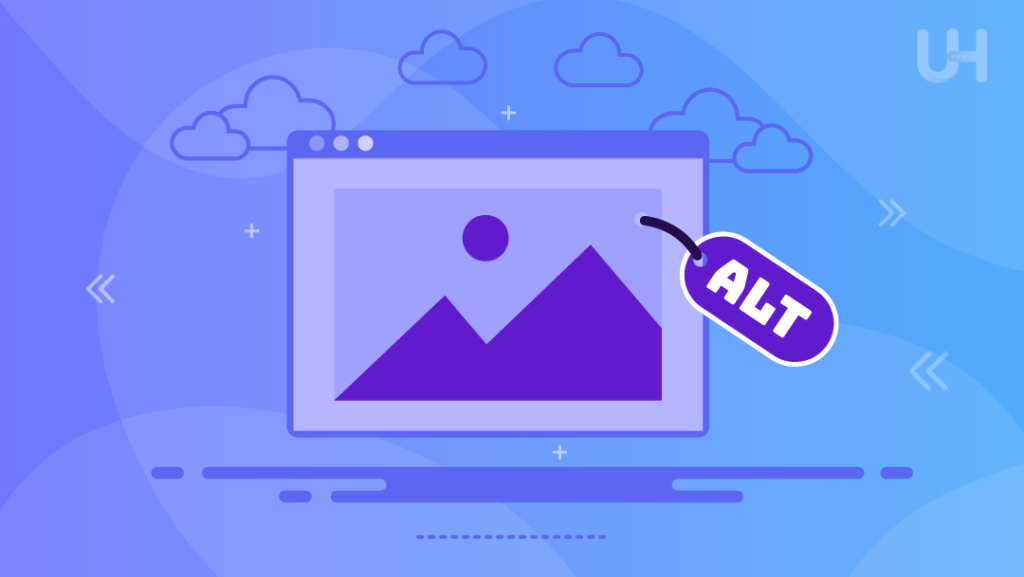
Google Drive is a cloud storage solution from Google, preinstalled on most devices, so you won’t need to download it. This makes it easy to quickly convert a photo to PDF. Here is how this method works:
- Open Google Drive and pick a folder where you want to save photo as PDF.
- Tap the “+” option and choose “Scan” to open your smartphone camera.
- Take a picture of what you want to convert into a PDF.
- Tap “Save” to save it to your device in the PDF format.
This method is not suitable for images saved on your device, although it can be helpful in certain situations.
Third-Party Applications
Any third-party app can also be used as a picture to PDF converter, available on Google Play or the App Store. Ensure the app has all the features you need, as these programs can sometimes be inconvenient. They also take up space on your device and may only work with specific formats.
If you have an appropriate app installed, here is how you can convert your files:
- Open the conversion application.
- Choose the necessary conversion pair that includes your image format and PDF.
- Upload and convert all the necessary files.
- Download your documents.
When downloading your PDF files, you can save them to the necessary folder on your smartphone.
Converting Images into PDFs
People convert images to PDFs for various reasons. Here are some of them:
- Full compatibility: All devices support PDF format. You can open and read it on any gadget or computer.
- Protection: PDF files are secure; you can set passwords to protect the contents of your documents.
- Visuals: A PDF file will look the same whether you open it on your phone, tablet, computer, or any other device. The formatting and image optimization of the file remains unchanged regardless of the platform you use.
- Storage: Although PDFs can be sizable, they often occupy less space than other formats. This makes them an efficient way to store images without sacrificing quality.
Concluding Thoughts
There are multiple ways to convert a digital picture into PDF format using your phone. Some methods require installing applications, while others use internet access or built-in tools on your smartphone. PDFs have many benefits, and it is often better to store and share your images in this format.
For a seamless experience managing your files and website, consider investing in secure and reliable hosting. If you’re looking to protect your WordPress site with top-notch security features, check out UltaHost’s Secure WordPress Hosting for peace of mind and optimal performance.