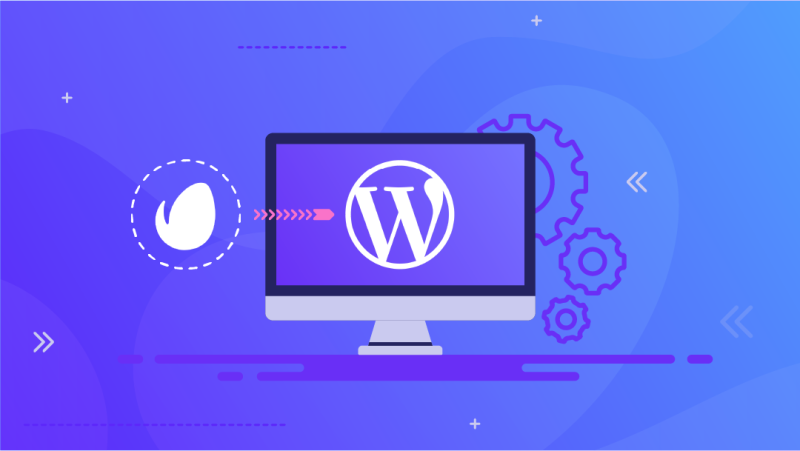Envato Market is one of the largest digital elements marketplace on the internet. We teach you how to take full advantage of Envato Market.
WordPress is what it is because it is an integrated, all-in-one platform to manage all the aspects of your website. A major part of what makes WordPress so efficient and incredibly versatile is the plethora of plugins it offers. Previously, we discussed the 10 best plugins you could use to rank up the SEO game of your WordPress page. Check it out here!
Are you facing issues with your WordPress website? Check out our WordPress Troubleshooting 101 article here! Find solutions to the most common WordPress problems so that you never have to scour the internet in frustration just to get your webpage to work.
One of the most powerful plugins for WordPress is Envato Market and today we will be teaching you how to install this plugin. Envato Market has one of the largest collections of themes and plugins for WordPress which you can find under the ThemeForest and CodeCanyon banners.
Envato Installation Steps:
(All the steps are covered visually in the title image slider for your assistance.)
1. Head on over to the download link for Envato Market and download the zip file.
2. Open your WordPress dashboard and under the Plugins section, select Add New. For reference, see the image below.
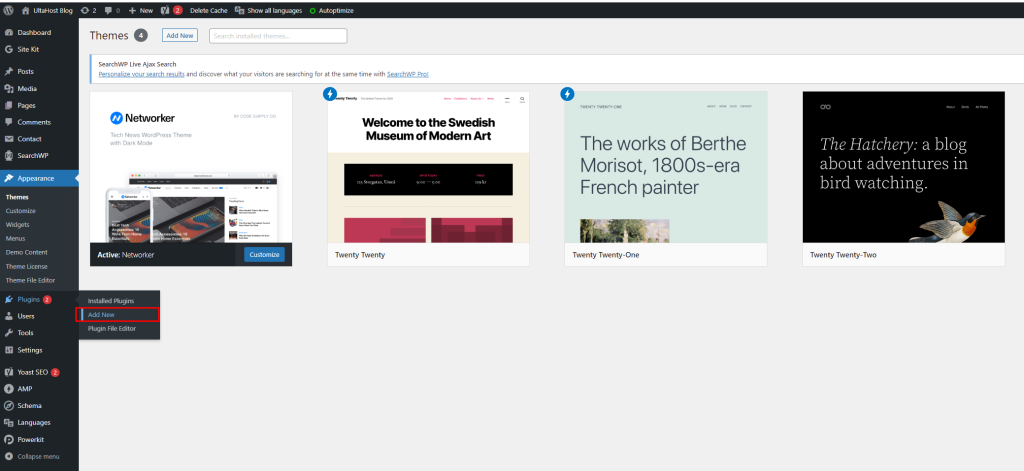
3. On the Add New Plugin page, click on the Upload plugin option. For reference, see the image below.
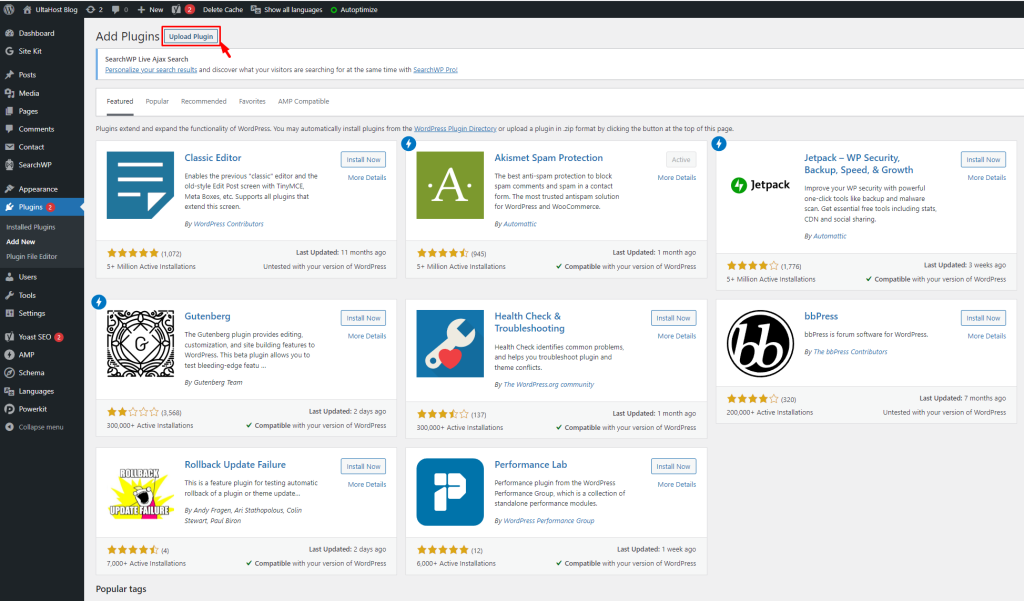
4. On the Upload plugin page, select the choose file option. Now select or drag and drop the Envato Market zip file you just downloaded. After choosing the file, click on the Install Now button. For reference see the image below.
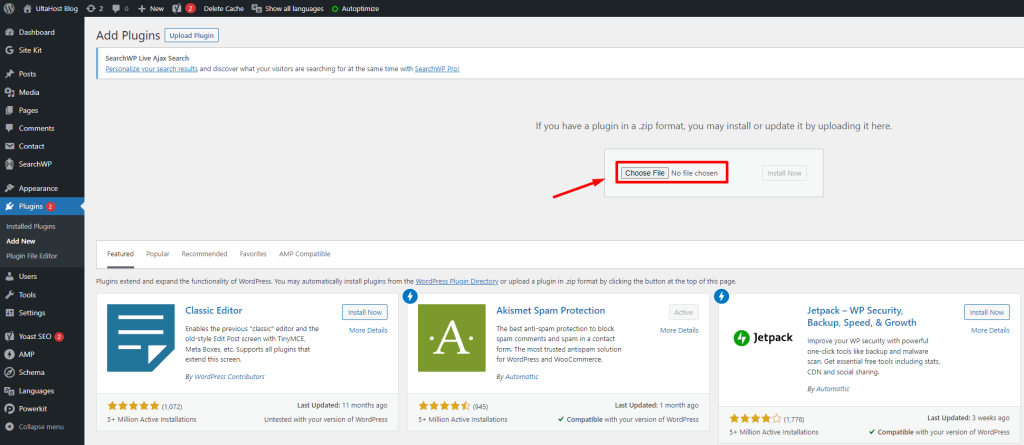
You should now see a plugin installed successfully message. For reference, see the image below.
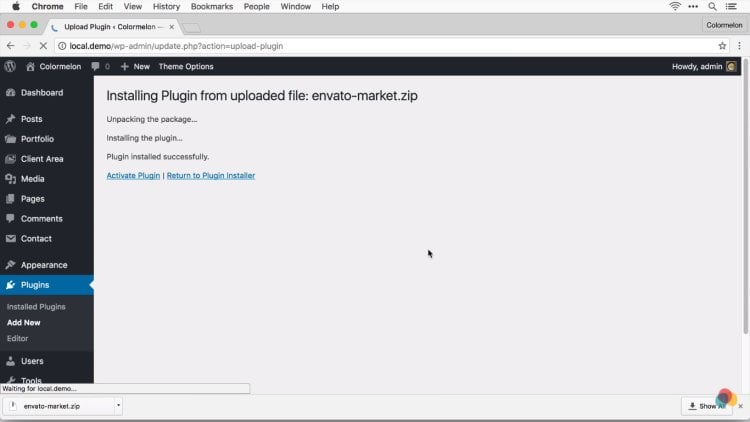
5. On the same page where you received the message of the successful installation of the plugin, you can see a blue link that says Activate Plugin. Click on that link. For reference, see the image below.
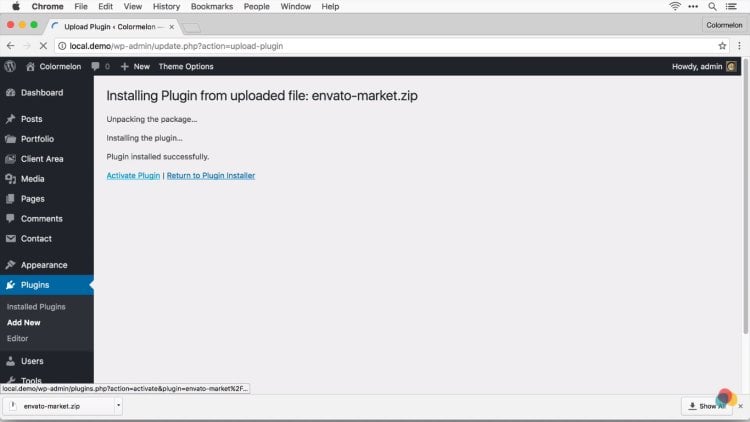
6. You will be brought to the Installed plugins page where you should be able to see Envato Market in the list of installed plugins. If you do not find Envato Market under the list of plugins, repeat steps 1-5. In the sidebar, you will be able to see a tab that says, Envato Market. Click on that tab in the WordPress sidebar. For reference, see the image below.
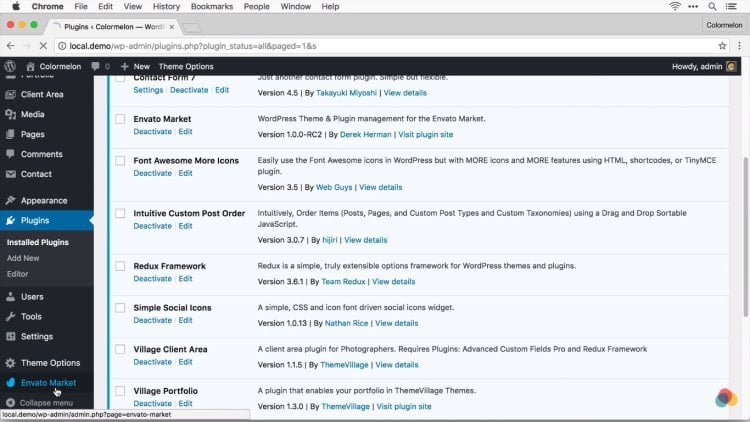
You should be able to see the Envato Market plugin page. For reference, see the image below. Your page may be different from mine because I already have a ThemeForest theme installed.
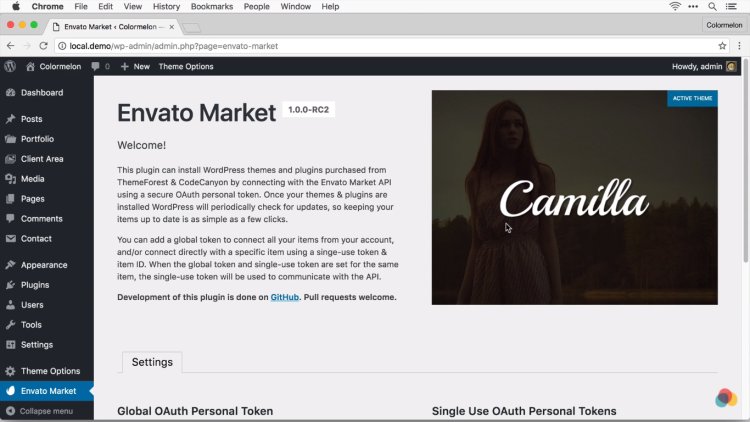
7. To fully activate the Envato Market theme, we must generate a Global OAuth personal token. On the Envato Market plugin page, scroll down to the Settings section and click on the blue link that directs you to create a personal token.
8. You will be brought to the Envato Market login page. Login if you already have an account or sign up for a new account if you do not have one already.
9. After you have successfully logged in to the Envato Market, you will be brough to the Create a Token page. You will be asked to assign a meaningful name to your token. For reference, see the image below.
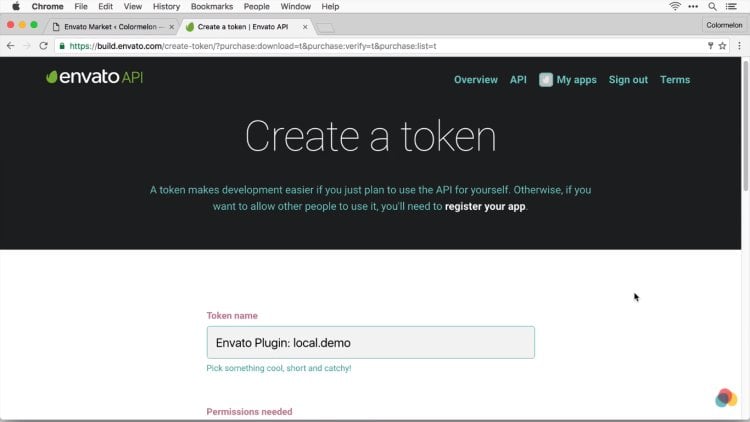
After you have named your token, agree to the terms and conditions (you should read them just in case). Now click on the Create Token button! For reference see the image below.
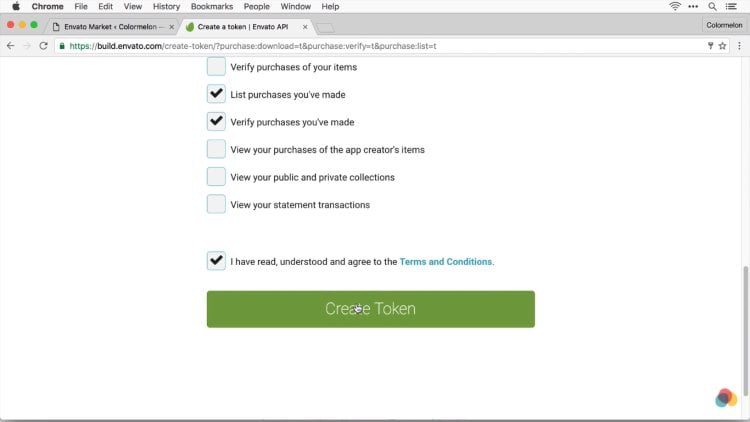
10. You will receive a message that your token has been successfully generated. Your token will be visible on the page. You must copy this token and keep it stored somewhere as Envato is not going to store the token for you due to security concerns. After copying the token, click on the Woohoo! Got It button to proceed. For reference, see the image below.
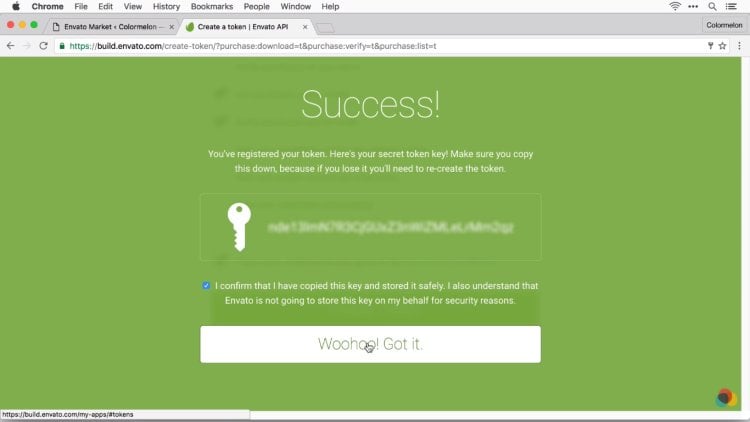
11. Head back to the Envato Market page on your WordPress dashboard. Scroll down all the way to the setting section. In the Global OAuth Personal Token, paste the newly generated token you just copied. For reference, see the image below.
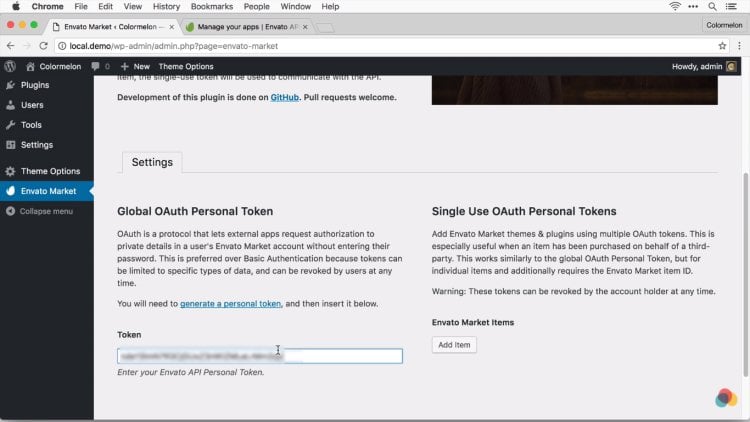
And that’s it! You are all set to use the Envato Market WordPress plugin. As a bonus, we will also show you how to automatically update your WordPress themes from ForestTheme.
In the themes section of the Envato Market plugin, you will be shown your installed themes first. Any themes that have an available update, will have an orange banner over them that reads “Update Available”. Click on this text and the plugin will do the rest of the work for you. Neat, isn’t it? For reference, see the image below.
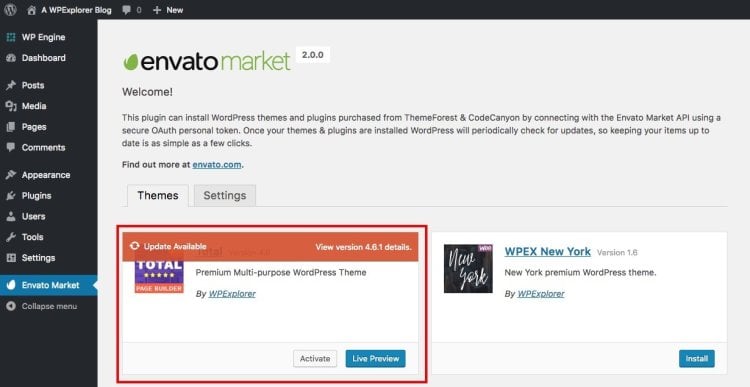
We hope you found this How-To guide on installing the Envato Market plugin for WordPress and updating ForestTheme themes helpful. If you think we missed something, please make sure to let us know in the comments below!
Looking to earn money or start your next side hustle? Well, look no further! Ultahost is offering a 60% commission to affiliates on each sale they make. So what are you waiting for? Sign up right now! Don’t understand what affiliate marketing is? Read all about it here on our blog and start changing your life.