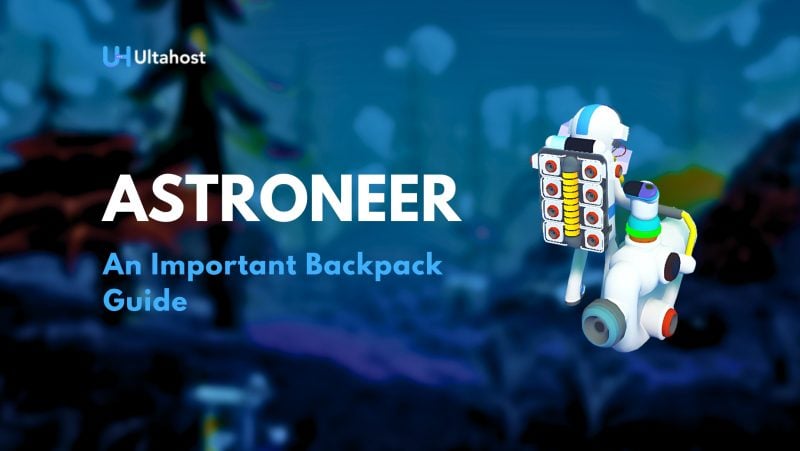In the large, undiscovered territories of Astroneer, your Backpack is your lifetime rather than just a storage unit. This compact yet incredibly versatile tool is essential for survival and exploration.
Let’s dive into the key features and functionalities of the Backpack in Astroneer to help you make the most of your interstellar adventures.
Big fan of survival games? Look into Valheim, loved by tons of players! Get ready for creepy monsters and cool crafting in our helpful guide. Jump into this popular game now!
Inventory Slots
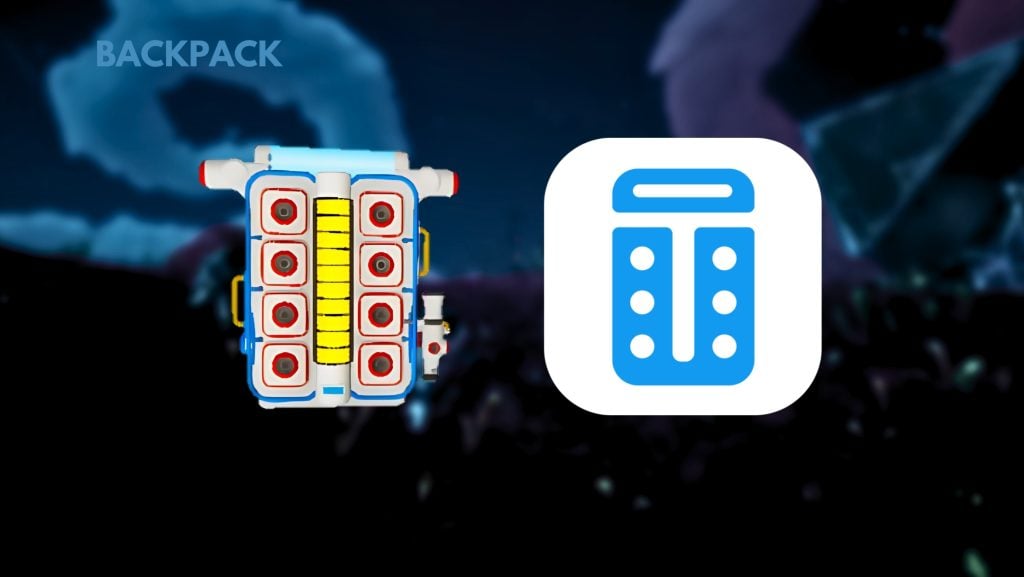
Your Backpack comes equipped with 8 inventory slots dedicated to storing resources and small items. These slots are your primary means of carrying materials you collect or create. Here’s how to manage them:
- Manual Management: You can also place, remove, and rearrange items within these slots manually.
- Automatic Placement: When you collect resources using the Deform Tool or create items using the Backpack’s printer, they will automatically be placed in the available inventory slots.
- Dropping Items: If all slots are full, newly collected or created items will drop to the ground nearby.
- Quick Storage: To quickly put items into your backpack slots, use Shift + Left Click on PC or Xbox: LT + Y, PS4: L2 + Triangle, Switch: ZL + X.
Widget Slots
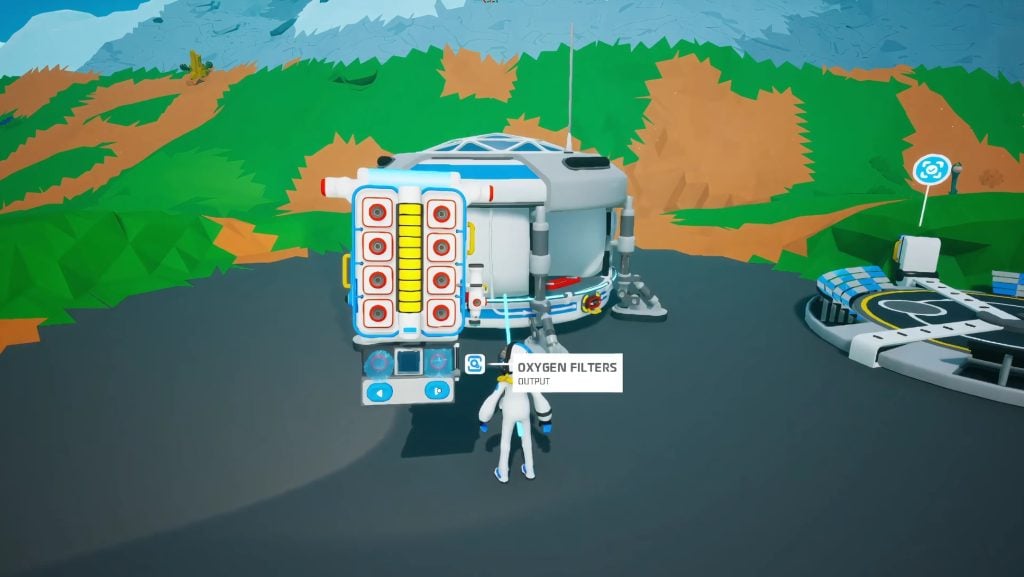
In addition to the 8 inventory slots, your Backpack has 2 widget slots located on the top left and right. These slots are designed for special items like the Solar Panel, Worklight, or Portable Oxygenator. Here’s how to use them:
- Toggling Widgets: Some widgets can be toggled on and off using context keys. On PC, use C & V; Xbox: LB & RB; PS4: L1 & R1; Switch: L & R.
- Storage Flexibility: You can also place resource stacks or other small items in these slots for additional storage.
Research Catalog
The Research Catalog is a crucial feature that allows you to purchase Schematics using accumulated Bytes. Here’s how to access and navigate it:
- Opening the Catalog: Press Tab on PC, Back Button on Xbox, Touch Pad on PS4, or Minus on Switch, or click the handle on the left side of the Backpack.
- Navigating Categories: The catalog is divided into four size categories corresponding to the four sizes of objects created by the printers. Furthermore, use the context keys (default PC: C & V, Xbox: Back Button & RB, PS4: L1 & R1, Switch: L & R) to move around the categories.
- Using the Pad: The catalog includes a pad with buttons that can be used to navigate. These buttons also indicate which controller buttons are used for navigation.
Enhance Your Gaming Experience In Astroneer
Elevate your gameplay with Ultahost’s Server Hosting. Enjoy low latency, smooth performance, and customizable settings. Dominate the apocalypse with our exclusive resources and expert support. Level up your gaming experience with unparalleled reliability and speed.
Mission Log
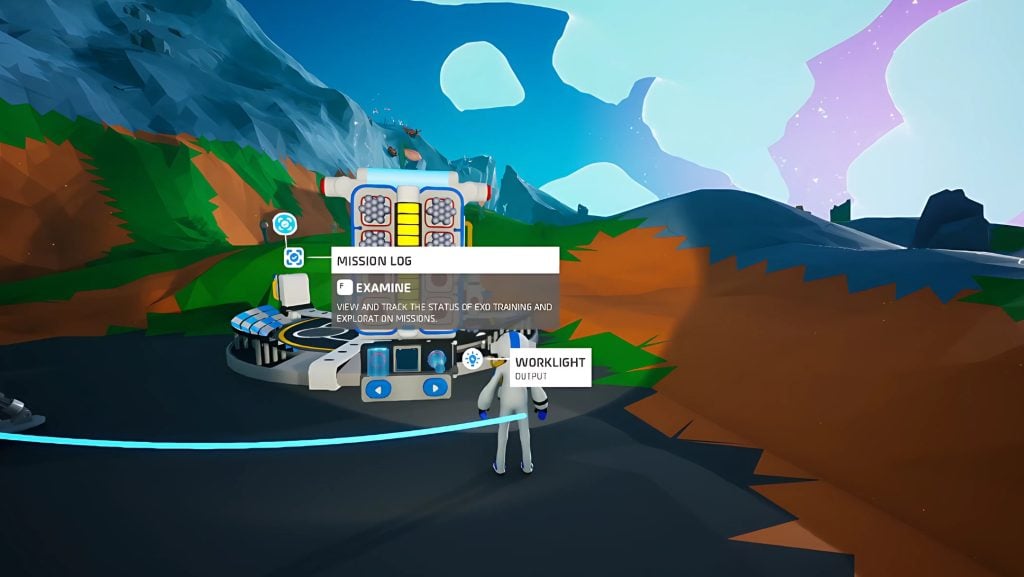
The Mission Log is your go-to place for tracking and managing missions. Here’s how to access it:
- Opening the Mission Log: Click the handle on the right side of the Backpack.
- Mission Management: You can check missions, track their progress, and claim Byte rewards for completed missions.
On the other hand, you can Build bases, explore diverse planets, and unravel the mysteries of the cosmos with the Best Astroneer Server Hosting. Enjoy seamless gameplay with low latency, smooth performance, and customizable settings that adapt to your adventurous spirit. Our exclusive resources and expert support ensure your missions are always on track, letting you focus on discovering new frontiers.
Backpack Printer
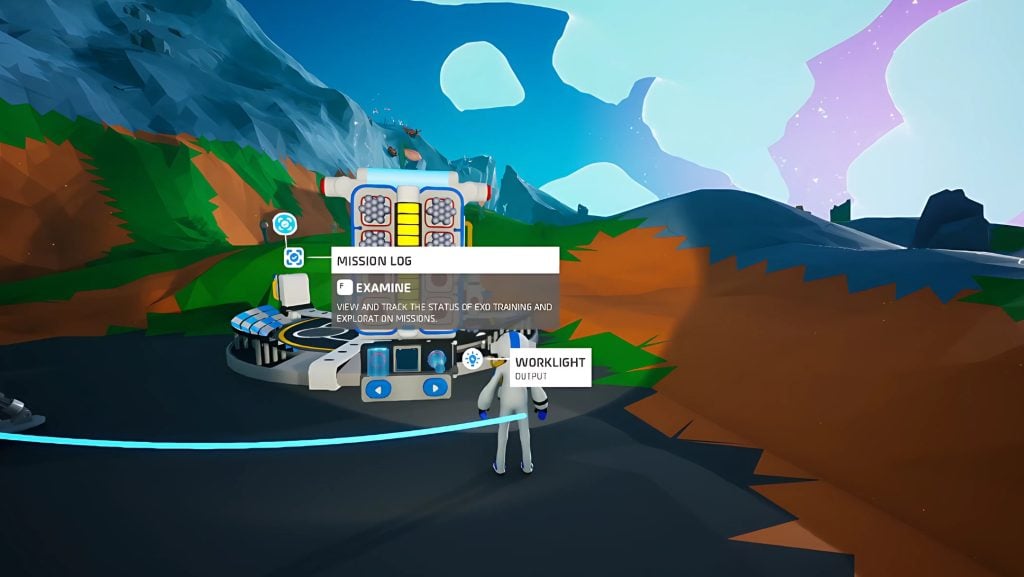
The Backpack Printer is a portable crafting station that allows you to create items on the go. Here’s what you need to know:
- Power Consumption: Using the printer costs 3 Units of Power.
- Automatic Resource Management: Cycling through available items will automatically move the appropriate resource to the printer’s input slot if it is already in your Backpack.
- Input Slot: The printer uses the input slot to store a specific extra resource. Be cautious, as changing the item to be printed ejects the contents of the input slot if your other inventory slots are full.
Printable Items
Here are some of the items you can print using the Backpack Printer:
- Small Printer: Unlocked
- Packager: 1,000 Bytes
- Leveling Block: 500 Bytes
- Tether: Unlocked
- Oxygen Filters: Unlocked
- Oxygen Tank: 2,000 Bytes
- Portable Oxygenator: 10,000 Bytes
- Small Canister: Unlocked
- Beacon: Unlocked
- Work light: Unlocked
- Glowsticks: 350 Bytes
- Floodlight: 2,000 Bytes
- Small Generator: Unlocked
- Power Cells: 800 Bytes
- Small Solar Panel: 300 Bytes
- Small Wind Turbine: 300 Bytes
- Small Battery: 2,000 Bytes
- Boost Mod, Wide Mod, Narrow Mod, Inhibitor Mod, Alignment Mod: 1,000 Bytes each
- Drill Mod 1: 1,000 Bytes
- Drill Mod 2: 2,500 Bytes
- Drill Mod 3: 3,750 Bytes
- Dynamite, Fireworks: 3,750 Bytes each
- Small Camera: 2,500 Bytes
- Small Trumpet Horn: 1,000 Bytes
- Holographic Figurine: 3,000 Bytes
- Terrain Analyzer: 2,000 Bytes
- Probe Scanner: 4,000 Bytes
- Solid-Fuel Jump Jet: 5,000 Bytes
- Hydrazine Jet Pack: 15,000 Bytes
- Hoverboard: Unlocked via missions
Moreover, as you strategize in Astroneer, secure your online presence. Defend your server against brute force attacks and keep your gaming experience safe from attacks. Protect your victories with strong digital security.
Oxygen and Power Storage
Your Backpack has two crucial gauges: the oxygen gauge and the power gauge.
Oxygen Gauge
- Capacity: 72.5 seconds of untethered field work.
- Running: Consumes more oxygen, reducing the tank to 50 seconds.
- Notifications: You get a warning when the tank is 50% and 25% full.
- Suffocation: If you run out of oxygen, you will suffocate and die within 15 seconds.
- Augmentation: You can also extend your oxygen reserve with Oxygen Tanks, Oxygen Filters, and the Portable Oxygenator.
Power Gauge
- Capacity: 10 Units of power.
- Usage: Power is drained when using an Augment on the Terrain Tool or the Backpack’s printer.
- Duration: A small battery stores enough power for about 64 seconds of continuous augmented deform tool usage.
- Augmentation: You can increase your power reserve with Small Batteries and Power Cells, or you can also use generator widgets for a continuous supply.
Conclusion
Your Backpack is an indispensable tool in Astroneer, providing essential storage, crafting, and also survival features. Undoubtedly, by mastering its functionalities, you can enhance your exploration and survival capabilities, ensuring a smoother and more enjoyable interstellar adventure. So, pack wisely and explore the stars with confidence.
If you’re enjoying the Astroneer Backpack guide then take your experience to the next level with Ultahost’s Gaming VPS Hosting. Elevate your gaming with dedicated resources and changeable settings, making it smoother, and also lag-free sessions. Dominate the complete server with advanced performance!
FAQ
How do I open my Backpack in Astroneer?
Press Q on PC, B on Xbox, Circle on PS4, or A on Switch.
How many inventory slots does the Backpack have in Astroneer?
The Backpack has 8 inventory slots for resources and small items.
What are the widget slots for in Astroneer?
The 2 widget slots are for special items like the Solar Panel, Work light, or Portable Oxygenator.
How do I access the Research Catalog in Astroneer?
Press Tab on PC, Back Button on Xbox, Touch Pad on PS4, or Minus on Switch.
How do I check my missions in Astroneer?
Click the handle on the right side of the Backpack to open the Mission Log.
How much power does the Backpack printer use in Astroneer?
The Backpack printer uses 3 Units of Power per use.
How long does the Backpack’s oxygen last in Astroneer?
The Backpack’s oxygen lasts for 72.5 seconds of untethered field work, or 50 seconds if running.