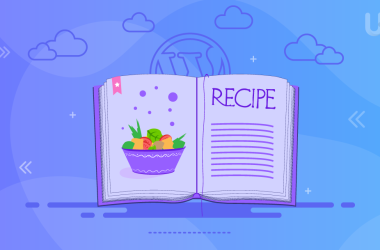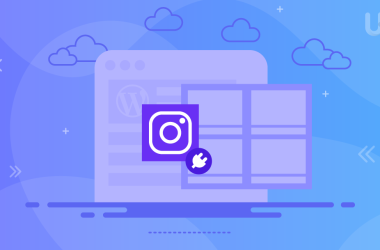You’re rushing to update your WordPress website before an important deadline, but when you try to access your admin dashboard, you’re met with a frustrating 404 error.
You’ve forgotten where your login page is located, or worse, someone changed the URL and didn’t tell you. Imagine this: you once decided to change your WordPress site’s login URL, hoping to make it more secure.
But now, you can’t remember what you set it to, and you’re locked out of your own website.
This all may sound technical but the solution is simpler than you think. Dealing with a default WordPress installation or a customized login URL, this comprehensive guide will walk you through every method to locate, access, and update your WordPress login page URL.
You’ll learn not only how to find your current login page but also how to change it for enhanced security, regardless of whether you’re using UltaHost or any other hosting provider.
| Key Takeaways Default WordPress login URLs are always yoursite.com/wp-login.php or yoursite.com/wp-admin. Security benefits of changing your login URL include reduced brute force attacks and bot targeting. Multiple methods exist for both finding and changing your login URL, from simple plugins to manual file editing. Hosting provider tools can simplify the process significantly. Backup access methods are crucial before making any changes to avoid getting locked out. |
Why You Need to Find Your WordPress Website Login Page URL
Understanding how to locate your WordPress login page is more than just a convenience—it’s a necessity for several critical reasons that affect both security and functionality.
Security Vulnerabilities of Default URLs
While these are the default URLs, however, be aware that they will be a weak spot for hackers. Anyone who knows the URL can attempt to guess your password and gain unauthorized entry into your site. The standard WordPress login URLs (wp-login.php and wp-admin) are universally known, making them prime targets for malicious attacks.
WordPress default login URL is a common target of attackers and SPAM bots. Cybercriminals use automated tools to scan thousands of websites daily, specifically looking for these standard login pages to launch brute force attacks.
Preventing Brute Force Attacks
WordPress allows its users to make an unlimited number of login attempts on the site. Unfortunately, hackers can brute force their way to your WordPress admin area by using various password combinations until they find the right one. By knowing exactly where your login page is located—and potentially changing it—you can significantly reduce these attack vectors.
Administrative Access Requirements
There are numerous scenarios where you’ll need quick access to your login page:
- Emergency website updates during critical business hours
- Content management during time-sensitive campaigns
- Plugin or theme updates that require immediate attention
- Troubleshooting website issues that affect user experience
- Managing user accounts and permissions
Compliance and Maintenance
Regular access to your WordPress dashboard is essential for maintaining website security standards, updating content, and ensuring compliance with various regulations that may affect your business or organization.
How to Find WordPress Website Login Page URL – For Non-UltaHost Users
If you’re not using UltaHost hosting, don’t worry—there are several reliable methods to locate your WordPress login page URL. These techniques work across all hosting providers and WordPress installations.
Method 1: Try the Default URLs
If you have just installed WordPress, simply access the login page by adding the following to your domain name: yourwebsite.com/wp-login.php Or you can simply go to your admin dashboard (if you are logged in) at: yourwebsite.com/wp-admin.
The most straightforward approach is attempting the standard WordPress login URLs:
- Primary login page: https://yourwebsite.com/wp-login.php
- Admin dashboard direct access: https://yourwebsite.com/wp-admin
Many website admins don’t change the URL; thus, you’ll find that this method works in most cases. Simply replace “yourwebsite.com” with your actual domain name and try accessing these URLs in your browser.
Method 2: Check Your Browser’s Saved Passwords
Most modern browsers save login credentials and can reveal the exact URL where you previously logged in:
Go to Settings > Passwords > Search for your website
Method 3: Examine Your Website’s Source Code
If the above methods don’t work, you can often find clues in your website’s source code:
- Visit your website’s homepage
- Right-click and select “View Page Source”
- Use Ctrl+F (or Cmd+F on Mac) to search for terms like:
- “wp-login”
- “wp-admin”
- “login”
- “admin”
Method 4: Contact Your Web Developer or Administrator
If someone else manages your website, they should have documentation of any custom login URLs. This is particularly important if your site has been professionally developed or managed.
How to Find WordPress Website Login Page URL – For UltaHost Users
UltaHost users benefit from streamlined hosting tools that make finding and managing WordPress login URLs significantly easier. The hosting provider offers specialized features designed to simplify WordPress management.
Method 1: UltaHost Control Panel Dashboard
UltaHost provides a control panel with WordPress-specific management tools:
1. Login to your Ultahost account and click on ‘Services’
2. Once you are on the services page, click the three dots then click on ‘View Details’.
3. You’ll be redirect to the Product Details page.
4. Now, scroll down the page and click on ‘cPanel’ section.
You’ll be logged in to cPanel successfully.
Click on “Manage” or “WordPress Tools” next to your site
Find the “Quick Login” or “Admin Access” button which will direct you to your login page.
How to Replace WordPress Website Login Page URL
Changing your WordPress login URL is one of the most effective security measures you can implement. One quick and effective way to keep the bad guys out is to move the WordPress login page to a new unique URL.
Changing the login URL through which you and your users can access your WordPress site could really help when it comes to fighting random attacks, hacks, and brute force attacks.
Method 1: Using WPS Hide Login Plugin (Recommended)
The most common and probably easiest way to change your WordPress login URL page is by using a free plugin like WPS Hide Login, which more than 800k users actively use. The plugin is very lightweight, and more importantly, it doesn’t change any files in core or add rewrite rules.
Step-by-step installation:
- Go to WordPress Admin > Plugins > Add New
- Search for “WPS Hide Login” and install the plugin
- Activate the plugin from your plugins page.
- Navigate to Settings > WPS Hide Login
- Enter your custom login URL (e.g., “my-secure-login” instead of “wp-login.php”)
- Save changes and test the new URL immediately
Important considerations:
- Test the new URL before logging out of your current session
- Bookmark the new login URL to avoid getting locked out
- Share the new URL with other administrators who need access
Method 2: Manual Code Modification (Advanced Users)
For experienced users who prefer direct code control:
Functions.php method:
php // Add to your theme’s functions.php file function custom_login_url() { return home_url(‘/your-custom-login/’); } add_filter(‘login_url’, ‘custom_login_url’); |
htaccess method: Add redirect rules to your .htaccess file (backup first):
Apache
RewriteRule ^your-custom-login$ /wp-login.php [L] |
Method 3: Using Theme My Login Plugin
One of the easiest ways to change your login URL is by using a plugin like WPS Hide Login or Theme My Login. WPS Hide Login is lightweight and lets you specify a new login URL without modifying core files.
This plugin not only changes the URL but also allows front-end login integration:
- Install Theme My Login plugin
- Configure custom login page settings
- Create a dedicated login page with shortcodes
Common Mistakes to Avoid
When finding and updating your WordPress login page URL, several common pitfalls can lead to frustration or even lock you out of your site. Here are the key mistakes to watch out for:
1. Not Creating a Backup Before Making Changes
One of the most critical mistakes is diving into URL modifications without backing up your website first. Whether you’re using a plugin to change your login URL or editing configuration files, always create a complete backup of your site and database beforehand.
Solution
If something goes wrong during the process, you’ll have a safe restore point to fall back on rather than potentially losing access to your admin area entirely.
2. Forgetting to Update Bookmarks and Saved Passwords
After successfully changing your login URL, many users forget to update their browser bookmarks and saved password entries. This leads to confusion when they try to access their admin panel using the old wp-admin URL and encounter errors or are redirected unexpectedly.
Solution
Make sure to update all your bookmarks, password managers, and team member access information with the new login URL to maintain a smooth workflow.
3. Not Testing the New URL Before Logging Out
A common mistake is changing the login URL and immediately logging out without thoroughly testing the new URL first.
Solution
Always test your new login page in a different browser or incognito window while you’re still logged in to your WordPress admin. This way, if the new URL isn’t working properly, you can quickly revert the changes or troubleshoot the issue without being locked out of your site.
4. Choosing Weak or Obvious Custom URLs
When creating a custom login URL for security purposes, some users defeat the purpose by choosing easily guessable URLs like “admin-login,” “my-login,” or “secure-admin.” These predictable URLs don’t provide much additional security over the default wp-admin.
Solution
Instead, create a unique, complex URL that combines random words or characters that would be difficult for attackers to guess while still being memorable for you.
Conclusion
Finding and updating your WordPress login page URL is a valuable skill that can significantly enhance your website’s security and help you regain access when needed. From using the default wp-admin URL, implementing a custom login page for better security, or troubleshooting access issues, understanding the various methods available gives you greater control over your WordPress site.
Remember that while changing your login URL can be an effective security measure, it should be part of a broader security strategy that includes strong passwords, regular updates, and reliable backup solutions.
FAQ
What happens if I forget my custom WordPress login URL?
If you forget your custom login URL, you can usually find it by checking your security plugin settings, looking in your browser bookmarks, or accessing your site files via FTP to locate the plugin folder name (which often matches the custom URL). As a last resort, you can deactivate the login URL plugin through FTP or your hosting control panel to restore the default wp-admin access.
Will changing my login URL affect my website’s functionality or SEO?
No, changing your login URL will not impact your website’s front-end functionality, user experience, or SEO rankings. The login page modification only affects administrative access and is completely separate from your public-facing content. Your visitors will never see or interact with the login page unless they’re authorized users.
Can I use a custom login URL on WordPress.com sites?
No, you cannot change the login URL on WordPress.com hosted sites as they don’t allow custom plugins or file modifications. This feature is only available on self-hosted WordPress.org sites where you have full control over your installation. WordPress.com users must use the standard login process provided by the platform.