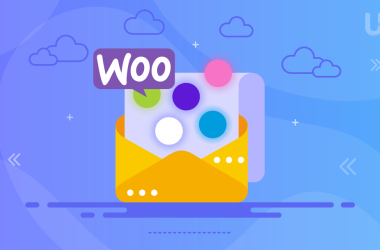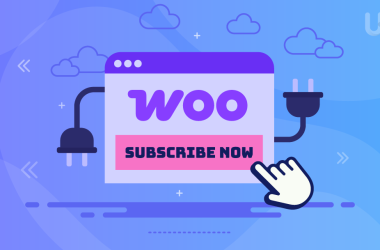Ever thought about making changes to your online store that are not only user-friendly but also code-free? Imagine having a magic wand that would help you display products, set up your checkout, or organize your shop pages by just typing in a few simple words. WooCommerce shortcodes are exactly that for your online store!
As of 2025, WooCommerce is still as powerful as ever, winning the battle in the eCommerce arena with more than 8 million online stores worldwide relying on it and capturing nearly 39% of the eCommerce platform market share. Such an extensive use indicates that knowing the available tools is more essential than ever. For most store owners, especially those with no strong technical background, learning WooCommerce shortcodes has become a valuable skill. They are just small code snippets that bring the shop’s powerful features back, allowing one to script beautiful, functional online shops easily, and in most cases, faster than a developer would make you an update for minor tweaks.
This absolute tutorial sheds light on everything about WooCommerce shortcodes. We will be moving from the basics of shortcode usage to advanced techniques to make them uniquely yours. You will discover how to modify your shop decor and make it appealing to the customers. By the end, you will be competent in the use of WooCommerce shortcodes. Furthermore, you will be capable of designing the store layout and features that you desire, which are the most fitting for your business.
In case you are a store owner who wants to do quick and effective changes or you are a developer trying to get more out of WooCommerce, this guide is always there to assist you. It will enable you to access the full capability of WooCommerce shortcodes.
Key Takeaways: Your WooCommerce Shortcodes Guide
- Shortcodes are your no-code magic: They are simple text snippets (like
[products]) that add powerful WooCommerce features to your site without needing any complex programming. - Simple troubleshooting: Most shortcode issues are due to typos, outdated software, or plugin conflicts – checking these first usually solves the problem.
- Empower yourself to customize: Shortcodes give you direct control to display products, set up checkout, manage user accounts, and more, all by yourself.
- Flexibility for unique layouts: Use shortcodes to place specific products, categories, or entire store sections anywhere on your website – not just on default WooCommerce pages.
- Parameters offer deep control: Customize how shortcodes work (e.g.,
[products limit="5" columns="3"]) by adding simple settings to show exactly what you want. - Easy to add in WordPress: You can quickly insert shortcodes using the Shortcode block in Gutenberg or by simply typing them into the Classic editor.
What Are WooCommerce Shortcodes?
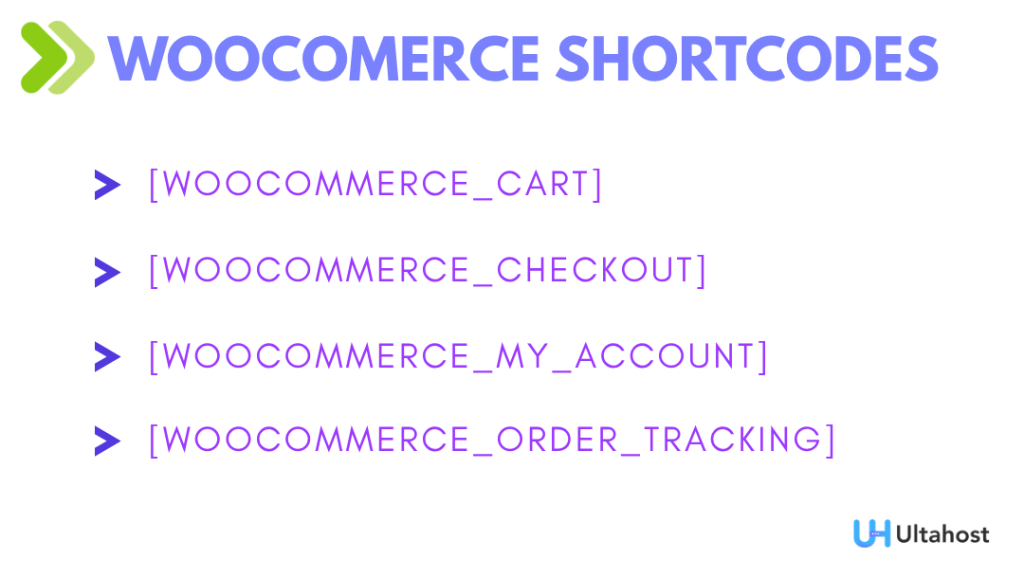
WooCommerce shortcodes are tiny code fragments to be found within square brackets, e.g., [woocommerce_cart]. Such codes allow you to display the various parts of your store not only in their respective WooCommerce pages but in any place of your WooCommerce website. The core WooCommerce plugin is initially packed with a wide range of shortcodes.
It can also be regarded as a term that temporarily holds the place of the final output. When WP encounters the string [woocommerce_cart], it does not present that string as output value. Instead, it calls the function that collects all the data – the user’s shopping cart – and presents it in a certain manner. As a result, you get an up-to-date, fully interactive cart, not just a snapshot of it. This is what makes the WooCommerce shortcode option a very convenient tool for working with dynamic content.
WooCommerce shortcodes allow you to add any WooCommerce functionalities to pages or posts in a way that suits you. You don’t have to be a tech genius, nor do you need to write any PHP code. This is especially for small businesses or individuals wanting to keep their site’s control without the need of a developer all the time. Shortcodes act as a connection between the sophisticated and the simplest ways of store modification. They may be used for displaying the products or building the personalized checkout process.
Why Use WooCommerce Shortcodes (Simple Benefits)
WooCommerce shortcodes give you a creative and straightforward new way to modify your store without the need for advanced coding skills. These are some simple advantages, which highlight their unconventional influence:
Empowerment for Non-Coders
This could be considered the number one benefit. You are given the power to customize large parts of your store that normally would need a developer. You can thus keep up with the rapidly changing market needs or customer requirements without having to wait for the external help.
Rapid Development & Agility
Do you need to make a product-focused landing page for a certain product in a very short time? Or maybe you want to create a page that will only contain the products you put on “Sale” the easiest way? WooCommerce shortcodes allow you to make these things happen in a few minutes instead of hours or days You need this speed in the online retail world, which moves quickly.
Consistency & Brand Control
Once you add a [woocommerce_checkout] shortcode, it automatically ensures that the official WooCommerce checkout experience is displayed. Brand trust and functionalities are also maintained this way. You do not have to worry about the issues or design inconsistencies that may come from manual coding.
Flexibility Beyond Standard Pages
Although the WooCommerce standard shop, cart, and checkout pages are created automatically, you can use shortcodes to insert these elements (or product listings) at any other place on your website. Think of a blog about your best dropshipping product that directly accesses the “Add to Cart” button of the item that is just here in the article. You don’t often see such a cheap and easy way for immediate sales in the market.
Reduced Risk of Site Breakage
In comparison with theme files that are directly edited or custom codes which are complicated, shortcodes are considered safe. If there is an error in a shortcode, it will not function properly, but it is very unlikely that it will cause your whole website to crash. This feature combined with the fact that they are less intimidating for beginners makes them rather like a less daunting tool for newbies.
Custom Landing Pages for SEO Advantage
By using WooCommerce products shortcode and other shortcodes, you can develop targeted landing pages for your promotional campaigns. For example, a page devoted to “FiveM Game Server Hosting” could display just the products of that category, thereby getting optimized for certain long-tail keywords.
Basic Syntax of a WooCommerce Shortcode
Shortcodes consist of simple code elements that are formed by enclosing the text within the square brackets, For instance, [products] or [woocommerce_cart] etc. Such kind of shortcodes allows one to display the dynamic content on the site. It means to have changing content, like product lists or shopping carts.
In some cases, shortcodes may possess extra features called “parameters” or “attributes.” These are introduced within the square brackets. For instance, [products limit="5" columns="3"]. In this case, limit and columns are the parameters. They let the shortcode display five products in 3 columns. These parameters make it possible for you to personalize the way the shortcode functions.
Imagine that parameters are the “instructions” you give to the shortcode. If there were none, the shortcode would work with its default settings. You can tell them exactly what to do. This is the part where WooCommerce shortcodes are really powerful and flexible just like in the case of a camera with different settings – the basic camera takes a photo, but with settings, you can take a portrait, a landscape, or a low-light shot.
Essential WooCommerce Shortcodes for Pages
Every WooCommerce store owner should know about several WooCommerce shortcodes. Namely, they do not only help your site to function properly and better, but also improve the shopping experience. These shortcodes allow you to expose the most necessary pages. By simplifying page management, they also allow for custom layouts, which take care of the user having a flawless shopping experience.
Below is a description of some crucial parts that are shortcode WooCommerce related to store pages:
[woocommerce_cart]
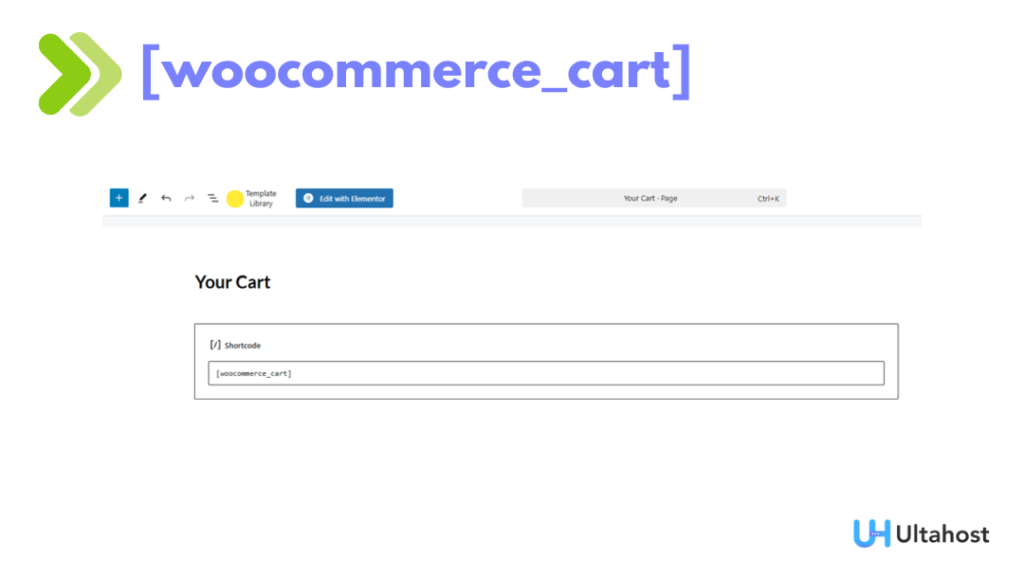
The [woocommerce_cart] is the shortcode that displays the shopping cart page. Here, clients get a review of all the goods they have selected for purchase. Moreover, they can adjust the quantities of the chosen products, they can also enter a discount code, and then they can proceed to the checkout.
Unique Tip: This shortcode, as a rule, is installed on the main Cart page, however, you are free to use it in a number of different interesting ways. For instance, a mini-cart summary can be created and then it could be placed (i) as an overlay on a specific landing page or (ii) in a pop-up. In such a case, without a page reload, the customer who has abandoned the cart earlier can be prompted to complete their order.
[woocommerce_checkout]
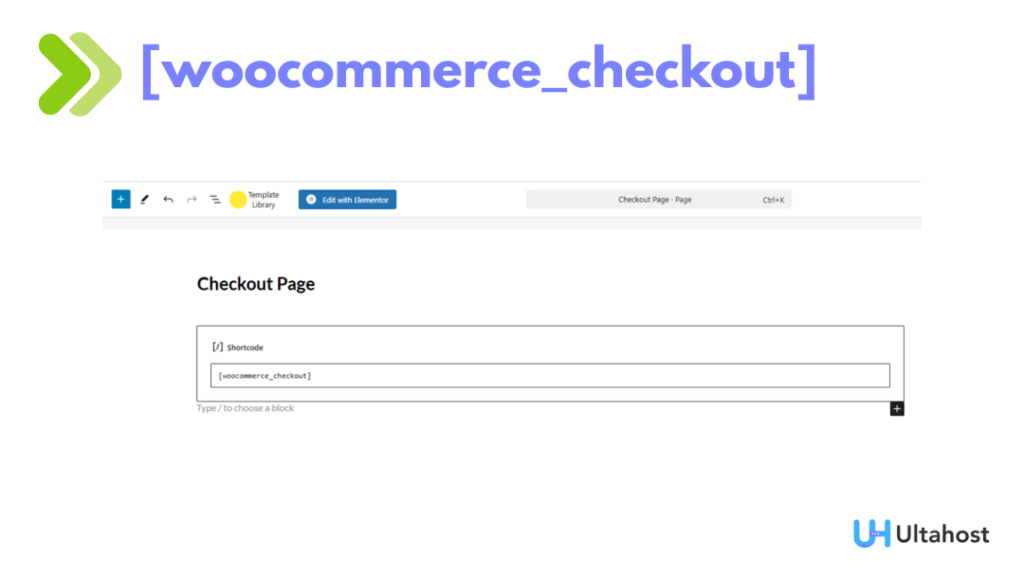
To show the checkout page, use the [woocommerce_checkout] shortcode. This is the point where customers identify their billing, shipping, and payment information to make an order.
Unique Tip: An expert user can position this WooCommerce checkout shortcode on a custom “One-Page Checkout” layout” For some stores, it is enough to have just one robust default WooCommerce checkout, others create some simplified flows on specific marketing pages, and this shortcode is the one making it possible. This way you can still use the safe WooCommerce checkout process while you keep control over what surrounds it.
[woocommerce_my_account]
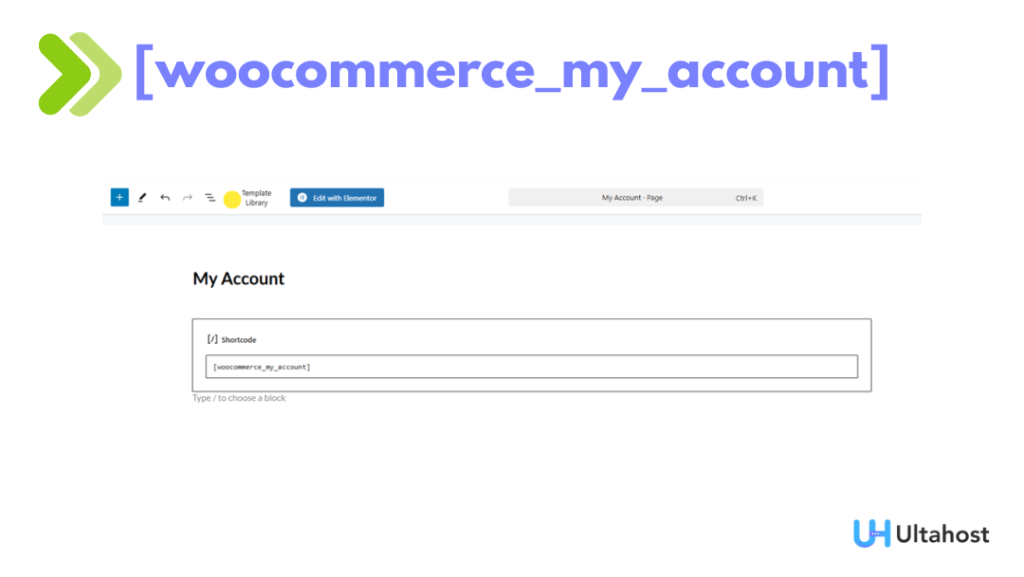
The [woocommerce_my_account] shortcode is used to display the user account page. Customers are thus able to log in. They can access their order history, manage their shipping and billing addresses, and change their account details
Unique Tip: The usage of this shortcode is not confined to the main “My Account” page only. For instance, you could incorporate the form directly on a blog post about “How to Track Your Order”. In this way, your customers will not be required to make an extra click to access the form and thus their experience will be more efficient. It’s a small thing that beautifies the user’s experience.
[woocommerce_order_tracking]
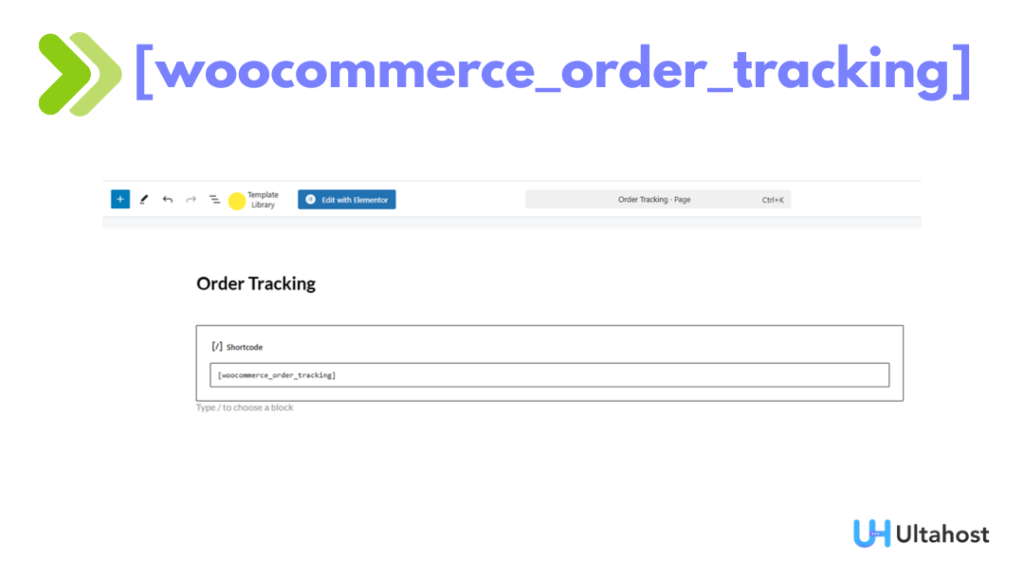
The [woocommerce_order_tracking] shortcode provides a form for order tracking. The customers are permitted to follow their orders by inputting the order ID along with the associated email address.
Unique Tip: There is no need to restrict the “Track Your Order” page only for this. A post-purchase email with a direct link to a particular page is worth imagining. You may be embedding the [woocommerce_order_tracking] shortcode along with the content for the special page that offers a thank-you note and a discount code for the next purchase. The transformation of a purely functional page into a customer retention tool is what this gets you.
WooCommerce Products Shortcode Examples
WooCommerce products shortcode gives you many ways to display products across your site. These shortcodes allow you to customize and personalize your listings, making them more dynamic and visually appealing with minimal effort. Whether you are showcasing a single product, highlighting best-selling items, or displaying discounted products, WooCommerce shortcodes are the cornerstone of upgrading your store’s product pages.
Moreover, product shortcodes can be tailored as well. By choosing different parameters such as limit, columns, and orderby you can modify their content. Below is an explanation of the usage of these shortcodes.
[product_page]

If you want to show a particular product, the [product_page id="345"] shortcode is the way to go. With this code, you get a full summary of the item with the specified ID, along with its details, price, and rating by other users.
Unique Tip: With this shortcode, you can go beyond the standard product page and develop a more targeted, conversion-friendly page. For example, you could not only show the product details with this shortcode but also add a few exclusive testimonials or upload a new video for that product.
[products]
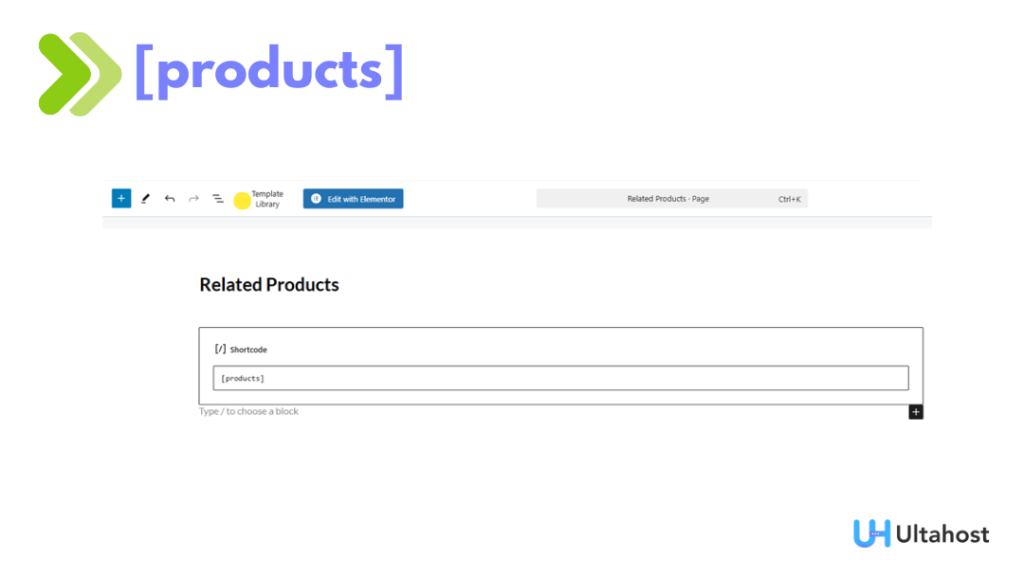
The [products] shortcode is used to present multiple products on one page. Custom queries allow products to be filtered by category, tag, or SKU. The user can also set the parameters for the visual display. For instance, [products limit="5" columns="3" category="face-wash"] will be interpreted as 5 products from the “face-wash” category being displayed in a 3-column grid.
Unique Tip: This shortcode can be used for various purposes, e.g. to set a carousel of products (with a plugin) on your homepage or to showcase select products from the homepage. To illustrate, [products category="new-arrivals" limit="8" columns="4" orderby="date" order="DESC"] can be the shortcode of a “New Arrivals” section which updates automatically. Therefore, you don’t have to update the homepage content manually every time you want to add new stock.
[featured_products]

The [featured_products] shortcode is used for showing products that have been marked as “featured” in your store. In essence, [featured_products per_page="6" columns="3"] will display the first six featured products in a three-column layout.
Unique Tip: You can always turn your “featured” products from one season to another or from one promo to another. Such as, show beachwear during winter whereas scarves become featured during winter. The best thing is that you do not have to worry about re-editing the page since this shortcode automatically reflects all those changes.
[sale_products]
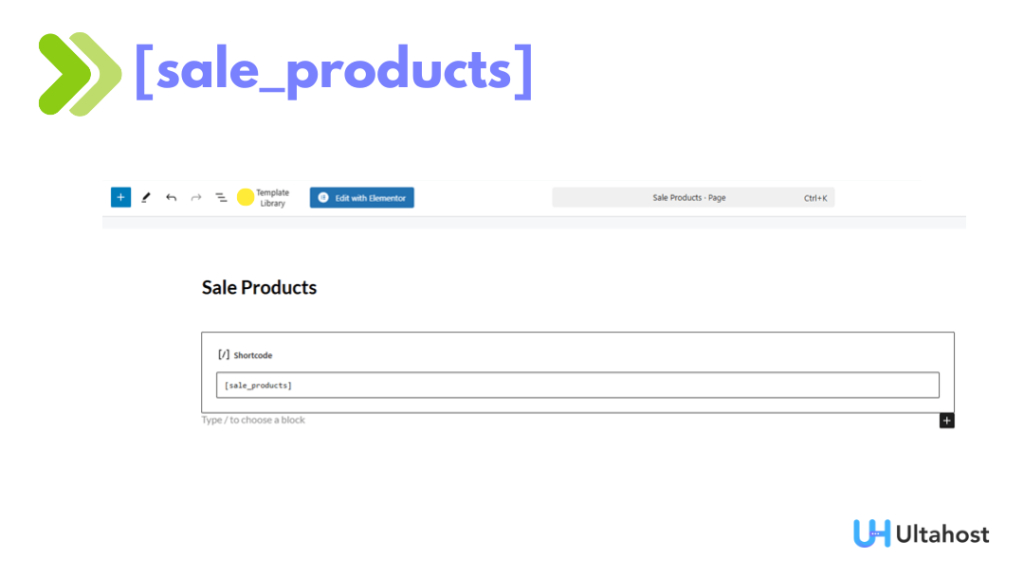
[sale_products] shortcode is used to show products that are on sale. In order to display 6 products that are on sale in a 3-column grid, you can use [sale_products per_page="6" columns="3"] as an example.
Unique Tip: With the help of this shortcode, you will be able to make sure that only those products will be presented which are truly discounted and thus customers will not be confused and value will be highlighted automatically. That is why, you can use this shortcode to make a “Deals of the Day” section on your homepage or to create a dedicated “Flash Sale” page.
[recent_products]
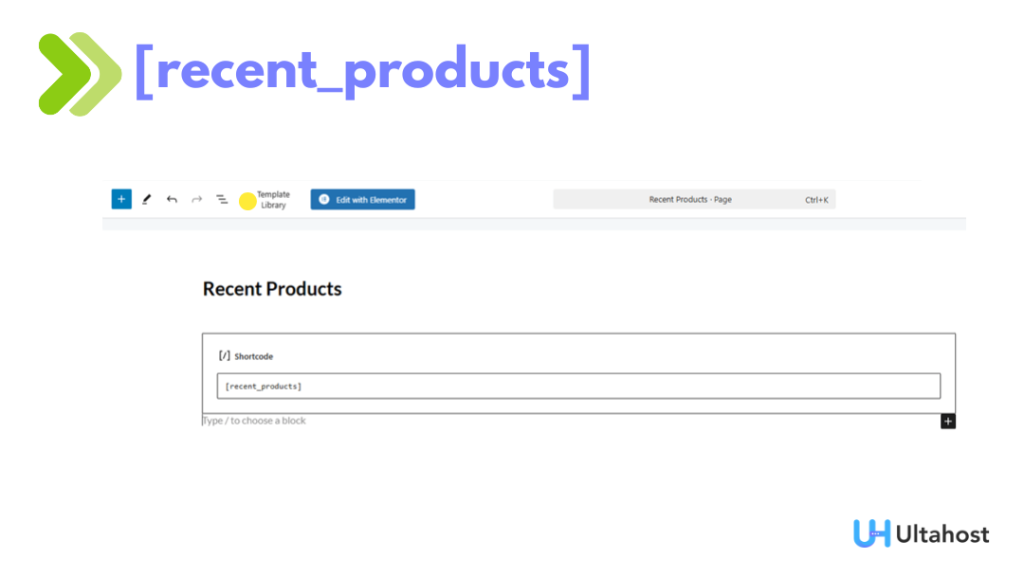
The [recent_products] shortcode presents products that were recently added to your store. For instance, [recent_products per_page="4" columns="4"] will display 4 latest products added in a 4-column layout.
Unique Tip: By putting this shortcode at the end of articles about the latest trends, you will always have stylish stock at your fingertips. Let’s say you have just written a post called “5 Must-Have Gadgets for 2025,” then it would be very logical and efficient if you place [recent_products] there to show your newest products and thus to instigate impulse buying.
[best_selling_products]
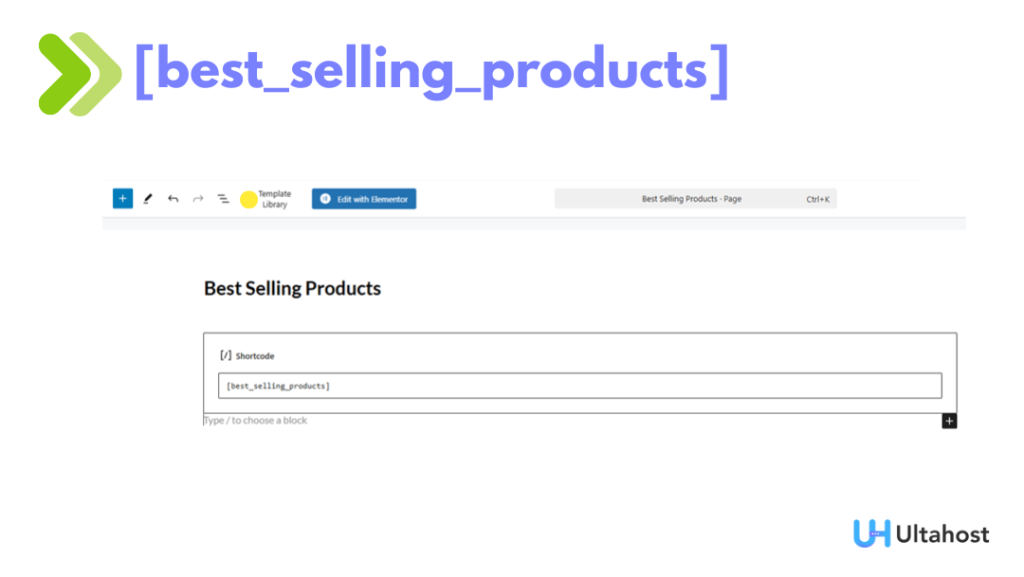
The [best_selling_products] shortcode is made for showing the most popular products from your store. Through it, you are able to gain the confidence of new customers by highlighting the items that have been sold the most. e.g., [best_selling_products per_page="5" columns="3"] will output the top 5 best-selling products in a 3-column format.
Unique Tip: If you want social proof, place the shortcode next to the testimonials section of your website. The phrase “Just don’t rely on our word alone—here’s what others are loving!” together with your best-selling products might turn out to be an excellent potent mixture.
[top_rated_products]

The [top_rated_products] shortcode visibly shows your best-rated products based on the customer reviews. For instance, [top_rated_products per_page="4" columns="4"] will present the top 4 products with the highest ratings in a 4-column layout. It is an excellent method to lead the customers to the products that they will most probably like.
Unique Tip: Get people to write reviews by displaying the outcomes! An exclusive “Customer Favorites” page created by this shortcode can be a strong source of new customer feedback as it becomes a moment of engagement when the top products are experienced.
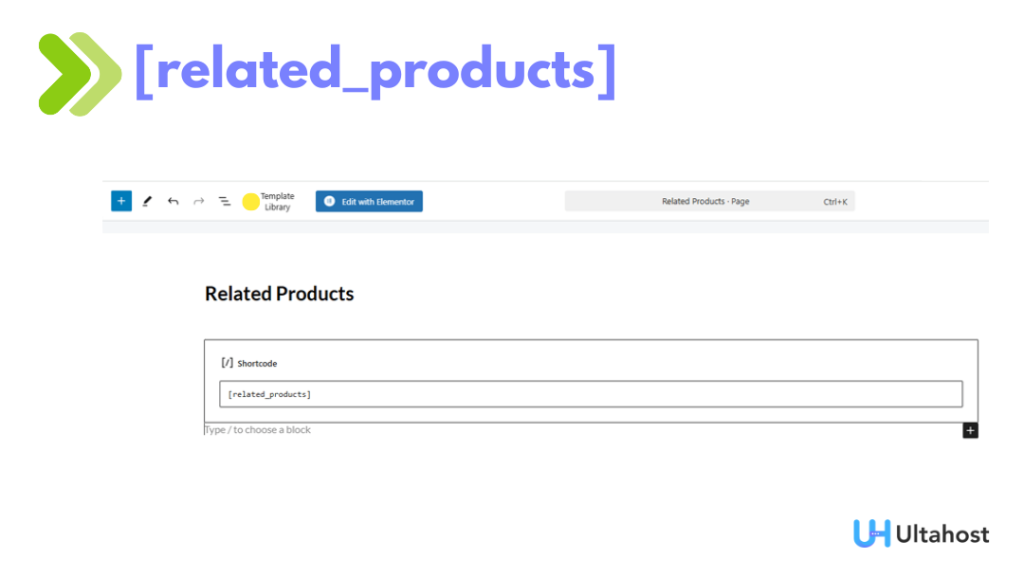
The related_products shortcode allows one to display products that are similar to those which a customer is currently viewing. For instance: [related_products per_page="3" columns="3"] will present 3 related products underneath the present product. This shortcode is quite suitable for motivating customers to purchase more and, thus, raising the average order value.
Unique Tip: Though this works well on single product pages, why not try this on a custom “Thank You for Your Purchase” page? “Maybe you will also find these products interesting given your recent order!” This can ignite the immediate repetition of the buying process.
Fast and Easy WooCommerce Hosting for Your Store
Get your online shop running smoothly with Ultahost. Our WooCommerce Hosting is fast, safe, and ready to grow with you. Powered by LiteSpeed, your store loads quicker, works better, and keeps customers coming back.
Product Category Shortcodes
WooCommerce shortcodes simplify the task of displaying product categories as well.
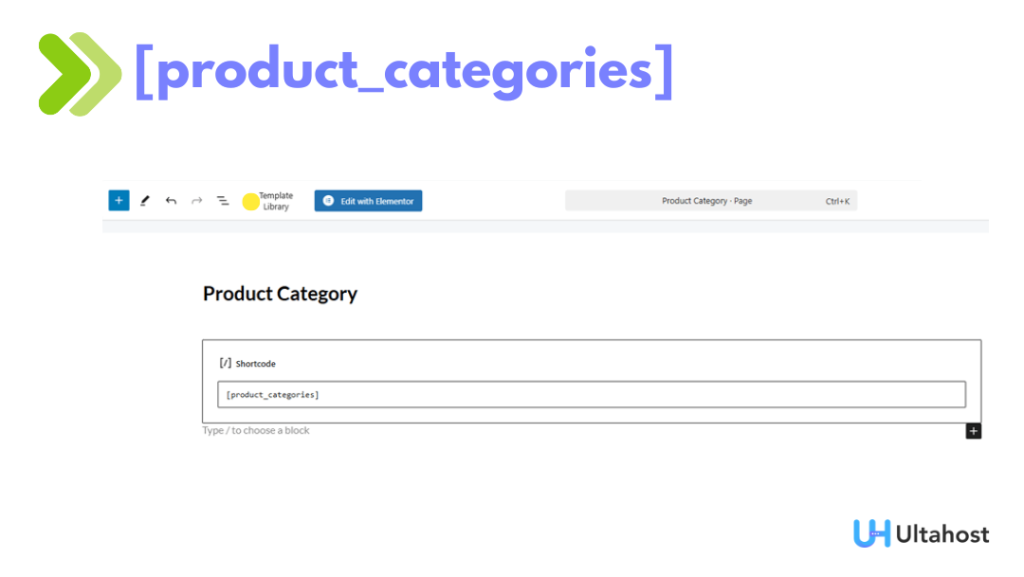
[product_categories]
The [product_categories] shortcode is designed to display the different product categories in any page. For example, [product_categories number="8" columns="3" orderby="name" order="ASC"] will show eight product categories in three columns. The categories will be sorted from A to Z.
Uncommon Tip: This shortcode can really help you make custom “Shop by Department” pages or sections that are far more attractive and user-friendly than the standard dropdown menu. You can present your upper-level categories alongside their images. Thus, not only making the pages more eye-catching but also more comfortable for your customers to look through. To decide which categories you want to be displayed, use ids.
[product_category]
The [product_category] shortcode shows the products of a particular category. For instance, [product_category category="clothing" per_page="4" columns="2"] would show 4 products from the “clothing” category on 2 columns. This page can be used if you want to make a page that only consists of products from a specific category.
Uncommon Tip: Just using this shortcode does not only help with sales of your products, but also with content marketing. Imagine you have a blog post called “The Ultimate Guide to Home Decor,” where you could create a section called “Living Room Essentials” and use [product_category category="living-room"] to display the products that best fit the topic of your section, thus, making your content easily shoppable.
How to Add a Shortcode in WordPress (Gutenberg and Classic Editor methods)
Inserting WooCommerce shortcodes on your WordPress website is an easy task. Whether you are using the Gutenberg editor or the classic one, the process remains the same. So, there you have it, a step-wise direction to inserting shortcodes with both methods:
Using the Shortcode Block in the Gutenberg Editor (Method 1)
- Open the Page or Post: In your WordPress dashboard, go to the page or post where you want to put the shortcode.
- Add a Shortcode Block: Click the “+” button to add a new block. Search for “Shortcode” and select it.
- Insert the Shortcode: A gray box labeled “Shortcode” will appear in your editor. Paste the shortcode WooCommerce you want to use inside the block. For example, [
woocommerce_cart]. - Preview and Save: After putting in the shortcode, click “Update” or “Publish” to save your changes. It’s always a good idea to click “Preview” first to see how it looks on the live site before making it public.
Using the Classic Editor (Method 2)
- Open the Post or Page: Go to the page or post where you want to show the WooCommerce shortcode.
- Insert the Shortcode: In the classic editor, put your cursor in the content area where you want the shortcode to appear. Simply type or paste the
- WooCommerce shortcode directly into the content editor. For example, [
add_to_cart id="99"]. You will see the shortcode itself in the editor, but on your live site, it will transform into the desired content. - Save Your Changes: After inserting the shortcode, your page or post will be changed by clicking either “Update” or “Publish”.
Common Problems and How to Fix Shortcodes Not Working
In some cases, the WooCommerce shortcodes may not function properly. You must be aware of some typical errors and their solutions while also being equipped with some exclusive troubleshooting tricks to help you reach the resolution:
Issues with the Shortcode Itself
Typically, these issues arise because of the way the shortcode is authored or if it is missing some necessary data.
- Syntax Errors: The primary step should be to verify if there are any inaccuracies in your shortcode writing. Ensure there are no missing or extra square brackets like [[products]] or [products]]. Besides, the incorrect spelling, the addition of an extra space, and even the use of curly quotes (like “ ” instead of ” ” resulting from copying and pasting) can halt the functioning of shortcodes.
- Unique Tip: Shortcodes should always be typed straightaway or pasted using a plain text editor only. Don’t copy them from rich text documents or web pages as they tend to have invisible formatting which could compromise the shortcode.
- Missing ID/Attributes: For shortcodes like [
product_page id="123"], make sure that the ID number is correct and that the product exists. If you are using parameters, check their spelling and values. For example, limit=”ten” will not work; it needs to be limit=”10″.- Unique Tip: Only get the parameters and the values allowed for them from the official WooCommerce documentation. Trying to figure it out on your own will only frustrate you.
Problems with Your Website’s Setup
Most of these issues are usually associated with your WordPress or WooCommerce setup or other plugins.
- Outdated Plugins/Theme: Check if WooCommerce along with all other related plugins are well updated. Besides, be sure that your WordPress theme is also updated. Older versions will often be the reason of troubles. At times, a certain element in the latest WooCommerce release may be dependent on updated shortcode syntax which an outdated theme is not able to comprehend.
- Unique Tip: Being very important for easy recovery after facing an unexpected problem, always make a website backup prior to updating.
- Plugin Conflicts: In the case that shortcodes are still incorrectly displayed, disable all other plugins temporarily and then check the shortcode performance. If it works now, then you have to do the process of reactivating plugins one by one and checking the shortcodes each time until you pinpoint the problematic plugin.
- Unique Tip: If possible, always employ a staging site. It is an exact replica of your live site that allows you to securely carry out updates and deactivate plugins without causing any disruptions to your live customers.
- Incorrect Placement: Shortcodes are just made to be used in certain places such as pages, posts, or text widgets. In general, they will not work if you directly put them into your theme’s PHP files unless you use the
do_shortcode()function to run them (which is for people who know coding).- Unique Tip: The most common reason of a shortcode to be displayed as plain text instead of working is that it is located in a spot where WordPress is not processing shortcodes or there is a programming error.
Browser and Caching Issues
Occasionally, the issue may not be at your site, but the way your browser shows it.
- Browser Cache: Sometimes your web browser keeps old versions of web pages. So, even if you have fixed the shortcode on your site, your browser might still show you an old version of it. Make sure that you are seeing the latest changes on your website by clearing your browser’s cache.
- Unique Tip: To quickly check without erasing all of your cache, you can open an “Incognito” or “Private Browse” window and then open your website there. Normally, these modes do not use cached data.
If the issue still exists, you are able to consult the official WooCommerce documentation or seek assistance from a WooCommerce expert.
Customize Shortcodes Using Parameters
WooCommerce shortcodes provide a range of options and attributes. That is what really opens up a myriad of possibilities in terms of what you can display in your store using shortcodes. Rather than conventionally working with plugins or themes, in these settings you can even dictate via shortcode how many products to show and sort the items.
Below are examples of some common parameters with explanations:
Adjusting Product Quantity and Appearance
By changing these parameters, you can manipulate how the product lists are displayed and styled.
limit
This command sets the number of products that will be displayed. So, One can say that [products limit="6"] is a command to show six products. Thus, If you want to show the first six products in your store that come on a special offer, you can add this shortcode to your page.
- Different Perspectives on Usage: Display all products by using limit=”-1″ that fit the filters you set to show a complete list of products for a category that you are building.
columns
This parameter indicates how many columns of products you want to be visible.For instance, [products columns="3"] will display products as a grid of three columns. Thus, you can style your product page by deciding how many columns you want to be visible.
- Different Perspectives on Usage: To make a single large product image and its details get the most attention for a “hero” section on your homepage, setting the number of columns to one might be the best option.
class
This product list receives a new CSS class from the specified one. e.g. [products class="featured-products-promo"]. This allows you to style these products with your own CSS. Thus, what you are doing is simply adding more design options to you. By not only having the store look but also have completely different looks.
- Different Perspectives on Usage: You may want to give the product listings which have the usual boring look a unique border or background color like a special sale. In that case, you can add a class and then write a small custom CSS rule to target only those products.
visibility
This feature allows for the visibility of items. You are capable of displaying only those products which are visible in the catalog, search results, or both. Example: [products visibility="visible"].
- Different Perspectives on Usage: A user might employ visibility=”hidden” to control the invisibility of products without the knowledge of users (a method more typical for product settings than for shortcodes) or to specifically indicate products only from the catalog.
Sorting and Ordering:
- orderby: This is the main criteria that determines the sorting of products. There are numerous options to select from. These include title, date, id, popularity, rand (random), and rating. For example, [
products orderby="popularity"] sorts the products by the number of times they have been sold.- Unique Application: In A/B testing, the orderby=”rand” is really effective. By randomizing the product order on each page load, you can check whether the position is the cause of the clicks or the conversions.
- order: This is a parameter that works alongside orderby. It gives you the ability to specify whether the order is ascending (ASC) or descending (DESC). For instance, [
products orderby="date" order="DESC"] displays the products starting from the latest.- Unique Application: Use orderby=”price” order=”ASC” to launch a “Shop by Price: Low to High” feature, which is one of the most common customer sorting preferences.
Pagination:
- paginate: If you have multiple items, pagination is a way to divide the whole content into many pages. For instance, [
products limit="9" paginate="true"] will display 9 products per page. Along with that, it will also create buttons that enable customers to move forward and check other pages.- Unique Application: This feature is a must-have for big categories. Rather than loading all the products (which can be a nightmare for both the page and the user), pagination will make the journey of your customer much smoother and faster.
- pages: Stipulates the number of pages in pagination. This parameter can be used to restrict the number of products that are shown in one go. The site will work faster and be more user-friendly.
- Unique Application: Even though paginate usually takes care of it automatically, you might limit the number of pages displayed if you want to show only the first pages of a very large collection.
Layout Controls:
- category: This displays products from a selected category. As an example, [
products category="t-shirts"] will be the products that belong to the “t-shirts” category only.- Unique Application: By using multiple [
products] shortcodes, each filtered by a different category, you can create a “Shop the Look” page in your fashion store that displays products from different categories (like “shirts” and “jeans”) side-by-side with no categorization.
- Unique Application: By using multiple [
- tag: This is a method of segregating products on the basis of their tags. For instance, [
products tag="winter"] will bring out only those products which are tagged as “winter.” By combining category and tag, you can make product selection more precise.- Unique Application: You can tag seasons for example as “Winter 2025 Deals” and then you can create a landing page by which you can auto populate [
products tag="winter-2025-deals"] with ease for running seasonal campaigns.
- Unique Application: You can tag seasons for example as “Winter 2025 Deals” and then you can create a landing page by which you can auto populate [
- attribute and terms: These refer to the features that are used as a filter for the products, such as size, color, or material. For example, [
products attribute="color" terms="red"] displays the products that have red color. You can utilize the terms_operator to further specify your search. It enables you to either add or exclude particular features.- Unique Application: Develop a very specific product exhibition, such as [
products attribute="material" terms="leather,cotton" terms_operator="IN" limit="6"] to show a limited number of products that are made of either leather or cotton.
- Unique Application: Develop a very specific product exhibition, such as [
Default WooCommerce Shortcodes: A Quick Reference
A simple table is given below that displays some common WooCommerce shortcodes and their functions:
| Shortcode | Description | Key Parameters (Examples) |
|---|---|---|
[woocommerce_cart] | Displays the cart page, where customers review their items. | None |
[woocommerce_checkout] | Displays the checkout page for completing purchases. | None |
[woocommerce_my_account] | Displays the user account page for managing personal details and orders. | None |
[woocommerce_order_tracking] | Displays a form for customers to track their orders. | None |
[product_page id="123"] | Displays a full single product page based on its ID or SKU. | id=”123″ (or sku=”product-sku”) |
[products] | Displays multiple products based on specific parameters (like category, tag). | limit=”4″ columns=”2″ category=”t-shirts” orderby=”date” |
[featured_products] | Displays products marked as “featured.” | per_page=”3″ columns=”3″ |
[sale_products] | Displays products that are currently on sale. | per_page=”5″ |
[recent_products] | Displays products that were recently added to your store. | per_page=”4″ |
[best_selling_products] | Displays your top-selling products. | per_page=”5″ |
[top_rated_products] | Displays products with the highest customer ratings. | per_page=”4″ |
[related_products] | Displays products similar to the one being viewed. | per_page=”3″ |
[product_categories] | Displays a list of your product categories. | number=”8″ columns=”4″ orderby=”name” order=”ASC” |
[product_category] | Displays products from a specified category. | category=”electronics” per_page=”6″ |
[add_to_cart id="99"] | Displays an add-to-cart button for a specific product. | id=”99″ (or sku=”product-sku”) |
[add_to_cart_url id="99"] | Gets the URL of an add-to-cart button for a specific product. | id=”99″ (or sku=”product-sku”) |
[shop_messages] | Displays shop messages on non-WooCommerce posts or pages. | None |
Conclusion
WooCommerce shortcodes are indeed a great tool that can easily change your online store in a significant way. With these basic code snippets, you can conveniently display your products, create your desired layouts, and facilitate the checkout process all without the need for the complex coding. Consequently, you get to have the store under your control to a very high degree.
As WooCommerce continues to be the top choice for users, the importance of knowing these shortcodes for any store owner or developer cannot be overemphasized. This tutorial is the solution to your store’s personalized customization, customer’s changing needs, and the complete utilization of WooCommerce’s limit.
Are you looking for the perfect hosting plan to power your online store’s success? Choose Ultahost’s eCommerce Web Hosting Plans to ignite your business. Experience blazing-fast LiteSpeed performance, and a secure, scalable environment built to boost sales and keep your customers happy.
FAQ
How do I add WooCommerce shortcodes to my pages?
Use the Gutenberg editor’s Shortcode block (click ‘+’, search ‘Shortcode’, paste). In the Classic editor, simply paste the shortcode directly into the content.
What’s the difference between [products] and [product_page] shortcodes?
[products] displays a collection of items (customizable list/grid). [product_page] shows the full details of a single product (description, price, reviews) based on its ID.
Can I use multiple shortcodes on the same page?
Yes! You can use many shortcodes on one page. WordPress processes each one, allowing for dynamic and complex page designs.
Why aren’t my WooCommerce shortcodes working?
Common reasons include syntax errors (typos, missing brackets), outdated plugins/theme, plugin conflicts, or browser cache issues. Always double-check syntax and keep software updated, clear browser cache.
Do I need coding knowledge to use WooCommerce shortcodes?
No. Shortcodes are user-friendly and designed for non-developers. You simply copy/paste them and learn basic parameters for customization.
Are there any security risks with using shortcodes?
Default WooCommerce shortcodes are safe and tested. For third-party shortcodes, ensure the plugins are from reputable sources and kept updated to avoid risks.
Can I create my own custom shortcodes in WooCommerce?
Yes, but it requires PHP coding knowledge (in functions.php or a custom plugin). This is typically for advanced users needing unique functionality.