WordPress Cron Jobs are a built-in scheduling system that automates tasks on your website, such as publishing scheduled posts, sending email notifications, running backups, and cleaning up the database. Instead of handling these tasks manually, cron jobs make sure they run in the background at the right time.
In this guide, you’ll learn what WordPress cron jobs are, how they work, and the different ways to set them up and manage them. We’ll cover both plugin-based methods for beginners and manual options for developers so you can keep your website running smoothly and efficiently.
Key Takeaways
- Best Practices: Test cron jobs, avoid unnecessary tasks, monitor regularly, and back up before changes.
- WordPress Cron Jobs: Automate scheduled posts, backups, updates, and emails.
- WP-Cron vs Server Cron: WP-Cron relies on traffic, while server cron jobs run on exact schedules.
- Plugins: Tools like WP Crontrol make it simple to view, edit, and test cron jobs.
- Custom Jobs: Developers can use
wp_schedule_event()and hooks to create custom tasks. - Server Cron Benefits: More reliable and efficient for high-traffic websites.
- Common Issues: Missed schedules, duplicate events, and overlapping tasks can affect performance.
What Are WordPress Cron Jobs?
A cron job is a scheduled task that runs automatically at set intervals. In WordPress, this system is known as WP-Cron. It works differently from a traditional server cron job. A real server cron runs based on exact time schedules managed by the server itself, while WordPress relies on site activity to trigger its cron system. This means a cron job in WordPress only runs when someone visits your site and loads a page, which can sometimes cause delays if traffic is low.
Despite this difference, WP-Cron is essential for many automated functions. It handles tasks like publishing scheduled posts, checking for plugin or WordPress theme updates, sending email notifications, running security scans, and creating backups. In short, WordPress cron jobs enable your website to perform important background tasks without requiring manual intervention.
How WordPress Cron Jobs Work
WordPress uses a built-in scheduling system to manage cron jobs. Developers can create events using functions like wp_schedule_event() for recurring tasks or wp_schedule_single_event() for one-time tasks. These functions tell WordPress what action should run and when.
The actual process is handled by a core file called wp-cron.php. Every time someone visits your site, WordPress checks if there are any scheduled tasks due to run. If there are, wp-cron.php executes them in the background.
While this system is convenient, it has some limitations. Since WP-Cron depends on site traffic, tasks might not run exactly on time if your site has low traffic. On the other hand, busy websites may experience performance issues if too many cron jobs run at once. In some cases, tasks can even be missed altogether. That’s why many site owners eventually switch to using real server cron jobs for more reliable scheduling.
How to View and Manage Cron Jobs in WordPress
Managing cron jobs gives you better control over what tasks are running on your site and how often they occur. You can do this easily with a plugin or take the manual route if you are comfortable working with code and server tools.
Using Plugins (Easy Method)
For most users, the simplest way to view and manage cron jobs is by using a plugin. Two of the most popular options are WP Crontrol and Advanced Cron Manager. These tools let you see all scheduled tasks, adjust their timing, or remove unnecessary jobs without writing any code.
Here’s how to do it step by step with WP Crontrol:
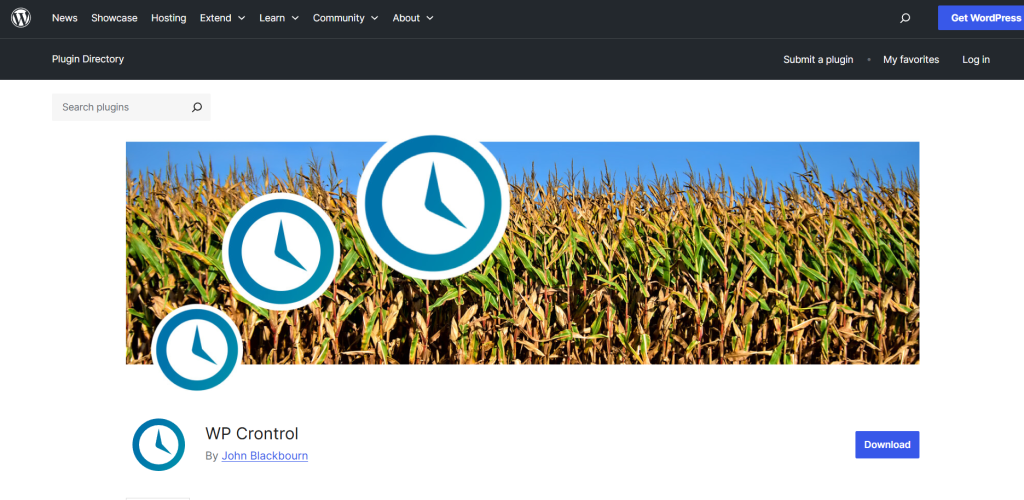
Step 1 – Install and Activate
Go to your WordPress dashboard.
Navigate to Plugins → Add New, search for WP Crontrol, and click Install Now.
Once installed, click Activate.
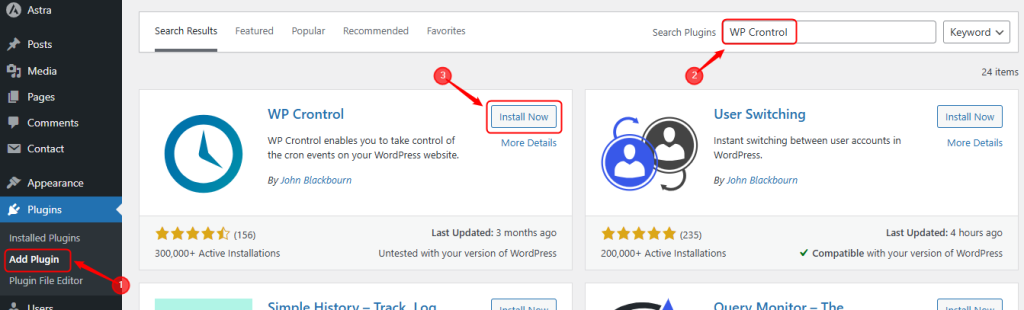
Step 2 – Access Cron Events
In the dashboard, go to Tools → Cron Events.
Here you’ll see a list of all cron jobs currently scheduled on your site.

Step 3: View Details
Each cron event will display its hook name, next run time, and recurrence interval.
You’ll also see which function or plugin is responsible for the task.
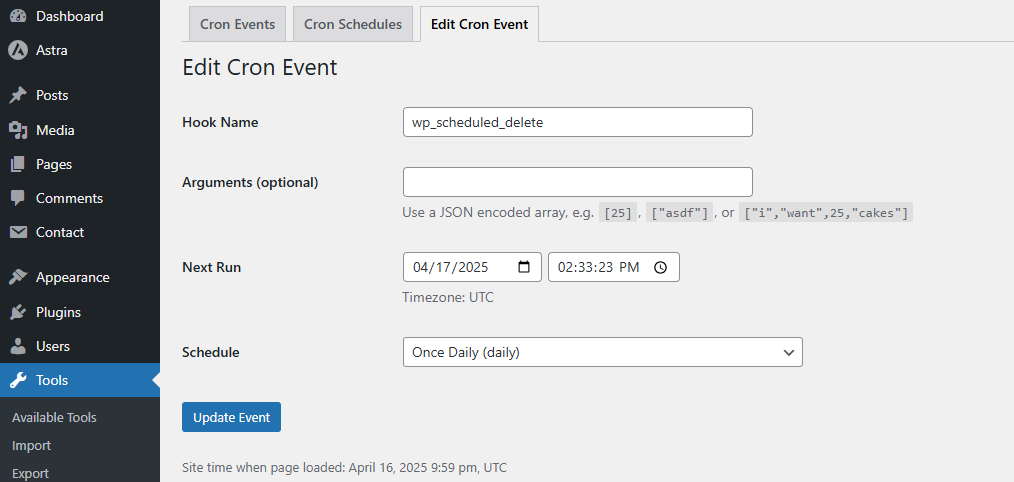
Step 4: Edit or Delete Cron Jobs
Click Edit to change the schedule or function of a job.
Use Delete if you want to remove unnecessary or problematic cron events.
This is especially useful for stopping tasks left behind by uninstalled plugins.
With plugins like WP Crontrol, you can safely test and manage cron jobs without risking site stability.
Manual Method (For Developers)
If you prefer a more hands-on approach, you can manage cron jobs directly through WordPress files or using the command line.
1 – Accessing wp-cron.php
WordPress runs cron jobs through a file called wp-cron.php.
You can trigger it manually by visiting https://yoursite.com/wp-cron.php?doing_wp_cron in your browser.
This can help test whether scheduled tasks are firing correctly.
2 – Using WP-CLI
Developers can use WP-CLI, the WordPress command-line tool, to manage cron jobs more effectively.
Run the command:wp cron event list
This will show you all scheduled cron events, their intervals, and next run times.
You can also run specific jobs manually with:wp cron event run <hook>
3 – Pros and Cons of Manual Management
- Pros: More precise control, better debugging options, and no need for extra plugins.
- Cons: Requires technical knowledge, server access, and a higher risk of errors if something is misconfigured.
Together, these two approaches give both beginners and advanced users the flexibility to keep WordPress cron jobs under control.
Ready to Boost Your WordPress Performance?
Reliable cron jobs need reliable hosting. Upgrade to Ultahost WordPress Hosting
and keep your site running smoothly with faster automation, stronger performance, and top-notch support.
Disabling WP-Cron and Using a Real Cron Job
By default, WordPress uses WP-Cron to manage scheduled tasks. While convenient, this system depends on website traffic to run. This means if your site has low traffic, tasks might not run on time, and if your site is very busy, wp-cron.php may be triggered too often, leading to performance issues. To avoid these problems, many site owners disable WP-Cron and replace it with a real server cron job.
How to Disable WP-Cron
To stop WordPress from running its built-in cron automatically, you need to add a line of code to your wp-config.php file. Open the file in your site’s root directory and add:
define('DISABLE_WP_CRON', true);
This disables the default WP-Cron system so you can take control with a server-based cron job.
Setting Up a Real Server Cron Job
Once WP-Cron is disabled, you’ll need to configure a real cron job through your hosting control panel (like cPanel or Plesk):
1 – Access Cron Jobs
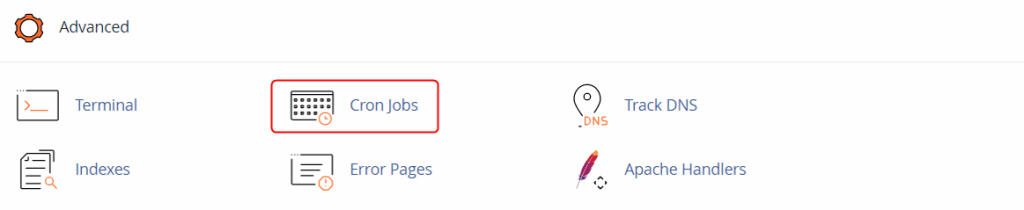
Log in to your hosting control panel.
Look for the Cron Jobs option, usually under “Advanced” or “System Tools.”
2 – Add a New Command
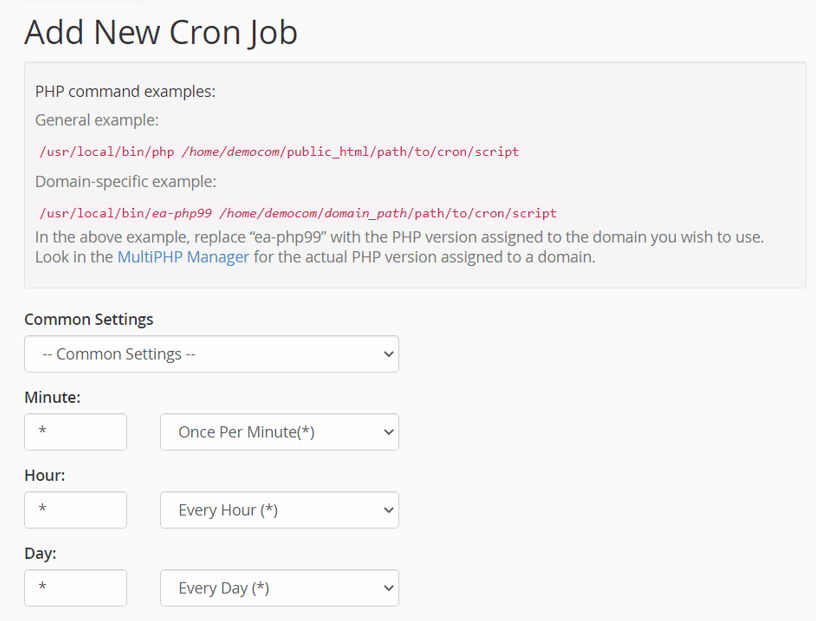
Create a new cron job and add the following command:
wget -q -O - https://yoursite.com/wp-cron.php?doing_wp_cron >/dev/null 2>&1
Replace yoursite.com with your actual domain.
3 – Choose an Interval
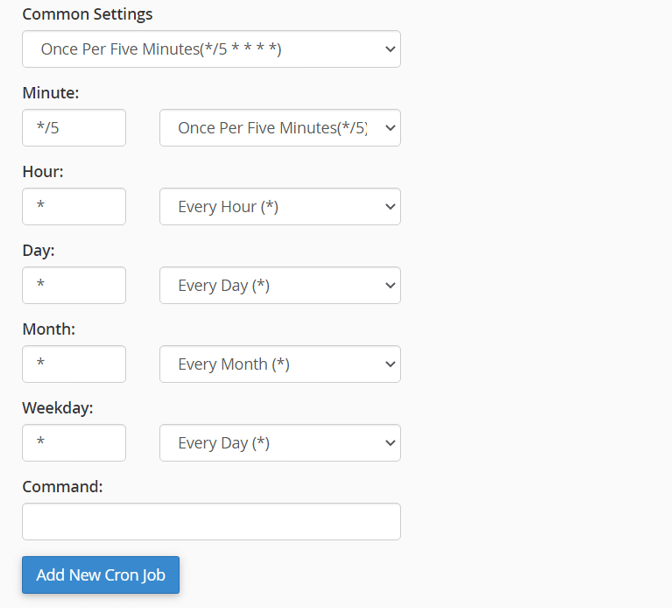
For most sites, running the cron every 5 to 15 minutes is enough.
Select the time interval that best matches your site’s needs and traffic level.
Benefits of Server Cron Jobs
Switching to a real cron job ensures your scheduled tasks run reliably and on time, regardless of visitor traffic. It also reduces unnecessary server load caused by multiple calls to wp-cron.php, making your site faster and more efficient overall.
Common Issues and How to Fix Them
While WordPress cron jobs are useful, they can sometimes run into problems. Knowing the common issues and how to fix them will help keep your site running smoothly.
Cron Jobs Not Running
If tasks aren’t running as expected, the cause is usually low site traffic, aggressive caching, or WP-Cron being disabled. Since WP-Cron only triggers when a visitor loads a page, sites with little traffic may experience delays. To fix this, you can set up a real server cron job for more reliable scheduling. Also, check if you’ve disabled WP-Cron in wp-config.php.
Duplicate Events
Sometimes the same event can be scheduled multiple times, especially if a plugin isn’t coded properly. This can lead to duplicate tasks running and unnecessary server load. Use a WordPress plugin like WP Crontrol to review scheduled events and remove duplicates manually.
Overlapping Tasks
If multiple cron jobs are set to run at the same time, they may overlap and slow down your site. This often happens with heavy tasks like backups or scans. To fix this, reschedule tasks at different intervals or run them during off-peak hours.
Debugging Tips
- Enable WP_DEBUG in your wp-config.php file to log errors.
- Use plugins like WP Crontrol or Advanced Cron Manager to test and monitor cron events.
- Check your server logs or use error_log() in custom cron functions to track execution.
By monitoring and troubleshooting cron jobs regularly, you can avoid performance issues and ensure that scheduled tasks run as expected.
Best Practices for Managing WordPress Cron Jobs
To keep your website running smoothly, it’s important to manage cron jobs carefully. Poorly configured or excessive tasks can slow down your site and cause missed schedules. Here are some best practices to follow:
- Don’t Overload with Unnecessary Tasks: Only schedule tasks that are truly needed. Too many cron jobs, especially resource-heavy ones, can strain your server and affect site performance.
- Test Custom Cron Functions Before Deploying: If you’re writing custom cron jobs, always test them on a staging site or run them manually first. This helps catch errors before they affect your live website.
- Monitor Cron Events Regularly: Use plugins like WP Crontrol or Advanced Cron Manager to check scheduled tasks from time to time. Monitoring ensures you spot duplicate, failed, or unused events early.
- Use Server-Side Cron Jobs for Busy Websites: High-traffic websites benefit from disabling WP-Cron and replacing it with a real server cron job. This provides better reliability and prevents performance bottlenecks.
- Backup Before Making Changes: Before editing or deleting cron jobs, create a full site backup. This ensures you can restore your site if something goes wrong with scheduled tasks.
Following these best practices will help you keep WordPress cron jobs efficient, reliable, and safe.
Conclusion
Cron jobs are an essential part of WordPress, keeping your site running smoothly by handling important tasks like scheduled posts, backups, and updates in the background. Without them, you’d be stuck managing these processes manually, which would quickly become time-consuming.
Whether you choose the plugin method for ease of use or the manual method for greater control, managing cron jobs effectively ensures your site remains efficient and reliable. If you’re just starting out, begin with simple scheduled tasks and, as you gain confidence, move on to more advanced custom setups.
Efficient cron job management keeps your WordPress site reliable and automated. For even greater control and performance, consider upgrading to Ultahost WordPress VPS Hosting and enjoy faster speeds with dedicated resources.
FAQ
What are WordPress cron jobs?
WordPress cron jobs are scheduled tasks that automate processes like publishing posts, running backups, sending emails, and checking for updates.
How is WordPress cron different from a real server cron job?
WordPress cron depends on site traffic to trigger tasks, while a server cron runs at exact times set on the server, making it more reliable.
Why are my WordPress cron jobs not running?
This usually happens due to low site traffic, disabled WP-Cron, or conflicts with caching. Switching to a real server cron job often solves the issue.
Can I manage cron jobs without coding?
Yes. Plugins like WP Crontrol or Advanced Cron Manager let you view, edit, and delete cron jobs directly from your WordPress dashboard.
How do I add a custom cron job in WordPress?
You can register a custom schedule using cron_schedules, schedule it with wp_schedule_event(), and attach your function to run automatically.
Should I disable WP-Cron on my site?
For small sites, WP-Cron usually works fine. For larger or high-traffic sites, disabling WP-Cron and setting up a real server cron job improves reliability and performance.
What are the best practices for managing WordPress cron jobs?
Avoid unnecessary tasks, test custom cron functions before deploying, monitor events regularly, use server-side cron for busy sites, and always back up before making changes.








