How to Configure TCP/IP Settings in Windows
TCP/IP (Transmission Control Protocol/Internet Protocol...
Lua is a lightweight programming language that has gained popularity in the world of game development and scripting. Its simplicity and versatility make it an ideal choice for creating interactive stories, simulations, and games. With Lua, developers can easily automate repetitive tasks, create custom game scripts, and even build their own applications. Its flexibility also allows it to be used in a wide range of industries, from education to business, making it a valuable tool for anyone looking to create engaging and interactive experiences.
Installing Lua on Windows is a crucial step for developers and gamers who want to tap into its vast potential. By having Lua on your PC, you can access a vast community of developers, plugins, and resources, allowing you to create complex projects and scripts with ease. With Lua, you can access the Lua community, which is known for its extensive documentation, tutorials, and example code. This community support makes it easier for developers to learn and experiment with Lua, and to create high-quality projects quickly and efficiently.
In this tutorial, we’ll guide you through the process of installing or downloading Lua Windows, so they can start exploring its capabilities and creating their own projects.
To install lua on Windows, just follow the steps given below.
Step 1: Downloading Lua Binaries
To start, you’ll need to download the Lua binaries from the official LuaBinaries download page. LuaBinaries is the official distribution of Lua binary files, and it’s available for both 32-bit and 64-bit Windows systems.
For this tutorial, we’ll be downloading the 64-bit version of the Windows x64 executables, which is suitable for 64-bit Windows systems.
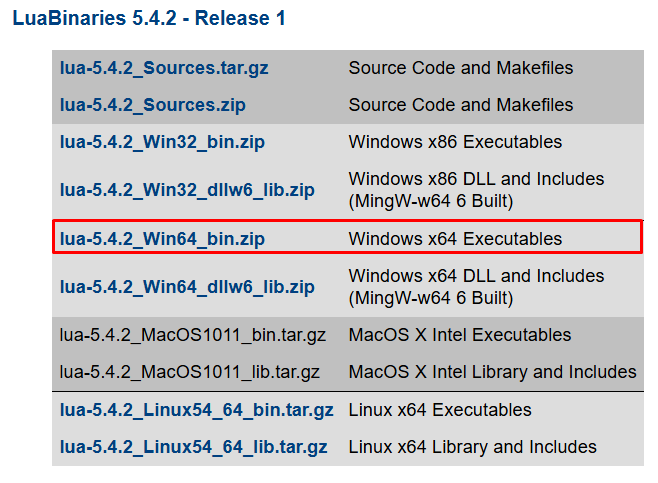
Step 2: Extracting the Archive
Once you’ve downloaded the Lua Windows installer, you’ll need to extract the archive using a tool like 7-Zip or rar. Right-click on the downloaded archive and either select “Extract Here” or provide a different path.
After extracting the archive, you should see four different files:
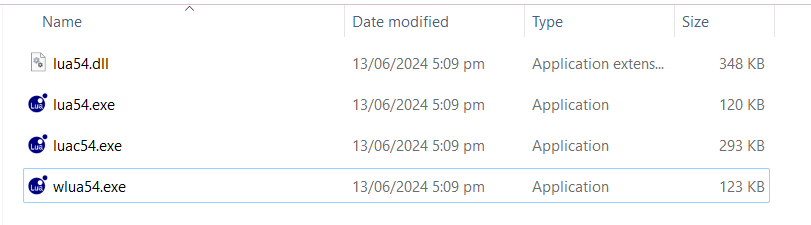
These files are the core components of the Lua installation and are used to run Lua scripts, compile Lua code, and provide access to Lua’s functionality.
Explore the Blazing Fast Speed of Windows VPS!
With Ultahost, hosting a Windows VPS is simpler and faster than ever. Enjoy ultra-fast SSD NVMe speeds without any dropouts or slowdowns.
Step 3: Setting Up Environment Variables
Environment variables are important because they allow you to specify the location of the Lua executable and libraries. Here’s how to add Lua to the PATH environment variable:
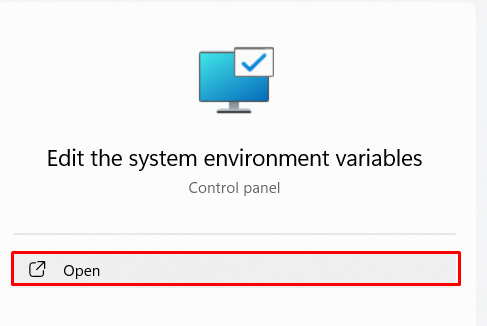
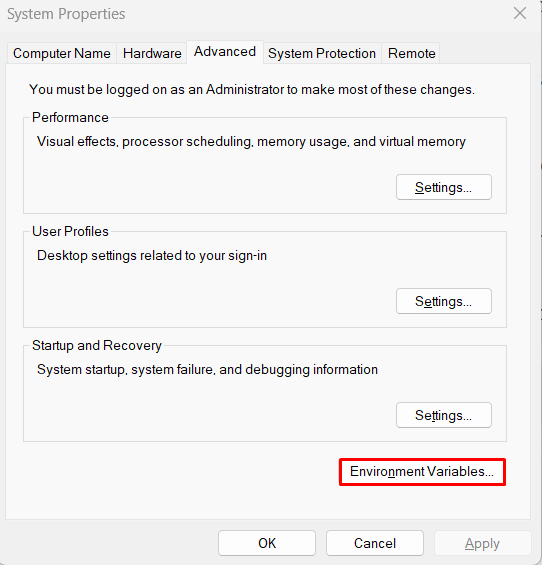
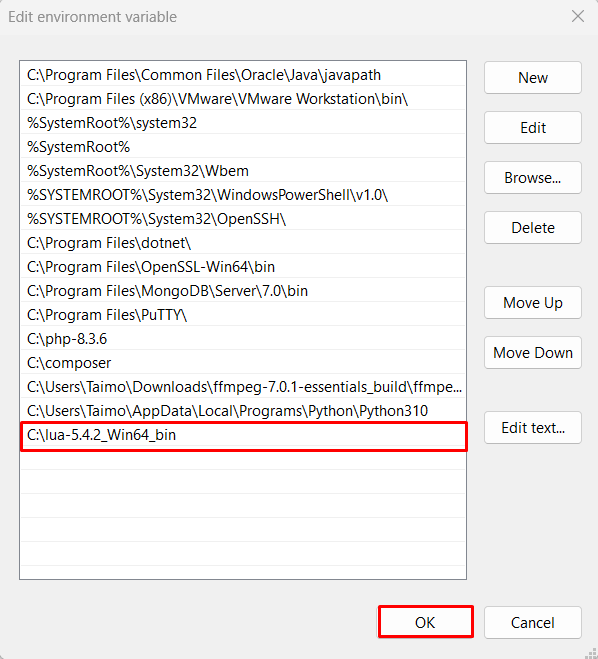
Step 4: Verifying the Lua Installation
To verify that the Lua is installed correctly, follow these steps., open the Command Prompt and run the following command:
lua -v

Install Lua Windows provides access to a vast community of developers, plugins, and resources, allowing you to create complex projects and scripts with ease. With Lua, you can tap into the extensive documentation, tutorials, and example code provided by the Lua community, making it easier to learn and experiment with Lua.
Additionally, having Lua on Windows allows you to:
Learn about How to Install Anaconda on Windows.
Lua is a powerful and versatile language that offers a range of features that make it an ideal choice for game development and scripting. Some of its key features include:
Lua offers a range of advantages that make it a popular choice among developers and gamers. Some of its key advantages include:
Lua, a lightweight programming language, has become a staple in game development and scripting due to its simplicity and adaptability. It allows developers to efficiently automate tasks, craft custom game logic, and build applications. Lua’s installation on Windows involves downloading the Lua binaries from LuaBinaries, extracting the archive, and setting up environment variables to ensure the system can locate Lua executables and libraries. This process grants access to a community of developers, a wealth of plugins, and a plethora of resources, enabling users to create sophisticated projects and scripts with ease.
Lua’s technical features include a lightweight design that facilitates embedding in applications, a flexible dynamically-typed syntax that supports rapid development, and an easy-to-learn structure accessible to new programmers. Lua’s advantages extend to its fast execution speed, minimal memory usage, and a comprehensive collection of libraries that enhance functionality. Its dynamic typing system and support for coroutines promote flexible coding and efficient multitasking, making it a preferred choice for complex applications and simulations.
Staying updated with new releases, features, best practices, and industry trends is crucial. Conduct thorough research to select a trusted platform that meets your technical needs. With Ultahost’s VDS hosting, you can effortlessly upgrade your resources as your requirements grow, all with just a few clicks.
Lua is a powerful, efficient, lightweight, embeddable scripting language. It is used for various purposes, including embedded systems, game development, and web applications.
To install Lua on Windows, you will need:
You can download Lua from the official Lua website: lua.org. Look for the latest Windows binaries provided in the download section.
To update Lua, follow the same steps as the installation process. Download the latest version from the official website or use the package manager to update Lua.