How to Install NumPy using Python
NumPy is a Python library that stands for Numerical Pyt...
Pandas is a popular Python library used for data manipulation and analysis. It is useful for working with tabular data, such as spreadsheets and SQL database queries. It’s an essential tool for data scientists and analysts working with Python due to its powerful and easy-to-use data structures. Pandas allows you to perform a wide range of data analysis tasks including data cleansing and transformation, statistical modeling, and data visualization.
In this tutorial, we will show you how to install Pandas in Python on Windows and Linux operating systems.
Before installing Pandas, you must install Python on the Windows system. Pandas supports Python versions 3.7 and above. There are multiple ways to install Pandas, but pip or Anaconda are the most common methods.
Once Python is set up, you can verify its version by running the below command:
python --version
The output shows that Python 3.12.7 is installed on our system.
Pip is the versatile package manager for Python that offers the installation of libraries as well as dependencies. We can install Pandas using the pip package manager. For this purpose, you must follow the below steps:
1. Open the Command Prompt
Let’s search Command Prompt in the Windows Search bar and open it as an administrator:
2. Install Pandas
Now use pip to install Pandas and its dependencies from the Python Package Index (PyPI):
pip install pandas
3. Verification
After installation, you can verify the Pandas version via the below script:
python -c "import pandas; print(pandas.__version__)"
This method installs Pandas globally, making it accessible from any project on the system.
Install Pandas with our Python Hosting!
Install Pandas in Python easily with our optimized Python hosting, designed for seamless integration and top performance, ensuring smooth project execution.
Anaconda is a distribution of Python that comes bundled with several scientific computing packages, including Pandas. It’s an excellent choice for beginners and those who prefer a comprehensive package management system.
Here’s a step-by-step method to install Pandas using Anaconda:
1. Download and Install Anaconda
First, download and install Anaconda on Windows. Anaconda comes with Pandas and several other libraries. Let’s visit the official Anaconda website and download the Anaconda installer for Python:
Read also How to Install Anaconda on Windows
2. Create a Conda Environment
After the installation, open the Anaconda and create a new conda environment by pressing the “Create” button under the “Environments” section:
It creates a new environment such as myenv with Python. You can replace myenv with a name of your choice and the Python version you need. Finally, press the Create button in the pop-up window:
It takes some time to import some dependent packages. After that, click the “Open Terminal” option by pressing the green button:
3. Activate the Conda Environment
After that, activate the Conda environment by specifying the environment name such as myenv in the terminal:
conda activate myenv
4. Install Pandas
With the environment activated, install Pandas by running the below command. It installs the latest version of Pandas with dependent packages:
conda install pandas
5. Verify the Installation
Once the installation is done, you can check its version via the below script:
python -c "import pandas as pd; print(pd.__version__)"
6. Update Pandas (Optional)
You can run the following command to update to the latest version of Pandas:
conda update pandas
To install pandas on Linux, you can use the pip package manager. First, ensure that you have Python installed on your system by checking its version with the following command:
python3 --version

After this, run the following command to confirm the pip3 installation on your system:
pip3 --version

If Python and pip3 are installed on your system, you can execute the following command to install the Python 3 virtual environment package:
sudo apt install python3-venv
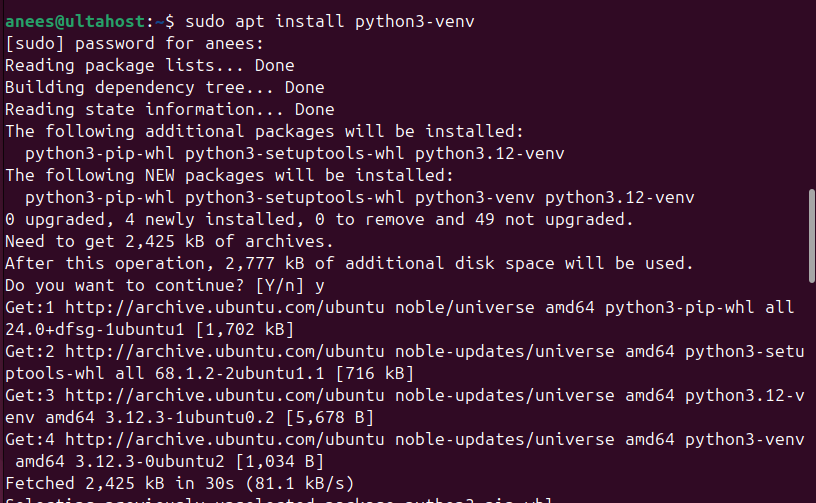
After that, you need to create an environment via the following command:
python3 -m venv myenv

Finally, install pandas by executing the pip3 command, as follows:
pip3 install pandas
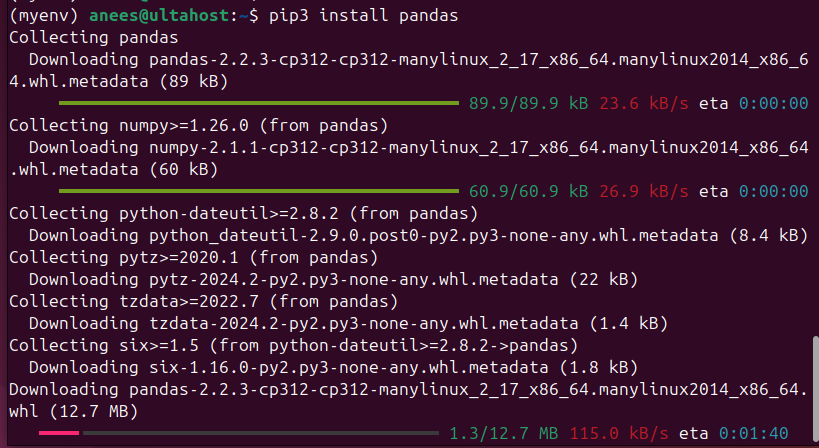
By following these steps, you can successfully install Pandas in Python.
If you encounter any issues during the installation, such as an ImportError, it may indicate that Python cannot find the Pandas library. This problem often arises if you have multiple Python installations. Ensure that Pandas is installed in the Python environment you’re currently using.
Pandas is a widely used Python library that simplifies data manipulation and analysis, particularly for working with tabular data like spreadsheets and SQL queries. Installing Pandas in Python allows us to work with data efficiently as it offers powerful and user-friendly tools for data manipulation and analysis. We can install Pandas using Anaconda or pip package manager. Whether you choose Anaconda or pip, Pandas is an important tool for anyone working with data in Python.
As Python evolves, stay updated on new releases, features, and best practices for installing Pandas. Choose Ultahost’s Windows hosting as your trusted platform, designed to meet your technical needs. With Ultahost, you can effortlessly install or upgrade Pandas and your resources with just a few clicks as your requirements grow.
Before Pandas installation, you need to have Python installed on your system. Pandas supports Python versions 3.7 and above. Additionally, you’ll need the pip package installer.
Open your Command Prompt or terminal and run the pip install pandas command to install Pandas in Python using pip.
If you have Anaconda installed, open the Anaconda Prompt and run the conda install pandas command.
Open a Python interpreter or Jupyter Notebook and import the Pandas library: import pandas as pd
If there are no errors, Pandas is installed successfully.
If you encounter problems, double-check that you have the correct Python version and pip installed. Also, ensure you are running the installation command in your terminal or command prompt.
Use the pip install –upgrade pandas command to update Pandas to the latest version.
You can use the pip install pandas==version_number command to install a specific pandas version.