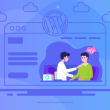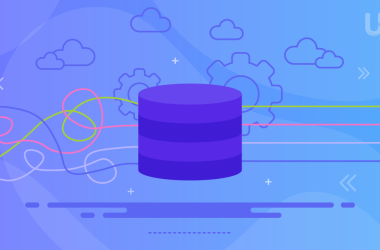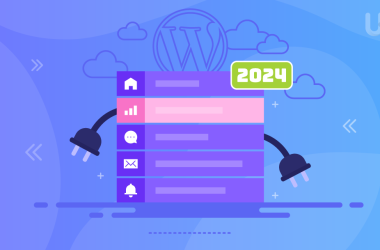Just picture a scene where you are at the doorstep of the digital world and a grumpy security guard with a frown on his face briefly informs you with No access that you can’t get through. Now, that is exactly the feeling a 403 Forbidden error gives you. It is like a digital barrier that suddenly stops your surfing as if it were unable to recognize you and hence, it has locked the website you were trying to access just a while ago.
This message is one of the HTTP status signals. It informs you that your browser can establish the connection with the website’s server, but the server, for some reason, still refuses to grant you access to the particular page or the directory you have asked for. In the case of a 404 Not Found error, which is indicative that the page is missing, a 403 error means the page is there, but you don’t have the right to see it.
However, most times this is an easily solvable issue and normally you can fix it with your own hands. Here is the step-by-step manual that will lead you through the most frequent reasons for the 403 Forbidden error and the way to solve it on your own.
Key Takeaways
- A 403 Forbidden error signifies that you are not authorized to access the page you requested.
- The issue is most likely caused by your browser, plugins, or website files.
- Start with easy fixes like reloading the page and clearing your cache.
- The advanced level of solutions includes checking your .htaccess file, file permissions, and plugins.
- Also, don’t forget that your hosting provider can come to your rescue.
What is the 403 Forbidden Error?
In other words, the 403 Forbidden error is like a very polite but decidedly firm no from a computer (the website’s server) to a request made by a user. Seeing this error means that the server has received and understood your request, but it decided not to fulfill it. It is like a Security guard at the entrance of a Bank checking your ID—they basically admit that you want to enter but still, they are not allowing you. The only catch is that you do not have enough permission to access the page.
Why 403 Forbidden Error appear?
403 error can be generated due to several reasons that typically relate to the browser or the server of the website being configured incorrectly. The most frequent causes are:
- Incorrect File Permissions: This is the most significant one among the causes. A server’s files and folders have specific permissions that define who can read, write or execute them. If these permissions are given wrongly, the server will block access.
- A Corrupted .htaccess File: The .htaccess file is a great resource for controlling website, among other things settings. If a mistake occurs in this file, the result will be the blocking of access to the site for everyone, even the owner.
- Missing Index Page: If a user requests a directory (like example.com/images/), the server tries to find a default index file (e.g. index.html or index.php). If it is not there and the directory Browse is disabled, the server will register a 403 error.
- Faulty Plugins or Extensions: A platform such as WordPress could be a source of a problematic, outdated plugin that might not agree with new security settings, therefore the server decides to deny the access.
- IP Address Blocking: The server might be blocking your specific IP address, either by mistake or because it is on the blacklist of security risk.
14 ways to fix the 403 Forbidden Error in 2025
A 403 Forbidden error is a computer equivalent of a keep out sign from a website’s server. It is a message that the server has received your request but for some reason, you are not allowed to see the page. The problem can be caused by a number of reasons, including factors as simple as browser issues or as complicated as server misconfigurations. Most of them are easily fixed, which is the good news.
This article shows you how to get rid of a 403 Forbidden error in 14 different ways. As you start with the easiest fixes and go down the list, eventually, you will find the one that suits you best. You can learn more about other kinds of most common website errors you might encounter.
Refresh the Page and Double Check the Address
Instead of going into more complex troubleshooting, it is always better to start with the simplest solution – a page reload. This step causes your browser to send a fresh request to the server, which in some cases, can rectify a momentary hiccup. You can do this by clicking the refresh symbol in your browser’s address bar or pressing the F5 key on your keyboard (Cmd + R on a Mac).
While you are at it, make sure the address you have typed in the browser’s address bar is correct. The 403 error can be caused by a small mistake such as a typo. For example, if you want to go to example.com/about-us but you mistakenly type example.com/about-us/, the server may be not set up to deal with the trailing slash, so it will return a 403 error to you. Also, verify that you are not attempting to enter a directory that is restricted, for example, example.com/private/. This location is intended to be inaccessible to users, so don’t get into it. By doing this, you will avoid the waste of time and frustration that can occur if you overlook this straightforward step.
Your browser is caching temporary data and also saving small files (cookies) to make your browsing faster. Still, this information that is stored can be changed or corrupted, resulting in various errors.
One of those errors can be the 403 Forbidden error. By clearing the cache and cookies of your browser, you download a new version of the site’s data, which is most likely going to be the fix of the problem.
The quickest way to do this:
- In Google Chrome by tapping the three-dot button located in the upper-right corner. Afterward, select More Tools and then tap Clear Browsing Data.
- In Firefox, tap the three-line button and then History. Finally, select Clear Recent History.
- For Microsoft Edge, go to Settings by clicking the three-dot menu and then Privacy, search, and services. After that, under Clear Browse data, choose Choose what to clear.
- In Safari, head to the Safari menu → Preferences → Privacy → Manage Website Data.
One thing to keep in mind is that if you clear cookies, you will be signed out of all the websites where you are logged in.
Delete and Restore the .htaccess File
.htaccess is a configuration file that controls your website’s behavior in many ways. 403 Forbidden errors are typically caused by such files. If this file is filled with incorrect rules or syntax errors, it will result in the inadvertent blocking of access to your website by everyone.
To ensure that the .htaccess file is not the source of the problem, an FTP client (e.g. FileZilla) or your hosting provider’s file manager should be used in order to get access to the files of your website. The .htaccess file is normally in your website’s root directory (e.g., public_html). The easiest way to troubleshoot this is to temporarily rename the file to something like .htaccess_backup. Afterward, try to reload your website. If the 403 error disappears, the .htaccess file is the one that causes this problem.
Now that you are certain the .htaccess file is the problem, you can either attempt to correct the mistakes in the file, or you can get a new one. If you are managing your site on WordPress, it is very easy to create an .htaccess file anew, and that is done by going to your dashboard, then to Settings > Permalinks, and clicking the Save Changes button without making any changes. This will essentially the same as a delete and create a new .htaccess file.
Deactivate Your Plugins
For websites that are built using a Content Management System (CMS) such as WordPress, a plugin that is broken or not compatible is a very frequent source of 403 errors. A plugin could be the one that causes the problem if it has a bug or conflicts with other plugins, thus making it impossible for the server to allow the access at the server level.
The most reliable method to verify a plugin-related problem is to turn off all the plugins you have at the same time. The deactivation can be done using your CMS dashboard or, if you are locked out, by renaming the folder of the plugins through an FTP client in your wp-content directory. Changing the name of the folder will be the same as turning off all the plugins automatically.
Once all plugins are deactivated, test again whether your website is accessible. If the removal of the 403 error is found, it means that a plugin has been the culprit. Now you can activate your plugins one by one and check your website after each start. The moment the 403 error appears, that is the problematic plugin. You may opt for updating the plugin, informing its developer, or changing it to a substitute.
Temporarily Disable VPN
A Virtual Private Network (VPN) may be the reason behind a 403 Forbidden error in some cases. Some websites and servers are equipped with security features that prevent IP addresses that belong to VPN from accessing. This is going to be the case if the IP address that you are using via VPN is on a list of suspicious activities or in case the server has a rule that forbids VPN traffic in general.
One way to find out if your VPN is causing you trouble is to turn it off for a short time and then try to access the website again. This means that if the site is accessible without a VPN, the problem is with the VPN’s IP address. It is also possible to change the server location in your VPN or reach out to your VPN provider for assistance.
Scan for Malware
Unreadable code on your computer might be a really hidden reason for the 403 error. Examples of the most dangerous types of malware include, among other things, those that can mess up your internet connection, change the destination of your browser, or inject bad code, which might get the server’s security system triggered. This in turn can make the server identify your request as an attack and it can decide to block it.
One way to make sure there is no malware on your computer that is causing the problem is to do a complete scan of your computer with a reliable antivirus program that is also updated. The antivirus program will locate and erase the unknown software that may be at the root of the problem. After getting rid of the malware, open the website one more time to check if the 403 error has been removed.
Reset File and Directory Permissions
Easily banged 403 Forbidden errors can be common causes of incorrect file and directory permissions. The server assigns each file and directory on it a set of permissions which specifies who can read, write, or execute. If these permissions are set inappropriately, the server will not accept access to the file or folder.
The standard and safe permissions for web servers are:
- 755 for all directories. This grants the owner full access (read, write, and execute), while the group and others have only read and execute access.
- 644 for all files. This grants the owner read and write access; the group and others have only read access.
An FTP client (such as FileZilla) or the file manager of your hosting provider can be used to verify and reset these permissions. To do this, simply right-click on a file or folder, choose File permissions or Change permissions, and enter the correct numeric value. In most cases, you are allowed to extend these corrections to the subdirectories as well as the files inside those subdirectories.
Verify the A Record
The A record is one of the important parts of your website’s Domain Name System (DNS). It is one kind of DNS record that allows you to map your domain name to the specific IP address of your website. In case the data record points to an IP address that is different from your website’s, your browser, in this case, might be tricked into accessing a server that does not host your site, and therefore it could give you a 403 error.
To check your A record you may either use the control panel of your domain registrar or an online DNS lookup tool. Just type in the domain and the service will give you the current A record of that domain. Make sure that the listed IP address is the same as the one from your hosting provider. If it is not so, then you will have to change the A record in the control panel of the registrar for your domain name.
Reach Out to Your Hosting Provider
In case you have tried all the steps listed above and still receive a 403 Forbidden message, it could be that the issue is with the server and you do not have the power to solve it. The most suitable action now is to reach out to the support team of your hosting provider. Choosing an efficient hosting service can help you avoid many such issues.
The hosting provider that you have is in possession of the server-side logs and configurations which are inaccessible to you. Besides, they have the option to look into the logs to find out exactly why they are blocking your access. They also have the ability to verify if there are any problems with the server’s setup, such as wrongly configured virtual hosts, wrong security settings, or other things from the backend that are causing the error. At the time of reaching out, make sure you give them every piece of information you have, including the exact error message, the URL you are trying to access, and the steps of troubleshooting you have performed.
Upload an Index Page
If a person tries to open a folder on your site (e.g., example.com/images/), the server will go through a list of default files to display the content of the folder such as index.html or index.php. In addition, if the server cannot find the index file and the directory Browse is off (which is the default security setting), it will generally return a 403 Forbidden error.
In this case, it is enough just to upload an index file to the particular directory. Make a simple index.html file, and then upload it with the help of an FTP client or the file manager of your hosting provider. For example, if an error is occurring on example.com/images/, uploading an index.html file to the images directory will solve the issue. This will allow the server to load a default page instead of returning the error.
Update Nameservers
Setting your nameservers is like giving the internet a phone book, it tells the browsers where to find your website. If your nameservers are not pointing correctly to your hosting provider, then your domain might be sending traffic to a server that is not aware of your website, thus resulting in a 403 error.
You can verify your nameservers using the domain registrar’s dashboard. Your hosting provider will give you a set of nameservers to use (e.g., ns1.yourhost.com, ns2.yourhost.com). Confirm that the nameservers entered in your domain registrar’s settings exactly correspond to the ones given by your hosting company. If there is a discrepancy, you will need to make the changes. The maximum time that these changes can take to be completely visible all over the internet is 48 hours.
Edit File Ownership
The issue of file ownership is less common, but still a potential reason that causes a problem with file ownership. The server running the website is the place where every file and folder have an owner. If the files of your site are not owned by the correct user, then the web server (which runs as a specific user) may not have the permission that is required to access and serve the files, thus you would get a 403 Forbidden error.
This problem is for advanced users only and in most cases, requires the intervention of a hosting provider. They can carry out verifications of the ownership of your files and, if they find that it has changed, they can fix it. Typically, you can see the file ownership by using an FTP client but only your hosting provider can make the changes that solve the issue.
Different 403 Forbidden Error Messages?
Indeed, 403 Forbidden error is a shared HTTP status code for all, however, it does not necessarily appear with such a generic message every time. The altered versions of the error message can be shown by various servers and web applications, but their main point is they have no access. By learning these various forms of it, one can be a step closer to identifying the mistake completely.
Elevate Your Website with Secure WordPress Hosting
Take advantage of UltaHost’s most secure WordPress servers, and rest easy knowing that our WordPress security is active 24/7/365 and protecting your site from DDoS attacks, malicious traffic & malware.
Common 403 Forbidden Error Variations
- Forbidden – You don’t have permission to access / on this server.
This is one of the most classic and straightforward versions of the 403 error. The message clearly states that you, the user, do not have the necessary permissions to access the specific page or directory. An example would be an issue with file and directory permissions (e.g., they are set incorrectly), a corrupted .htaccess file, or the absence of a default index file in a directory. - 403 Forbidden: Access is denied.
This variation is similar to the first but is often displayed by Microsoft IIS (Internet Information Services) servers. The message is simple and direct, indicating that the server is explicitly denying your request. One of the reasons here could be a restriction on your IP address, security setting, or incorrect file permission on the server. - Error 403 – Forbidden
This is another common, unspecific variation you might see. It’s a general-purpose message that appears when the server blocks your access without providing additional details. These issues might be a corrupted .htaccess file, or a server-level security setting, etc. Using a Content Delivery Network can often help manage these types of server-side errors more effectively. - 403 Forbidden – nginx
The statement says that local server is running nginx therefore it has the right to dissallow your request. The most frequent here are a wrong format in the nginx server section, a mistake in file permissions or a fault with the security firewall of the server. - 403 SSL Required
This is a more specific issue and indicates that the server is set to accept only secure connections via HTTPS and you are trying to access the page with an unsecure connection (HTTP). The quickest fix is to change the address bar in your browser from http:// to https://. - 403 IP Blocked
Such a message means that the server is guarded by security rules and your IP is on the blacklist. It is possible that your IP was detected as one that was used for illegal activities or that the owner of the website has provided the list of blocked IPs. In this situation, you can, firstly, get in touch with your hosting provider to request unblocking of your IP, or secondly, use a different network to access the site - 403 HTTP Method Not Allowed
This is an example of a technical problem that informs the user that the server does not consent to the particular method that is used to get to the resource. For instance, if you are trying to submit a form by using the PUT or DELETE method on a page that only accepts GET or POST, you might see this error. It is an issue with the way the web application is programmed and the solution is usually that a developer has to fix it. This type of error can negatively impact user experience and SEO, which is why a fast-loading website that boosts website performance is essential. - 403 User Agent Denied
A User Agent is the string that your browser creates and sends to the server in order to get an indication of its identity (for example, Mozilla/5.0…). This error signifies that the server is adjusted in such a way that it will not allow a certain user agent, which is mostly done for definitely scraping or certain bugs blocking. It is possible that a different browser will fix your problem, but still, this is an unequivocal indicator that the ban is definitely not accidental.
Conclusion
A 403 Forbidden error is an irritating problem, but it is within your control. By methodically applying the 14 fixes mentioned in this article, you will be able to find and fix the fault that caused the issue. Begin with simple fixes such as reloading the page and emptying your cache. If those don’t give you the expected result, then go ahead and check your website’s files, permissions, and plugins. If you have tried every possibility and the error is still there, do not hesitate to contact your hosting provider. Your website can be up and running smoothly with a little patience and a logical approach.
If you enjoyed this article, then you’ll love UltaHost hosting platform. Buy VPS Hosting and get 24/7 support from our support team. Our powered infrastructure focuses on auto-scaling, performance, and security. Let us show you the difference! Check out our plans.
FAQ
What’s the main difference between a 403 Forbidden error and a 404 Not Found error?
A 403 Forbidden error means the server received your request and the page exists, but you’re not allowed to access it. A 404 Not Found error means the server couldn’t find the page you requested. Think of it this way: a 403 is a “no entry” sign on a locked door, while a 404 is a sign that says “this door doesn’t exist”.
Why am I getting a 403 error on my own website?
This is often due to an issue with your website’s configuration. The most common culprits are:
- Incorrect file and directory permissions: Files and folders have specific permissions, and if they’re not set correctly, the server will block access.
- A corrupted .htaccess file: A simple mistake in this file can accidentally block all access to your site.
- Missing index file: If you visit a directory without a default file (like index.html), the server might show a 403 error.
Can a 403 error be caused by my internet service provider (ISP)?
It’s unlikely, but not impossible. Your ISP could be blocking a specific IP address or domain for security reasons. The error is far more likely to be caused by a problem on the website’s server or with your own browser settings.
Will a VPN fix a 403 Forbidden error?
Sometimes. If the error is caused by the website’s server blocking your specific IP address, using a VPN will give you a different IP, which might bypass the block. However, if the error is caused by file permissions or a corrupted .htaccess file on the server, a VPN won’t help.
Is a 403 Forbidden error always permanent?
No, the error is often temporary and can be fixed with the right troubleshooting steps. Simple actions like clearing your browser cache or disabling a plugin can quickly resolve the issue. In many cases, it’s not a permanent block on your access.
Could a 403 error be a sign that a website has been hacked?
While not a direct sign, a sudden and unexpected 403 error on a website you own could be a symptom of a hack. Malicious code or a corrupted .htaccess file can be introduced by an attacker to restrict access, so it’s a good idea to scan your website for malware if you suspect a security breach.
What should I do if I can’t fix the error myself?
If you’ve tried the common fixes and the error persists, the best course of action is to contact your hosting provider’s support team. They have access to server logs and can help you identify and resolve more complex, server-side issues.