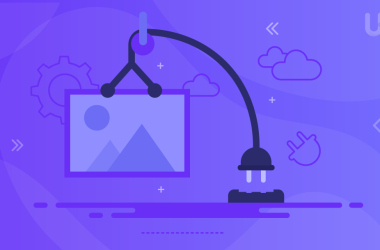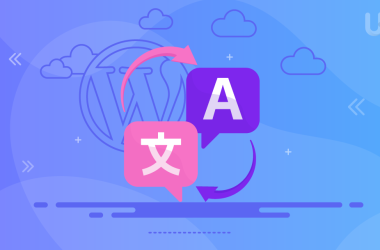If you started your online store with Shopify, you’re not alone. Thousands of entrepreneurs pick it for its simplicity and fast setup. But as your business grows, you may start to feel the platform’s limits whether it’s rising subscription costs, transaction fees, or the lack of flexibility to fully customize your store. What once felt convenient can slowly turn into a cage.
That’s where WooCommerce comes in. Built on WordPress, WooCommerce gives you complete control over your store design, features, data ownership, and long-term scalability. Instead of being locked into a monthly plan, you only pay for what you actually need. For many businesses, this shift isn’t just about saving money; it’s about taking ownership of their future growth without boundaries.
Of course, the thought of moving from one platform to another can feel overwhelming. Will you lose your products, customers, or sales history? Will search rankings drop overnight?
The good news is that migrating from Shopify to WooCommerce doesn’t have to be risky or complicated. With the right preparation and a clear step-by-step process, you can make the switch smoothly while keeping everything intact. This guide will walk you through exactly how to do it.
Why Switching From Shopify to WooCommerce Could Be the Best Move for Your Business
Every online business eventually hits a point where the tools that once worked start to feel restrictive. Shopify is fantastic for beginners it offers quick setup, built-in hosting, and a clean dashboard. But once your store begins to scale, the hidden costs and limitations become more obvious. Transaction fees on top of subscription charges can eat into your profit margins, and adding advanced features often requires expensive third-party apps.
WooCommerce takes a different approach. As a free, open-source plugin built on WordPress, it hands the control back to you. Instead of being tied to one provider, you choose your hosting, your design, and the features you want. That freedom translates into long-term savings and a store that grows exactly the way you need it to.
Have a read to our comparative guide
Another major advantage is flexibility. Want to customize your checkout page, build SEO-friendly product URLs, or integrate with specialized marketing tools?
With WooCommerce, you’re never boxed in. The platform’s vast library of plugins and themes makes it possible to tailor every aspect of your store. For many store owners, the move is about more than just saving money it’s about gaining independence and building a store that’s truly theirs.
Prerequisites You Need to Check Before Migrating
Before you dive into the actual migration process, it’s important to get your foundation right. Many store owners make the mistake of rushing into migration tools without preparing, only to face broken data, downtime, or SEO issues later. Taking a little time to prepare now will save you countless headaches after the move.
Back Up Your Shopify Store
Even though Shopify keeps your data safe on its servers, it’s wise to create your own backup. Export product lists, customer details, and order history so you always have a copy if something goes wrong during the transfer.
Choose Reliable WordPress Hosting
WooCommerce doesn’t come with built-in hosting like Shopify. You’ll need a solid WordPress hosting plan that can handle your store’s traffic and transactions. Look for features like SSL certificates, daily backups, and server-level caching for speed and security.
Elevate Your Website with WordPress Hosting
Take your website to the next level with Ultahost’s LiteSpeed WordPress Hosting plans and experience 5x faster loading times than competing services. Our WP hosting solutions are precisely built to maximize speed and performance.
Install WordPress and WooCommerce
Once hosting is ready, set up WordPress and install the WooCommerce plugin. This gives you the new “home” where your Shopify data will be imported.
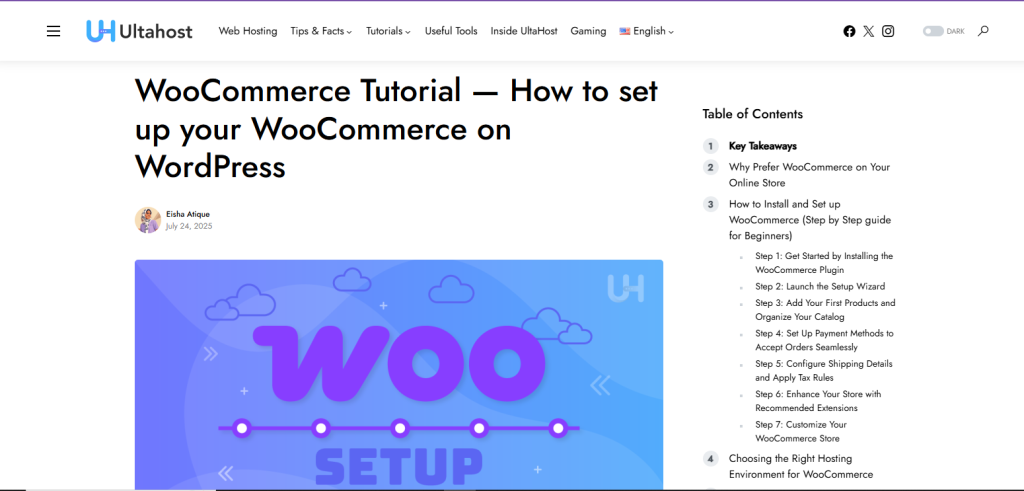
Audit Your Shopify Store Features
List out the apps, themes, and integrations you’re currently using. Some of them might not have direct equivalents in WooCommerce, so you’ll need to find alternative plugins or custom solutions.
Prepare Data for Export
Shopify lets you export products, customers, and orders in CSV format. Make sure everything is clean and organized check product descriptions, categories, and images so they don’t create mismatches during import.
Shopify to WooCommerce Migration (Ten-Step Guide)
Step 1: Secure Reliable Hosting and Set Up WordPress
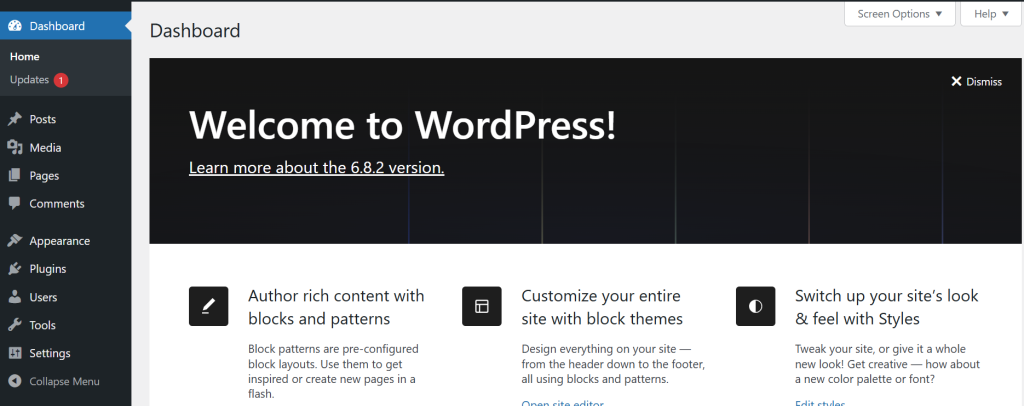
Before you can migrate, you need a stable foundation. Unlike Shopify, WooCommerce doesn’t include hosting, so choosing the right provider is critical. Look for hosting that offers speed, uptime reliability, security (SSL), backups, and WooCommerce optimization. Once hosting is ready, install WordPress with a one-click setup (offered by most hosts). This creates the base environment where your new WooCommerce store will live.
Key Features
- SSL certificate for secure transactions
- Daily or weekly backups
- PHP and MySQL versions compatible with WooCommerce
Step 2: Install and Configure the WooCommerce Plugin
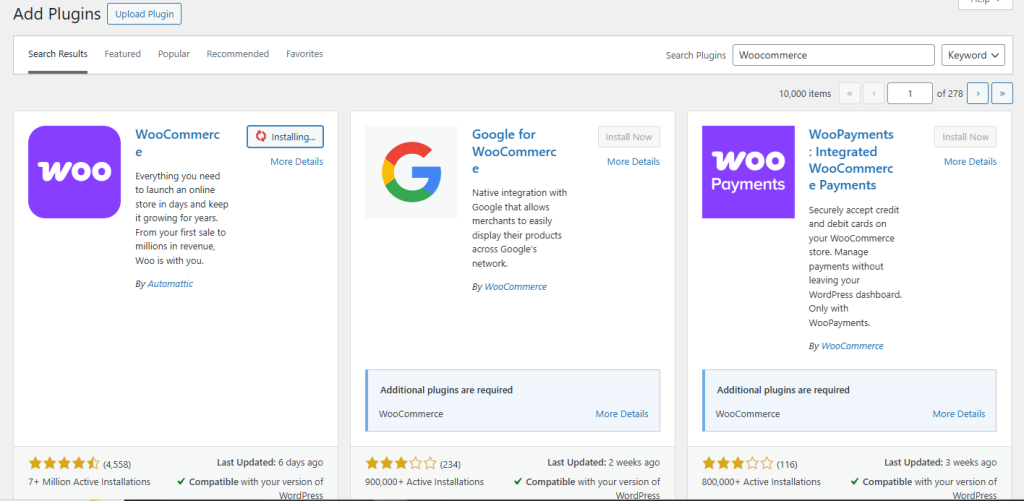
With WordPress ready, the next step is installing the WooCommerce plugin. It’s free and available directly from the WordPress plugin directory. After installation, WooCommerce will guide you through a setup wizard where you’ll configure essentials like store location, currency, shipping zones, and default payment gateways.
Key Features
- Default currency and tax rules
- Payment gateways (PayPal, Stripe, bank transfer, etc.)
- Shipping methods and zones
Step 3: Export Store Data From Shopify
Head over to your Shopify admin dashboard and export all the data you’ll need. This includes products, customers, and orders, typically downloaded in CSV format. Shopify also allows you to export collections, pages, and blog posts if you want a complete migration. Ensure you double-check data consistency, especially for SKUs, product variants, and pricing.
Key Features
- Products with images and variants
- Customer details (names, emails, order history)
- Sales orders and invoices
Step 4: Install a Migration Tool or Plugin (Optional but Recommended)
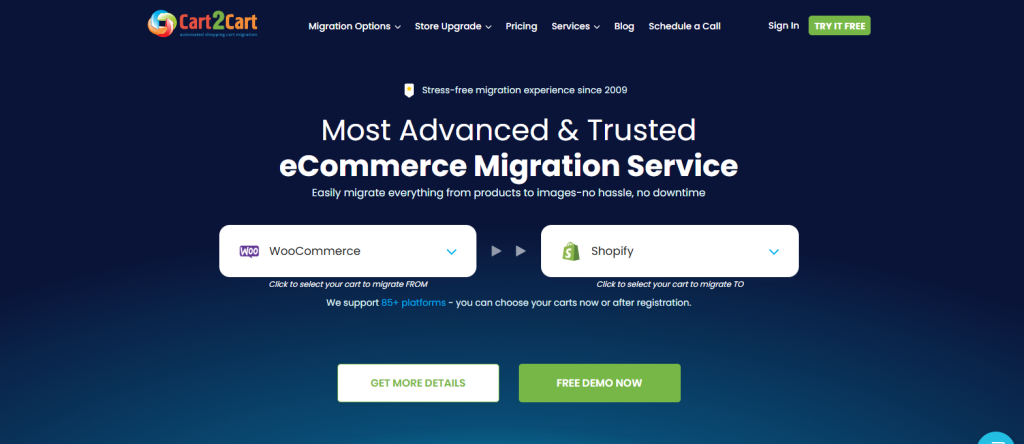
Manual imports work, but they can be time-consuming and error-prone. A migration tool like Cart2Cart or LitExtension automates the process, saving hours of work. These tools allow you to map Shopify data fields to WooCommerce fields, migrate in bulk, and even transfer extras like reviews, SEO metadata, and coupons.
Key Features
- One-click data transfer
- SEO-friendly migration (redirects, metadata)
- Real-time order migration during the process
Step 5: Import Products Into WooCommerce
Now, bring your product data into WooCommerce. If using CSV files, WooCommerce has a built-in product importer that lets you map fields such as SKU, price, description, and stock. Test with a small batch before importing the entire catalog to avoid formatting issues.
Key Features
- Product titles, descriptions, and categories
- Images, galleries, and featured images
- Variations (sizes, colors, options)
Step 6: Migrate Customers and Order History
Customers are the heart of your business, and their history is valuable. Import customer records to keep accounts active and migrate order history so that previous purchases remain intact. This ensures a seamless experience for loyal buyers and avoids confusion in customer support.
Key Features
- Customer names, emails, and account credentials
- Past order details (items, dates, invoices)
- Memberships, loyalty points, or subscriptions (if applicable)
Step 7: Recreate Store Design and Theme
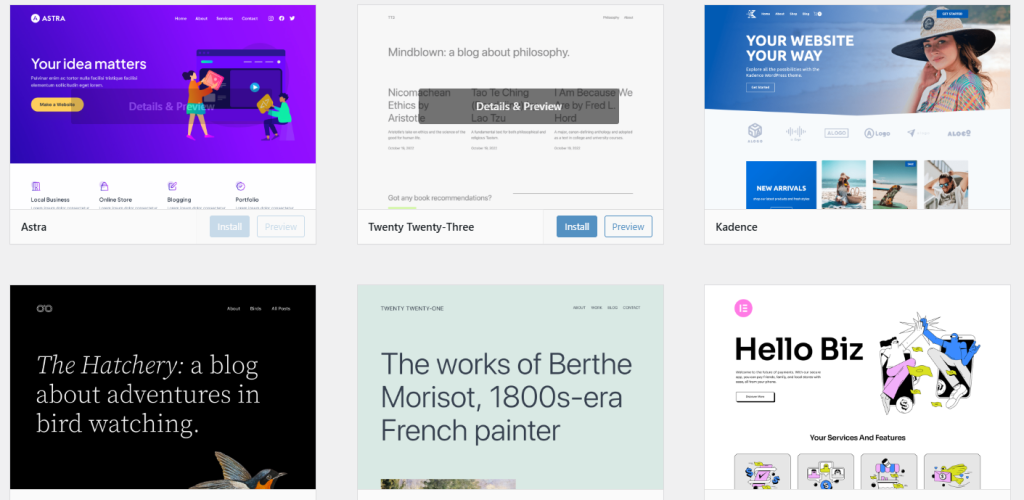
WooCommerce doesn’t allow you to “lift and shift” your Shopify theme. Instead, you’ll need to choose a WooCommerce-compatible theme that reflects your brand. This is an opportunity to improve your design with responsive layouts, faster performance, and SEO-friendly code. Customize headers, footers, menus, and product pages to align with your old store’s branding while enhancing user experience.
Key Features
- Mobile responsiveness
- Checkout flow design
- Product page customization
Step 8: Configure Payment Gateways and Shipping Options
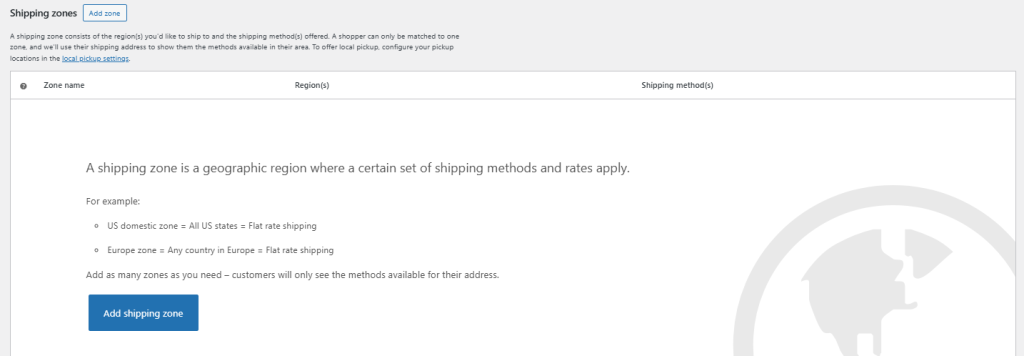
Recreate your Shopify checkout setup by enabling the necessary payment gateways in WooCommerce. WooCommerce supports PayPal, Stripe, Square, and even regional gateways. Next, configure shipping rules, flat rates, and integrations with providers like UPS or FedEx.
Key Features
- Multiple payment options for flexibility
- Tax settings based on customer location
- Real-time shipping calculations
Step 9: Handle SEO and Redirects Properly
SEO can make or break your migration. Shopify and WooCommerce use different URL structures, so you need to set up 301 redirects to ensure that old links point to new WooCommerce pages. This preserves your search rankings and prevents traffic loss. Don’t forget to migrate metadata, alt tags, and sitemaps to maintain visibility.
Key Features
- Set up 301 redirects for products, categories, and blogs
- Migrate meta titles and descriptions
- Submit a new XML sitemap to Google Search Console
Step 10: Test Everything and Go Live
Before switching your domain to WooCommerce, thoroughly test your new store in a staging environment. Place test orders, verify email notifications, check product filters, and ensure that checkout works flawlessly. Once satisfied, update your domain DNS to point to your new WooCommerce site and monitor closely during the first few days.
Key Features
- Checkout and payment flow
- Mobile responsiveness
- Load speed and security (SSL)
Common Problems and How to Avoid Them
1. Broken URLs & Lost SEO Rankings
Shopify and WooCommerce use different URL patterns (product, collection, category, blog). If you don’t map old URLs to new ones, organic traffic and rankings can drop fast.when those URLs return 404s or different content, rankings and link equity suffer.
Solution
- Before migrating, export a full list of Shopify URLs (products, collections, blog posts, pages).
- Create a mapping spreadsheet: old URL → new WooCommerce URL.
- Implement 301 redirects at the server level (preferred) or use a WordPress redirect plugin (e.g., Redirection). Use regex for systematic patterns.
- Update canonical tags and sitemap.xml, then submit the new sitemap to Google Search Console.
- Monitor Search Console and crawl errors for at least 30–90 days and fix any missed redirects.
Prevention tips: Keep slugs identical where possible. Lower DNS TTL before cutover so fixes propagate faster.
2. Missing Images and Media Broken Links
Product images or gallery photos don’t appear after import, or still point to Shopify’s CDN. CSV imports may not download files automatically, or image URLs may not map correctly.
Solution
- Export product CSV with absolute image URLs and/or download all images from Shopify (via a bulk export tool).
- During import, ensure the image URL column is mapped correctly; test with a few products first.
- If images remain external, rehost them on WordPress (Media Library) and update product image URLs. Use a plugin or migration tool that transfers images automatically.
Prevention tips: Use a migration tool that supports media migration or perform a media-only transfer before importing products.
3. Lost Customer Accounts & Password Issues
Customer accounts exist in WooCommerce, but users can’t log in because passwords don’t transfer. Password hashes use platform-specific encryption and can’t be ported between Shopify and WordPress in most cases.
Solution
- Import customer emails and profiles but plan for password resets.
- On launch, trigger an email campaign asking users to reset their password (explain why and make the flow easy).
- Enable “passwordless” or social login options to reduce friction.
Prevention tips: Communicate early — warn customers about a required password reset to avoid support spikes.
4. Payment Gateway & Checkout Failures
Payments fail, webhooks don’t trigger, or checkout flow behaves differently. Shopify’s checkout is proprietary; WooCommerce requires separate payment gateway Product Filter plugins and webhook setup.
Solution
- Recreate payment gateways in WooCommerce and install official gateway plugins (Stripe, PayPal, etc.).
- Configure API keys, webhook endpoints, and test in sandbox mode extensively.
- Verify currency settings, tax rules, and payment method availability per region.
- Run full test transactions including refunds and partial refunds.
Prevention tips: Keep the old store live until payments are validated and use a staging environment for testing.
5. App/Plugin Functionality Gaps
Shopify features provided by apps have no direct equivalent in WooCommerce out of the box. Shopify apps are built specifically for Shopify’s API; WooCommerce uses a different plugin ecosystem.
Solution
- Audit all Shopify apps and list required features. For each, identify a WooCommerce plugin or a custom solution.
- Prioritize replacements for mission-critical apps (subscriptions, POS, shipping calculators).
- Where no plugin exists, consider a small custom plugin or developer work.
Prevention tips: Build a “feature map” during planning and budget for development where necessary.
6. Performance and Scalability Problems
New WooCommerce site is slow, leading to poor UX and conversions. WooCommerce performance depends on hosting, caching, and optimization unlike Shopify’s managed infrastructure.
Solution
- Choose WooCommerce-optimized hosting (managed WordPress hosting).
- Implement caching (object and page caching), use a CDN, and optimize images.
- Monitor PHP versions (use PHP 8.x if supported) and increase WP memory limits as needed.
- Run load testing if you expect traffic spikes.
Prevention tips: Benchmark store speed in staging and fix bottlenecks before DNS switch.
Conclusion
Migrating from Shopify to WooCommerce might feel overwhelming at first, but with the right preparation and a structured plan, it’s far more manageable than most store owners expect. By backing up your data, setting up a reliable WordPress hosting environment, and carefully following each migration step, you can smoothly move your business without sacrificing sales or customer trust.
The real benefit comes afterward WooCommerce gives you complete control over customization, scalability, and long-term costs. Unlike Shopify’s fixed ecosystem, WooCommerce grows with your business, letting you fine-tune every aspect of your store the way you want.
Think of migration not as a hassle, but as an investment in your store’s freedom and future. With the solutions we’ve covered for common problems, you’re already ahead of the curve. So take a deep breath, follow the roadmap, and get ready to enjoy a store that truly works for you not the other way around.
Are you looking for a reliable web host for your blog website? Choose Ultahost’s Blog Hosting solutions to cultivate your online presence. Enjoy unmatched performance, pre-installed WordPress, and 24/7 security, starting at just $2.87 per month.
FAQ
Is it difficult to migrate from Shopify to WooCommerce?
No, it’s manageable if you follow a step-by-step approach. Using tools like Cart2Cart or manual CSV imports simplifies the process.
Will I lose my store data during migration?
Not if you prepare correctly. Backups and clean CSV exports ensure products, customers, and orders remain intact.
How do I handle SEO when switching to WooCommerce?
Set up 301 redirects, update your sitemap, and resubmit to Google Search Console to avoid ranking drops.
Do I need coding knowledge for migration?
Basic technical skills help, but many plugins and services make migration beginner-friendly. You can also hire professionals if needed.
Is WooCommerce cheaper than Shopify in the long run?
Yes. While hosting and plugins add cost, WooCommerce avoids Shopify’s transaction fees and offers more flexibility, often saving money over time.