How to Fix ERR_SSL_OBSOLETE_VERSION Chrome Wa...
When a website is using an outdated and insecure versio...
Joomla is a powerful open-source content management system (CMS) used by millions to build websites and online applications. It offers extensive features and flexibility, making it a favorite among developers. However, like any system, Joomla is not immune to errors, one of which is the notorious “SMTP connect() failed” error. This issue arises when Joomla fails to send emails through an SMTP server, facilitating reliable email delivery.
SMTP, or Simple Mail Transfer Protocol, is the backbone of email communication, ensuring emails are sent securely and efficiently. When the “Joomla SMTP connect failed” error occurs, your website’s ability to send critical emails such as user registration confirmations, password resets, or notifications is compromised. This affects functionality and could harm your user experience and credibility. Fortunately, this error is fixable by addressing the underlying causes. Below, we’ll dive into the potential solutions.
One of the most common causes of this error is incorrect SMTP configuration. In Joomla’s Global Configuration settings, users must specify the SMTP server address, port number, and authentication credentials. If any of these details are incorrect, Joomla cannot connect to the SMTP server:
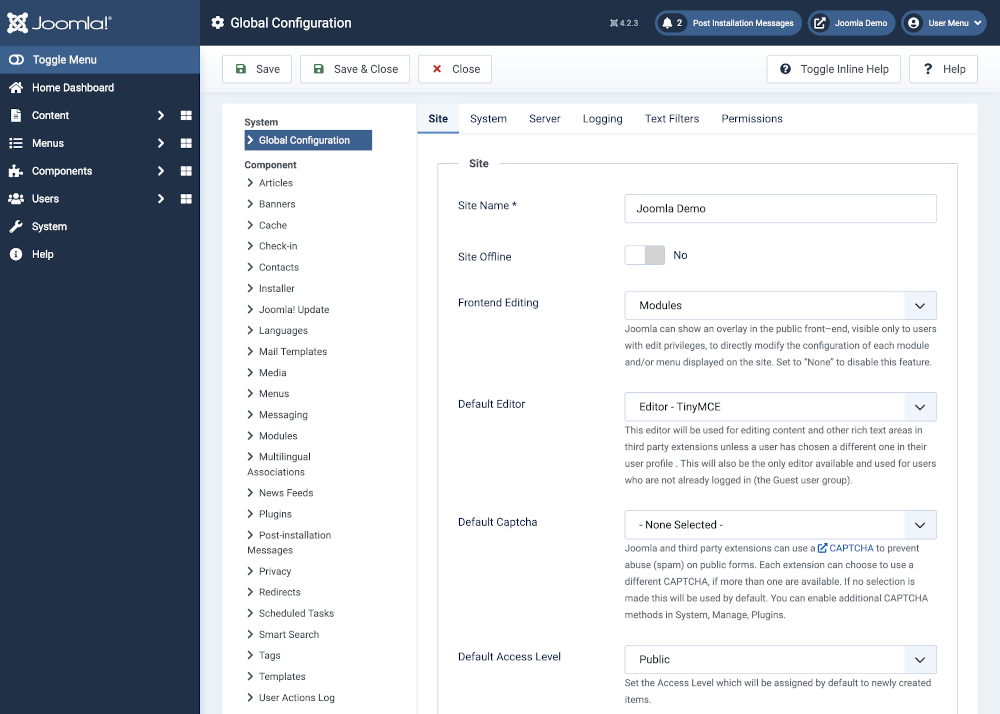
To resolve this, navigate to System > Global Configuration > Server Tab > Mail Settings in Joomla. Ensure the SMTP Host (e.g., smtp.example.com), port (usually 465 or 587), username, and password are entered correctly. Verify these details with your email provider. Additionally, ensure that the correct encryption method (SSL or TLS) is selected.
Firewalls are essential for security but can sometimes block outgoing SMTP connections, preventing Joomla from communicating with the SMTP server. This is particularly common in hosting environments with strict security measures:
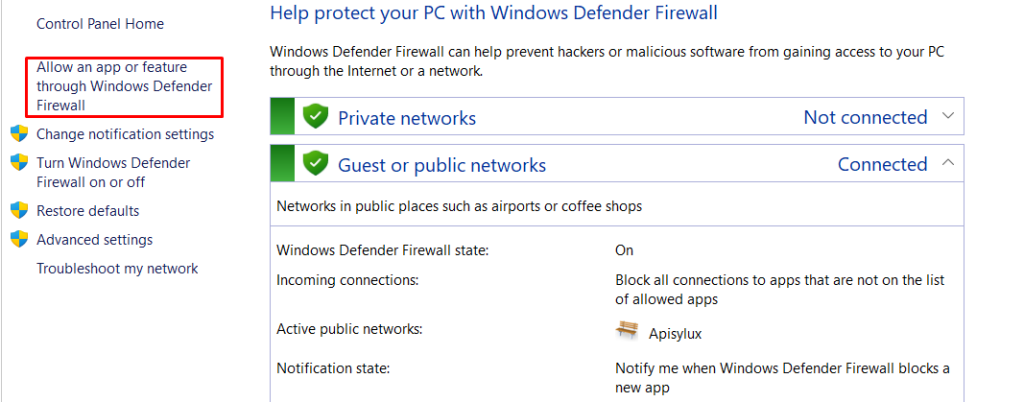
Check your server’s firewall settings to ensure the SMTP port (e.g., 465 or 587) is open for outgoing connections. You may need to contact your hosting provider to whitelist the necessary ports or disable specific firewall rules temporarily to test the connection.
Elevate Your Website with Joomla Hosting
Jumpstart your Joomla project with a cost-effective hosting plan. Benefit from our all-inclusive pricing, which includes cPanel, complimentary support, and limitless bandwidth.
Secure connections are a must when dealing with SMTP, but misconfigured SSL/TLS certificates can cause failures. An invalid or improperly installed certificate could block Joomla from establishing a secure SMTP connection:

Ensure that your SSL/TLS certificate is valid and correctly installed on your server. In Joomla’s Mail Settings, double-check that the encryption type matches the SMTP server’s requirements. Switching between SSL and TLS in the settings might resolve the issue.
Certain hosting providers impose restrictions on sending emails through external SMTP servers. This is a common cause of the “SMTP connect() failed” error, especially in shared hosting environments:

To address this, consult your hosting provider’s documentation or support team to confirm if such restrictions are in place. If external SMTP servers are blocked, you may need to use your host’s internal mail server or switch to a hosting provider that supports external SMTP connections.
Without enabling debugging, diagnosing SMTP issues becomes a guessing game. Joomla provides debugging tools that offer detailed logs of SMTP requests and responses, which can reveal the root cause of the error:
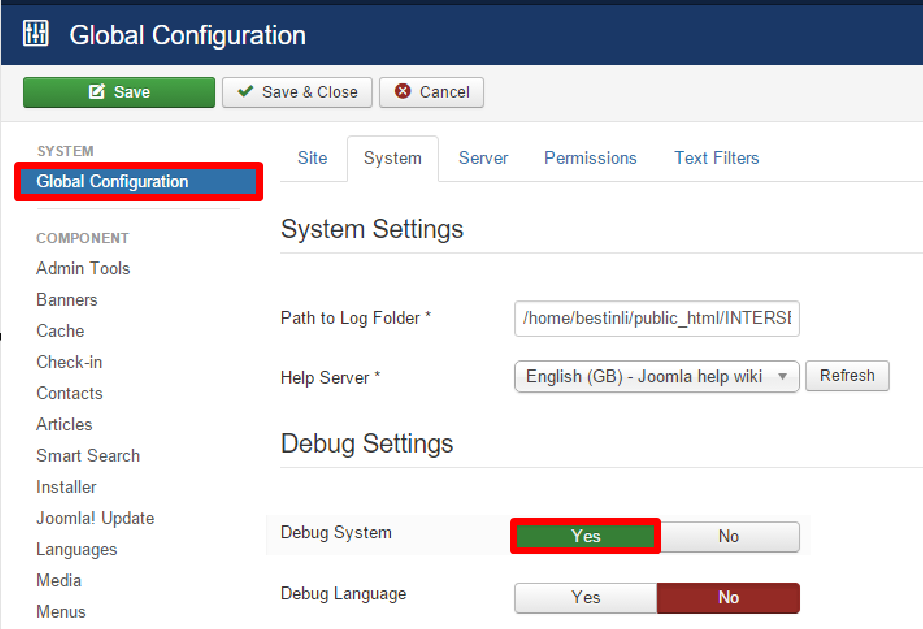
To enable debugging, go to System > Global Configuration > System Tab, and set Debug System to “Yes.” Also, enable the Debug Plugin for Mail. Once enabled, test the email functionality and review the logs for specific error messages.
Joomla’s email functionality relies on PHP’s mail function. If this function is misconfigured or restricted by the server, SMTP errors can occur.
Verify that the PHP mail function is enabled and functioning on your server. You can test this by creating a simple PHP script to send an email. If the test fails, consult your hosting provider to resolve the issue or switch to SMTP for email delivery.
Outdated versions of Joomla or PHP can lead to compatibility issues with SMTP configurations. Newer email protocols or encryption methods may not be supported in older versions.
Ensure that you are running the latest version of Joomla and that your PHP version is compatible with both Joomla and the SMTP server’s requirements. Update your software regularly to avoid such issues.
Shared hosting environments often impose limits on the number of emails that can be sent within a specific timeframe. Exceeding these limits can trigger SMTP errors.
Check your hosting provider’s email quota policies. If you’ve exceeded the limit, wait for the quota to reset or upgrade your hosting plan. Alternatively, consider using an external SMTP service like SendGrid or Mailgun.
Learn also How to Install Joomla on Windows 10.
Updates or modifications to Joomla’s core files can sometimes introduce errors that affect email functionality. Corrupted or missing files can prevent proper SMTP communication.
Revert any recent changes made to core files and ensure Joomla’s core files are intact. Running a Joomla repair or reinstalling the CMS without affecting your data may resolve the issue.
Network-level misconfigurations, such as DNS issues or incorrect routing paths, can block SMTP connections. If your server cannot resolve the SMTP host’s address, Joomla will fail to connect.
Verify your DNS settings to ensure the SMTP server’s domain resolves correctly. Use tools like nslookup or ping to test the connection. If network issues persist, contact your hosting provider or IT team for assistance.
By addressing these common causes systematically, you can resolve the “SMTP connect() failed” error and restore Joomla’s email functionality seamlessly.
Resolving the “SMTP connect() failed” error in Joomla requires a systematic approach to identify and address the root cause. By carefully reviewing SMTP configurations, server settings, and network parameters, you can restore email functionality and ensure your website operates smoothly. This error, though frustrating, is manageable when tackled with the right tools and techniques.
Keeping Joomla and its associated components updated, along with regular server maintenance, can prevent such issues in the future. A well-functioning email system is essential for maintaining user trust and engagement, making it worthwhile to invest the necessary time and effort to resolve SMTP errors promptly. By following the solutions outlined in this guide, you can ensure that you can fix Joomla SMTP connect failed error which remains reliable and user-friendly.
At Ultahost, we are committed to providing our customers with the best possible service and support, and we are always working to improve our offerings. Our dedicated server hosting is designed to be scalable and flexible so you can always choose the right amount of resources for your needs.
It occurs when Joomla fails to send emails through the SMTP server due to issues like misconfigurations, server restrictions, or network problems.
Check Joomla’s Global Configuration under Mail Settings and confirm the SMTP host, port, username, password, and encryption type match your email provider’s requirements.
Yes, firewalls can block SMTP ports. Contact your hosting provider to whitelist ports like 465 or 587 if they are blocked.
SSL/TLS ensures secure email communication. Misconfigured or invalid certificates can prevent Joomla from connecting to the SMTP server.
Use your hosting provider’s internal mail server or switch to a provider that supports external SMTP connections.
Yes, enabling debugging in Joomla’s Global Configuration provides logs that can reveal detailed SMTP error messages for troubleshooting.
Yes, compatibility issues with outdated software can cause errors. Regularly update Joomla and PHP to maintain compatibility with SMTP protocols.