How to use Linux export Command
Linux export command is a powerful tool for managing en...
The ss (Socket Statistics) command is a modern Linux utility for displaying detailed network and socket statistics. It provides comprehensive information about open network connections, listening ports, packet statistics, and more. This command is much simpler, faster, and feature-rich than the classic netstat tool. These features make it a preferred choice for many Linux users and administrators.
In this tutorial, we’ll discuss all the basics that you need to know about the Linux socket statistics command.
Socket Statistics, or SS, is a command-line Linux utility for analyzing socket-level details. Using this command, you can list all connections, Listening and Non-listening Ports, Listening Sockets, all TCP Connections, all UDP Connections, and much more. This makes the ss command a powerful tool for monitoring and troubleshooting network connectivity in Linux systems.
Executing the ss command without any options displays a basic summary of the active socket connections on the system. However, you can enhance its functionality by using various options and arguments. The following points outline the ss command options along with their descriptions:
To learn more about the ss command, you can access the command’s general manual page, as follows:
man ss
Let’s explore some practical examples to understand how to monitor network connections using the ss command:
You can run the ss command without any argument to list all connections:
ss
Here, the Netid represents the socket type (e.g., TCP, UDP, u_str, u_seq), the State indicates the socket’s status (e.g., ESTAB, UNCONN, LISTEN), Recv-Q and Send-Q show the packets in receive and send queues, while the Local address:port and Peer address:port display the local and remote machine addresses with their respective ports:
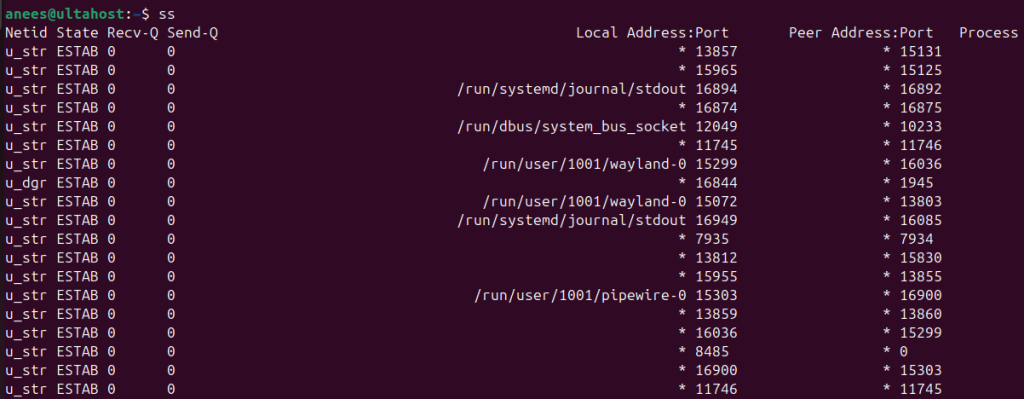
Read also How to Use the dmesg Linux Command
To list all connections, we can execute the ss command with the “-a” or “–all” option:
ss -a
This command retrieves all connections including all listening and non-listening connections:
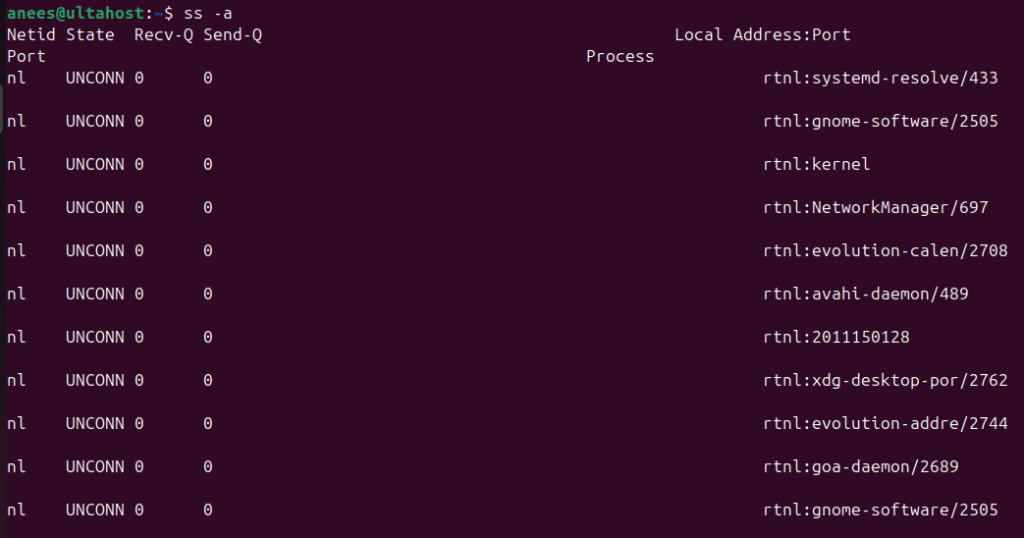
To list only listening sockets, you can run the ss command with the “-l” or “–list” option as follows:
ss -l
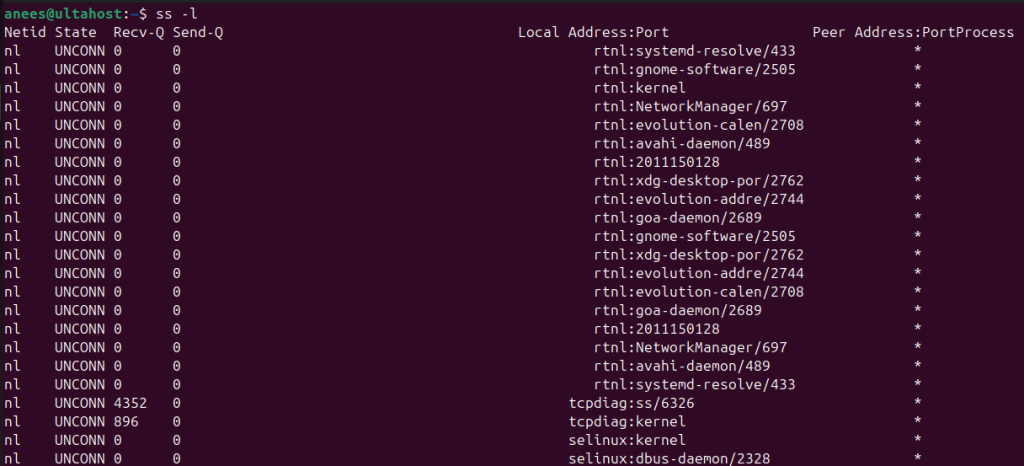
You can execute the ss command with -4 and -6 options to show the IPv4 and IPv6 socket connections, respectively. For example, the following command returns IPv4 socket connections:
ss -4
Running the ss command with the -s option (ss -s) provides a summary of all connections. This option is useful for assessing the overall state of the system’s network connections:
ss -s
The output shows the aggregated statistics about sockets, such as the number of established, listening, and other socket states, categorized by protocols (TCP, UDP, etc.):
This way, you can use any other option with the ss command to get the desired network connection details.
Explore the ss Command with Ultahost Linux VPS!
Ultahost’s Linux VPS offers full control and flexibility, making it the perfect platform to use the ss command for efficient network monitoring.
The main difference between the Linux netstat command and ss is speed and features. The ss command is faster because it gets data directly from the system’s kernel, while netstat reads system files, making it slower. ss also provides more detailed and advanced options. However, netstat is still useful for older systems or when simpler output is enough.
The ss command is an essential tool for Linux users and administrators, offering a modern, fast, and feature-rich alternative to the traditional netstat command. Its ability to provide detailed insights into network connections, socket states, and protocol-specific statistics makes it valuable for monitoring and troubleshooting network activities. In this article, we covered the basic usage, key options, and practical examples of the ss command.
The ss command helps you monitor and analyze network connections, making it essential for troubleshooting and managing Linux network performance. For a seamless experience, try Ultahost’s fast VPS hosting. With affordable plans and reliable uptime, Ultahost provides the perfect environment to practice the ss command and other Linux commands without interruptions.
The ss command is a modern tool in Linux used for analyzing detailed network and socket statistics, including open connections, listening ports, and packet statistics.
The ss command is faster, simpler, and more feature-rich than netstat, making it a preferred choice for many Linux users.
Executing ss without any options displays a basic summary of the active socket connections on the system.
Use the command ss -a to list all socket connections, including listening and non-listening connections.
You can display only listening sockets by running ss -l.
Use ss -4 for IPv4 connections and ss -6 for IPv6 connections.
The ss -s command provides a summary of socket statistics, showing aggregated data on established, listening, and other socket states.