How to Fix White Text and Missing Buttons in ...
Encountering white text and missing buttons in the Word...
The internet is set on secure connections. When you encounter the “ERR_SSL_VERSION_OR_CIPHER_MISMATCH” error it disrupts this vital security layer, preventing you from accessing a website. This error message indicates a conflict between your browser and the website’s server regarding the encryption protocols used to establish a secure connection.
In this post, we will discuss how to fix ERR_SSL_VERSION_OR_CIPHER_MISMATCH error by providing the knowledge to diagnose and resolve this error effectively.
Secure communication on the web relies on the Secure Sockets Layer (SSL) and its successor, Transport Layer Security (TLS). These protocols create an encrypted tunnel between your browser and the website’s server, safeguarding the data exchanged. Here’s a breakdown of the key components:
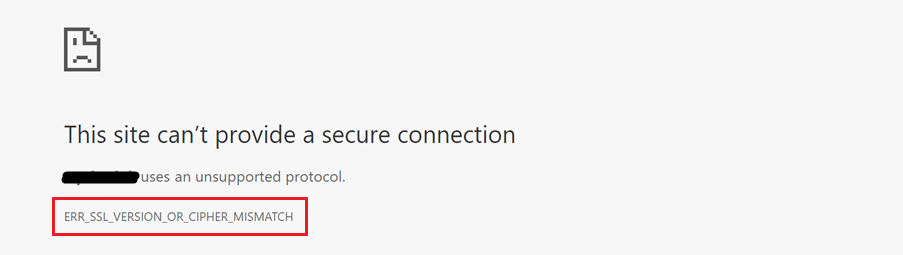
The net::ERR_SSL_VERSION_OR_CIPHER_MISMATCH error arises when there’s a mismatch between the TLS version or cipher suites supported by your browser and those configured on the website’s server. This can occur due to several reasons:
Before applying fixes it is important to find why the client and server don’t support a common SSL protocol version or cipher suite. Here are a few methods to aid your diagnosis:
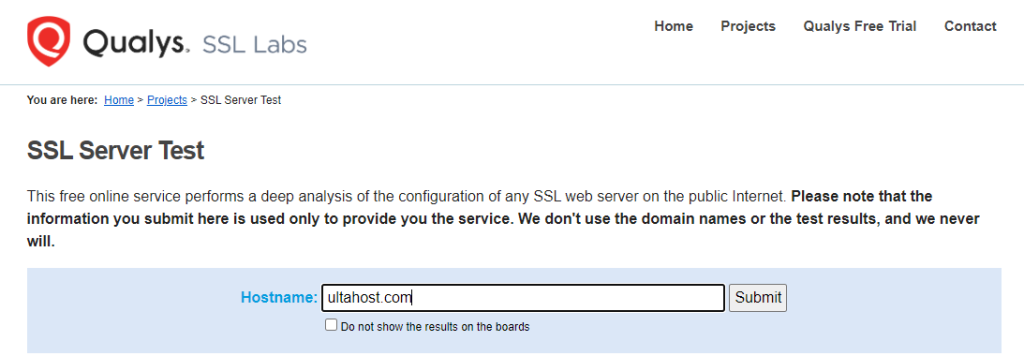
Learn about Setting Up SSL / TLS on your cPanel VPS hosting.
Once you have identified the cause you can apply the appropriate solution:
1. Clearing your browsers cache and cookies can often resolve conflicts caused by outdated temporary data. The specific steps of err_ssl_version_or_cipher_mismatch chrome offer a “Clear Browsing Data” option within settings.
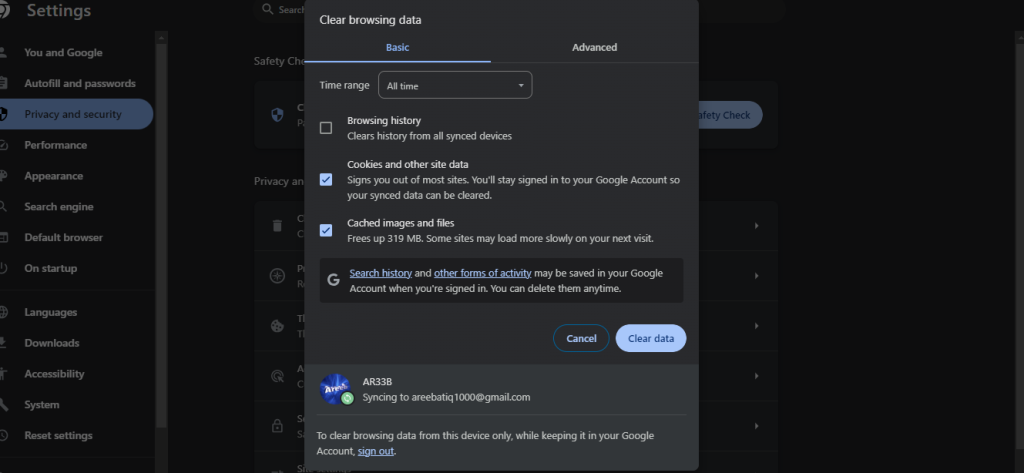
2. Ensure you’re using the latest version of your browser. Updates often include bug fixes and compatibility improvements that might address the error.
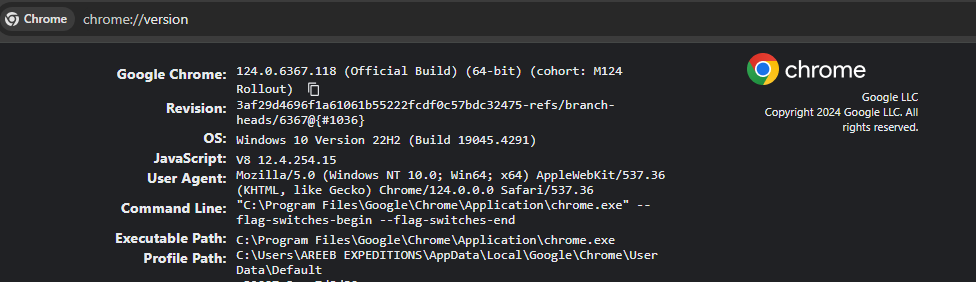
3. Temporarily disable your antivirus software to see if it’s interfering with the connection. Remember to re-enable it promptly after troubleshooting.
4. Clear your SSL state might help to resolve this problem. You can do this in Windows by typing “Internet Properties” in the start menu, navigating to “Content” option then clicking “Clear SSL State”.
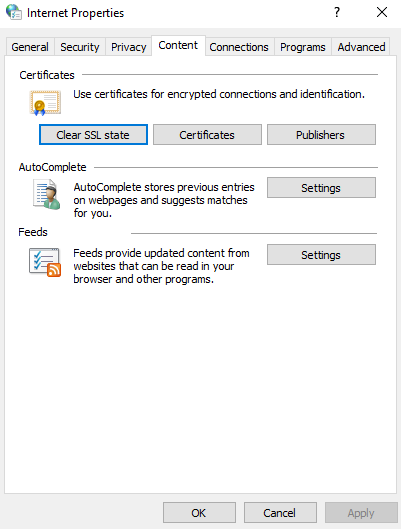
1. If the website’s server is using outdated TLS versions contact your web hosting provider to upgrade to TLS 1.2 or higher or ideally TLS 1.3 for optimal security.
2. Ensure the server uses strong, up-to-date cipher suites that are compatible with modern browsers.
Start Securing your Website with an SSL Certificate!
Ultahost SSL allows you to encrypt all the data between a visitor and the server with high-quality encryption makes sure that every packet is unbreachable.
In some cases, the error might indicate a mismatch between the website’s domain name and the name listed on its SSL certificate. This is a server-side issue that requires the website owner to rectify.
Here are some tips to prevent “ERR_SSL_VERSION_OR_CIPHER_MISMATCH” errors:
The “ERR_SSL_VERSION_OR_CIPHER_MISMATCH” error while disruptive can be effectively tackled by understanding the underlying cause and applying the solutions outlined above. By working together, users and website owners can ensure secure connections and a smooth browsing experience.
Is your website encountering the “ERR_SSL_VERSION_OR_CIPHER_MISMATCH” error? Upgrading to an Ultahost secure web hosting plan empowers you with an environment that offers control panels allowing you to install an SSL certificate on your website.
It occurs when your browser can’t agree on encryption with the website.
Try clearing the browser cache or updating SSL certificates.
Outdated browser incorrect SSL settings or expired certificates could be the reasons.
Yes, it may indicate potential security risks on the website.
Yes, with proper troubleshooting steps and SSL configuration adjustments.