How to Change Your MySQL Password in XAMPP
Securing your database is very important for maintainin...
Notepad++ is a powerful free text editor widely used by programmers, web developers, and system administrators. Its lightweight interface extensive customization options and support for multiple programming languages make it a popular choice for various text editing tasks.
In this article, we will cover the step-by-step process of installing Notepad++ on your Windows 10 operating system.
Before install Windows Notepad++ let’s briefly understand what Notepad++ is and why it is so popular:
To Notepad download for Windows 10, open your preferred browser and go to the Notepad++ official website.
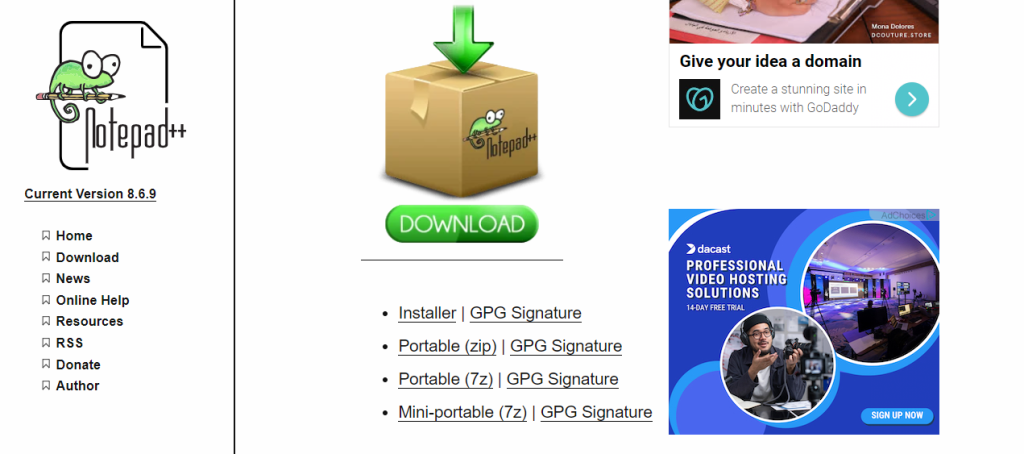
Locate the “Installer” and click on the latest stable version for Windows. This will initiate the download of the installer file.
Once the Notepad plus plus Windows download is complete double-click on the downloaded installer file usually named npp.x.x.x.Installer-x64.exe.
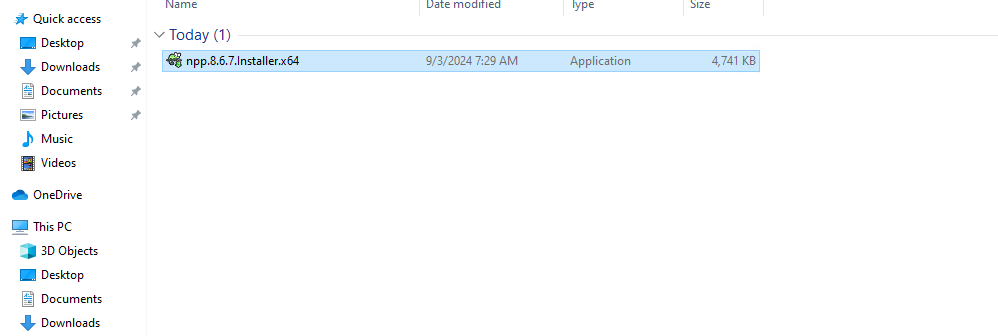
The installation wizard will open. Click “Next” to proceed.
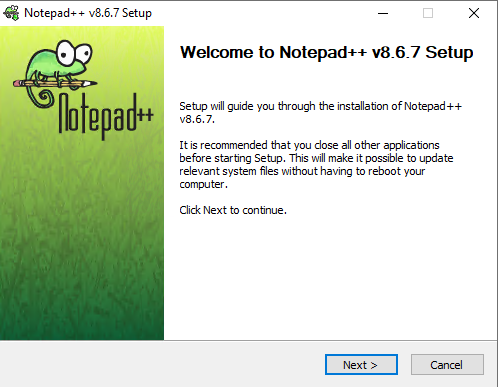
Read the license agreement and click “I Agree” to accept its terms.
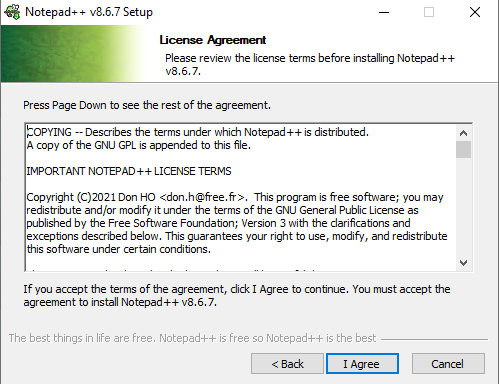
Choose the desired installation directory. The default location is usually in the “Program Files” folder. You can change it if needed.
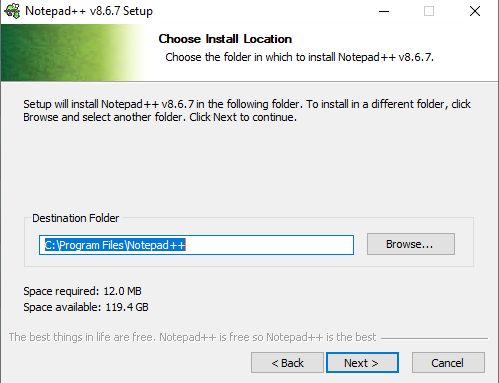
Choose the components that you want to install by checking. for example Auto-completion Files or Plugins,
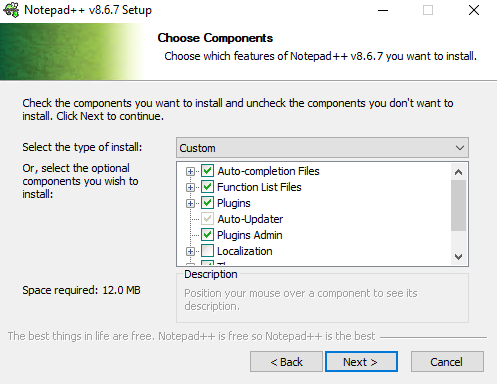
Choose to create a shortcut on Desktop and click “Install” to begin the installation process.
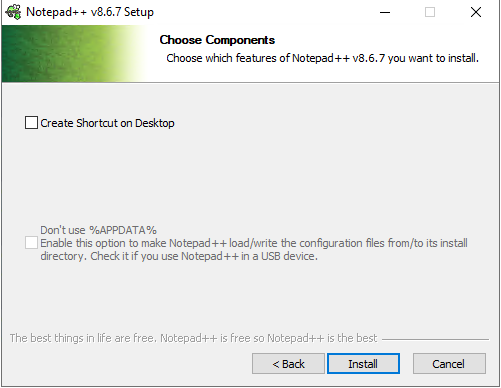
The installer will copy the necessary files and create shortcuts. Once the installation is finished, click “Finish” to close the wizard.
Install Notepad++ on Our Windows 10 VPS!
With Ultahost, Hosting Windows 10 VPS easily installs Notepad++. Enjoy ultra-fast SSD NVME speeds with no dropouts and slowdowns.
To launch Notepad Windows 10, click on the Start button search for “Notepad++,” and click on the shortcut. If you created a desktop shortcut during the installation, double-click on it
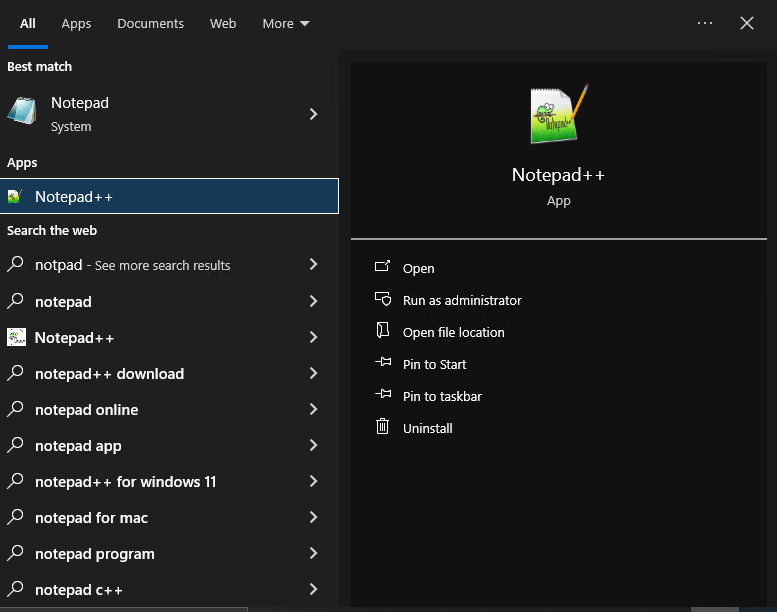
Another option is to open the Command Prompt and type the following command:
start notepad++
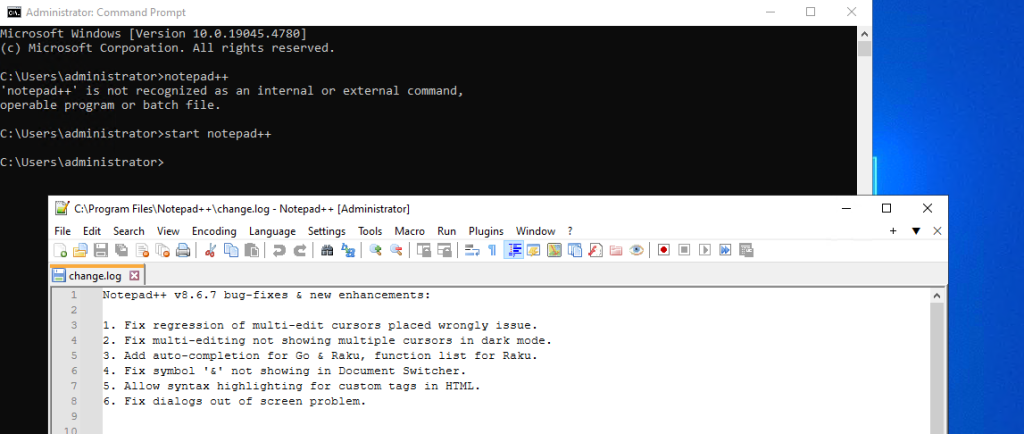
After launching Notepad++ you will be found by a simple and interactive interface. Here are some key features to explore:
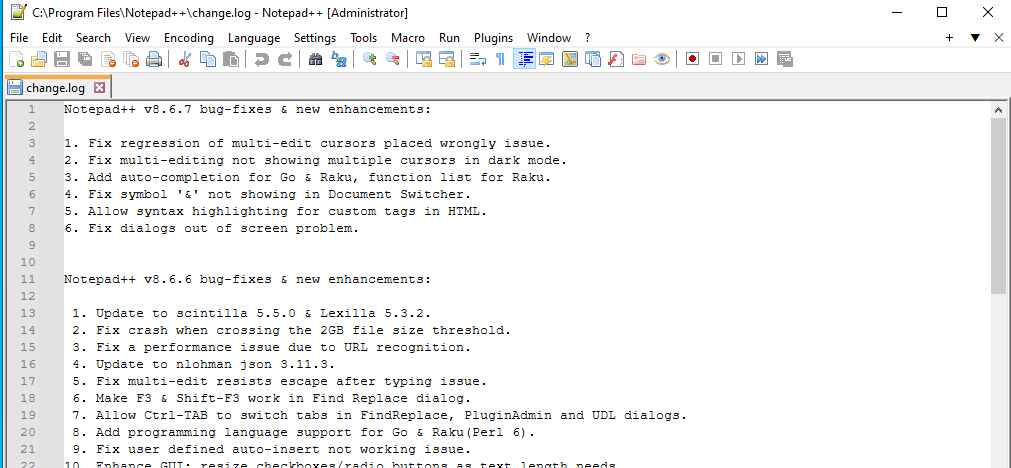
Installing Notepad++ on Windows 10 is a straightforward process that provides you with a powerful and versatile text editor. By following the steps outlined in this guide you will be running with Notepad++. Take advantage of its features and customization options to enhance your productivity and streamline your text editing tasks.
Installing Notepad++ on Windows can be a simple process for beginners. Consider Ultahost cheap Windows hosting, which provides a more streamlined and efficient solution that is the ideal environment for Notepad++ installation. This eliminates compatibility issues and simplifies the process.
Notepad++ is a free text editor for Windows that supports various programming languages.
Visit the official Notepad++ website and click on the download link for the latest version.
Yes, Notepad++ is completely free to download and use.
Notepad++ runs on Windows 10 and requires minimal system resources.
Yes, Notepad++ is fully compatible with Windows 10
The installation process typically takes just a few minutes.
Yes, Notepad++ is safe to download from the official website and install on your computer.