How to Install Lua on Windows
Lua is a lightweight programming language that has gain...
SQL Server Management Studio (SSMS) is a comprehensive, integrated environment for managing and administering SQL Server infrastructure. It provides a robust platform for database administrators, developers, and analysts to design, implement, and maintain databases. With SSMS, users can effortlessly manage and monitor SQL Server databases, perform database backups and restores, and execute queries.
As an important tool for Windows users, SQL Server Management Studio offers numerous benefits. It enables users to streamline database management tasks, increasing productivity and efficiency. SSMS also provides a centralized platform for monitoring and troubleshooting database performance, allowing users to quickly identify and resolve issues. Furthermore, it supports a wide range of SQL Server versions, making it an essential tool for users working with different database environments.
By installing SQL Server Management Studio on Windows, users can unlock a powerful toolset for managing and optimizing their SQL Server databases. This article will guide you through the step-by-step process of SSMS download for Windows, ensuring a seamless and efficient setup experience.
To install SQL Server Management Studio on Windows, the first step is to download the software from the official Microsoft website:
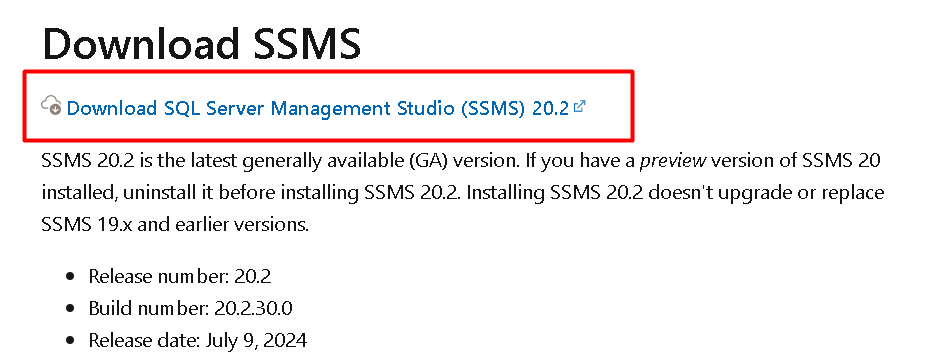
After the download is complete, navigate to the location where you saved the file and run the installer. The file name should be “SSMS-Setup-ENU.exe” or similar, depending on the version you downloaded.
Double-click on the file to launch the installer. If prompted by Windows, click “Yes” to allow the installer to make changes to your device.
Install SMSS on Our Windows VPS!
With Ultahost, Hosting Windows VPS has never been easier or faster. Enjoy ultra-fast SSD NVME speeds with no dropouts and slowdowns.
The next screen allows you to choose the installation location for SQL Server Management Studio. You can choose to install SSMS in the default location or specify a different location:
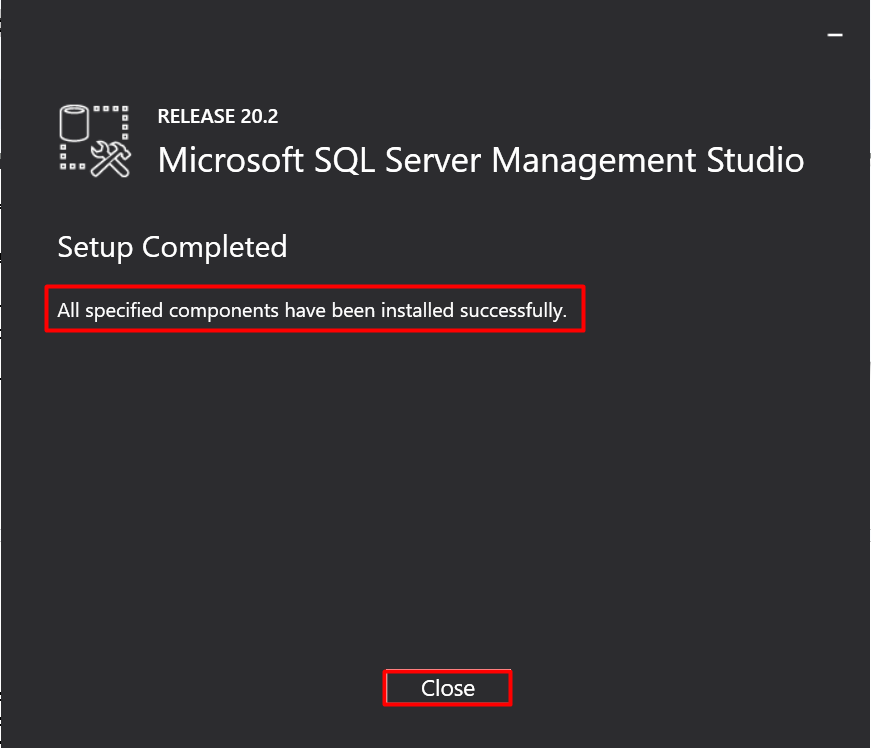
After choosing the correct path, click on the install button to start the installation process. Once the installation is complete, you will see a screen indicating that the installation was successful:
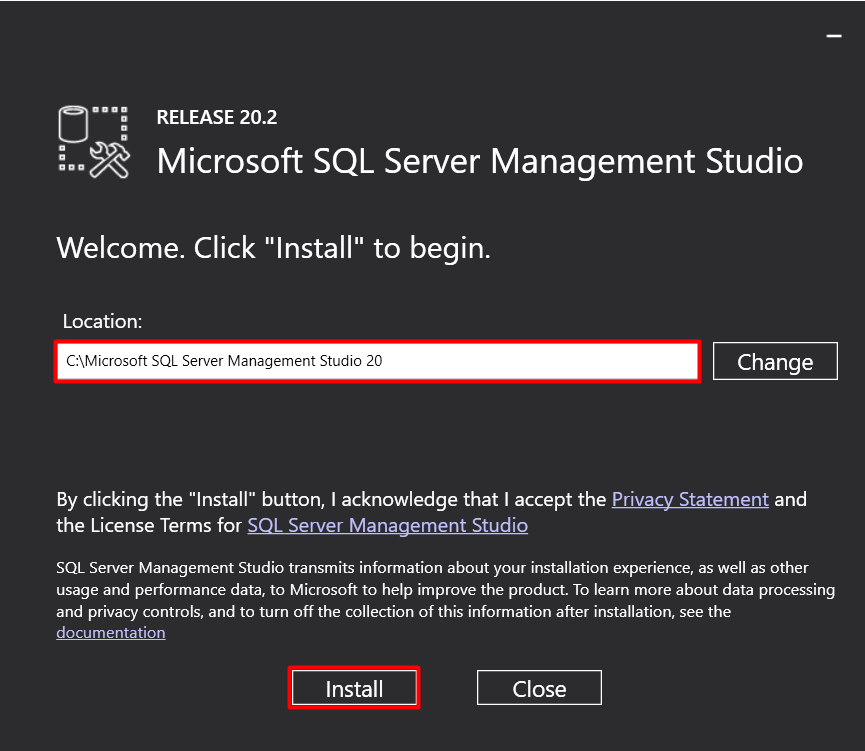
You can now launch SQL Server Management Studio from the Start menu or by searching for “SSMS” in the search bar:
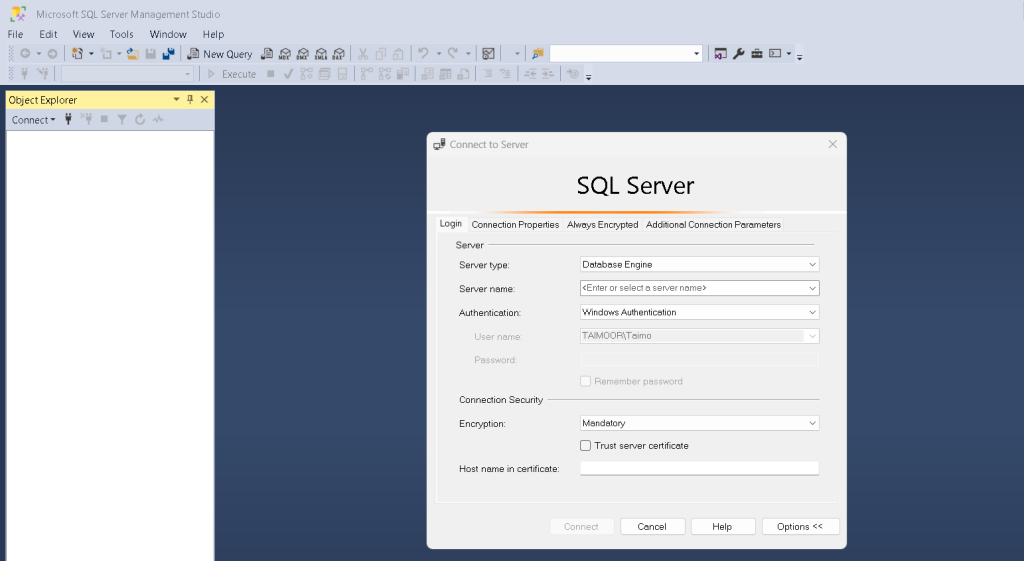
SQL Server Management Studio (SSMS) is a comprehensive tool for managing and administering SQL Server databases. Some of the key features of SSMS include:
SQL Server Management Studio allows users to create, modify, and delete databases, as well as manage database properties, such as file groups, file sizes, and recovery models. This feature enables users to have full control over their databases, from creation to deletion. Additionally, SSMS provides tools for managing database security, including creating and managing database users, roles, and permissions. This ensures that databases are secure and only authorized users have access to sensitive data.
SSMS also provides tools for backing up and restoring databases, including full, differential, and transaction log backups. This feature ensures that databases are protected against data loss due to hardware failure, software corruption, or human error. Users can schedule backups to run automatically, and restore databases to a previous point in time in case of data loss or corruption.
The query editor in SSMS is a powerful tool that allows users to write, execute, and debug SQL queries. Users can write complex queries using the editor’s syntax highlighting and auto-completion features, and execute them against their databases. The query editor also provides features such as query profiling, which allows users to identify performance issues and optimize query execution.
SSMS also provides tools for monitoring and optimizing database performance. The activity monitor allows users to monitor database activity, including current connections, queries, and locks. Users can also analyze query execution plans to identify performance bottlenecks and optimize index usage. This feature enables users to identify and resolve performance issues, ensuring that their databases run smoothly and efficiently.
SQL Server Management Studio includes Integration Services, a tool for building, testing, and deploying data integration packages. Integration Services allows users to extract data from various sources, transform it into a consistent format, and load it into a target database. This feature enables users to integrate data from different sources and create a unified view of their data.
SSMS also includes Analysis Services, a tool for building, testing, and deploying data analysis models. Analysis Services allows users to create data models, build cubes, and define measures and dimensions. This feature enables users to analyze their data and gain insights into their business.
The activity monitor in SSMS allows users to monitor database activity, including current connections, queries, and locks. Users can also monitor performance metrics, such as CPU usage, memory usage, and disk usage. This feature enables users to identify and resolve performance issues, ensuring that their databases run smoothly and efficiently.
SSMS also provides access to SQL Server logs, including the error log, agent log, and other logs. Users can view log entries to diagnose and troubleshoot issues, and use the logs to identify trends and patterns in their database activity.
SQL Server Management Studio allows users to audit database activity, including login attempts, query execution, and data modification. This feature enables users to track changes to their databases and identify potential security threats.
SSMS also provides tools for managing compliance, including data encryption, access control, and auditing. Users can encrypt their data to protect it against unauthorized access and control access to their databases using roles and permissions. This feature enables users to ensure that their databases comply with regulatory requirements and industry standards.
Learn also How to Install Microsoft SQL Server on Windows.
SQL Server Management Studio includes tools for importing and exporting data, including the ability to import data from flat files, Excel files, and other sources. Users can also export data to various formats, such as CSV, XML, and JSON.
SSMS also allows users to manage database schemas, including creating and modifying tables, views, and stored procedures. Users can design and implement their database schema, and make changes as needed.
Finally, SSMS integrates with version control systems, including Team Foundation Server and Git, to allow users to manage changes to database code. Users can check in and check out code, and track changes to their database schema. This feature enables users to collaborate with other developers and manage changes to their database code.
SQL Server Management Studio (SSMS) is a comprehensive tool for managing and administering SQL Server databases. The installation process of SSMS is straightforward and easy to follow. By downloading the software from the official Microsoft website and following the step-by-step instructions, users can successfully install SSMS on their Windows operating system.
The installation process involves accepting the license terms, choosing the installation location, selecting the features to install, and configuring the firewall rules. Once the installation is complete, users can verify the installation by launching SSMS and connecting to an SQL Server instance. With SQL Management Studio download, users can manage their databases, write and execute queries, optimize database performance, and ensure security and compliance.
Streamline your SMSS setup on Windows with Ultahost’s VDS hosting, offering powerful processing, increased memory, and ample storage, Ultahost lets you focus on managing your projects effortlessly while delivering the performance and resources needed for smooth operations.
SSMS is an integrated environment for managing SQL Server infrastructure, providing tools for database administration, development, and configuration.
Windows 10 (64-bit) or later. At least 4 GB of RAM (8 GB or more recommended). A minimum of 2 GB of available hard disk space. .NET Framework 4.6 or later.
You can download the latest version of SSMS from the official Microsoft website.
Download the SSMS installer from the Microsoft website. Run the downloaded SSMS-Setup-ENU.exe file as an administrator.
The SSMS installer typically provides a standard installation option, which includes all necessary components for database management.
No, you do not need to have SQL Server installed to use SSMS. However, you will need access to a SQL Server instance to connect and manage databases.
During installation, you can choose installation locations and select whether to enable or disable certain features. The default settings are usually sufficient for most users.