How to Install OWASP ZAP in Kali Linux
For ethical hackers and security enthusiasts, Kali Linu...
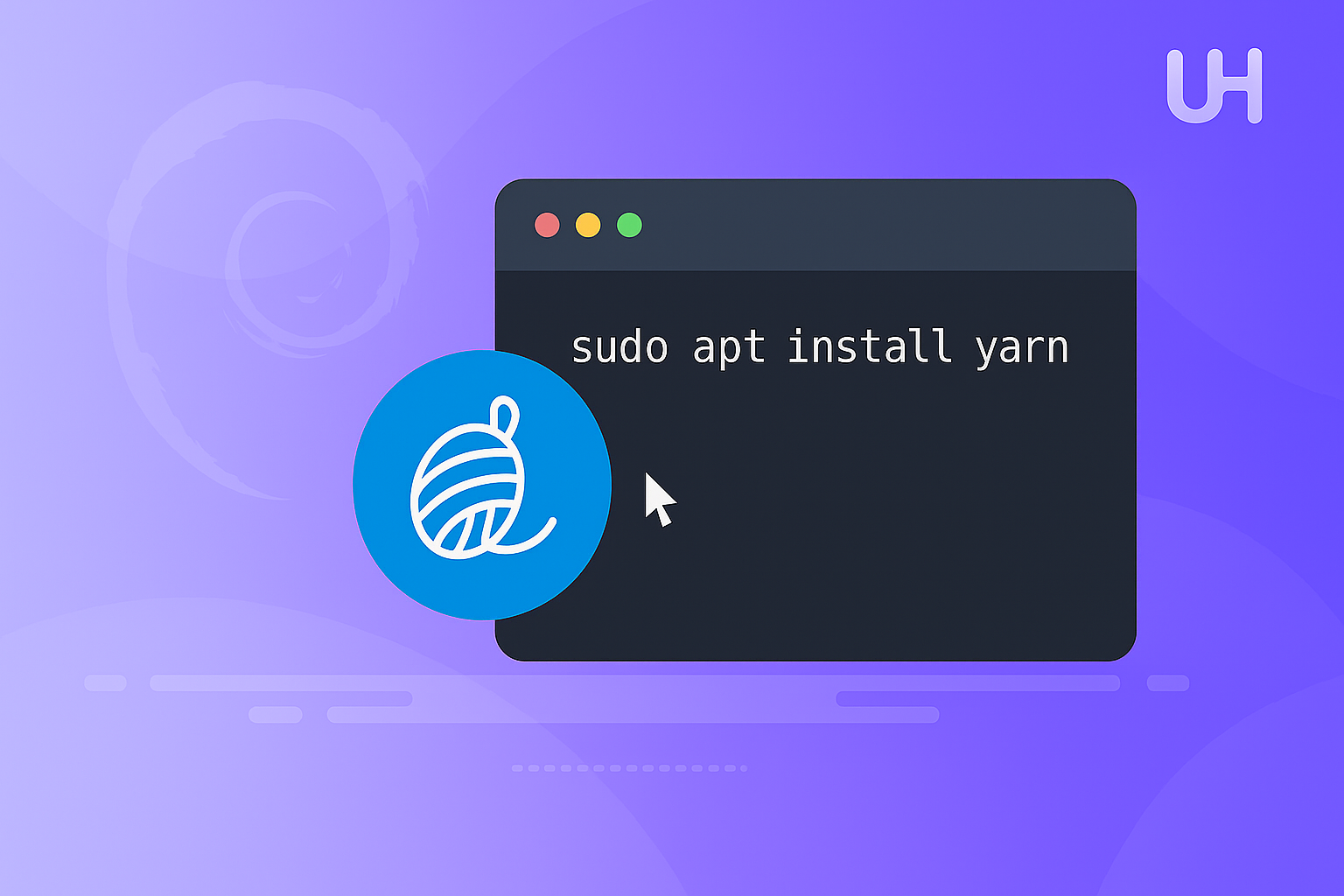
Yarn is a quick, trustworthy, and secure JavaScript package manager for applications. It simplifies how developers handle dependencies, such that their application uses the correct versions of libraries and tools. Yarn was created as a replacement for npm, and it is optimized for speed and reliability, thus becoming the package manager of choice for developers who are developing large or complex applications.
To users of Debian, Yarn proves very useful. Yarn performs faster and installs faster than some package managers. Besides, the explicit dependency resolution of Yarn ensures that your project will have the same conditions anywhere, a top priority towards stability. If you are a developer of web applications, frameworks, or libraries, Yarn simplifies managing dependencies so you can code quicker and more productively.
This guide will guide you through the installation of Yarn on a Debian system so that you can easily and conveniently utilize its functionality.
You need to prepare your system before you can install Yarn on Debian so that things will be easy and smooth. First, update your package list and then upgrade your installed packages.
Having your system serviced and updated minimizes the chances of issues when you add new software such as Yarn.
Run the following command to do that:
sudo apt update && sudo apt upgrade
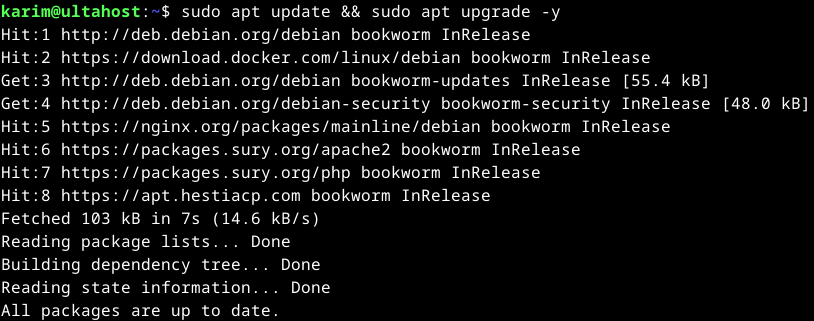
The sudo apt update command refreshes the list of available packages and their versions from the repositories configured on your system. Whereas, sudo apt upgrade installs the latest versions of currently installed packages, ensuring your system is up-to-date.
Yarn relies on Node.js and npm, so you must install them first. Read also how to install Node.js and NPM on Windows system.
Node.js is a runtime that allows you to execute JavaScript code outside a web browser. It is essential for modern JavaScript development and serves as the foundation for running tools like Yarn.
On the other hand, npm (Node Package Manager) is the default package manager for Node.js. It manages libraries and dependencies needed for your JavaScript projects.
To install Node.js and npm, use the following commands:
sudo apt install nodejs npm -y
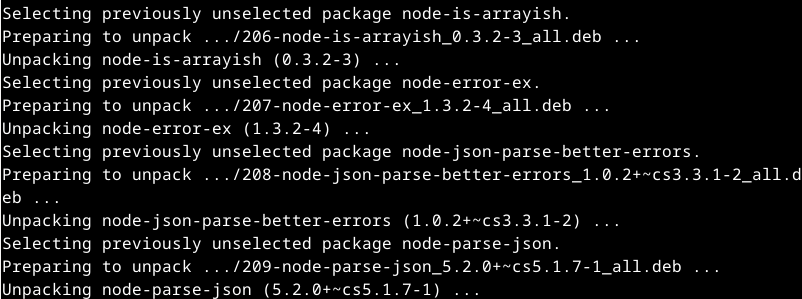
After that, you can verify the installation using the below command:
node -v npm -v

This ensures that both Node.js and npm are installed and ready to support Yarn. With these prerequisites in place, you can move on to installing Yarn itself.
Install Yarn on Our Debian VPS Server!
Ultahost offers Debian hosting with NVMe SSD storage. Use our best Debian VPS to practice and improve your command line skills efficiently.
Once your system is updated and Node.js with npm is installed, you can proceed to install Yarn. The Debian repository provides a straightforward way to get Yarn on your system using the `apt` package manager.
Run the following command to install Yarn:
sudo apt install yarn
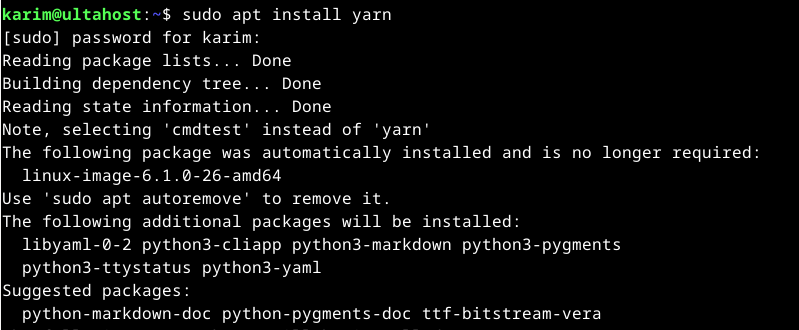
After installation, it’s important to confirm that Yarn is properly installed. Run the following command:
yarn --version

This command checks the version of Yarn installed on your system. If Yarn is successfully installed, the command will output the version number, confirming it is available for use.
If you prefer, you can install Yarn using npm, the package manager that comes bundled with Node.js. This method is straightforward and offers flexibility for managing Yarn as a global tool on your system:

This command downloads the latest Yarn package and sets it up for global use.
npm is an integral part of the Node.js ecosystem and is pre-installed when you install Node.js. Yarn is a JavaScript package manager, much like npm, but offers additional features like improved speed, consistency, and deterministic dependency resolution.
Yarn is a versatile package manager for JavaScript projects, widely recognized for its speed, reliability, and enhanced security. It enables developers to manage project dependencies with precision, ensuring consistent versions of libraries and tools are utilized across environments. Originally introduced as an alternative to npm, Yarn prioritizes efficiency and stability, making it a preferred choice for large-scale or complex projects.
Learn also How to Install HestiaCP on Debian.
Here are some essential Yarn commands for everyday use, along with detailed explanations to help you understand their applications:
This command sets up a new JavaScript project by creating a package.json file:
yarn init
It prompts you to enter project details such as name, version, and description. This file serves as the blueprint for managing your project’s dependencies and scripts.
Use this command to install a specific package and include it in your package.json file under dependencies. For example, yarn add lodash installs the Lodash library for your project:
yarn add <package>
This updates a package to its latest version. It’s particularly useful for ensuring your dependencies remain up-to-date with the latest features and security patches:
yarn upgrade <package>
If a package is no longer needed, use this command to uninstall it and remove it from your dependencies in package.json:
yarn remove <package>
When cloning a project repository, run this command to install all dependencies listed in the package.json file. Yarn reads the yarn.lock file to ensure consistent versions:
yarn install
Executes a script defined in your package.json. For instance, yarn run build might execute a build script for your project:
yarn run <script>
To display a list of outdated dependencies, helping you identify packages that need updates.
yarn outdated
Prepares a .yarnclean file to specify files and dependencies to be cleaned, reducing bloat in your project:
yarn autoclean --init
Yarn is an excellent package manager for JavaScript projects, offering speed, consistency, and advanced features like offline mode and workspaces. Debian users can easily install Yarn using the system’s package manager, npm, or other methods, ensuring flexibility and ease of use. With its robust capabilities, Yarn streamlines dependency management and improves productivity for developers.
Follow the steps outlined in this guide to configure and download Yarn Debian system. Once installed, explore its powerful features to manage your projects efficiently.
Unlock the power of dedicated resources with Ultahost’s high-speed Virtual Private Servers, which are fully customizable to meet your specific needs. With Ultahost, you can effortlessly manage your VPS to fit your requirements as your demands increase.
Yarn is a fast, secure, and reliable package manager for JavaScript projects. It simplifies dependency management and ensures consistent builds.
You need sudo or root access, a stable internet connection, and Node.js installed on your system.
You can add the Yarn repository by importing its GPG key and configuring the APT sources file as described in the article.
Yes, Yarn depends on Node.js, so you must install Node.js before setting up Yarn.
Use the command sudo apt install yarn after adding the Yarn repository and updating your package list.
Run the yarn –version in the terminal; if installed correctly, it will display the Yarn version.
Yes, you can use alternative methods like the npm command npm install -g yarn, but using the repository ensures easier updates and compatibility.