How to Secure Your Contact Forms Against Spam
Contact form spam is defined as unrequested or automate...
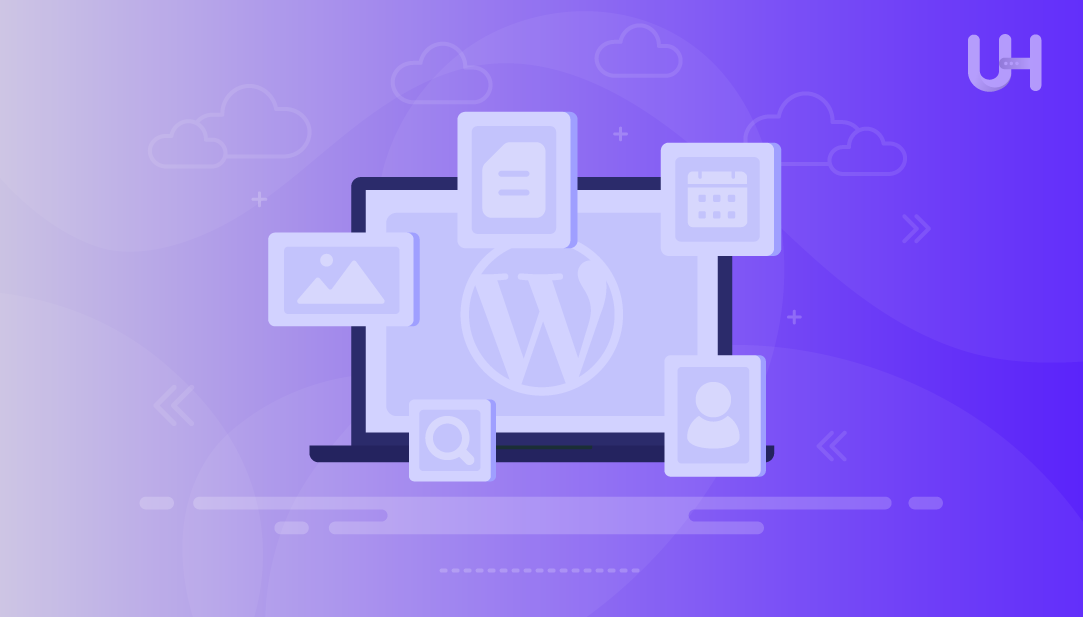
The most effective and easy-to-use functionality elements in WordPress are its widgets. User’s site owners can add functions and dynamic content to vertical sidebars and footers. They can do so in headers and footers without having to write code. Widgets can work wonders in improving paradigm shifts in navigation and engagement in a blog, online store, or portfolio website.
Above and beyond anything to do with widgets, this guide will assist you in setting them up, customizing them, and troubleshooting basic problems.
Widgets are modular blocks of content or functionality that you can place in widget-ready areas of your WordPress theme. These areas are defined by the theme developer and often include:
Widgets can display a wide variety of content, such as:
They are especially useful for content that should appear consistently across multiple pages, like a newsletter signup form or a list of popular posts.
Try Ultahost WordPress VPS Hosting
Experience high-speed VPS hosting for WordPress with complete control. Manage multiple sites and optimize performance effortlessly.
There are two primary ways to manage widgets in WordPress:
1. This is the classic method. Navigate to Dashboard, then Appearance, then Widgets:
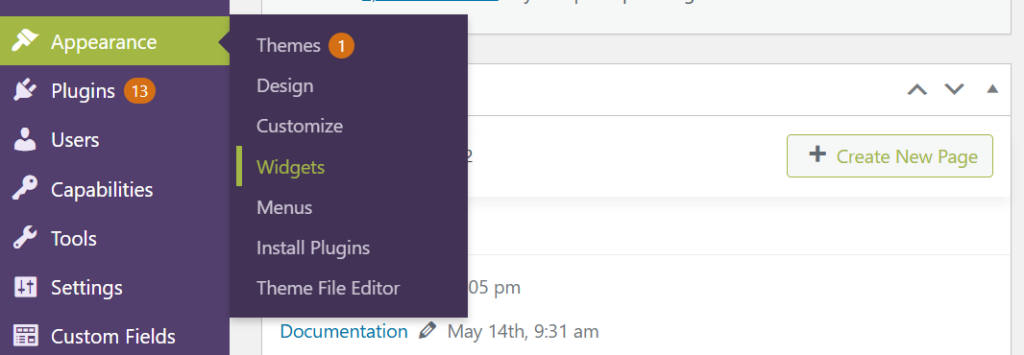
Here, you will see a list of available widgets on the left and your theme’s widget areas on the right. You can drag and drop widgets into these areas, configure their settings, and reorder them as needed.
2. This method uses the WordPress Customizer, which provides a live preview of your changes. Navigate to Dashboard, then Appearance, then Customize, then Widgets:
Select the widget area you want to edit, for example, Sidebar, Footer, click the “+” icon to add a widget, and configure it directly in the preview pane.
WordPress comes with several built-in widgets, including:
| Widget Name | Functionality |
|---|---|
| Search | Adds a search bar |
| Recent Posts | Displays latest blog posts |
| Categories | Lists post categories |
| Tag Cloud | Shows tags in a cloud format |
| Custom HTML | Allows you to insert custom HTML or scripts |
| Text | Add plain text or HTML |
| Calendar | Displays a calendar of posts |
| Navigation Menu | Adds a custom menu |
| Archives | Shows monthly post archives |
Plugins often add their own widgets too. For example:
Go to Dashboard, then Appearance, then Widgets. Identify your widget areas: Sidebar or Footer.
Click the “+” icon to open the widget block menu. Search or browse for the widget you want. Click to add, then configure its settings. Click “Update” to save changes.
Some themes allow you to create new widget areas. If your theme doesn’t support this, you can register custom widget areas manually:
Add to functions.php:
function my_custom_widget_area() {
register_sidebar(array(
'name' => 'Custom Widget Area',
'id' => 'custom-widget-area',
'before_widget' => '<div class="custom-widget">',
'after_widget' => '</div>',
'before_title' => '<h3>',
'after_title' => '</h3>',
));
}
add_action('widgets_init', 'my_custom_widget_area');
Once registered, your new widget area will appear in the Widgets screen.
Here are some tips to make the most of manage WordPress widgets:
WordPress widgets are a versatile and essential tool for customizing your site’s layout and functionality. Whether you’re using built-in widgets, plugin-powered ones, or custom-coded blocks, they offer a flexible way to enhance your site without touching core code.
Setting up and using WordPress Widgets can be tricky, especially when troubleshooting themes or plugins. Ultahost’s managed VPS hosting delivers fast performance and reliable control, making it easier to diagnose site issues and keep it running smoothly.
Widgets are small content blocks that add features like search, menus, and text to your WordPress sidebar or footer.
Go to Appearance, then Widgets, then drag and drop your chosen widget into the sidebar or footer area.
You can place widgets in sidebars, footers, headers, or any widget-ready area of your WordPress theme.
Almost all modern WordPress themes support widgets, but the available widget areas may vary.
Simply drag the widget out of the sidebar/footer area or click Delete in the widget settings.
Yes, most widgets allow customization, and you can also use plugins to add more advanced widget options.
Yes, you can add custom widgets using plugins, themes, or by coding your own in PHP.
Ultahost’s cPanel VPS Hosting For You!
Host your site effortlessly with UltaHost’s managed VPS cPanel hosting, offering reliable performance and easy management.