How to Block UserAgents in .htaccess file
Controlling access to your website becomes essential fo...
cPanel, a popular web hosting control panel, provides a familiar interface for managing your website’s files, databases, and security settings. However, some users may find the default theme Paper Lantern to be out of date. Since cPanel introduced the Jupiter theme which provides an updated and simple interface that improves your cPanel experience.
In this post, we will provide you with the knowledge to switch to cPanel Jupiter theme. We will discuss the benefits of Jupiter explore the switching process in detail and address any potential issues you might encounter.
Upgrading to Jupiter offers several advantages over the regular Paper Lantern theme:
The process to enable cPanel Jupiter theme is simple and can be done in a few simple steps:
1. Launch a web browser and navigate to your cPanel login page which you can access through your web hosting provider’s portal. Enter your cPanel username and password to log in.
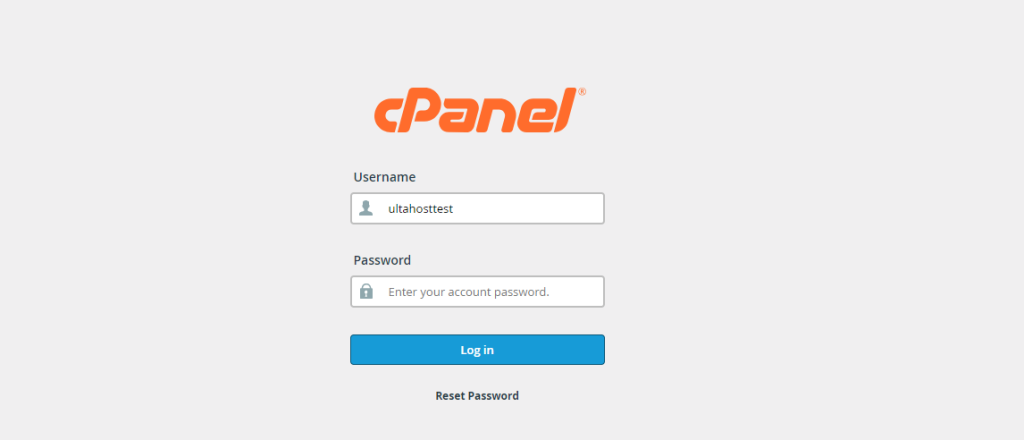
2. Once logged in check the cPanel interface for the “Theme” or “Preferences” section. This section might be located on the right-hand sidebar under “General Information” or within a dedicated “Preferences” menu.
3. Look for a dropdown menu or list box labeled “Theme,” “Style,” or similar. From this menu select “Jupiter” as the new theme.
Swtich Jupiter Theme on Our cPanel Hosting!
Is your website bogged down by slow or struggling growing traffic? Experience Ultahost blazing-fast speeds, and reliability, for management of your website.
4. Some cPanel versions might require you to click a “Save” or “Change” button to apply the theme update. Otherwise, the theme might switch automatically upon selecting Jupiter from the dropdown menu.
5. You have successfully switched the Jupiter theme. Now you can explore the interface of the new layout and functionalities.
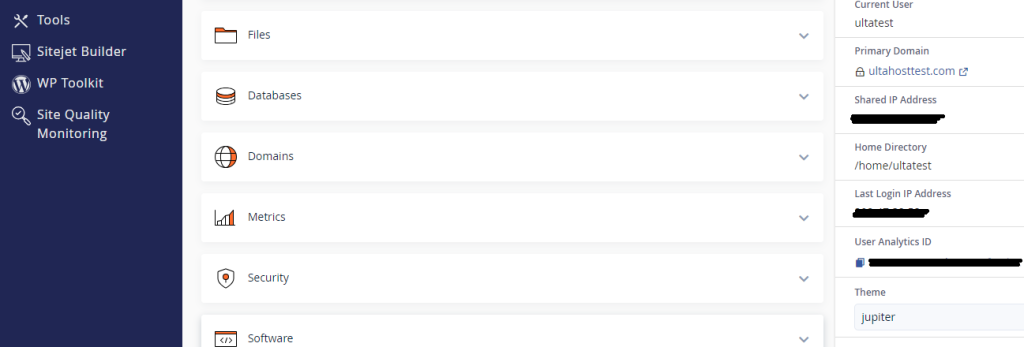
Sometimes you might encounter minor issues while activate cPanel Jupiter theme. Here is how to troubleshoot them:
Here are some important notes to ensure a smooth transition to change cPanel theme:
Changing to the Jupiter theme in cPanel is an easy but important process. Managing your website is now easier and more engaging due to the updated interface, better search capabilities, and increased responsiveness. You may take full use of Jupiter and gain additional control over the cPanel environment for your website by following the instructions in this guide and getting familiar with the new appearance.
Switching themes in multiple cPanel accounts can be a time-consuming task for busy website business owners. For those offering individual cPanel accounts to their clients consider Ultahost’s best reseller hosting which provides you root access and WHM control panel access allowing you to easily manage your client’s cPanel accounts.
The cPanel Jupiter Theme is the latest design update for cPanel offering a modern and user-friendly interface.
Switching to the Jupiter Theme provides a more easy and visually appealing experience.
You can switch to the Jupiter Theme by logging into cPanel, going to the “Preferences” section, and selecting “Change Style”.
No, switching to the Jupiter Theme will only change the appearance, not your settings or configurations.
Yes, you can revert to the old theme by following the same steps and selecting your previous theme.