Enabling WordPress Debug Log Mode
WordPress debugging helps us identify issues with our w...
cPanel is a popular web hosting control panel known for its easy-to-use interface, which helps both beginners and advanced users manage websites. It offers numerous features to ensure the website’s security and performance. One of these features is the IP Blocker tool, which improves website security. This tool allows you to block certain IP addresses, which can help protect your site from attacks, unauthorized access, and too much traffic that might slow down your server.
In this tutorial, we’ll explore how to block IP address in cPanel using step-by-step instructions.
The IP Blocker in cPanel is a security tool that lets us block a specific IP address or range of IPs from accessing your website. Blocking specific IP addresses helps you protect your website from malware attacks, unauthorized users, and excessive requests. This practice improves your website’s security and performance by blocking unwanted IPs. Let’s follow the steps below to learn how to block an IP address in cPanel:
Block IP Address via Ultahost cPanel Hosting
Experience Ultahost’s cPanel VPS to easily and securely block unwanted IP addresses. This enhances the security of your website and prevents unauthorized access.
Visit the official cPanel website and provide the appropriate credentials to log in to your cPanel account:
On the cPanel dashboard, locate the IP blocker tool, which is generally found under the SECURITY section:
Click on the highlighted option to access the IP Blocker tool.
You can block a single or multiple addresses using the IP Blocker tool. For this purpose, specify the IP address or a range of IPs to be blocked as follows:
After blocking an IP address, you can confirm it by scrolling down a little to the “Currently Blocked IP Addresses” section:
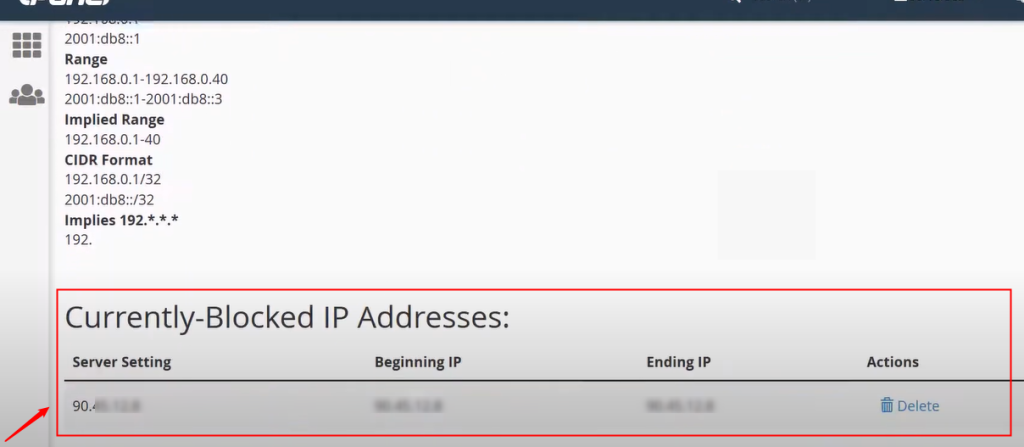
If you want to unblock an IP address, navigate to the IP Blocker tool, locate the IP address in the block list, and click the Delete button next to it:
This way, you can block or unblock an IP address in the cPanel.
Blocking IP addresses is a useful security measure, but it’s important to follow best practices to avoid blocking real users and keep your site secure:
Blocking an IP address in cPanel is an easy and effective way to protect your website from unwanted traffic and security risks. By blocking harmful IPs, you can stop unauthorized access, prevent attacks, and improve your site’s performance. However, it’s important to use this tool carefully to avoid blocking real users.
In addition to blocking IPs, it’s a good idea to use other security features like firewalls, CAPTCHA, and rate-limiting to make your website even safer. Regularly checking your site and taking extra security steps are key to keeping your website secure in today’s online world. In this article, we demonstrated how to use the IP Blocker tool to block IP addresses in cPanel.
We hope this guide has helped you block unwanted IP addresses using cPanel. Consider Ultahost’s fast, easy-to-use, and secure WordPress VPS hosting to enhance the security of your website. Ultahost provides benefits like improved protection against unauthorized access, unlimited bandwidth, and a complimentary cPanel license, all optimized for superior website performance.
The IP Blocker in cPanel is a security feature that allows you to block specific IP addresses or ranges from accessing your website. It helps prevent unauthorized access, malware attacks, and excessive traffic that could overload your server.
To block an IP address in cPanel, go to the Security section, click IP Blocker, and enter the IP address or range you want to block, and then click on the Add button.
Yes, you can block a range of IP addresses by specifying the range using a hyphen (e.g., 192.168.1.1-192.168.1.255) or using a CIDR block (e.g., 192.168.1.0/24).
To unblock an IP address, go to the IP Blocker tool in cPanel, find the blocked IP in the list, and click Delete next to it.
Blocking an IP address helps prevent malicious activities, such as brute-force attacks, unauthorized access, and bot traffic, from reaching your website, thus improving your site’s security and performance.
While cPanel’s IP Blocker allows you to block specific IP addresses or ranges, blocking entire countries or regions requires advanced tools, such as a firewall or third-party security plugins.
If you block a legitimate user’s IP, they may lose access to your site. You can easily unblock them using the IP Blocker tool in cPanel to restore their access.