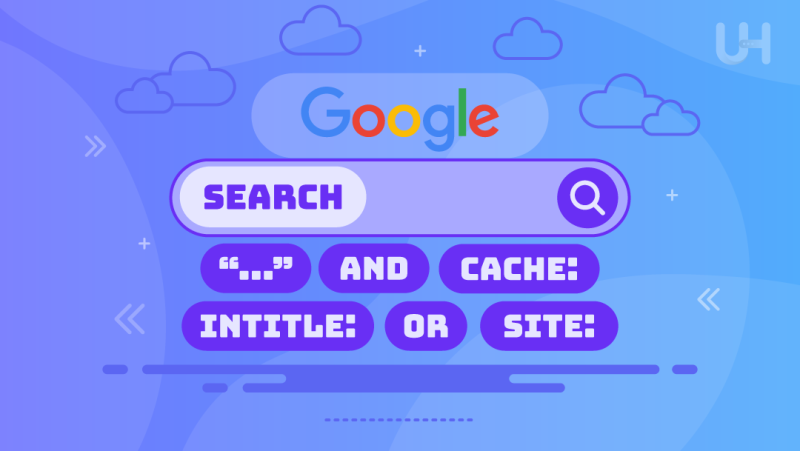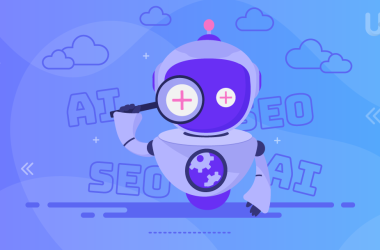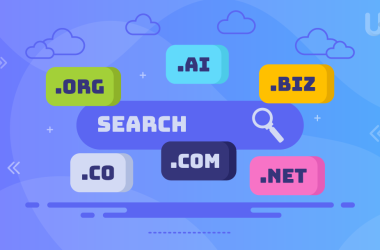Most users think of Google as just a search box, but in reality it’s one of the most powerful tools if you know how to deep dive. If you’re a blogger, developer, student, digital marketer, or even a casual researcher if only you know how to use them.
Google Search Operators are like secret codes that tell Google exactly what you want. Instead of digging through endless search results, you can find a specific file type, locate content on a single domain, or even uncover SEO strategies used by competitors.
Key Takeaways
- Instead of digging through irrelevant results, operators like
intitle:andinurl:refine your search and help you find exactly what you need, saving time and effort. - Understanding basic operators such as quotation marks
" "for exact phrases andORfor comparisons is essential before diving into advanced-level commands. - Whether you’re a student, content writer, blogger, or marketer, search operators are easy to learn and can drastically boost how efficiently you use Google.
- Operators like
site:,related:, andfiletype:help SEOs analyze competitor domains, find backlink opportunities, and access downloadable PDFs or DOCs from any website. - Using
intitle:,inurl:, orallintitle:helps writers find specific content formats, headlines, or niche topics to write about that are already performing well in search engines. - Commands like
site:example.com intitle:"hosting review" filetype:pdfallow you to search inside specific websites for targeted topics and file formats all in one line. - Incorrect formatting like using quotes improperly or spacing after colons (
site:instead ofsite:) can break the functionality of these commands and confuse results. - From academic research to eCommerce product analysis, Google Search Operators are time saving tools that empower anyone to find high quality and specific information in seconds.
In this guide, we will provide you best google search operators list so you’ll learn real-world examples, practical hacks and how to use them to get instant and accurate insights. From the basics to advanced strategies, this section lays the foundation for unlocking the full potential of your Google searches.
What Are Google Search Operators and Why They Matter in 2025?
Google Search commands are special commands or symbols you add to your query to refine and control your search results. They act like filters and shortcuts that help you bypass irrelevant content and reach your target faster. Whether you’re looking for a specific file, tracking down indexed pages, or checking backlinks, these operators give you granular control over your search.
Understanding these tools isn’t just about becoming a “Google power user.” It’s about saving hours of time, accessing more relevant information, and performing tasks more efficiently especially if you’re in a field like cybersecurity, academia, journalism, or content creation. In short, knowing how to use Google Search Operators can level up your digital skills and give your research or SEO strategies a competitive edge.
Enhance Your SEO Strategy with the Right Tools!
Are you making the most of your primary links in SEO? Combine your strategy with UltaHost’s SEO VPS to improve your website’s performance and ranking. With lightning-fast speeds and strong security, your SEO efforts will achieve the results you desire.
Why do they matter in 2025? Because search behavior is evolving, and so is Google’s algorithm. With the rise of AI-powered content and vast volumes of indexed data, it’s easy to get buried in a sea of generic results. Google Operators help you cut through the noise saving time, increasing efficiency, and even giving you a competitive edge in SEO, marketing, research, and content creation.
Basic Google Search Operator Commands
These essential commands are the foundation of advanced Google search mastery. They’re easy to learn and incredibly effective. Let’s walk through each one with real examples.
1. Exact Phrases with Quotation Marks
Google’s quotation mark operator (" ") is your go to tool when you want to find an exact match of a phrase or sentence. It narrows down the search to highly relevant results, saving time and filtering out irrelevant noise.
When and Why to Use
Use this when looking for specific names, product titles, quotes, or exact mentions in blog posts or forums.
Example
"How to Set Up WooCommerce on UltaHost"
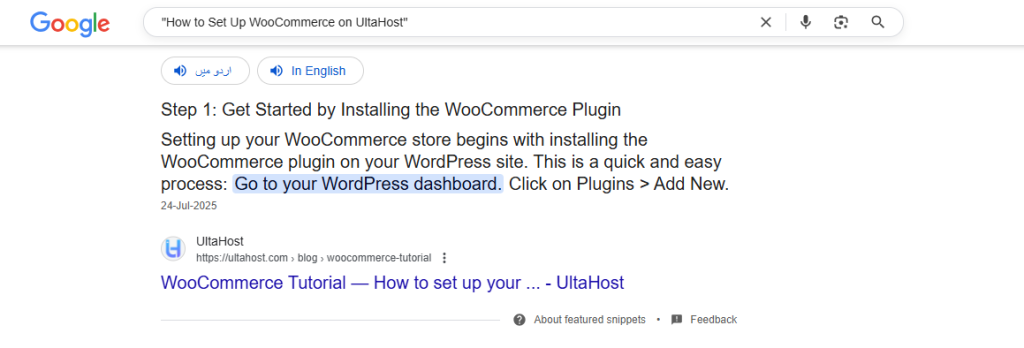
2. Exclude Terms from Results with the Minus Sign
The minus sign operator (-) helps you remove unwanted words from your search results. This is perfect when a term has multiple meanings and you want to focus only on a specific context. It filters out unrelated or redundant results so your search is more refined.
When and Why to Use
This is especially helpful when a word has multiple meanings or when you’re only interested in one context.
Example:
apple -fruit
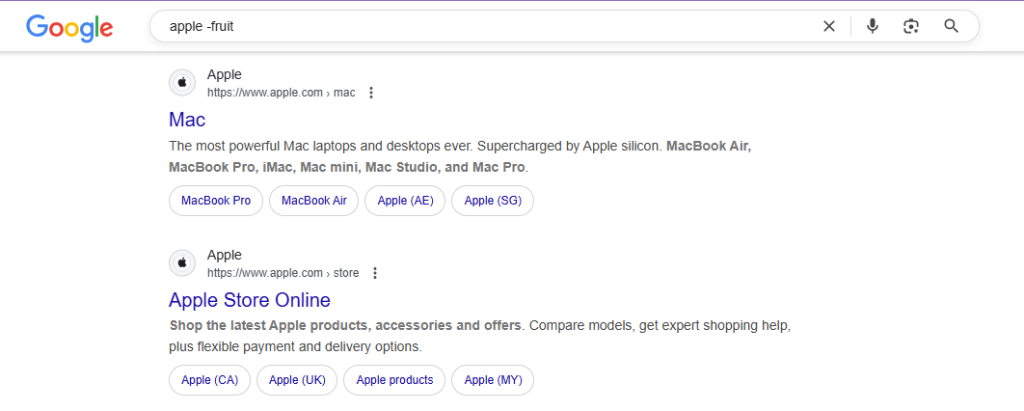
This will show results about Apple Inc. (the tech company) and filter out most results related to the fruit. It’s a great way to narrow down results when a term has ambiguous meanings.
3. Search Within a Specific Site Using the Site Operator
The site: operator allows you to restrict Google’s search results to a specific domain. This is invaluable when you’re doing competitor analysis, researching a niche blog, or exploring only your own site’s indexed content.
When and Why to Use
Use it for internal content audits or to study competitors.
Example
site:ultahost.com VPS hosting
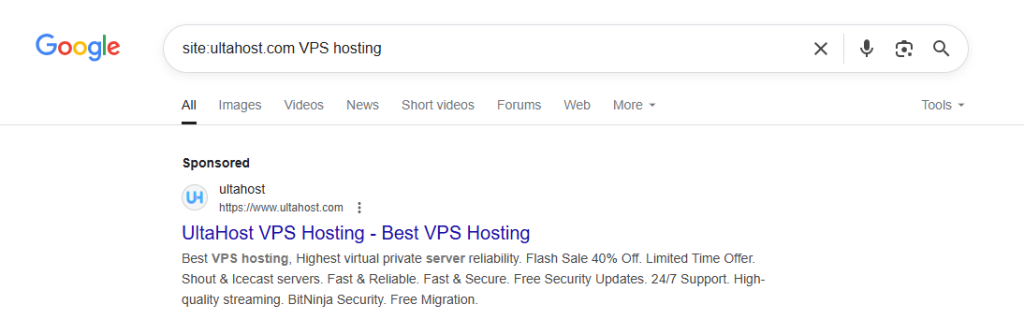
4. Search for Either of Multiple Terms with OR
The OR operator tells Google to look for pages containing either one keyword or another. It’s a powerful tool when you’re exploring alternatives or comparing topics. You must use capital letters for “OR” to activate this function.
When and Why to Use
Best for keyword brainstorming, exploring competing tools, or looking for different product types. Google will return results that include either one or the other (or both).
Example
UltaHost shared hosting OR VPS hosting
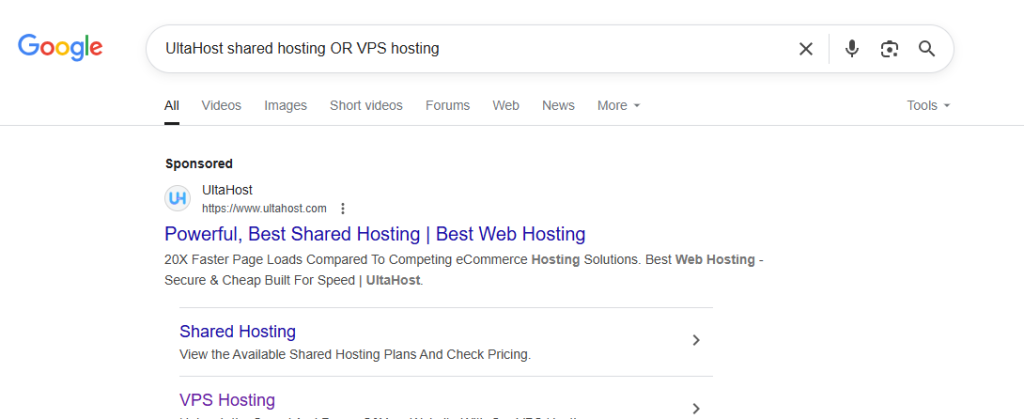
digital marketing jobs OR SEO specialist jobs
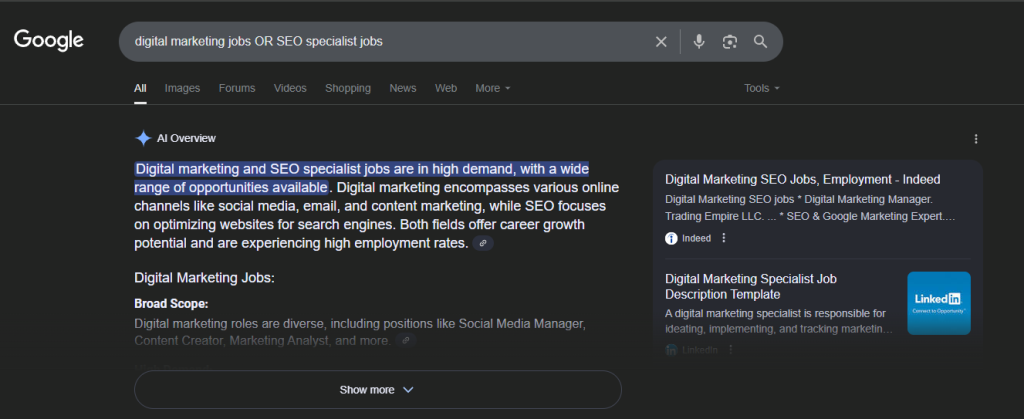
5. Search by File Type with the Filetype Operator
The filetype: operator helps you locate specific document formats such as PDFs, DOCs, PPTs, and more. It’s useful for finding white papers, downloadable templates, case studies, or technical documentation.
When and Why to Use
Use it when researching content like brochures or user manuals.
Example
climate change report filetype:pdf
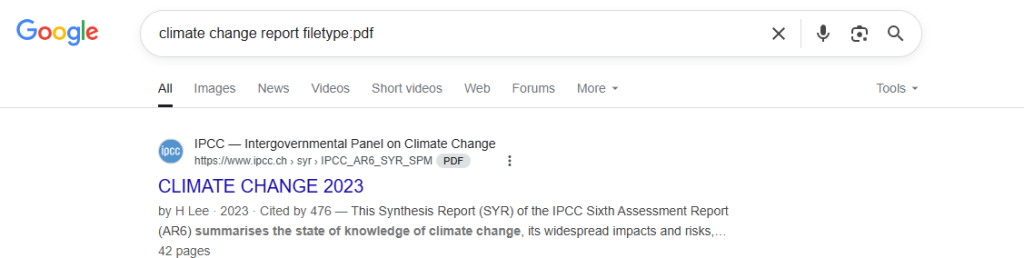
6. Search by Title Only Using Intitle
The intitle: operator restricts results to pages with your keyword in the title tag. Since titles are one of the most important SEO elements, this search operator helps you find highly targeted pages.
When and Why to Use:
Use it when you want to see how your competitors title their content.
Example:
intitle:freelancing tips
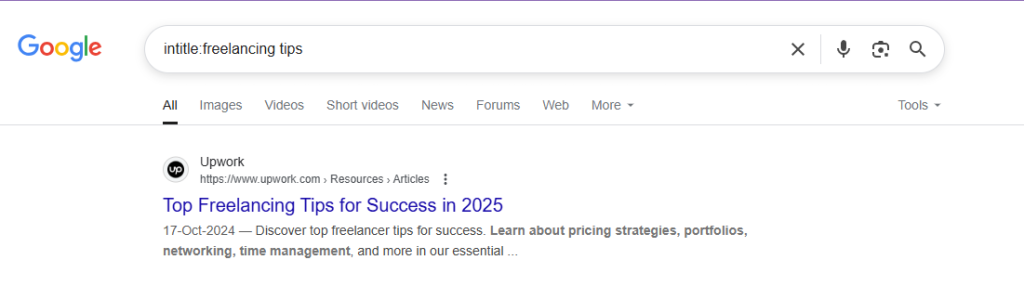
7. URLs Containing Keywords with Inurl
The inurl: operator searches for pages that include a specific word in their URL. This can be helpful in locating blog categories, resource pages, or product collections. It gives you insight into site architecture and how websites organize their content.
When and Why to Use:
Ideal for SEO audits or finding blog post URLs within a site.
Example:
inurl:blog marketing
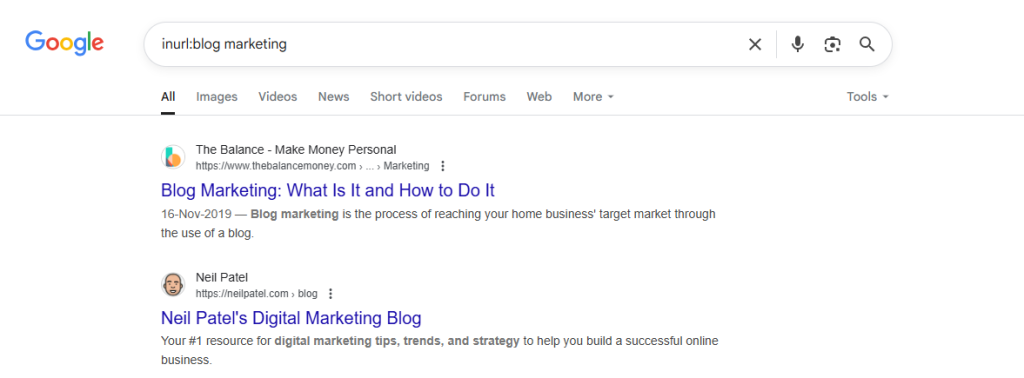
Advanced Google Search Operator Commands
Let’s now move on to the Advanced Google Search Operators, It’s perfect for narrowing down SERPs to tightly aligned topics and verifying if your competitors are targeting specific keyword combinations. We’ll discuss them one by one:
8. Multiple Keywords in Titles Using Allintitle
The allintitle: operator helps you find pages where all the words in your query appear in the title tag. This is more powerful than intitle because it ensures that multiple keywords are part of the page’s main focus.
When and Why to Use:
Use this when checking if a title has multiple target keywords. It’s especially helpful for planning your own blog titles or spying on others to target phrases.
Example:
allintitle:chocolate cake recipe
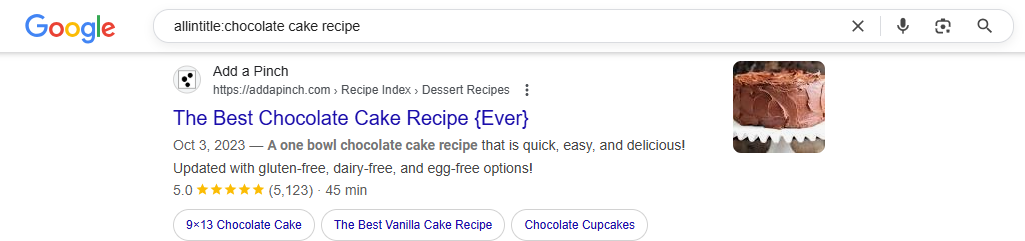
9. Find Pages with Keywords in URLs Using Allinurl
The allinurl: operator searches for pages where all your keywords are in the URL. This is ideal when you’re searching for highly specific pages, like tutorials or guides, where keywords appear naturally in slugs.
When and Why to Use:
Perfect for locating blog posts, tutorials, or resource pages with very specific slugs. It’s particularly useful for SEOs and digital marketers analyzing URL structure relevance.
Example:
allinurl:blog travel tips
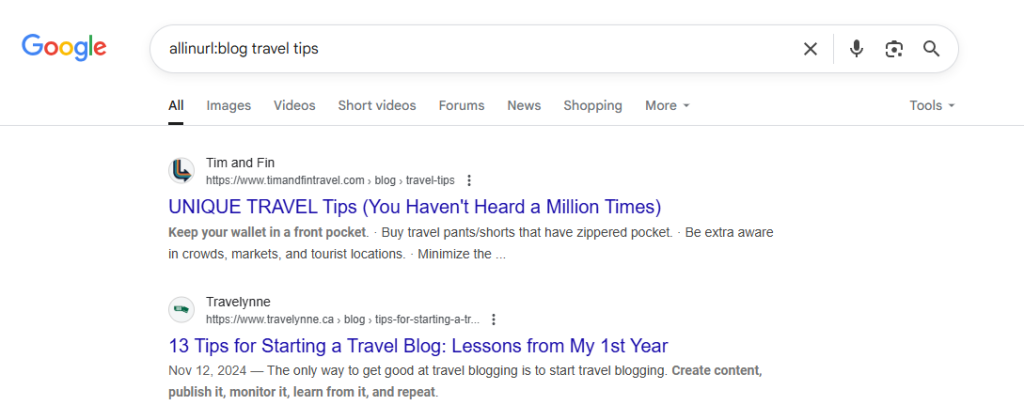
10. Filter by Anchor Text Using Allinanchor
The allinanchor: operator is designed to find pages linked to with specific anchor texts. It shows which pages Google identifies as being referred to using specific keyword phrases.
When and Why to Use:
Use it for backlink profiling or to verify how people are linking to you.
Example:
allinanchor:best VPS hosting UltaHost
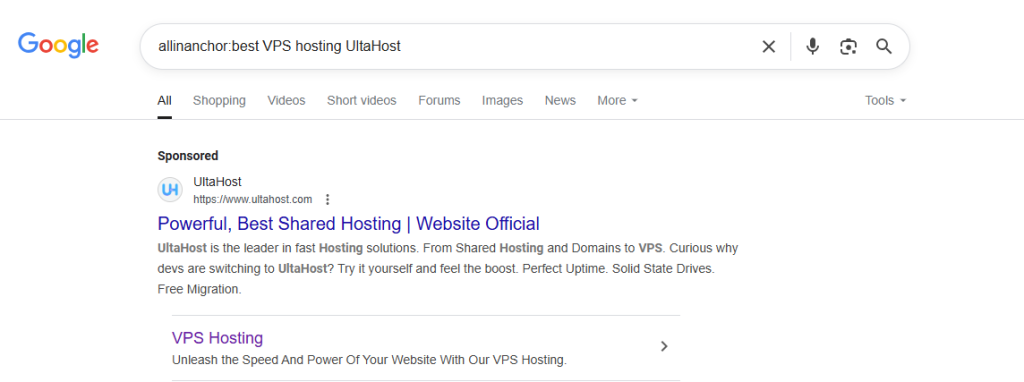
11. Specific Keyword Mentions in Text Using Intext
The intext: operator forces Google to find pages that mention a keyword in their body text, not necessarily in the title or URL. This helps surface articles or content that might be relevant but not optimized with traditional SEO tags.
When and Why to Use:
Best used to uncover deeply mentioned topics or long-form content.
Example:
intext:UltaHost site speed test
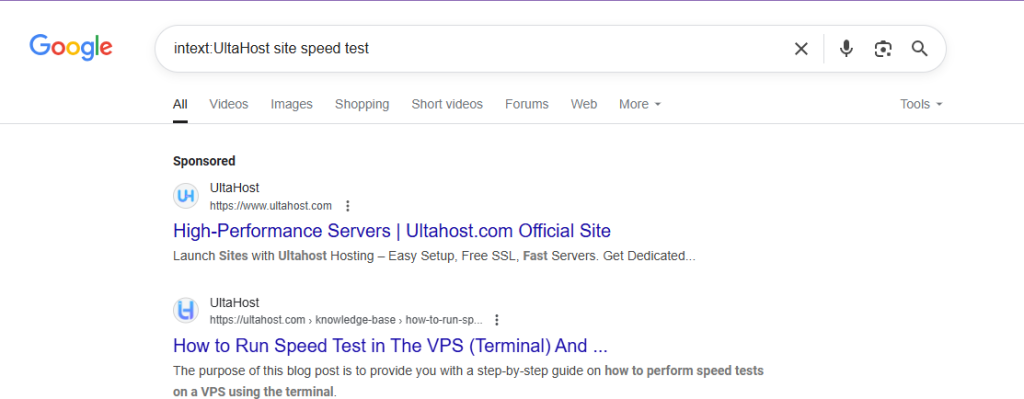
12. Combine Multiple Search Operators
Advanced Google users often combine operators like site:, intitle:, and filetype: for ultra-targeted results. This lets you find exactly what you need without sifting through unrelated results.
When and Why to Use:
Use this when doing competitor research, SEO audits, or content scraping.
Example:
site:.edu intitle:recipe filetype:pdf
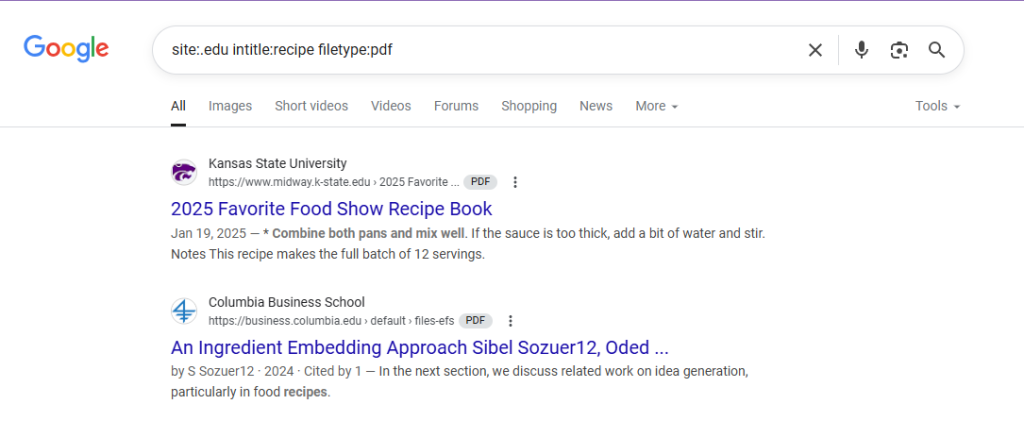
While deprecated in standard search, author: still works on some Google platforms like Blogger and Books. It filters posts by author name.
When and Why to Use:
It can still be used creatively on certain Google properties and tools, especially for academic or content discovery purposes.
Example:
author:"Eisha Atique" UltaHost review

The related: operator helps you find websites similar to a particular domain. If you enter a domain name, Google will show a list of sites with similar content, business models, or topics.
When and Why to Use:
This is incredibly useful for competitive research or discovering affiliate opportunities.
Example:
related:amazon.com
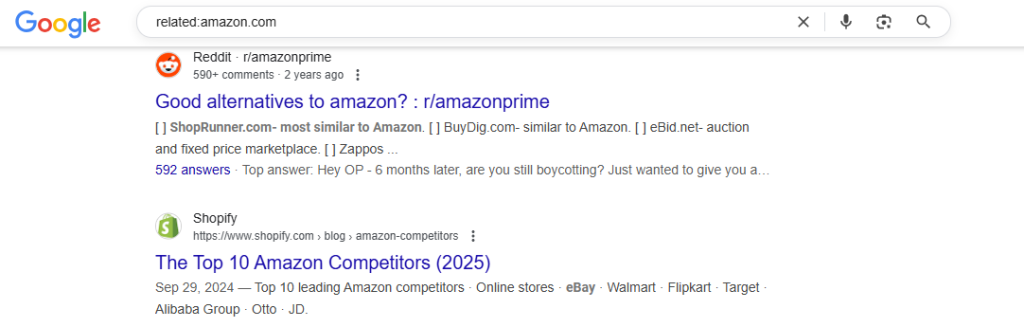
15. Cached Versions of a Site Using Cache
The cache: operator lets you view the last indexed version of a webpage that Google stored in its memory. This is useful when a site is down, content has changed, or you want to see what Google saw during its last crawl.
When and Why to Use:
Use it for historical content checks, SEO debugging, or retrieving temporarily unavailable pages.
Example:
cache:ultahost.com/blog/cloud-vs-vps
16. Search for Definitions Using Define
The define: operator gives you dictionary-style definitions of a term or phrase. It’s great for quick reference, clarifying tech jargon, or adding accuracy to your writing.
When and Why to Use:
Use it while researching unfamiliar terms, such as technical jargon or service categories.
Example:
define:ultahost dedicated hosting
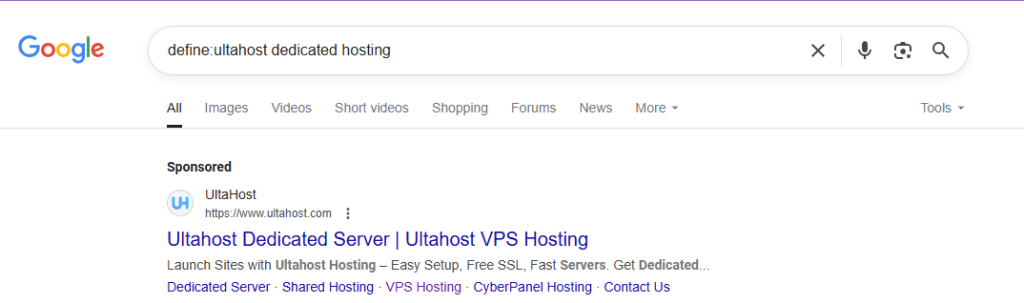
17. View Pages Google Has Indexed with Info
The info: operator provides a snapshot of how Google sees a specific page. It links to cached versions, similar pages, backlinks, and other indexed information. It’s like a mini-SEO audit in a single click.
When and Why to Use:
Best for technical SEO, indexing checks, and site diagnostics. Quickly check how Google is storing and understanding pages.
Example:
info:ultahost.com/reseller-hosting
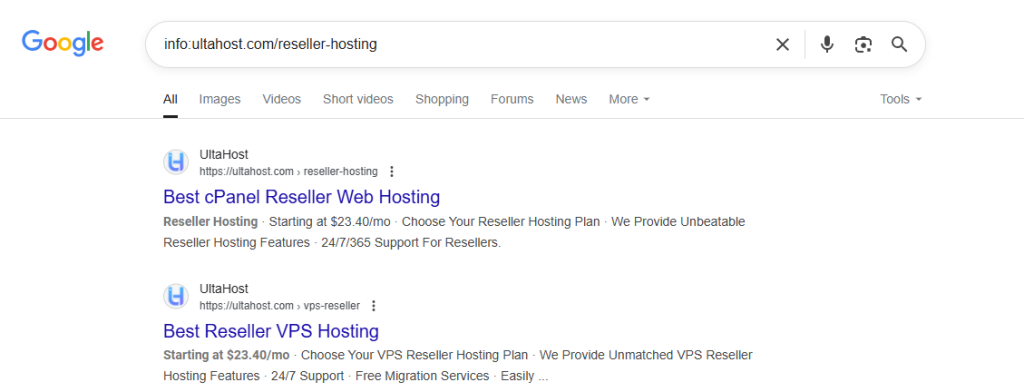
Quick Overview to our guide The Ultimate Google Search Operators Cheatsheet.
How Marketers, SEOs, and Bloggers Use Google Search Operators
Search operators are not just tools for casual users they are powerful filters in the hands of professionals. Whether you’re a digital marketer digging into competitor strategy, an SEO expert hunting backlink opportunities, or a blogger researching content gaps, these operators turn Google into a high-precision research engine. Understanding how each profession uses these commands adds depth and intent to every search.
For SEO Professionals: Backlink Prospecting and Site Audits
SEO specialists use operators like inurl:, intitle:, and site: to find potential backlink partners or conduct competitor analysis. For example, using inurl:write-for-us site:ultahost.com helps locate guest post opportunities specifically on the UltaHost website or its niche category. Similarly, site:competitor.com -inurl:www is great for uncovering hidden subdomains.
For Digital Marketers: Competitor Analysis and Brand Monitoring
Marketers leverage search operators to monitor brand mentions, spy on ad placements, or check campaign coverage. A search like "UltaHost" -site:ultahost.com filters out the main domain, showing only third-party references. Combining it with intext:"discount hosting" reveals where your competitors are mentioned in deal-based content.
For Bloggers and Writers: Content Research and Trend Identification
Writers often face writer’s block or SEO saturation. With operators like allintitle: or related:, bloggers can identify trending content gaps. Example: allintitle:best cloud hosting 2025 shows existing content competing for that title useful for deciding whether to create a fresh angle or pivot. Operators help avoid duplication and fuel creative ideation.
Operators That Save Hours: Real-World Use Cases
Many professionals waste time scrolling through pages of irrelevant search results. But with targeted search operators, you can cut through the noise and get exactly what you need fast. Here are a few real-world scenarios where search operators drastically reduce research time and improve output quality.
Academic Research: Get Direct PDF Links
Instead of browsing through cluttered academic sites, use filetype:pdf to get direct whitepapers or case studies. Example: respiratory therapy site:.edu filetype:pdf instantly narrows results to scholarly documents.
Job Hunting: Find Specific Career Pages
Searching for openings manually across companies is tedious. Use intitle:careers site:example.com or site:ultahost.com intitle:jobs to go straight to a brand’s hiring page.
Finding Free Tools or Templates
Marketers and bloggers can search for templates using: intitle:"invoice template" filetype:xls or inurl:resources site:ultahost.com, instantly surfacing useful downloadable content without signing up for newsletters.
Product Comparisons from Blogs Only
Want unbiased product reviews? Use inurl:blog or site:medium.com combined with your keywords. Example: ultahost vs bluehost inurl:blog surfaces personal reviews instead of sales landing pages.
Audit Internal Links or Broken Pages
For webmasters, site:yourdomain.com paired with inurl:404 or intitle:page not found is a quick way to identify broken pages without needing a crawling tool.
Avoid These Mistakes: Common Operator Misuses
Even experienced users misuse search operators, leading to inaccurate or bloated results. Misunderstanding syntax, forgetting logical structuring, or overusing nested commands can defeat the purpose of advanced search.
Using the Wrong Order or Not Using Quotes
Many forget that Google treats unquoted phrases loosely. For instance, allintitle:best cloud hosting 2025 without quotes may surface unwanted results. Always use " " for exact matches, especially with long-tail keywords.
Combining Too Many Operators Improperly
Stacking commands like intitle: + inurl: + site: without logical order may cancel out each other’s power. Always test simple queries first, then build complexity. Example: site:ultahost.com inurl:blog intitle:"wordpress tips" is precise, but too many layers might narrow it down too much.
Ignoring the Minus (-) Operator
The minus operator is a hidden gem that many forget. If you’re researching hosting but don’t want to see pricing pages, you can do: cloud hosting -price -pricing. This excludes distractions and makes your search cleaner.
Forgetting Locale or Domain Specificity
If you’re targeting a region-specific audience but don’t specify domains, you might miss useful results. Use site:.pk or site:.uk depending on your need. For UltaHost, a command like site:ultahost.com.pk ensures you’re viewing only localized content.
Not Cross-Checking with Google Trends or Keyword Tools
Search operators help filter, but they don’t show search volume or relevance. Users often think a clean result means demand it doesn’t. Always pair operators with tools like Google Trends or Ubersuggest to validate keyword intent.
Conclusion
Mastering Google Search Operators isn’t just about typing symbols it’s about unlocking a powerful, precision-driven way to explore the internet. Throughout this guide, we’ve covered over 30 essential operators, explained them in-depth with real-world examples, and shown you how to use them effectively.
But what makes this guide stand out is not just the commands it’s the way they’re applied. We walked through professional use cases for SEOs, bloggers, and researchers, and also addressed the most common mistakes to avoid. You’ve seen how the right operators can save hours of time in content discovery, competitive analysis, keyword research, and even auditing site performance.
Power your WordPress website with UltaHost’s Optimized WordPress Server Hosting for seamless performance, enhanced security, and effortless scalability. Elevate your content strategy with hosting built for success!
FAQ
What are Google Search Operators?
Google Search Operators are special commands or symbols you can type into the Google search bar to filter results, narrow searches, or find specific types of content.
Why should SEO professionals and bloggers use search operators?
Search operators allow SEO professionals and bloggers to uncover indexed content, discover backlink opportunities, audit site health, perform competitor analysis, and even identify duplicate content.
How many Google search operators are there?
There are over 40 commonly used Google search operators, including basic, advanced, and combined ones. Some are officially supported by Google, while others are “undocumented” but still function effectively for advanced users.
Are Google search operators still working in 2025?
Google occasionally retires or limits certain operators. It’s best to test operators regularly and consult updated sources, especially for professional-level tasks.
Can I combine multiple Google search operators in one query?
Absolutely. You can stack and combine multiple operators (e.g., site:ultahost.com intitle:wordpress) to filter results more precisely.
Are there Google search operators for finding PDFs, docs, or Excel files?
Yes, the filetype: operator lets you find specific file formats like PDF, DOCX, PPT, and XLS. For example, filetype:pdf site:edu will return only PDFs from .edu domains.
Do search operators work on mobile Google search?
Yes, search operators work just as effectively on mobile browsers. You can use them in Chrome or any mobile browser’s Google search bar the same way as on a desktop.