How to Create a Linux Swap File
A swap file is a designated space on a hard disk drive ...
Have you ever been tired of Google searches generating too many or irrelevant results? But there is another method to find exactly what you are looking for with an accurate answer. This is where Google search operators come in. These special symbols and keywords improve your searches converting Google from a simple search engine to a complex research tool.
In this article, we will explore the Google search operators cheat sheet categorized for easy understanding and practical application.
Following are the basic operators on the Google Operators cheat sheet:
Quotes (” “): To use search for an exact phrase. Place between your search terms with quotes to ensure results contain the entire phrase in the specified order. This usually helps to focus on specific wording.
Example: "wordpress applications" will return results discussing the practical uses of WordPress, not just general information about WordPress.
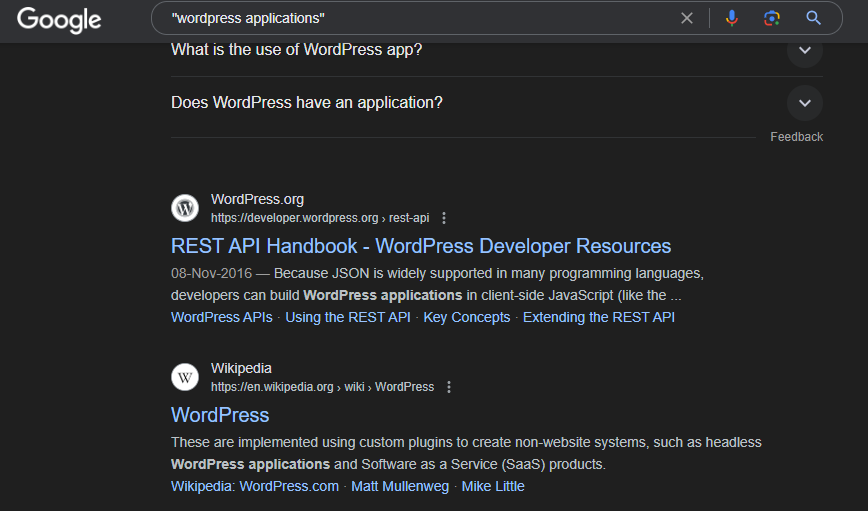
OR ( | ): To use search for synonyms or alternatives. Use OR or the pipe symbol “|” between keywords to include results containing either term. This expands your search while staying relevant.
Example: "dog OR cat" will return results about both animals.
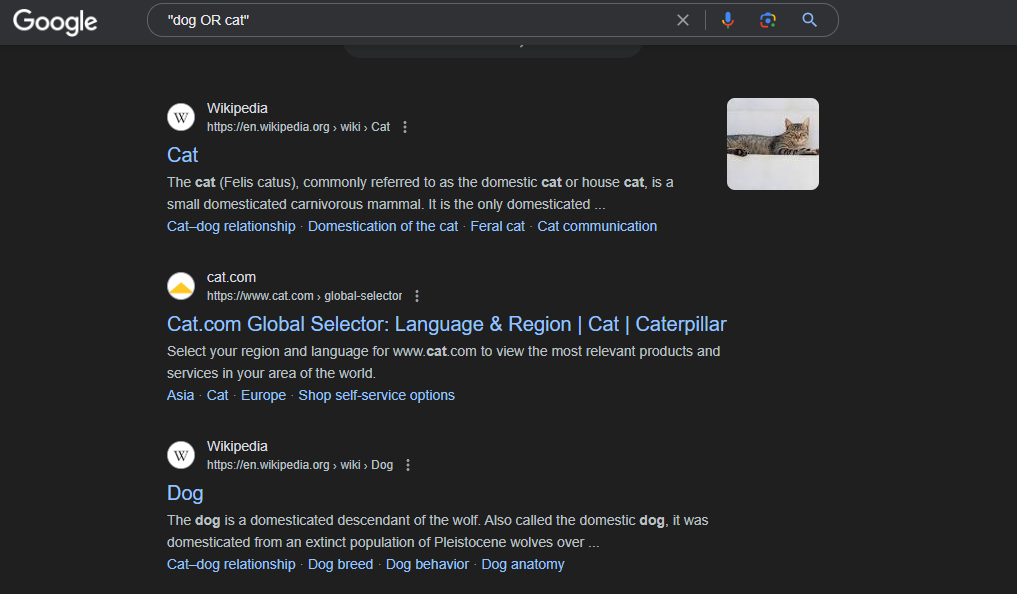
Parentheses ( ): Group keywords for complex searches. Use parentheses to control the order of operations within your search query.
Example: (search engine optimization) will find search results that use the term.
Optimize your Website with Our SEO VPS!
Use the best SEO VPS servers with UltaHost’s fast speeds and pre-configured setups. Host your Websites and Web Applications on our worldwide servers.
Following are the advanced operators on the Google search filters cheat sheet:
Minus Sign (-): Exclude unwanted terms. Place a minus sign directly before a word to eliminate results containing that specific word.
Example: "automatic cars -Tesla" will return results about electric cars other than Tesla vehicles.
Asterisk (*): Wildcard searches for variations. Use an asterisk as a placeholder for missing words or letters within a term.
Example: "search engine op*rator" will return results for “search engine operator,” “search engine optimization,” etc.
Currency Signs ($, €, £): Search by price range. Include a currency sign followed by a number and optionally a range using double dots (..) to find products within a specific price bracket.
Example: "$50..$100 headphones" will return headphones priced between $50 and $100.
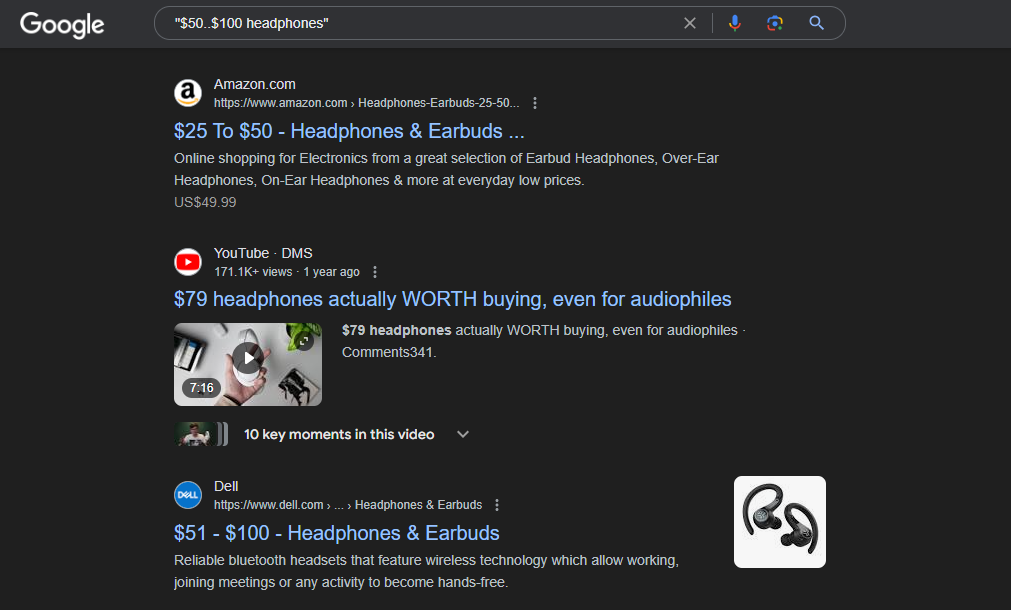
Site: Search within a specific website. Use this operator followed by the website address to limit your search to that domain.
Example: site:ultahost.com will find searches about Ultahost.com web pages.
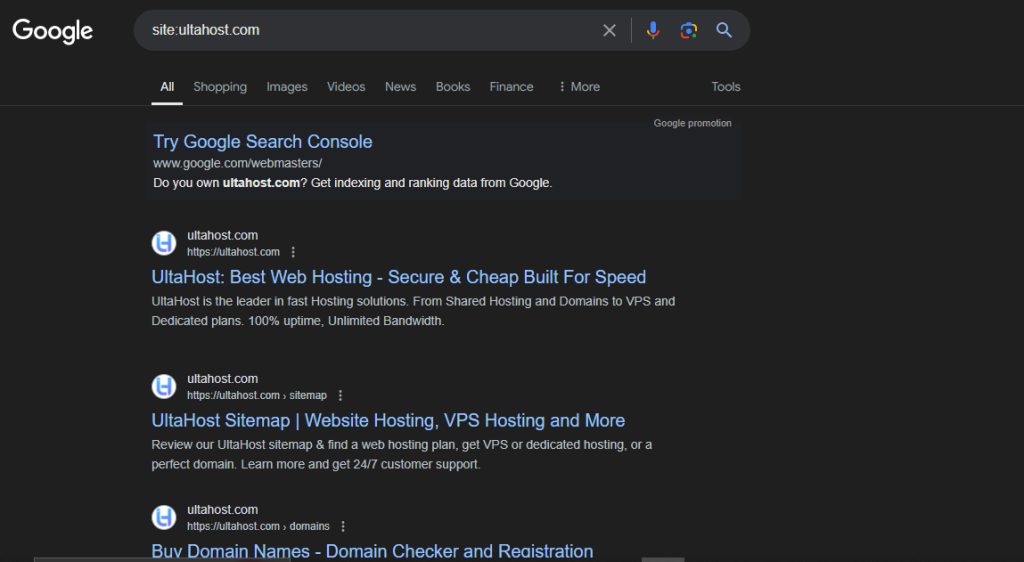
Cache: Access the latest cached version of a webpage. Use “cache:” followed by the website address to view a snapshot of the page as Google last indexed it.
Example: cache:www.wikipedia.org will show the most recent cached version of the Wikipedia homepage.
Filetype: Search for specific file formats. Use this operator followed by the file extension for example pdf, doc, ppt to find documents in that format.
Example: filetype:pdf "cyber security whitepaper" will return PDF whitepapers on cyber security.
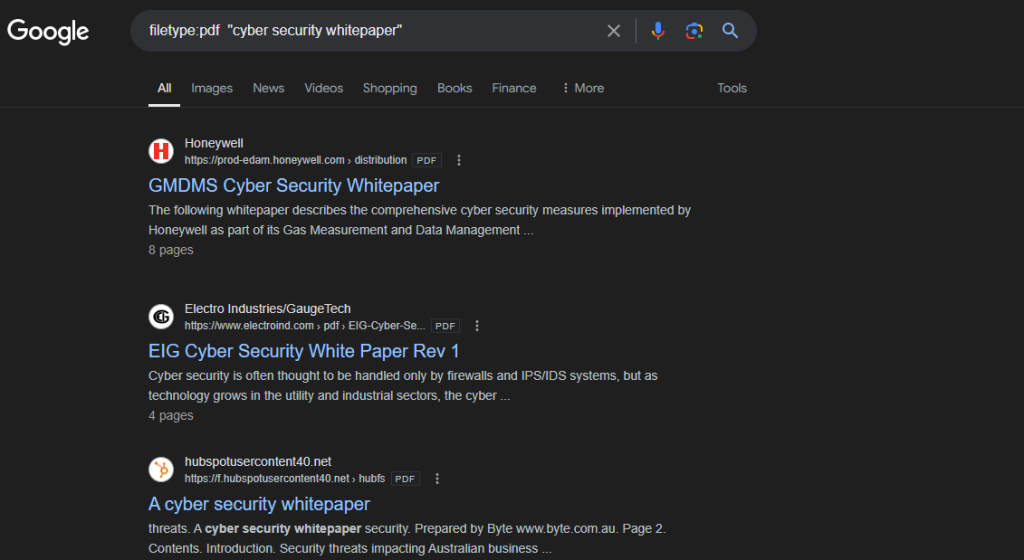
Related: Discover websites similar to a specific domain name. Use this operator followed by the website address to find websites with similar content or purpose.
Example: related:amazon.com will return to websites like eBay or Walmart.
Intitle: Search for keywords within page titles. Use this operator followed by your keyword to find pages with that term in the title.
Example: intitle:"search engine optimization guide will return pages with a search engine optimization guide in the title."
Allintitle: Make sure all keywords appear in the page title. Use this operator followed by your keywords to find pages where all the keywords appear in the title not just one.
Example: allintitle:" will return pages with all those keywords in the exact order within the title.search engine marketing strategies 2024"
Inblogtitle: Search for keywords within blog post titles. This is similar to Intitle but specifically targets blogs.
Example: inblogtitle:" will return blog posts with social media trends 2024 in the title.social media trends 2024"
Intext: Search for keywords within page content. Use this operator followed by your keyword to find pages with that term anywhere on the webpage.
Example: intext:"machine learning" find related machine learning web pages.
Inurl: Search for keywords within the URL. Use this operator followed by your keyword to find pages with that term in the website address.
Example: inurl:"marketing-automation" will return webpages with marketing automation somewhere in the URL.
Google search operators also have the ability to be combined. You can use multiple operators within a single search query to create highly specific and effective searches.
Example: site:example.com -inurl:www tells Google to search for anything but that particular text.
Using a Google search syntax cheat sheet will allow you to have effective use of Google search. With knowledge, you will be able to locate exactly what you are looking for online saving both time and effort. Explore and experiment with different combinations to discover the full potential of Google search operators.
Consider using Ultahost’s .com domain extension to convert users from search engine results to your website. With the .com domain, you can show your authenticity to any user. Our pricing structure is transparent and has no hidden charges.
Google Search Operators are special commands to refine search results.
A cheat sheet helps you quickly find and use the right search commands.
They make your searches more precise and efficient.
The most common operator is the quotation marks (” “), which search for exact phrases.
You can find it online on various SEO and tech websites.