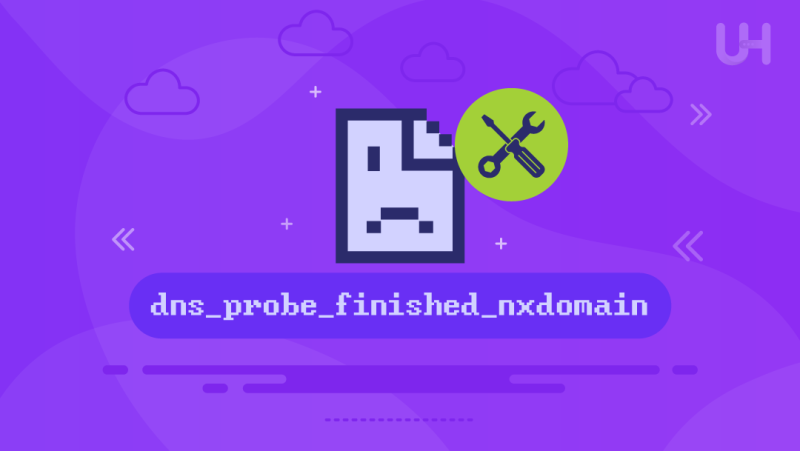Frustration sets in when you try to browse the web and encounter an unexpected error, which disrupts your work or online activities. One of the problems that usually bothers users is a DNS_PROBE_FINISHED_NXDOMAIN error. This happens suddenly, and websites simply won’t load; it just doesn’t know what happened. Although it’s a technical error, the good news is that it’s usually easy to diagnose and fix with just a few simple steps.
In this article, we will learn what DNS_PROBE_FINISHED_NXDOMAIN means, its occurrence, and how you can fix DNS_PROBE_FINISHED_NXDOMAIN errors quickly. Whether you’re using a Windows, Mac, or mobile device, this guide will show you how to get back online without any problems.
Key Takeaways
- It’s a No-Domain Error: The NXDOMAIN section of the message is telling you that the domain you tried to go to doesn’t exist, has expired, or isn’t otherwise available to your DNS server.
- Start with the Simplest Solutions: As a rule, always begin by double-checking the URL for typos. Next, restart your browser, computer, and router. Sometimes, it’s just a one-time glitch these simple steps will solve.
- Clear the Cache: Your browser and operating system both store DNS in cache for faster future visits. Clearing both the caches is a critical process.
- IP and DNS Configuration: Almost all usual fixes involve updating your network settings. This includes releasing and renewing your IP address along with restarting the DNS Client service (in Windows).
- Change Your DNS Servers: Your computer employs the DNS servers provided by your Internet Service Provider (ISP) as the default. It might be able to skirt issues with your ISP’s servers by changing to one of the public DNS servers, like Google’s (8.8.8.8 and 8.8.4.4) or Cloudflare’s (1.1.1.1 and 1.0.0.1).
- Check Your Hosts File: Your system’s hosts file can manually map domain names to IP addresses. If it contains an incorrect or otherwise redirecting entry for the site you are trying to view, it will cause this error. You may have to edit this file to remove the entry.
- Antivirus and VPN Interference: Antivirus software and VPNs can occasionally disrupt your network settings and DNS requests, resulting in this problem. Try disabling them temporarily to see if they’re the culprit.
- It’s a Local Issue: Unless you’re the owner of the site and your domain’s DNS records are faulty, this error is in almost all instances a local issue on your network or device.
What Does DNS_PROBE_FINISHED_NXDOMAIN Mean?
The DNS_PROBE_FINISHED_NXDOMAIN error occurs when your device can’t find an IP address that relates to a domain name you are trying to access. Now, in layman’s terms, the Domain Name System (DNS), where a website is located, doesn’t respond to your browser’s request.
Breaking it down:
- The internet’s phonebook, DNS, translates domain names (example.com) into dedicated IP addresses.
- It indicates that the given domain name is a ‘Non-Existent Domain.’ It is called NXDOMAIN.
- The DNS probing/browser checking is referred to as PROBE.
- The probe was completed but didn’t succeed, i.e., FINISHED.
DNS_PROBE_FINISHED_NXDOMAIN means that the browser cannot locate the domain due to a problem with domain name resolution.
Common Causes of DNS_PROBE_FINISHED_NXDOMAIN
To fix this error, it’s essential to understand what triggers it. Common causes include:
- Incorrect DNS Settings: Your device or network may still be using the wrong or outdated DNS Server address.
- Network Configuration Errors: Your modem, router, or local settings may be causing issues that block DNS resolution.
- Browser Cache Issues: Corrupted or outdated cache files can prevent DNS lookups from being resolved.
- Host File Errors: If manually assigned public or private IP addresses are mapped to a domain, the local host file may be corrupted.
- Domain Not Registered: Your attempt to access this website results in a ‘Domain Not Registered’ error.
- VPN or Firewall Conflicts: A conflict can occur between VPNs and security software.
Having these causes will help you determine the correct solution without wasting time searching for the problem’s source.
Secure the Perfect Domain Name Today!
Looking to strengthen your online presence with a reliable domain name? UltaHost offers fast, secure, and affordable domain registration services. Find your ideal domain and build your future with UltaHost now!
How to Fix DNS_PROBE_FINISHED_NXDOMAIN
If you need help fixing DNS_PROBE_FINISHED_NXDOMAIN on different devices, here are proven ways to solve the problem.
Restart Your Device and Router
Simple but effective:
- Restart your device, whether it’s your computer or mobile device.
- Reloading your modem and router resets your networking settings.
It can remove minor network confusion that may be causing a DNS error.
Clear Your Browser Cache
A corrupt browser cache may block DNS queries. To clear it:
- Open your browser settings.
- Go to Privacy or History.
- Clear cached images and files.
- If the app doesn’t function, try restarting your browser and then try again.
This resolves most of the issues instantly.
Flush Your DNS Cache
Such situations cause your operating system to store old DNS data and have conflicts. Here’s how to flush it:
On Windows:
- Open Command Prompt as Administrator.
- Type: ipconfig /flushdns
- Press Enter.
On Mac:
- Open Terminal.
- Type: sudo killall -HUP mDNSResponder
- Press Enter.
Flushing the DNS cache clears the outdated data and instructs the system to recheck the records.
Change DNS Servers
Although your Internet Service Provider’s (ISP) DNS servers may work at times, they could be unreliable as well. You may switch to public DNS servers:
- Preferred: 8.8.8.8 (Google Public DNS)
- Alternate: 8.8.4.4
This will need to be changed under “DNS” or “Internet Options” in your network settings. Using a more reliable DNS can resolve the lookup failures.
Check Your Local Hosts File
An incorrect IP mapping may be found in your system’s hosts file. Here’s how to check:
- On Windows: Navigate to C:\Windows\System32\drivers\etc\hosts
- On Mac/Linux: Use Terminal and open /etc/hosts
If you are looking for entries regarding the website you can’t reach, then delete them if needed. Then, quit your computer, make further changes, and save.
Disable VPN or Proxy Temporarily
Temporarily disable VPN or Proxy if you have one.
- Disable VPN or proxy settings.
- Reconnect to your network.
- Try accessing the website again.
This means that an intervening VPN can often break DNS resolution.
Temporarily Disable Antivirus or Firewall
Your antivirus or firewall may block legitimate DNS queries.
- Disable antivirus software temporarily.
- Turn off firewall settings.
- Retry loading the website.
You should always reenable security after troubleshooting!!!
Reset Chrome Flags (for Chrome users)
Experimental settings (flags) in Chrome should have been set to interfere with the DNS behavior.
- Type chrome://flags into the Chrome address bar.
- Click “Reset all to default.”
- Restart Chrome.
If the problem is with the Chrome browser, resetting its flags will also resolve the DNS issue.
Update Network Drivers
Outdated network drivers can cause connectivity issues.
- Open Device Manager (Windows).
- Expand Network Adapters.
- Select “Update driver” from the right-click list of your network card.
- Follow the prompts.
Fresh drivers provide better DNS handling and connectivity.
Renew IP Address
You can also finally try to renew your IP address.
On Windows:
- Open Command Prompt as Admin.
- Type:
- ipconfig /release
- ipconfig /renew
- Press Enter.
On Mac:
- Open Network Settings.
- Open your network and click “Renew DHCP Lease.”
This will refresh your device’s network connection and clear any stuck configurations.
How to Prevent Future DNS Errors
If you resolve the issue, here is how you will help prevent this from happening again:
- Run with ‘use reliable DNS servers (like Google or Cloudflare server)’.
- Clear just your browser cache and DNS cache regularly.
- Update your device drivers and operating system.
- The best way to prevent that is to monitor VPNs and security software settings.
- Make proper cybersecurity measures to prevent malware from being introduced to your network.
Regular care and upkeep of your network settings are expected, which will minimize disruptions.
Why Fast DNS Resolution Matters for User Experience
DNS becomes really important for fast and accurate DNS resolution, ensuring a seamless browsing experience. The only downside is that if visitors can’t access your site, they may leave for someone with a better DNS server, meaning you suffer a blow to your reputation and engagement rates. Such frequent DNS errors as DNS_PROBE_FINISHED_NXDOMAIN not only disturb, but can also influence SEO rankings of your website.
Indeed, to drastically improve load times and site availability, don’t forget to configure your DNS settings properly, choose a reliable DNS provider, and keep an eye on your network settings. Therefore, DNS health investing ultimately pays back to better user satisfaction and stronger trust, and definitely improves your long-term success in today’s online world.
Conclusion
The actual cause of the novice’s scary-sounding DNS_PROBE_FINISHED_NXDOMAIN error doesn’t take long to crack. Since you can quickly restore your internet access by following the right troubleshooting steps, such as clearing caches, updating settings, and changing the DNS server, it’s quite easy to fix the issue. By now, you should at least remember what DNS_PROBE_FINISHED_NXDOMAIN means, and learning how to fix DNS_PROBE_FINISHED_NXDOMAIN helps you feel more comfortable dealing with such network problems. This, in turn, smooths the ride and keeps your online experience as solid as possible.
Quickly identify and resolve DNS issues with UltaHost’s DNS Checker. It’s a smart tool to ensure your domains stay active, accessible, and error-free at all times.
FAQ
Can DNS_PROBE_FINISHED_NXDOMAIN happen on mobile devices?
Yes, mobile browsers can also experience this error if your DNS settings are misconfigured or your network is unstable.
Does restarting my router always fix the DNS_PROBE_FINISHED_NXDOMAIN error?
Not always, but it often helps resolve temporary network and DNS issues.
Is DNS_PROBE_FINISHED_NXDOMAIN a security threat?
No, it’s typically a network configuration issue, not a sign of malware or hacking.
How long does it take to flush the DNS cache?
Flushing your DNS cache usually takes just a few seconds through the command line or terminal.
Can outdated browsers cause DNS_PROBE_FINISHED_NXDOMAIN?
Yes, older browsers with compatibility issues may occasionally trigger DNS errors.
Does switching to public DNS always fix DNS errors?
While not guaranteed, using trusted public DNS servers often resolves most DNS lookup failures.
Why does DNS_PROBE_FINISHED_NXDOMAIN only happen on some websites?
It can occur if specific domain records are missing, expired, or improperly configured on certain sites.