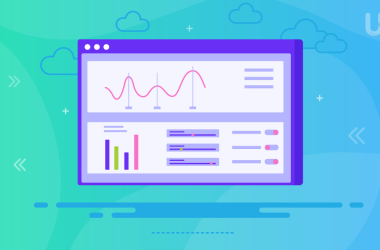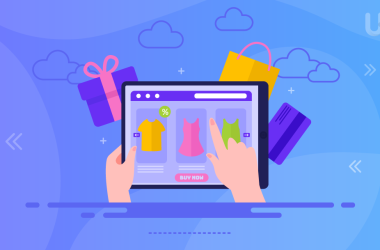Today, we are going to share some tips on how to make working the ispmanager panel easier, faster, safer, and at the same time, bolster up your performance. Employ these life hacks and recommend them to your colleagues who are working with the ISPmanager panel or are going to give it a try.
Create users
Why just a single user is not so good?
- Scripts from one website can interfere with the operation of another by modifying, creating, or deleting its data. They are all located in a single user root directory so that they can affect each other.
- Websites are not isolated from each other, so their files can get confused.
- Deleting the one and only user may result in the loss of all data associated with them.
- If this only user has admin access, he/she can install additional software that can adversely affect the server operation.
Why is it better to create individual users?
- Access rights are delimited by the OS itself, and one user cannot get into the file system of another.
- For each user, an independent root directory is generated. If a user is accidentally or intentionally deleted, the data of others will not be affected.
- With the panel, you can create user templates and set rights on their basis. When you create a new user using a template, you will not have to reconfigure the settings.
- Disk space limits can be configured for each user to avoid sudden lack of space on the server.
Right, creating new users requires a bit more time, but it greatly facilitates your work in the future.
Use time-tested software bundles
One of the most efficient bundles for working with websites is the combination of Apache + nginx web servers. In their functions, they are responsible for differing tasks: nginx copes well with high overhead and processing static data, whereas Apache quickly processes dynamic content. With ispmanager, you can enable Fast CGI mode to make this configuration as fast and secure as possible.
When using the bunch of Apache and nginx web servers, an option emerges to enable the nginx + php-fpm mode. This is the fastest operational option for PHP ever. Such configuration allows to increase performance and speed: once a request is processed using nginx, dynamic content will be processed by php-fpm instead of Apache.
Optimize speed and efficiency
You can accelerate websites due to the ispmanager capabilities.
Disable idle features. For example, one of the users is running a business card website that does not use PHP. For such static web pages, the PHP handler can be disabled. Meanwhile, this tool will stay operational for other websites that are managed using the panel by other users. This approach can greatly reduce resource consumption and improve server performance.
Set up static content compression. Files that are modified but rarely take up a lot of space and slow down page downloading (among them are pictures, music, sounds, and videos). With ispmanager, you can set the compression level for static content on the website if you are using the nginx or OpenLiteSpeed web server. For nginx, the panel provides a scale of compression levels, ranging from 1 to 9. This option is implemented using the ngx_http_gzip_module module. We recommend that you set this value to 5. By doing this, you will reduce the amount of transmitted data by two or more times.
Use the “Enable cache” option. When you create a website, check “Enable cache”, and the website content will be cached. This will accelerate downloading for users, because they will get pre-saved pages. We suggest the optimum option: cache for 1 day and a value of 30 days.
All this will speed up your website. Visitors will not leave your web pages due to long downloading time, and behavioral indicators in search engines will not drop.
Accelerate your backup process
Increase your backup size. By default, a backup is split into a series of small files by 100 MB each. But if there is a lot of information, you can increase the size using the following instruction in the panel configuration file: /usr/local/mgr5/etc/ispmgr.conf parameter BackupSliceSize M.
Change file priorities. If you need to back up a large amount of data, you can change the backup priority. To do this, you need to make adjustments to the etc/ispmgr.conf configuration file (BackupCommandPrefix is responsible for it). Initially, this parameter is set to nice -n 10 ionice -c2 -n7.
- nice is a command line utility for UNIX-based systems. It launches the selected program with a changed priority in the OS kernel process scheduler.
- ionice is a utility for getting/setting the I/O class or priority of a process on UNIX-based systems. The following options are available to you -c (classes 1 for real time, 2 for best-effort, 3 for idle) and -n (class parameter with values 0-7 for real time and best-effort).
Connect some extra tools if possible
If you have sufficient resources on your server, you can enable some additional modules. We recommend that you use the following modules:
- PageSpeed. It allows to silently optimize the website pages so that they download faster. For Nginx and Apache web servers, developers offer separate versions of the module (our panel installs them automatically). Following the installation, ispmanager uses the default settings but you can change them using the configuration files.
- DDoS-guard. A commercial integration module with a proxy service for protecting websites from DDoS attacks ensures protection against HTTP(S) flooding. It passes through the network of its servers all requests that come to the website. Malicious traffic is automatically filtered out, while the harmless traffic is still transmitted. DDoS-Guard boasts its own system of nodes across the globe, so it is capable of instant recognition and processing of any malicious exploit. The module is available to be connected to all types of web servers.
Enable the exploit protection
Anyone using the nginx or OpenLiteSpeed web server can enable DDoS protection directly from the ispmanager. With an option to specify various key security settings depending on the web server.
For Nginx, you can introduce a lockout rule for a specific IP or IP cluster. Lockout parameters:
- The number of requests per second from a single IP. Once this value is exceeded, a 5-minute lockout occurs.
- The maximum surge size is the request per second limit following which all subsequent requests are locked out. In the case of OpenLiteSpeed, the security measure is not locking out but limiting the bandwidth for the selected IP.
Limitation parameters:
- the number of requests per second, following which the bandwidth is limited for a suspicious IP address;
- throughput (bytes/sec) — how much the channel width will drop for a suspicious IP
DDoS protection is crucial for the steady operation of your website, so don’t hesitate to enable it.
Leave free disk space
It is important that you always have free disk space. Some websites generate oodles of temporary files in the course of their operation (in particular, during online shopping sessions). In case is not enough space no place would be found to store all this data, and this results in glitches in the web resource operation.
Apply SSL certificates
Be sure to install an SSL certificate. This will protect data transmission, help with SEO indexing, and ensure that there are no issues with web browsers. If it is impossible to issue a free certificate with Let’s Encrypt or because of monitoring services, you have to deal with the SSL certificate expiration alerts persistently. We recommend that you use a self-signed certificate, the expiration date of which can be set arbitrarily. For instance, you can sign an SSL certificate for the next two years.
Use the panel’s search bar
This would help you find files and features much faster. You can input the first few characters of the title to get a list of matching results.
Do you wish to give ispmanager a shot but haven’t decided to purchase a subscription yet? You have a chance to explore the panel’s GUI in a free two-week trial version or do it online using demo mode.
Lastly, we hope these insights help you to optimize your web hosting experience and make the most of ISPmanager’s capabilities. For those seeking a reliable ISPManager VPS to complement your newfound knowledge, consider exploring Ultahost’s dedicated hosting solution.