How to Install Notepad++ on Windows 10
Notepad++ is a powerful free text editor widely used by...
Postman, a well-known name in the API development track enables you to easily create and test APIs. This user-friendly interface improves your workflow allowing you to send queries, review results, and easily manage API collections.
If you are using a Windows 10 machine and want to know how to install Postman in Windows then this comprehensive article will show you to easily install and configure it.
Postman provides numerous benefits for Windows 10 users making it an essential tool for anyone dealing with application programming interface development. Here’s a look at what it brings to the list:
Downloading the Postman version that is compatible with your Windows 10 system is essential before starting the installation process. This is how you do it:
1. To download Postman for Windows navigate to the official Postman download page using a web browser.
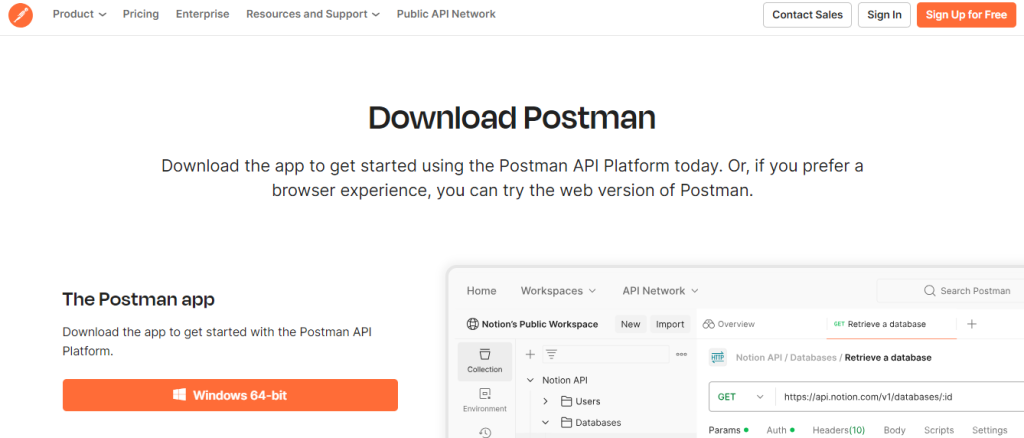
2. On the download page, you’ll find options for various operating systems. Since you’re on Windows 10, select the Windows download button.
3. In most cases, you will want to download the Windows 64-bit version. However, if you are unsure about your system architecture, here’s a quick way to check:
Navigate to “This PC” properties it shows the “Device Specification” where you can find the x64-based processor option which means the operating system is based on 64-bit architecture.
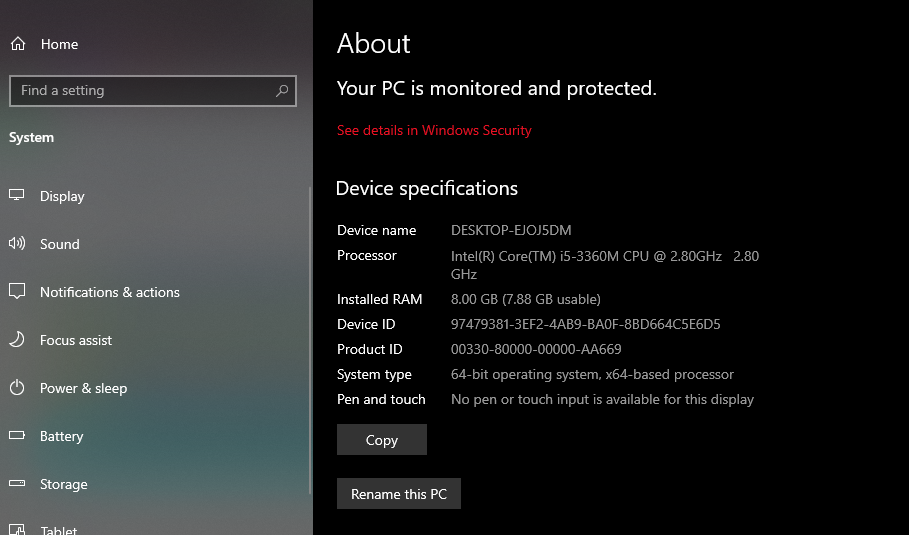
Once you have chosen the appropriate version click the download button. The Postman Windows install should begin automatically.
With the downloaded installer file it’s time to install latest Postman on Windows 10 machine. Follow these steps described below:
1. Navigate to your Downloads folder or wherever your browser downloaded the file. The installer file will typically have a name like Postman-win64.exe depending on your downloaded version.
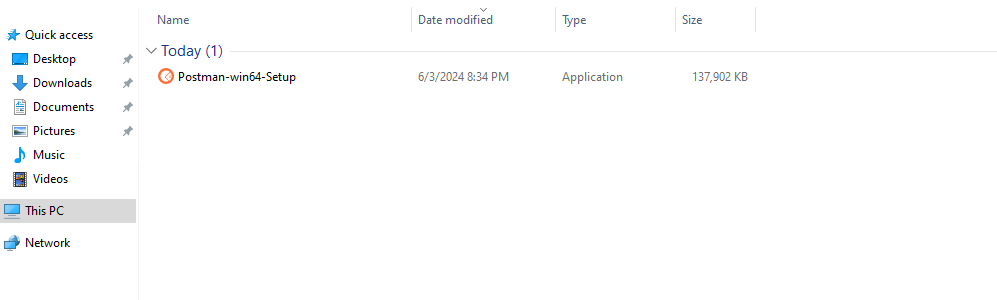
2. Double-click on the downloaded installer file. This will initiate the Postman installation wizard.
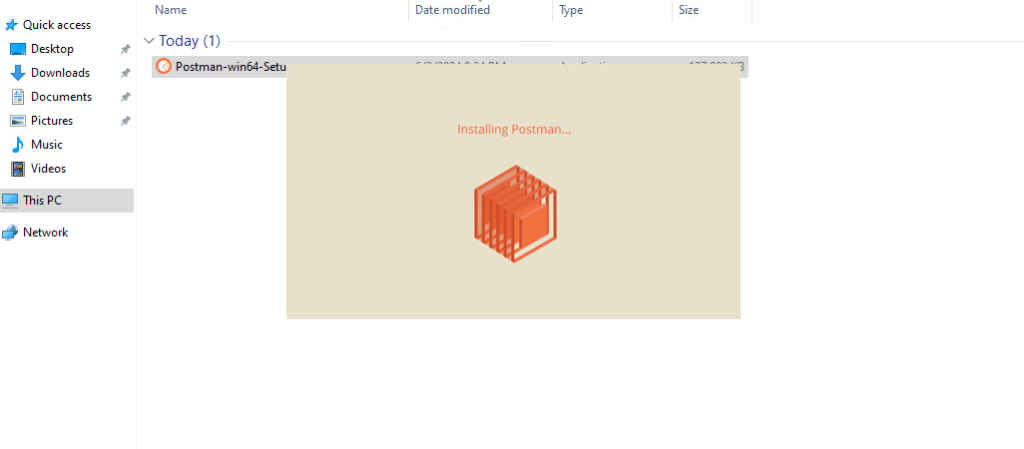
3. The installation process will commence. Depending on your system’s specifications, it might take a few minutes to complete.
4. Once the installation is finished you will be presented with the option to launch Postman immediately.
Install Postman on Our Windows 10 VPS!
With Ultahost, Hosting Windows VPS has never been easier or faster. Enjoy ultra-fast SSD NVME speeds with no dropouts and slowdowns.
With Postman successfully installed you are just a few steps away from exploring its functionalities. Here’s a quick guide to configuring Postman for optimal use:
1. Upon launching Postman for the first time you will be presented with a welcome screen. This screen provides a brief overview of Postman’s core features and functionalities.
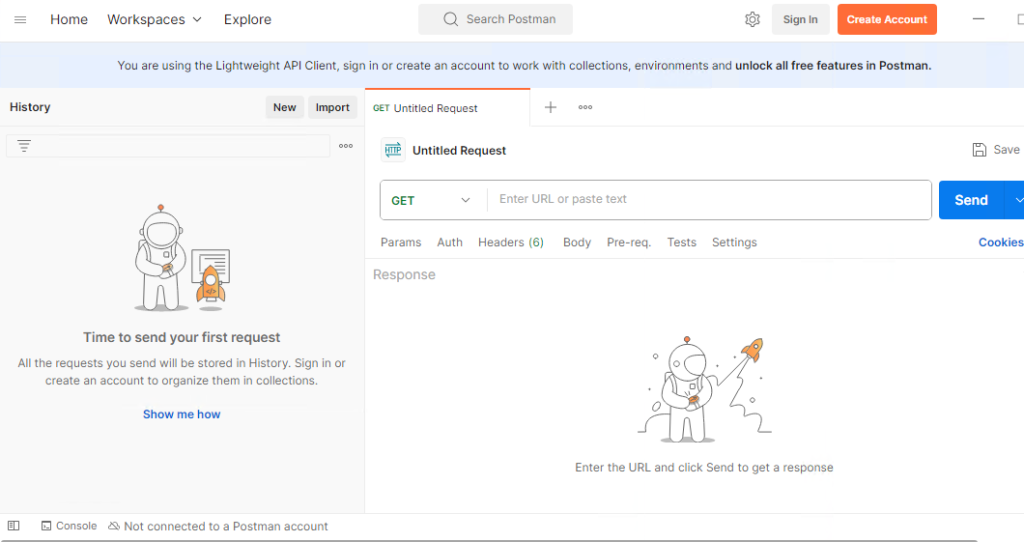
2. Postman offers both free and paid plans. While a free account grants you access to the most essential features, creating a free account unlocks additional benefits like collection history, team collaboration features, and enhanced security options.
3. Postman’s interface is designed for ease of use. Here’s a quick overview of the Postman features:
4. If you have existing API collections in another format, you can import them into Postman for seamless integration. Postman supports various collection formats, including OpenAPI Swagger and JSON.
Read also How to Install Postman on Ubuntu 22.04.
5. Environments enable you to manage different API deployment environments for example development, staging, and production. You can define environment variables that store base URLs, API keys, or other environment-specific details. This allows you to easily switch between environments without manually modifying request details.
Postman simplifies and streamlines your process, especially for API developers. Postman makes it simple to create and maintain APIs with its accessible interface, strong testing features, and collaborative possibilities.
Postman on Windows is a handy tool for basic API testing and comes with features for complex scenarios or managing multiple environments. Upgrading to an Ultahost VPS hosting plan empowers you to elevate your API testing experience. These VPS plans come pre-configured with a full desktop environment allowing you to leverage the power of Postman extensions.
Postman is a tool for API development and testing.
Go to the Postman website and click the “Download” button for Windows.
Open the downloaded file and follow the installation steps on the screen.
Yes, Postman offers a free version with basic features.
No, you can use Postman without an account but creating one gives you access to more features.