How to Install Odoo on Ubuntu
Odoo, the powerful open-source enterprise resource plan...
Among the complexity of Linux systems user accounts serve as a starting point when installing Ubuntu carefully managing access and protecting data integrity. Understanding how to list and manage these accounts is critical for system administrators and even interested individuals who want to explore the depths of their Ubuntu installation.
In this post, we will dive into Linux list users or Ubuntu list users in the various methods that empower knowledge of user administration to determine what users can do and access the system.
In Ubuntu like other Linux systems user accounts are essential for system security and access control. Each user has unique credentials (username and password) and associated attributes like user ID (UID), group ID (GID), home directory, and default shell. The Linux lists all users in the Linux user file which is the /etc/passwd file an important component that stores all Linux user information. Each line within this file is separated by colons naming the user’s identity and covering the details such as:
There are several ways to check users in Linux on your Ubuntu system each providing different levels of detail and information. We use the command-line interface for the Linux user list command:
Using the cat command:
cat /etc/passwd
This will list all user accounts including system accounts along with their details separated by colons. Here’s an example of Ubuntu show users:
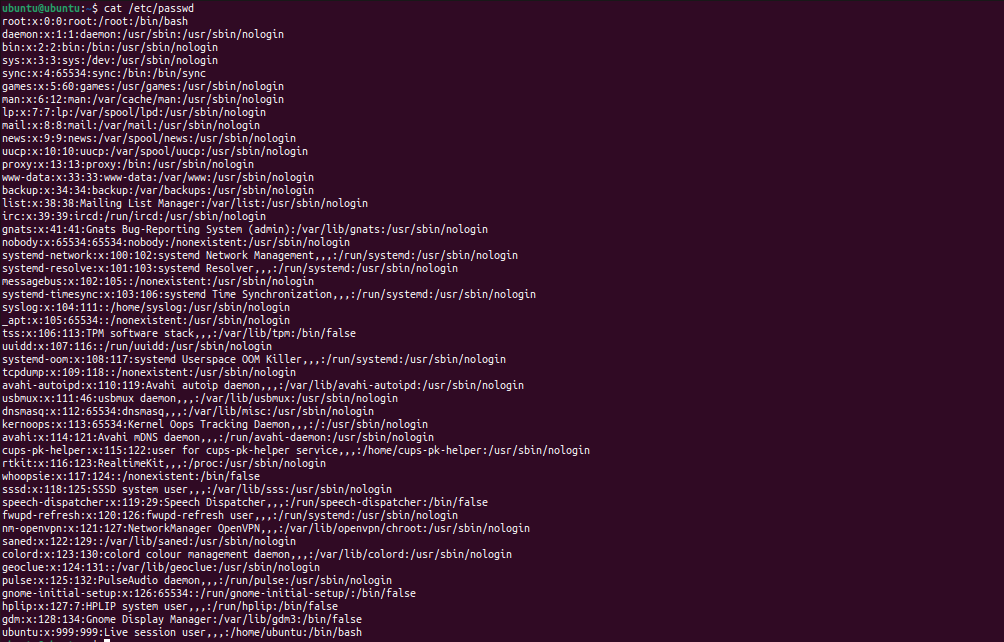
Learn about How to Change the Hostname on Ubuntu.
Using the getent command:
getent passwd
This will show all user Linux and each user’s details on a separate line using key-value pairs for readability:
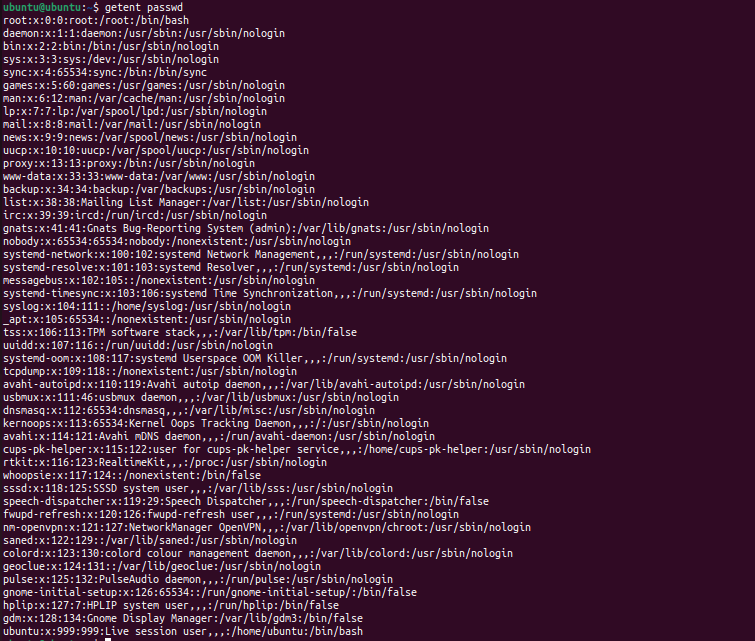
getent passwd user1
Unlock the power of Ubuntu VPS
Get the reliability of the world’s most popular Linux distro and the flexibility of a virtual server. Enjoy blazing-fast speeds and low latency.
Using cut and awk commands:
cat /etc/passwd | cut -d: -f1
cat /etc/passwd | cut -d: -f1,3
cat /etc/passwd | awk -F: '{print $1}'
Using Graphical User Interface (GUI):
Ubuntu offers user-friendly GUI tools for managing accounts. While convenient for basic interactions, the GUI might not offer the full control available through command-line methods. Here are the following steps:
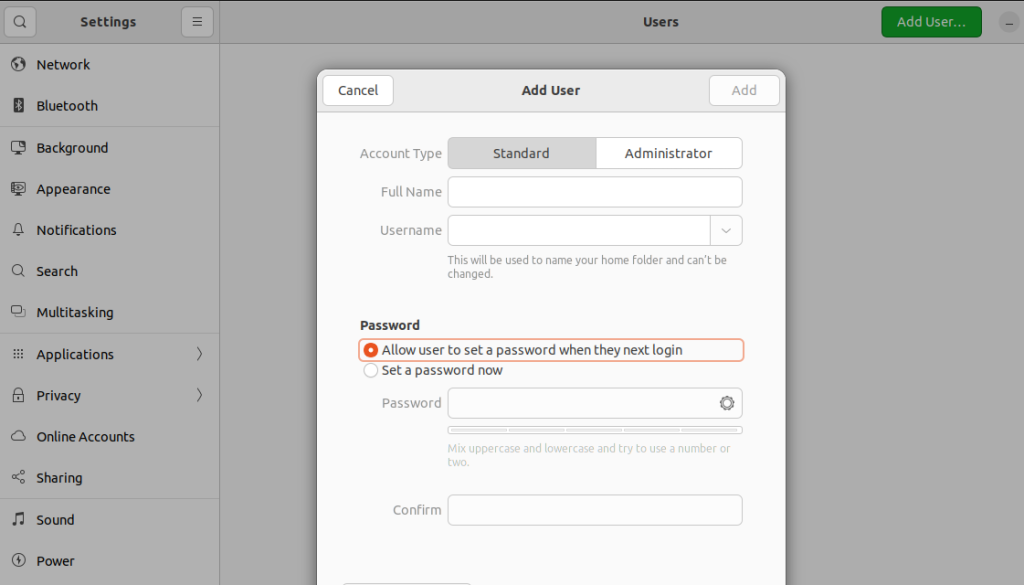
The following are the important key considerations in Ubuntu list all users:
Understanding Linux user list accounts goes beyond simple listing it serves as the foundation of system security and access management. By efficient user session management, you can protect sensitive data, maintain system integrity, and guarantee that only authorized users may access and use your Ubuntu system.
If you are a Linux user or starting your journey and trying to dive into the world of Unix consider that you ensure your current hosting setup can handle your needs. This is where you need a powerful and reliable platform like Ultahost. We provide Linux server hosting which helps to manage your server and dedicated resources for guaranteed speed and stability, perfect for resource tasks.
Use the ‘who’ or ‘whoami’ command in the terminal to view currently logged-in users on Ubuntu.
Yes, you can use commands like ‘getent passwd’ or explore the ‘/etc/passwd’ file to list all users.
Navigate to System Settings then User Accounts to see and manage users through the graphical interface.
For Ubuntu user ID utilize the ‘id’ command to retrieve comprehensive user details, including user ID, groups, and more.