How to Install MySQL on Ubuntu 21.04 / 20.04
In the realm of modern technology, data plays a pivotal...
MySQL Workbench is a widely used graphical software that makes it easy to administer MySQL databases. It offers an easy-to-use interface for functions such as creating database, administering users, and executing queries. One database security requirement is having strong passwords on your users including the MySQL Workbench login.
This tutorial will walk you through various ways change MySQL Workbench password based on your given situation.
There are two primary approaches to changing your MySQL Workbench password:
Following are steps on how to update MySQL workbench password:
Step 1: Launch MySQL Workbench
Open the MySQL Workbench application on your computer.
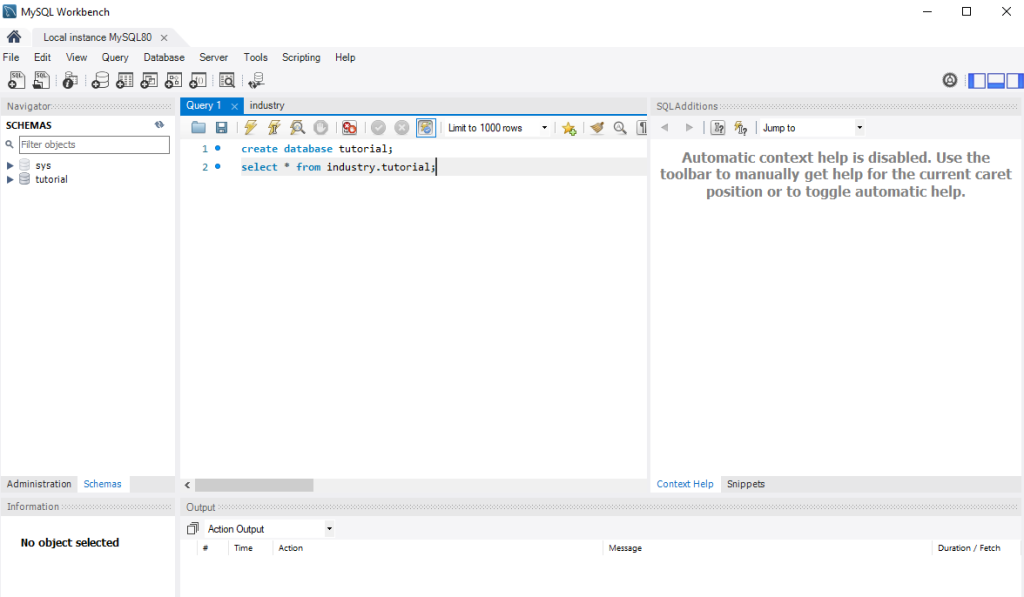
Step 2: Connect to Server
In the connection panel on the left, ensure you’re connected to the MySQL server you want to manage.
Step 3: Access User Management
Navigate to the Server tab and select Users and Privileges.
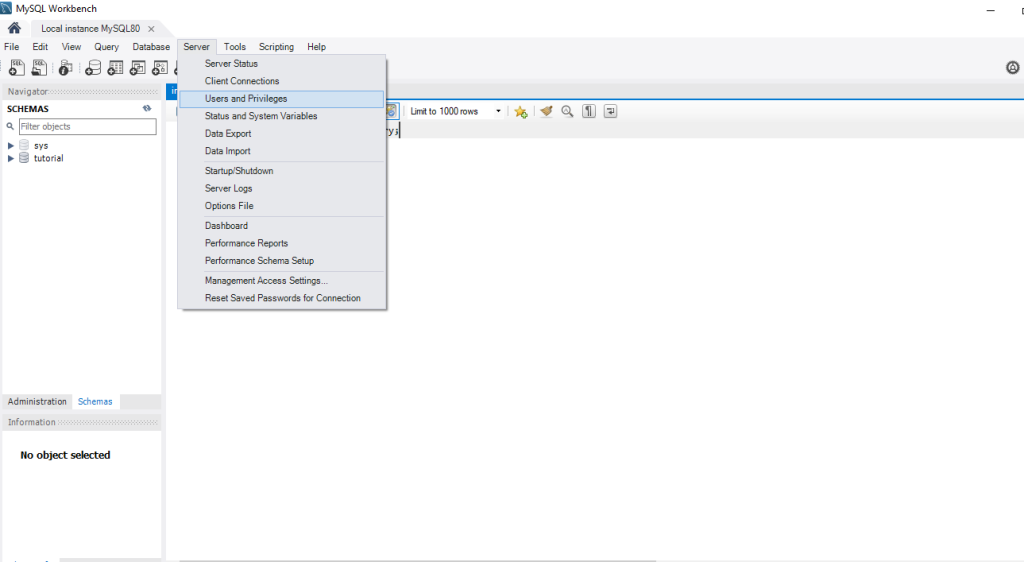
Step 4: Locate Your Account
In the user list, find the account associated with your MySQL Workbench login. This might be named after you or a specific username you created.
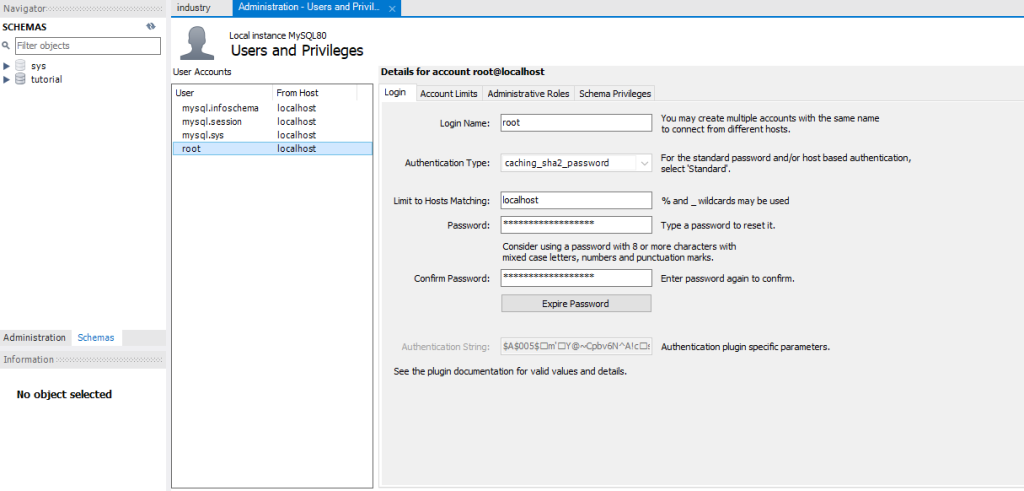
Step 5: Set New Password
In the window, enter your new password in the Password field. Create a strong new password following these best practices:
Step 6: Confirm and Apply
Re-enter the new password for confirmation, and click Apply to save the changes.
Fuel up your website with Managed MySQL hosting today!
Is your website bogged down by a slow, unreliable database? Experience Ultahost blazing-fast speeds, and reliability, for management of MySQL databases.
To reset MySQL workbench password, this method requires administrative access to the system where MySQL is installed.
mysqladmin shutdown
sudo service mysql stop
You can replace the service command with the Systemctl command. If your Systemctl is not working go refer to our guide to How to Fix Systemctl Command Not Found Error on Linux to resolve this issue.
<datadir> with your MySQL data directory:mysqld --skip-grant-tables --datadir=<datadir>
sudo mysqld_safe --skip-grant-tables
mysql -u root
UPDATE mysql.user SET password = PASSWORD('<new_password>') WHERE User = 'root';
FLUSH PRIVILEGES; and then restart the MySQL server.Following are some important considerations on how not to forgot MySQL workbench password:
Following these methods and best practices, you can effectively change your MySQL Workbench password and maintain a secure database environment. Maintaining strong passwords for your MySQL accounts is the best practice for data privacy and database security.
While MySQL Workbench is dependent on Windows, it often involves editing configuration files or using command prompts. Ultahost’s Windows hosting plans offer allow you to manage your databases including MySQL Workbench so you can reset passwords with a few clicks.
Changing your password regularly helps enhance the security of your database and prevents unauthorized access.
No, it is quite simple. Just follow a few steps outlined in our guide and you will have your password updated in no time.
Yes, you can reset your password by following the password recovery process provided by MySQL Workbench.
Our step-by-step guide makes it easy for anyone regardless of technical expertise to change their MySQL Workbench password securely.