What is DNS_PROBE_FINISHED_NXDOMAIN Error and...
The DNS_PROBE_FINISHED_NXDOMAIN error is a DNS error th...
Encountering a ‘503 Service Temporarily Unavailable’ error can disrupt both site owners and visitors. This HTTP response status code indicates that a web server is temporarily unable to handle the request but it is often difficult to pinpoint the exact cause without a thorough investigation. In most cases, the issue is server-side meaning it’s not often something wrong with the user’s computer or Internet connection.
In this post, we will provide you with the knowledge to diagnose and fix the HTTP error 503 effectively. Further, we will explore the common causes and walk you through the troubleshooting process.
The 503 Service Unavailable error occurs when a web server is not ready to handle a request. This can be due to maintenance, overloading, or server misconfigurations. Importantly, the error signifies a temporary condition that will be alleviated after some delay.
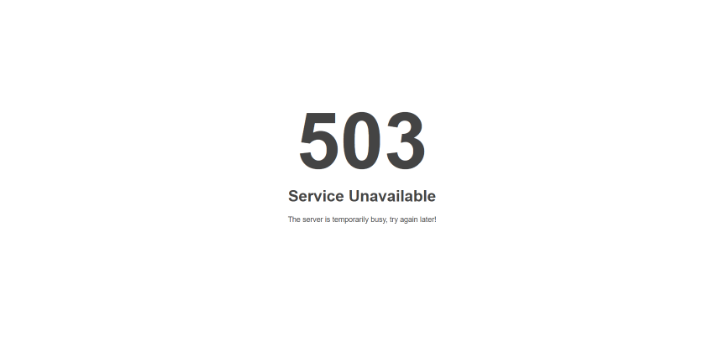
Following are some potential causes to fix 503 Service Temporarily Unavailable error:
Following are troubleshooting steps to fix 503 Service Temporarily Unavailable error divided into website owners and visitors categories:
Step 1: Verify Server Status
Check if the server is intentionally taken down for maintenance. If so, ensure there’s proper communication to users about downtime.
Step 2: Check Server Load
Use your hosting provider’s services to monitor traffic levels and server load. If your site has reached its resource limits, consider upgrading your hosting plan or optimizing your website.
Step 3: Review Server Logs
Inspect your server logs for any recent errors or warnings that may indicate what caused the issue. You can check the server log by accessing server files in Linux:
cd /var/log/nginx/error.log/
cd /var/log/apache2/error.log/
Step 4: Inspect Server Scripts
If recent changes were made to your website’s backend, review those changes for potential errors in coding.
Step 5: Check for DDoS Attacks
Use security tools to check for unusual traffic patterns which may signify a DDoS attack.
Step 6: For WordPress Users
If you are using WordPress and encounter the 503 error, Here are some steps you can try to troubleshoot and resolve the issue:
1. Deactivate Plugins: Sometimes, a plugin conflict can cause a 503 error. You can try deactivating all your plugins at once by navigating to the plugin section in WordPress.
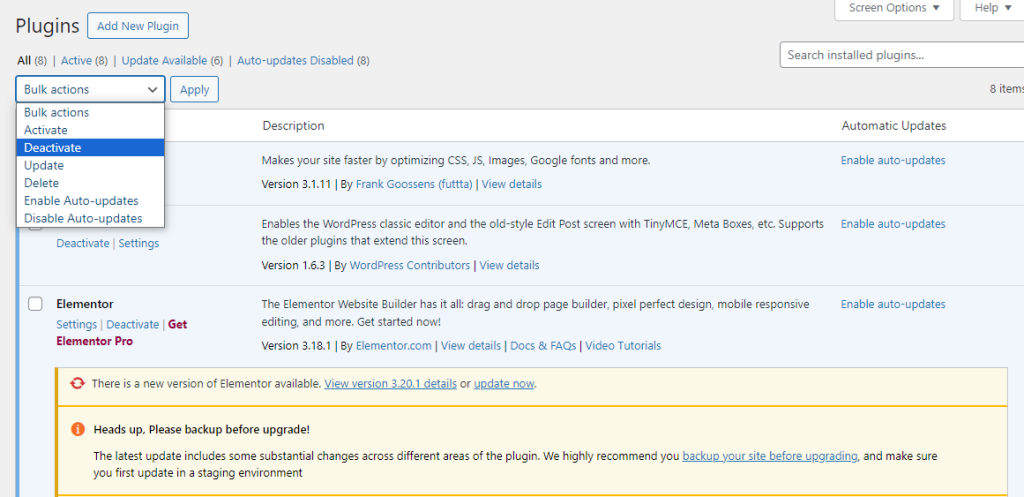
If you can’t access your WordPress dashboard, you can do this through FTP or File Manager by renaming the plugins folder in your WordPress directory.
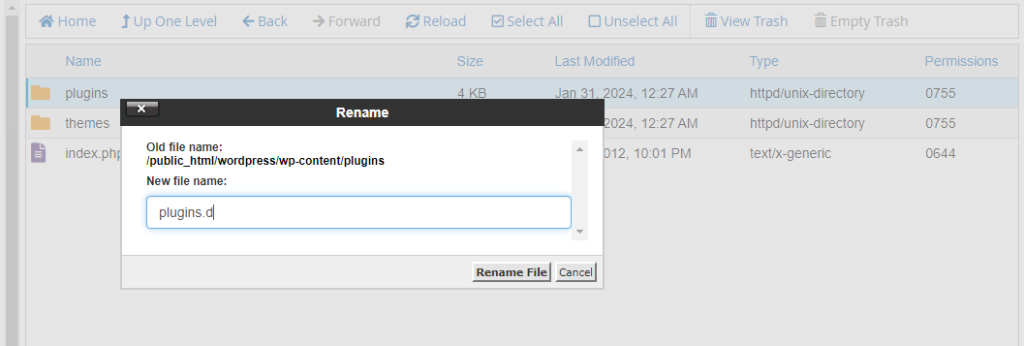
2. Switch to Default Theme: Similar to plugins, your theme can also cause conflicts. Try switching to a default WordPress theme like Twenty Twenty-Three in the Theme section.
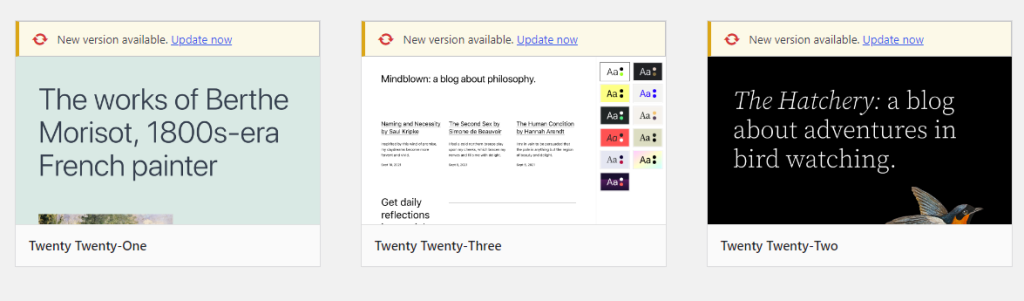
Explore the Potential of Our Managed VPS Server!
Ultahost VPS services are designed to provide you with the tools and resources you need to take full control of your server. Enjoy SSD NVME speeds without any interruptions.
Step 1: Refresh the Page
Occasionally, attempting to load the page again will resolve the issue.
Step 2: Clear Browser Cache and Cookies
Cache or cookies can sometimes cause issues in loading a website properly. You can clear cache and cookies in Chrome by a “Clear Browsing Data” option within settings.
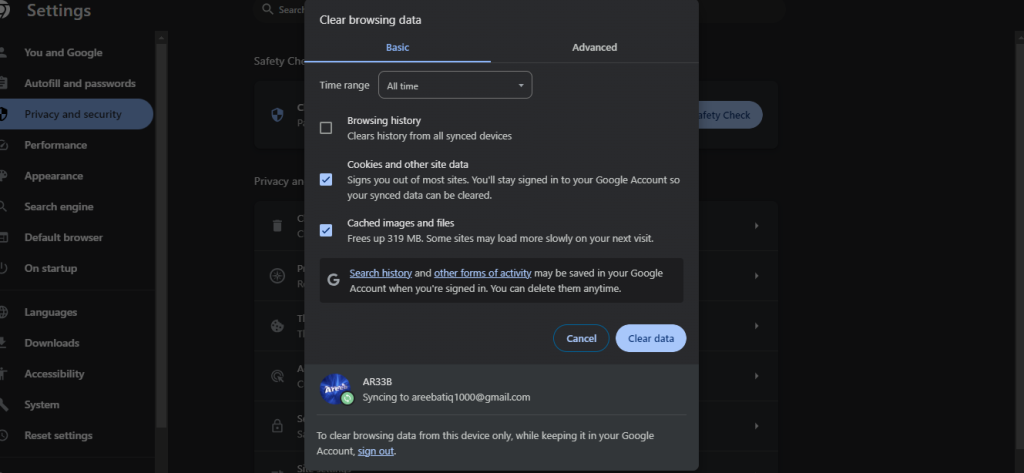
Step 3: Flush DNS Cache
There is another option that is useful to flush your DNS Servers cache depending on your operating system. For example, if you are using Microsoft Windows can do this with the following command:
ipconfig /flushdns
Step 4: Come Back Later
As a last resort, wait and try accessing the site at a later time as most reasons behind a 503 error resolve themselves without user intervention.
Read also How to Fix 502 Bad Gateway Error.
Here are some preventing notes for server-side to avoid 503 errors in the future:
A ‘503 Service Temporarily Unavailable’ error is a common yet fixable problem encountered by websites. It requires prompt attention and troubleshooting to minimize inconvenience for users. By following these steps, website owners can identify and resolve issues causing service disruptions, ensuring their sites remain accessible and reliable for visitors.
Encountering a “503 Service Temporarily Unavailable” error on your website can be interpretable for user experience. Regular server plans often lack the resources or customization to handle unexpected surges in traffic that can trigger this error. For guaranteed uptime and peace of mind, consider Ultahost’s fully managed dedicated servers which offer isolated resources and superior performance to handle traffic spikes effortlessly avoiding specially these kinds of errors.
A 503 error happens when a server can’t handle requests, often due to high traffic or maintenance.
You can fix it by refreshing the page, checking server status, or contacting your website provider.
No, it’s usually temporary. It indicates a problem that can be fixed by server administrators.
Yes, by optimizing server resources, monitoring traffic spikes, and scheduling regular maintenance.
If refreshing doesn’t work, try clearing your browser cache or accessing the site from a different device.