Understanding and Using the tar Command for F...
Managing and transferring files efficiently is a key pa...
Curl is a valuable tool for web development and testing that every developer and IT professional should know about. Its adaptability to numerous protocols and ability to be used in scripts or directly from the command line make it an essential component of many processes. Among its many features, one of the most powerful is the ability to modify or update the User Agent.
In this article, we will discuss the definition of Curl and User Agents and how to manipulate them. Furthermore, we will cover advanced techniques and best practices while handling User Agents with Curl.
curl stands for Client URL. It’s a command-line tool used to transfer data to or from a server using various protocols, including HTTP, HTTPS, FTP, and more. curl is not just limited to fetching web pages it can upload files, post forms, and even test APIs.
A User Agent is a string that browsers and other web clients send to web servers to identify themselves. This string contains information about the client, including the browser name, version, operating system, and sometimes the device. User Agents help servers deliver content adapted to the specific client. For example, a typical User Agent string might look like this:
Mozilla/5.0 (Windows NT 10.0; Win64; x64) AppleWebKit/537.36 (KHTML, like Gecko) Chrome/96.0.4664.110 Safari/537.36
Changing the User Agent can be useful in various scenarios, such as:
Explore Curl command on UltaHost Linux VPS!
Explore Curl command seamlessly on Ultahost Linux VPS. Enjoy fast performance, easy setup, and full control over your development environment!
To change user agent Curl, the basic techniques with examples are described as follows:
To change the User Agent in curl, you use the -A or --user-agent flag followed by the User Agent string. Here’s the basic syntax:
curl -A "UserAgentString" URL
Let’s look at an example. Suppose we want to fetch a web page pretending to be a Googlebot. We would use the following command:
curl -A "Mozilla/5.0 (compatible; Googlebot/2.1; +http://www.google.com/bot.html)" https://www.example.com
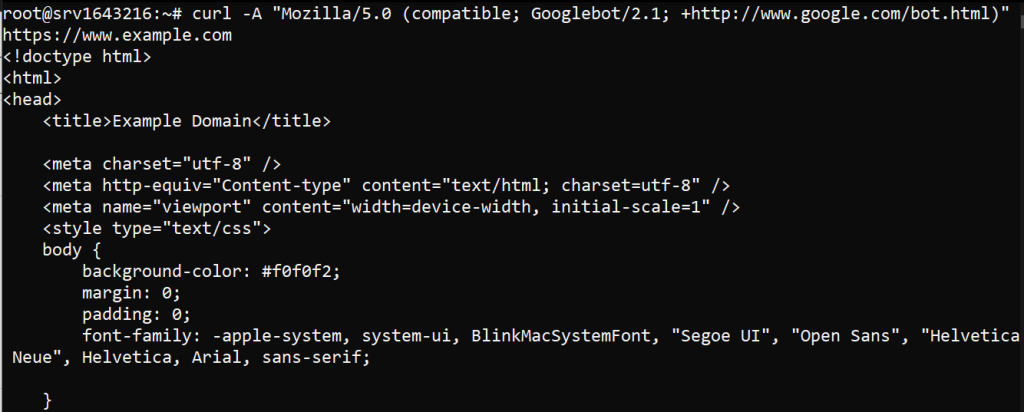
Depending on your operating system open your command-line interface. Enter the curl command, the -A flag, and the desired User Agent string. Add the URL of the website you want to access.
If you are creating a bash script that uses curl, you can include the User Agent string as part of your command. Here’s an example in a shell script:
#!/bin/bash URL="https://www.example.com" USER_AGENT="Mozilla/5.0 (Windows NT 10.0; Win64; x64) AppleWebKit/537.36 (KHTML, like Gecko) Chrome/96.0.4664.110 Safari/537.36" curl -A "$USER_AGENT" "$URL"

curl allows you to use a configuration file to store your options, including the User Agent string. Here’s how you can do it:
.curlrc File: This file can be in your home directory.user-agent option in the file.user-agent = "Mozilla/5.0 (Windows NT 10.0; Win64; x64) AppleWebKit/537.36 (KHTML, like Gecko) Chrome/96.0.4664.110 Safari/537.36"

In some cases, you may want to rotate User Agents automatically, such as during web scraping. Here’s a simple example using a bash script:
#!/bin/bash
URL="https://www.example.com"
USER_AGENTS=("Mozilla/5.0 (Windows NT 10.0; Win64; x64) AppleWebKit/537.36 (KHTML, like Gecko) Chrome/96.0.4664.110 Safari/537.36"
"Mozilla/5.0 (Macintosh; Intel Mac OS X 10_15_7) AppleWebKit/605.1.15 (KHTML, like Gecko) Version/14.0.3 Safari/605.1.15"
"Mozilla/5.0 (iPhone; CPU iPhone OS 14_3 like Mac OS X) AppleWebKit/605.1.15 (KHTML, like Gecko) Version/14.0 Mobile/15E148 Safari/604.1")
for USER_AGENT in "${USER_AGENTS[@]}"; do
echo "Using User Agent: $USER_AGENT"
curl -A "$USER_AGENT" "$URL"
sleep 5
done
This script rotates through an array of User Agents, fetching the URL with each one and pausing for 5 seconds between requests.
Learn about Exploring Linux ip Command with Examples.
Following are the advanced usage on how to set user agent with Curl:
Sometimes, changing the User Agent alone may not be sufficient. You might need to set multiple headers to mimic a browser more accurately. Here’s an example:
curl -A "Mozilla/5.0 (Windows NT 10.0; Win64; x64) AppleWebKit/537.36 (KHTML, like Gecko) Chrome/96.0.4664.110 Safari/537.36" \
-H "Accept-Language: en-US,en;q=0.9" \
-H "Accept-Encoding: gzip, deflate, br" \
-H "Connection: keep-alive" \
https://www.example.com

If you need to manage cookies alongside changing the User Agent, you can use the -b and -c flags to read and write cookies. Here’s an example:
curl -A "Mozilla/5.0 (Windows NT 10.0; Win64; x64) AppleWebKit/537.36 (KHTML, like Gecko) Chrome/96.0.4664.110 Safari/537.36" \
-b cookies.txt -c new_cookies.txt \
https://www.example.com
Following are the best practices while handling the User Agent with the help of Curl:
robots.txt file.Changing the User Agent with curl is a powerful technique for web development, testing, and scraping. Whether you are mimicking different browsers, bypassing restrictions, or automating tasks, understanding how to set and manipulate the User Agent can enhance your control and flexibility. Always remember to use this capability ethically and responsibly.
At Ultahost, we are committed to providing our customers with the best possible service and support, and we are always working to improve our offerings. Our dedicated server hosting is designed to be scalable and flexible so you can always choose the right amount of resources for your needs.
A User-Agent is a string that identifies your client (curl) to a web server.
Changing the User-Agent can help mimic different browsers or devices during testing.
Use the -A or –user-agent option followed by your desired User-Agent string.
Yes, you can specify any custom string using the -A flag in curl.
The default is usually in the format curl/version, e.g., curl/7.80.0.
It can affect how servers respond, especially if they serve content based on User-Agent.
Yes, use the -v option to view the HTTP request details, including the User-Agent.