No “Add New” button for themes an...
The missing "Add New" button for themes or plugins is a...
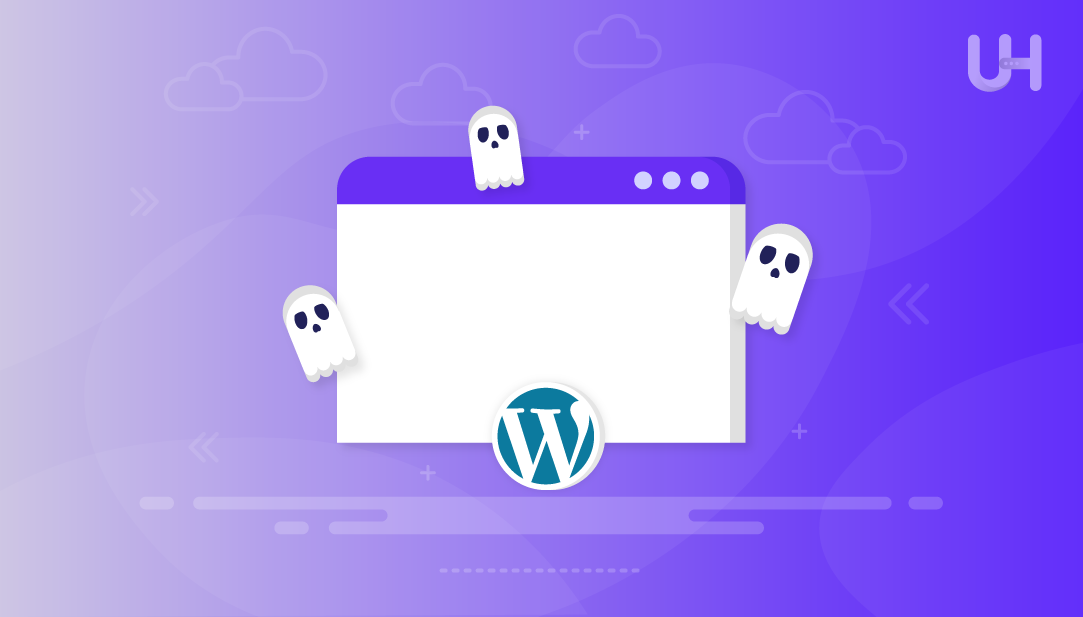
If you’ve ever opened your WordPress site and seen nothing but a blank white page, you’ve run into the White Screen of Death (WSOD). It’s one of the most frustrating WordPress errors because the browser doesn’t show any message to explain what went wrong. Sometimes it takes down the whole site, and other times it only affects certain pages, making it even harder to figure out.
In this guide, we’ll explain the common causes of the WordPress white screen error and how to fix it easily.
The White Screen of Death (WSOD) or wp-blank page error occurs when WordPress encounters a serious problem that prevents it from loading the site properly. Instead of an error message, the browser shows nothing but a blank white page. This can affect the entire site or just certain pages, leaving both site owners and visitors confused:
The WP white screen is one of the most common WordPress errors that can occur because of several factors, as discussed below:
When any of these problems occur, WordPress may fail to load either the entire site or just specific pages, leaving users staring at nothing but a plain white screen.
Try Ultahost WordPress VPS Hosting
Experience high-speed VPS hosting for WordPress with complete control. Manage multiple sites and optimize performance effortlessly.
Before diving into technical fixes, try these quick checks:
If the quick checks don’t help, move to the following solutions:
A missing or broken core file can bring your site down. Use your hosting control panel’s File Manager (or an FTP client) to open the public_html folder:
Make sure important files like wp-config.php and .htaccess are there in the public_html folder:
If any core files are missing, download a fresh copy of WordPress from the official site and upload the missing files. If the white screen appeared after editing a core file, undo your changes and refresh the page. In many cases, replacing corrupted files with clean versions from the official WordPress package resolves the issue.
By default, WordPress allocates 128 MB of memory, which may not be enough if your site contains heavy media files, plugins, or large scripts. When the memory allocation is maxed out, WordPress often throws errors such as: “Fatal error: Allowed memory size of XXX bytes exhausted” or “Fatal error: Out of memory”.
To fix this issue, you can manually increase the memory limit. This can be done either through an FTP client or directly via the hosting provider’s File Manager. Both methods involve editing the same file; the only difference lies in how you access it.
Read also How to Fix REST API Error in WordPress
For example, to increase the WordPress memory limit using the file manager, first, you need to open the public_html directory of your WordPress site. Then locate the wp-config.php file and double-click to edit it. Search for the line /* That's all, stop editing! Happy publishing. */ and add the following code before this line:
define('WP_MEMORY_LIMIT','256M');
Save the changes and refresh your site to see if the WSOD error has been fixed.
WordPress is open-source, so anyone can create and share plugins. While most are useful, some may be poorly coded and can cause problems like the White Screen of Death. If the WSOD appears only for visitors (not in the dashboard), the cause may be a caching plugin. Clear the cache so visitors see the updated site.
If clearing the cache doesn’t fix the issue, the next step is to disable all plugins. To do this, open your hosting File Manager or connect via FTP, then navigate to the wp-content folder and rename the plugins folder (for example, to plugins-disabled):
If the site loads after this change, it confirms that a plugin is causing the problem. Rename the folder back to plugins and then disable the plugins one by one. Start with the most recent until you identify the faulty one. Once found, delete it or replace it with a stable alternative.
Sometimes the WSOD occurs because of a theme conflict. If you recently activated a new theme and the error appeared afterward, the theme may be incompatible or poorly coded. To test this, switch your site back to a default WordPress theme (such as Twenty Twenty-Four). If the site loads correctly, it confirms that the theme was the issue, and you may need to update it, fix its code, or choose another theme that works smoothly with your setup.
If the previous steps don’t resolve the WSOD, enabling WordPress debug mode can help identify the root cause. Debug mode displays PHP errors and warnings that may be breaking your site. To turn it on, open the wp-config.php file located in your site’s root (usually in public_html). Just above the line /* That's all, stop editing! Happy publishing. */, add the following:
define('WP_DEBUG', true);
define('WP_DEBUG_LOG', true);
If the file already contains a WP_DEBUG entry, change its value from false to true, then save the file. Reload your site, and you’ll see detailed error messages pointing to the problem. Once you’ve fixed the issue, set the value back to false to hide the errors from visitors:
If no errors appear, you may also want to check the PHP error logs. Ensure that PHP error logging is enabled (log_errors = On) in your hosting settings, then look for the error_log file in your File Manager to review the recorded issues.
Incorrect file and folder permissions can sometimes prevent WordPress from running properly and may lead to the White Screen of Death. File permissions control who can read, write, or execute files on your server. If these settings are too restrictive, WordPress might not be able to load essential files; if they’re too loose, it can create security risks.
The recommended permissions for WordPress are:
To check or update permissions, open your File Manager in the hosting control panel or connect via an FTP client. Navigate to your WordPress files, right-click on a file or folder, and select “Permissions” or “Change Permissions”. Make sure all files are set to 644 and all folders are set to 755. Once corrected, reload your site to see if the issue is resolved.
If the issue still isn’t resolved after trying other fixes, restoring your site from a backup can help bring it back online. This option should only be used when necessary, as it may result in the loss of recent data. For websites that handle transactions or user activity, rolling back to an earlier version could mean missing new orders or updates.
To restore, sign in to your hosting control panel or server tools and locate the backup management section. Select a backup created before the problem began and follow the restore process for both files and the database. After completion, your site should return to its previous working state.
To reduce risks in the future, set up automatic or daily backups. Having frequent backups ensures that if something goes wrong, you can recover your site with minimal disruption.
If none of the above fixes solve the problem, the issue may lie with your hosting server. Sometimes server-side restrictions, resource limits, or misconfigured settings can cause the White Screen of Death. In this case, it’s best to reach out to your hosting support team for assistance. If you’re hosting your site with ultahost, you can easily contact the support team to review server logs, adjust PHP settings, or resolve underlying issues. A reliable hosting provider like ultahost will guide you through the process or fix the problem directly.
The WordPress White Screen of Death usually occurs because of issues like low memory, faulty plugins, theme conflicts, or corrupted files. You can fix it by checking your core files, increasing the memory limit, disabling problematic plugins, switching to a default theme, turning on debug mode, correcting file permissions, restoring a backup, or contacting your hosting provider for help. To avoid running into this error again, always use trusted plugins, keep your WordPress site updated, and set up regular backups.
Fixing the WordPress White Screen of Death can be tricky, especially when troubleshooting themes or plugins. Ultahost’s managed VPS hosting delivers fast performance and reliable control, making it easier to diagnose site issues and keep it running smoothly.
The White Screen of Death (WSOD) occurs when WordPress fails to load properly and shows a blank white page instead of your website. It often appears without any error message, making it difficult to diagnose.
Common causes include low PHP memory limits, faulty or outdated plugins, theme conflicts, corrupted WordPress core files, and incorrect file permissions.
If your site shows the white screen only to visitors but not in the WordPress dashboard, a caching or faulty plugin is likely the issue. Disabling plugins one by one is the easiest way to find the culprit.
Yes. If WordPress runs out of allocated memory, it may crash and show a blank screen. Increasing the memory limit in the wp-config.php file often resolves this.
Switch your site to a default WordPress theme like Twenty Twenty-Four. If the site loads correctly, the issue lies in your theme. You can then update, debug, or replace it.
Debug mode displays detailed PHP errors and warnings. These messages point to the specific plugin, theme, or file causing the WSOD, helping you fix it faster.
WordPress files should have permissions set to 644, while folders should be set to 755. Incorrect permissions may prevent WordPress from loading correctly.
Ultahost’s cPanel VPS Hosting For You!
Host your site effortlessly with UltaHost’s managed VPS cPanel hosting, offering reliable performance and easy management.