Exploring Sed Command in Linux
The sed command stands for stream editor is a powerful ...
Kali Linux a security-focused distribution relies heavily on keeping its packages up-to-date for optimal functionality and security. However sometimes during installations, updates, or system modifications packages can become broken. This can lead to instability errors and security vulnerabilities.
In this post, we will provide you with the knowledge to identify and fix broken packages Kali Linux. We will explore methods using the built-in package managers apt and dpkg.
There is no single command to definitively identify broken packages. However, several methods can be provided to repair broken packages Kali Linux:
1. Error Messages:
During updates or installations in Kali Linux, apt might throw error messages indicating broken dependencies or package conflicts.
2. Package Manager Tools:
Use this command to view the package list. Look for entries with a status of “Broken” or “Incomplete”.
sudo apt list
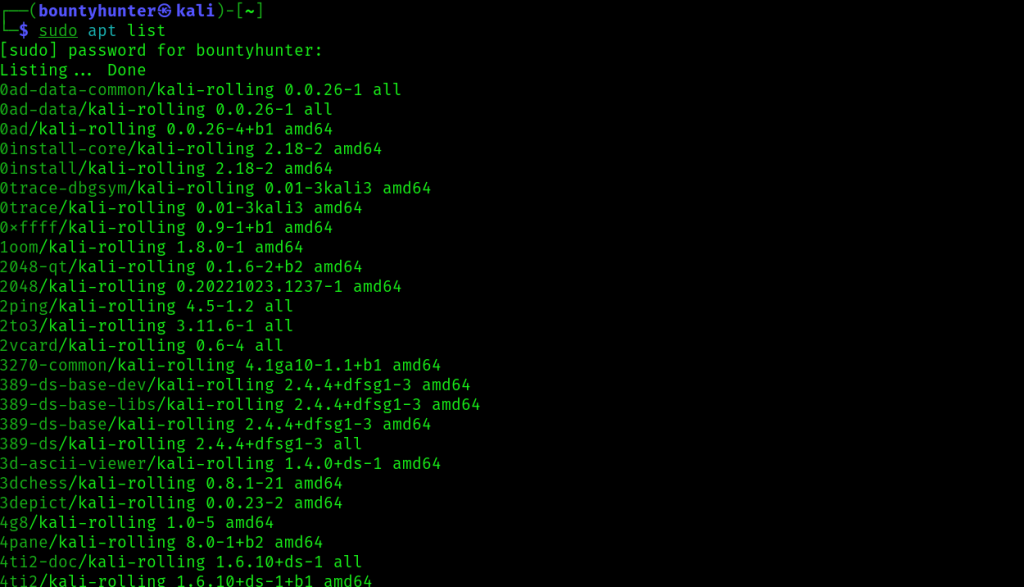
To pipes the output of dpkg -l the list packages through grep to filter lines starting with “..r” which indicates unmet Kali Linux fix dependencies. Type the following command in the terminal:
dpkg -l | grep ^..r
Here are several approaches on how to troubleshoot broken packages Kali:
1. Update with fix missing
To fix the broken packages the possible solution is to upgrade with fix the missing command. Run the following command in your terminal:
sudo apt update && sudo apt upgrade -f
update refreshes the package lists and upgrade -f attempts to fix broken dependencies by installing missing packages.
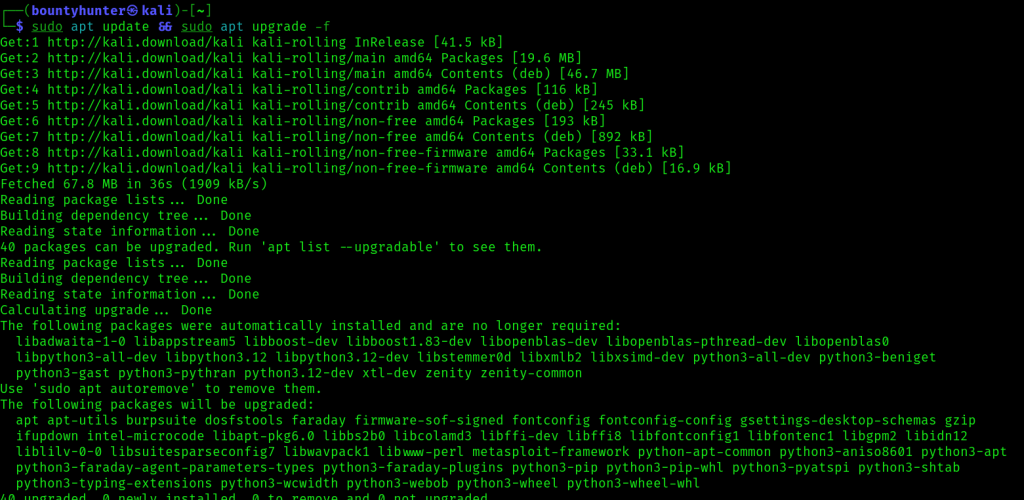
2. Reinstalling Packages:
If the update fix command is not working try reinstalling the broken packages with the following command:
sudo apt install --reinstall <package_name>
Replace the <package_name> with the actual package name.
Explore the power of Kali Linux VPS
Upgrading to an Ultahost Kali Linux VPS Hosting Plan. This pre-configured environment eliminates relatable broken package issues and streamlines your workflow.
3. dpkg for Reconfiguration:
If a package is unpacked but not configured correctly use dpkg to force reconfiguration with the following command:
sudo dpkg --configure -a
This attempts to configure all unpacked and unconfigured packages.
4. Forcing Package Overwrites
In rare cases, a package might conflict with another due to file ownership. Use apt with -o to force overwrites but proceed with caution as it can break other functionalities:
sudo apt install -o dpkg::options::="--force-overwrite" <package_name>
5. Removing and Reinstalling
If all else fails consider removing the broken package and reinstalling it:
sudo apt remove --purge <package_name>
This option removes and purges configuration files and then updates with the following command:
sudo apt update
After that again run the following command with the desired package name.
sudo apt install <package_name>
Always back up your system before running commands that modify packages, especially the purge option.
Following are some important considerations for fixing broken packages in the Kali Linux operating system:
Maintaining a healthy Kali Linux system requires action in keeping your packages up-to-date. By understanding how to identify and fix broken packages using the methods outlined above you can ensure your system remains stable efficient and secure. Remember to prioritize caution especially when using forceful commands.
Fixing broken packages in Kali Linux can involve error messages and dependency issues. Troubleshooting can be time-consuming and disrupts your workflow. Consider a more efficient solution upgrading to an Ultahost Linux VPS hosting plan. With root access and a user-friendly control panel, you can update repositories and fix broken package dependencies.
Broken packages in Kali Linux can occur due to interrupted installation conflicts between software or outdated repositories.
You can use commands like sudo apt-get check or sudo apt-get -f install to identify and fix broken packages in Kali Linux.
Try updating your system sudo apt-get update and then use sudo apt-get upgrade to fix broken packages. If the issue persists, seek further troubleshooting steps.
Regularly updating your system avoiding interrupting installations and using trusted repositories can help prevent broken packages in Kali Linux.