How to Install Moodle via Softaculous
When you install Moodle manually, it can take a lot of ...
The “Installation Cannot Proceed” problem in Softaculous can be disruptive for both website owners and developers. This error usually indicates a cause that prevents scripts, apps, or platforms from being successfully installed using Softaculous, a popular one-click installer. The effects of this issue range from delayed website appearance to slowed project development.
In this article, we will discuss how to fix the installation cannot proceed Softaculous error understanding common causes and solutions to get your installation back on track.
Before we get into the solutions, let’s explore the potential reasons behind the Softaculous installation error message:
Following are the troubleshooting steps on the Softaculous error message: installation cannot proceed
1. Log in to your hosting provider control panel and navigate to the File Manager section.
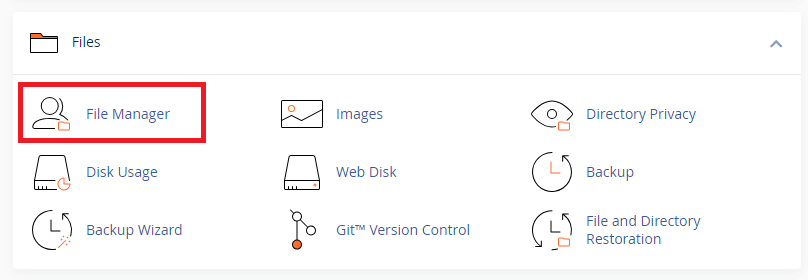
2. Go to the directory where you are trying to install the application usually located in public_html.
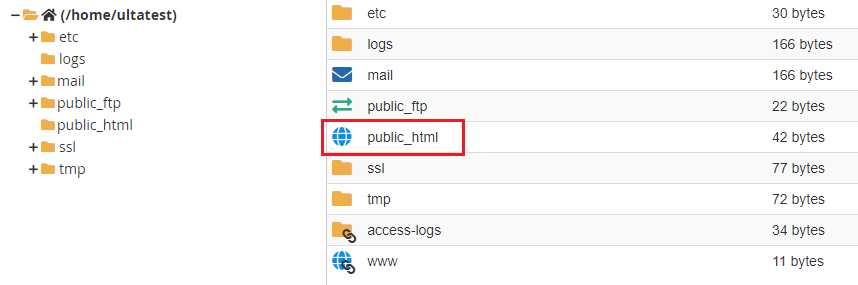
3. If you find files like index.php license.txt or readme.html delete them.
4. Some Softaculous installations offer an option to overwrite existing files. Try enabling this.
If you have not created a database you need to create a new database with strong credentials. To do this navigate to the “MySQL Databases” in the databases section from cPanel.
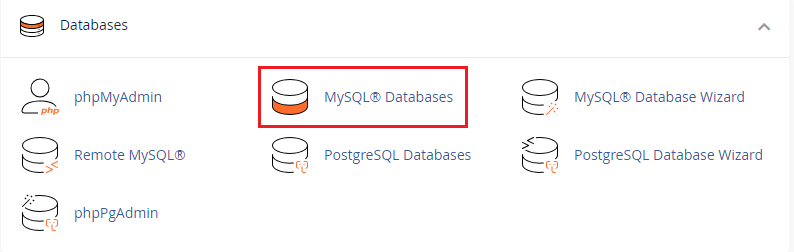
You can create a new database, and add to the database to the user.
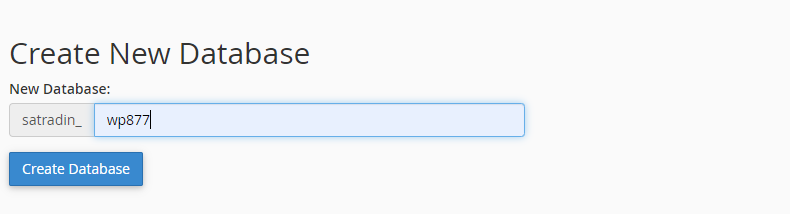
Ensure the database user has the necessary privileges usually all privileges. Double-check the database hostname, username, password, and database name in Softaculous.
If you are close to your database limit consider increasing the quota.
Verify that you have enough free disk space for the installation. If your server is under heavy load, consider installing during off-peak hours. If resource issues are persistent consider upgrading to a plan with higher limits.
Unleash the power of Enterprise WordPress Hosting
Increase the speed of your work with Ultahost’s enterprise WordPress hosting and provide your visitors with the best possible faster page-loading experience.
1. Look for any unusual or incorrect settings in Softaculous’s configuration.
2. Temporarily disable any Softaculous plugins to see if they are causing conflicts.
3. Ensure you are using the latest version of Softaculous.
Following are some additional considerations on the Softaculous app installer not working:
1. Sometimes, browser-related issues can interfere with installations. You can clear cache and cookies in Chrome by a “Clear Browsing Data” option within settings.
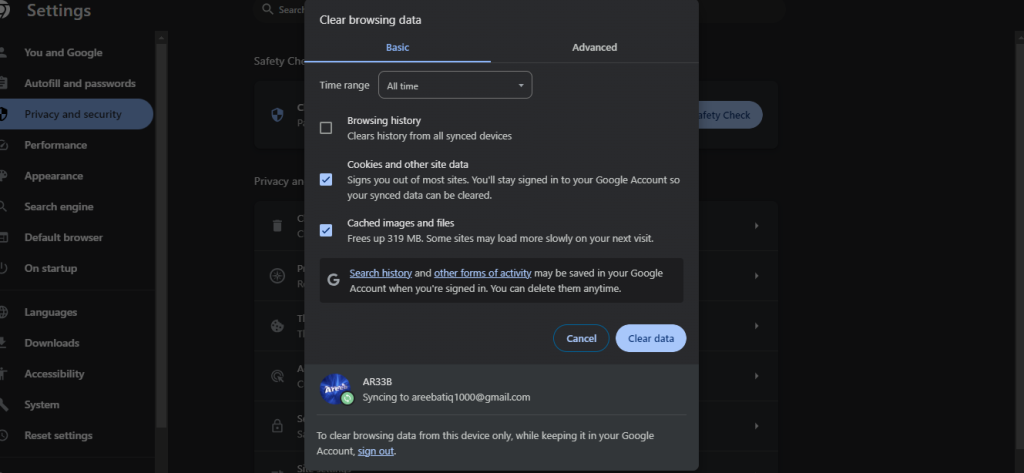
Now restart your browser and try again. If you are using a different browser refer to our guide on how to clear the cache in all major browsers. You can also check for browser updates and install any available ones sometimes outdated browsers might have issues.
2. If possible select a different directory for the installation. Before making significant changes create backups of your website and database.
3. Check your PHP version and ensure it is compatible with the application you are installing.
Following are some preventive measures taken during the Softaculous installation error:
By following these steps and considering the specific error messages you encounter you should be able to resolve the “Installation Cannot Proceed” error and successfully install your desired application. Understanding the common issues behind this error like file conflicts database issues resource limitations Softaculous configuration problems and server-side factors you can effectively troubleshoot and resolve the problem.
Struggling to access Softaculous for your website installation? Consider Ultahost’s managed VPS with cPanel streamlines the process that comes with Softaculous pre-installed and readily accessible within the control panel. This user-friendly interface allows you to install WordPress with just a few clicks eliminating the need for manual file uploads or database configurations.
This error often happens due to permission issues or insufficient server resources.
Check your server permissions and ensure you have enough disk space and memory.
Yes, many users can fix it by adjusting server settings or freeing up resources.
If the error continues contact your web hosting provider for further assistance.
Regularly monitor your server resources and ensure permissions are correctly set.