How to Rename a Local and Remote Git Branch
Changing the name of a Git branch both at the local and...
WordPress is one of the most popular content management systems powering a significant portion of websites on the internet. One common task WordPress users may need to perform is changing the username. Whether it’s for security reasons or simply a need to update a user profile changing your WordPress username can be accomplished in several ways.
In this post, we will discuss how to change WordPress username of your website using a plugin method, phpMyAdmin method, and via the WordPress dashboard settings.
Change WordPress username with plugin is perhaps the easiest method, especially for those who are not comfortable handling database files. There are multiple plugins available like “Username Changer” which can be used to change your username easily.
Step 1: Log In to Your Dashboard
First, log into your WordPress dashboard with the provided credentials.
Step 2: Install a Username Changer Plugin
Go to the ‘Plugins‘ section then go to ‘Add New’ and search for ‘Username Changer’. Once found click Install Now and then Activate.
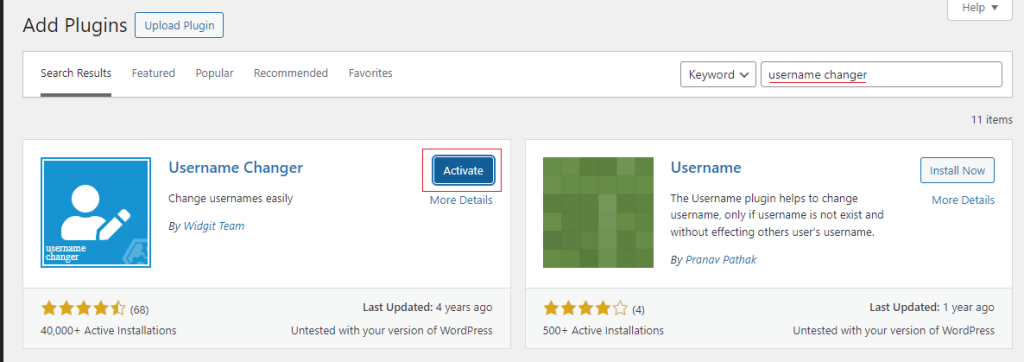
Step 3: Change Your Username
After activation navigate to ‘Users’ and then ‘Your Profile’. Scroll down to the Username field where the plugin will allow editing. Enter your new username and save your changes.
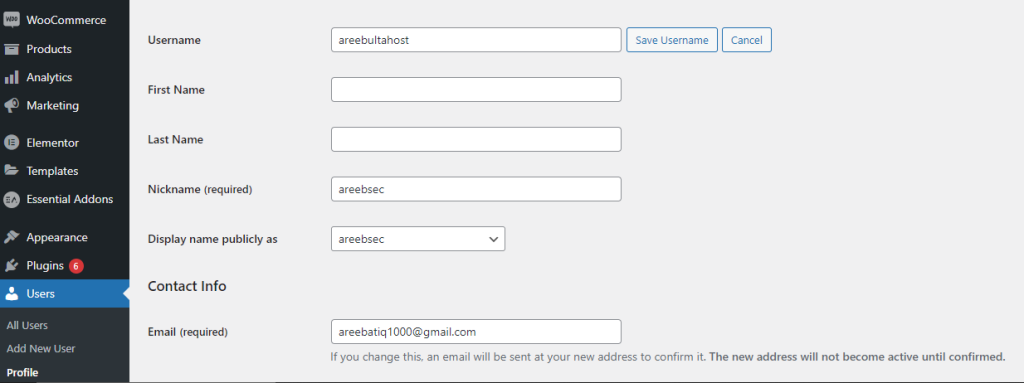
For those who have experience with databases change WordPress username phpMyAdmin is another option. It is important to proceed with caution when using phpMyAdmin since changes here affect the website’s database directly.
Step 1: Access phpMyAdmin
Log into your web hosting control panel and access phpMyAdmin.
Step 2: Locate The Database
Select the database associated with your WordPress site.
Step 3: Browse wp_users Table
Find and browse the wp_users table wp_ could be different if a custom database prefix was set during installation.
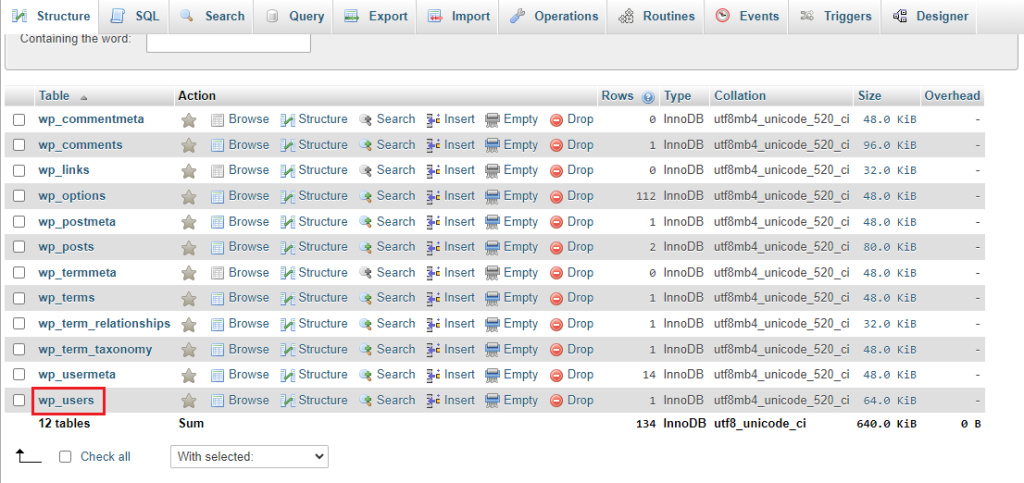
Step 4: Edit The Appropriate Row
Click Edit next to the username you wish to change.
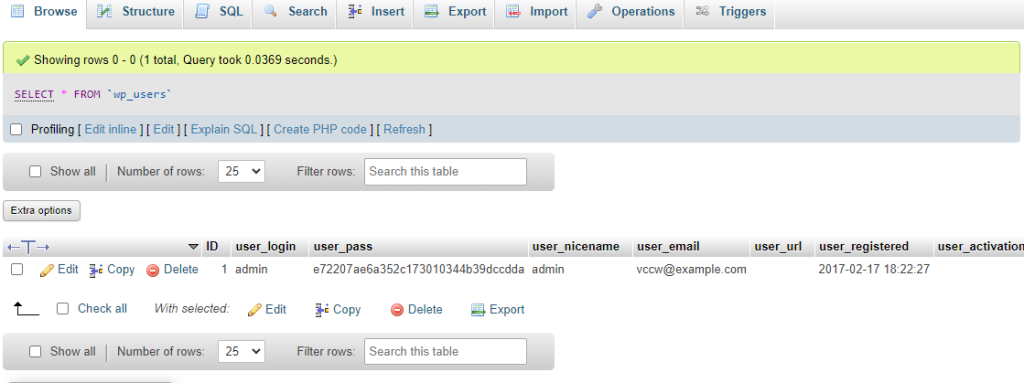
Step 5: Change User_Login Value
Find the user_login column to edit WordPress username and change its value to your desired new username.
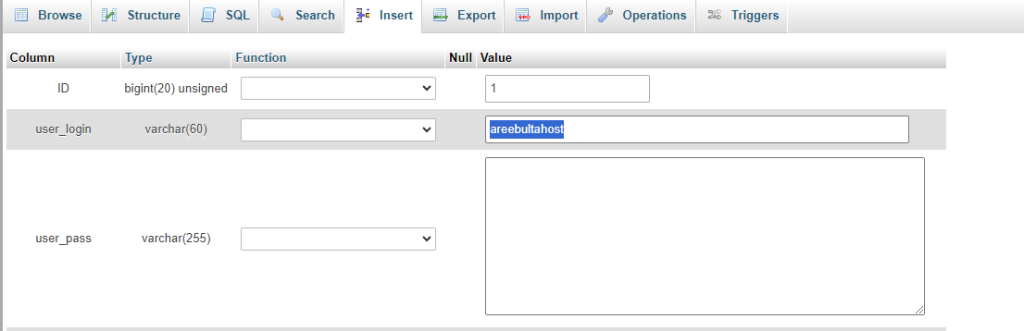
Step 6: Save Changes
Click ‘Go‘ and save at the bottom of the page to update WordPress username.

Unlock the power of Managed WordPress Hosting
Ultahost offers budget-friendly WordPress hosting plans with features like unlimited bandwidth, SSL certificates, and easy content management systems installation.
While WordPress does not allow users to change their usernames directly from the dashboard settings there is a workaround by creating a new user and transferring content ownership.
Step 1: Create a New User
To change username in WordPress, navigate to Users then Add New in your dashboard. Fill in the details for a new user account ensuring to use a different e-mail address from your existing account.
Step 2: Assign Administrator Role
Set the role of the new user to ‘Administrator‘.
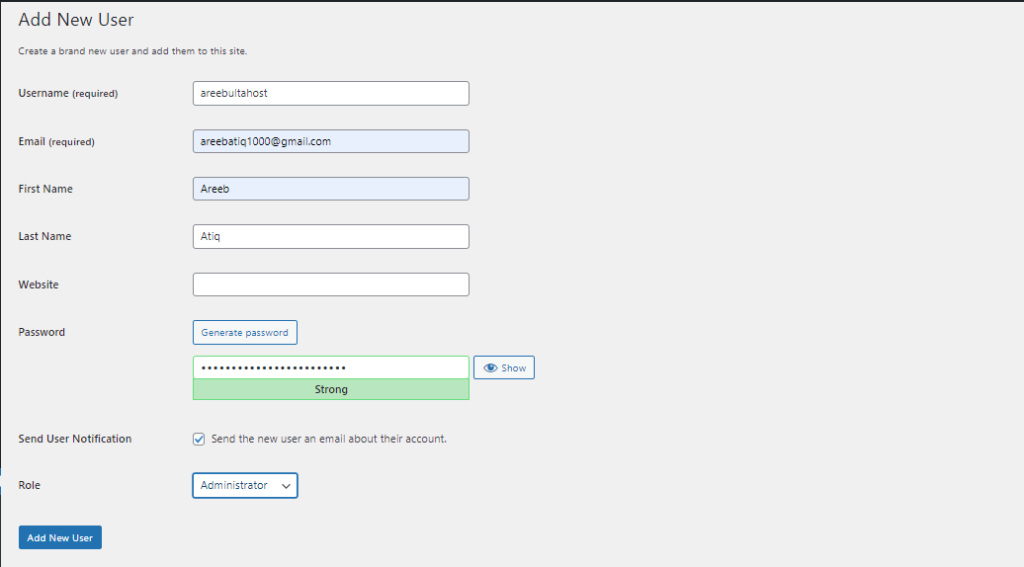
Step 3: Log Out and Log Back In
Log out of your current user account and log back in with the newly created admin account.
Step 4: Delete Old User Account
Go back to ‘Users’ select your old username then choose ‘Delete’ and confirm.
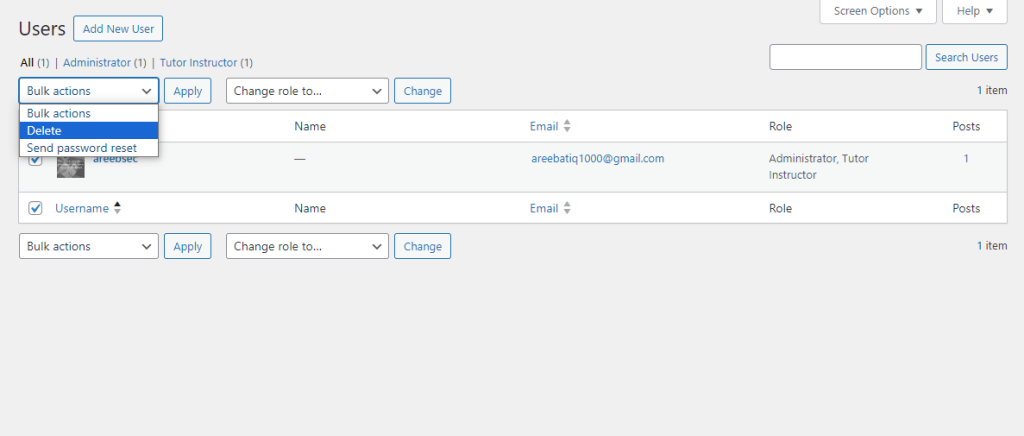
Step 5: Attribute Content
During deletion, WordPress will prompt whether to delete all content or attribute it to another user. Choose to attribute all content to your new username.
Step 6: Final Checks
Ensure all posts, pages, comments were correctly reassigned.
Regardless of which method is used always ensure backup of your WordPress site before making any changes so data isn’t lost accidentally during the process. Following the above instructions should result in a smooth transition to your new WordPress username.
Changing your WordPress username can improve security measures or help maintain your website. The method chosen depends on personal comfort level with technology less experienced users may find plugins simpler while those more technical may prefer direct database manipulation via phpMyAdmin. Additionally, creating a new user is always a safe and straightforward workaround.
Changing your WordPress username can involve creating a new user and migrating content. For a smoother and more efficient experience rent a VPS and upgrade to the Ultahost plan. With a VPS you can easily change your username directly within the WordPress dashboard saving you time and simplifying the process.
Yes, you can change your WordPress username easily through your account settings.
No, changing your username won’t affect your site’s content or functionality.
You can change your WordPress username whenever you need to there is no set limit.
No as the site owner or administrator, you have the necessary permissions to change usernames for any user on your WordPress site.