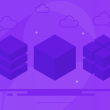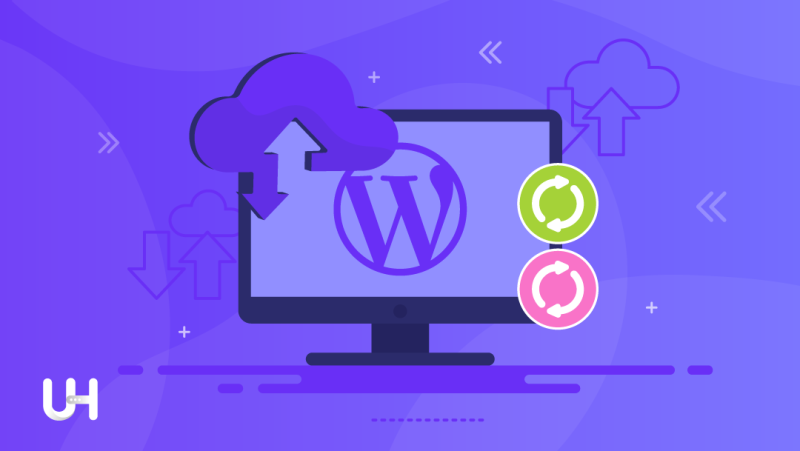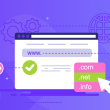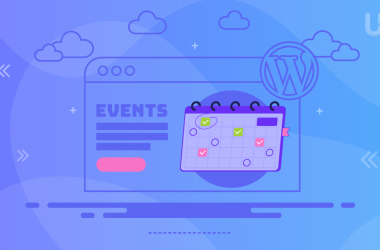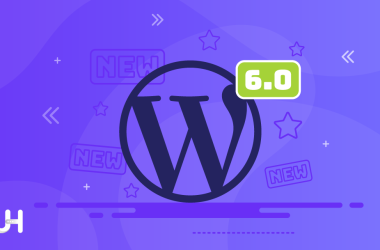Have you ever found yourself in a situation where your site went down? Did you think: “I wish I had made a backup” then? You are not alone. Many people forget about backing up in their daily work and regret this mistake at some point.
Unsuccessful updates, changes to the server, hacking attacks, and defective plugins – without backup restoring your site may take days or weeks. In this article, you will read which WordPress structures you need to back up and how to do it in various ways.
By making backup you avoid numerous stressful situations. Oh, ok. When you will need backup it will be stressful, but try to imagine then what would you feel without it. Since restoring your website will be stressful enough, do your nerves a favor and simplify the backup process.
Backups can be full, incremental, or differential. Full backups do not reflect any specific changes, only copy all data. Incremental backups check what changes have occurred since the last incremental backup. When doing a differential backup you save all changes since the last full backup.
You can store WordPress backups locally, on your web server, or externally (other hosting servers, cloud, or physical storage). There are several sensible ways to back up your WordPress. Which one will be perfect for you depends on your design and circumstances.
Manually backing up WordPress
Do the manual backup in the same way as with files on your computer: copy all files and paste them into another folder. Deciding to do the manual backup, you have only one choice: a full backup. Otherwise, you would have to search and save all changed files manually.
However, you can find programs that can simplify this process, but then it won’t be a true “manual” backup. Above all, manual backup is convenient if you are developing software locally or without an internet connection.
Step 1: Back up your file system
To do a manual backup you need an FTP client. FTP (File Transfer Protocol) gives you access to your server’s file system. Log into your server using an FTP client and copy files on the webserver to a different folder. This kind of backup will protect you against crashes in your WordPress. It will work if your website goes down because of the actualization of CRM, theme, or plugin. It can protect you against some types of attacks, but not all.
The weakness of this type of backup is that you store it on the same server that you host your website. To protect your files from server crashes, it’s a good idea to download them and save them in a different place. It may be an external hard drive, the cloud, or another hosting server. To make sure your backups are clear and structured, you should name the folder appropriately and include the date in the folder name (for example “UltaHost-Blog_backup1_20221001”).
Step 2: Back up the database
It is also important to back up the database because it contains all blog entries, comments, and more. You can save it with phpMyAdmin, by logging into your database administration. If you forgot the access credentials, look for them in the wp-config.php file. You will find it in your WordPress installation directory. In the MySQL settings, you find a username and password with which you can log into phpMyAdmin.
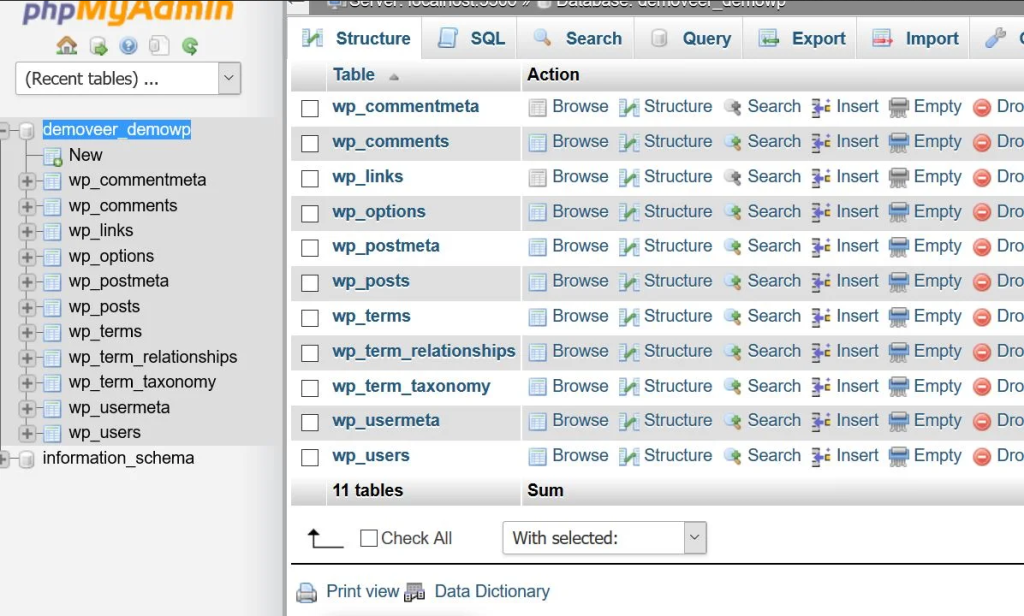
Export only the WordPress database, creating a .sql file. Save this file in the same directory as your WordPress installation backup. Your backup is ready.
Backing up WordPress with a plugin
Performing backups using a plugin has many advantages, but also several risks. There are some well-known plugins for WordPress backup management. The advantage of plugins is that they allow you to automatize or simplify the process of making a backup. With manual backups, you have to do the same job every time. It may not be challenging, but it still takes some time that you could devote to more valuable activities.
The disadvantage is that the configuration can be very detailed and time-consuming. In addition, they can limit the storage destination and could constitute security holes.
UpdraftPlus
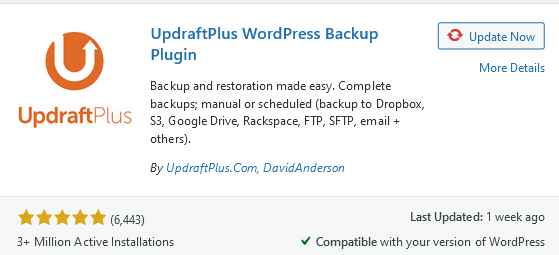
UpdraftPlus is one of the most popular WordPress backup plugins, with installation on over 3 million websites and the most positive reviews among WordPress backup plugins. This plugin has the advantage of being very user-friendly and packed with features. The Premium version of UpdraftPlus allows you to store backups outside your web server.
BlogVault
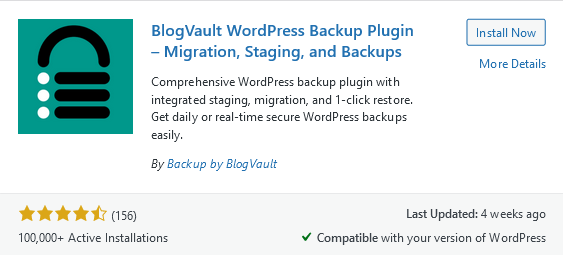
BlogVault does incremental backups. It compares changes to the previous version and saves only those changes. BlogVault stores backups in the cloud. The plugin has an integrated staging mode, is highly reliable, and has over 400,000 active installations.
BackWPup
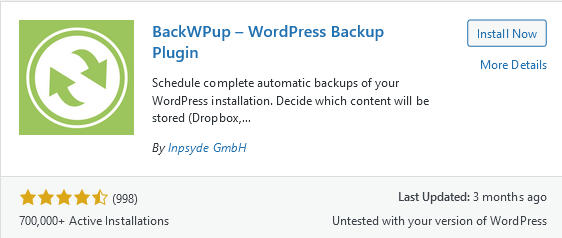
BackWPup saves the backups as a ZIP file with the external service provider. You can choose where to store your files from the list of services offering virtual clouds and FTP. A significant feature of the plugin is that it supports WordPress Multisite. Over 700,000 sites have an active BackWPUp installation.
Data protection and security
Regardless of whether you choose a plugin or make backups manually, remember about the security of your data. Backup is not only about securing your content. Backup files contain your complete website with all data and files. So you need to take care to keep this data safe.
Choosing where your backups are stored is also very important. If you select to save it on the same web hosting that you host your website, it will be as much safe as your website is.
If you don’t want to worry about the security of your website or the security of your backups, choose secure WordPress hosting.
With dedicated WordPress security tools and resources behind your website, UltaHost provides the highest level of security, managed Web Application Firewall (WAF), advanced DDoS mitigation, and SSL installation. The server automatically detects and blocks malicious traffic and malware.
There’s no better combination than UltaHost and WordPress. UltaHost is the leading platform for managing WordPress websites. Experience, expertise, fully automated infrastructure, security, and support make it the easiest way to host a WordPress website.
And the most important thing is that UltaHost creates backups of your WordPress website daily. So when you choose secure WordPress hosting, you don’t have to worry about security at all. UltaHost will take care of everything, even making backups. You can focus on growing your website, community, and business.
Conclusion
Backing up is usually a quick task and part of a sound, forward-looking planning. However, good backup systems need to be comprehensively configured first. UltaHost WordPress Hosting has the advantage that the integrated backup system creates an automatic backup of your website every night.
But if you don’t want to migrate to the best hosting provider, you can make backups on your own. Remember to choose a safe plugin or application and store your data in a safe place. All in all, backups are not a big deal if you do them constantly and completely.
If you enjoyed this article, then you’ll love UltaHost hosting platform. To avoid stress with making backups, get secure and safe WordPress Hosting with automatic daily backups and obtain 24/7 support from our support team. Our powered infrastructure focuses on auto-scaling, performance, and security. Let us show you the difference! Check out our plans!