How to Optimize WordPress Database Queries
On high-traffic sites or those with complex plugins and...
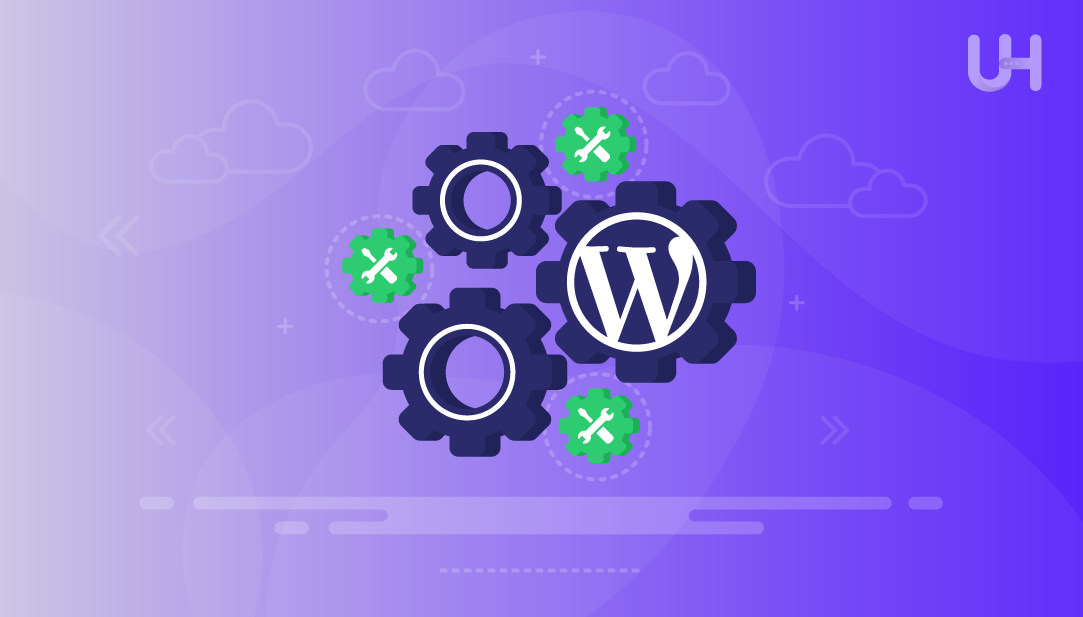
WordPress is a free, open-source content management system supported by developers around the world. Regular updates are released to patch issues, introduce new tools, and strengthen security. When an update runs, WordPress temporarily puts your site into maintenance mode. Occasionally, the process may freeze, leaving your website displaying the message: “Briefly unavailable for scheduled maintenance. Check back in a minute,” and making your site unavailable for longer than expected.
In this tutorial, we will discuss the reasons WordPress can get stuck in maintenance mode, show how to resolve it quickly, and share tips to prevent it from happening again.
This notice shows up when WordPress enters maintenance mode, which happens automatically while updating the core system, plugins, or themes. This mode prevents visitors from seeing broken pages, and WordPress creates a temporary .maintenance file to display the message. Normally, the file is removed once the update finishes.
Try Ultahost’s cPanel VPS Hosting For You!
Host your site effortlessly with UltaHost’s managed VPS cPanel hosting, offering reliable performance and easy management.
However, the site can get stuck in maintenance mode if an update is interrupted, or if there are issues like low server memory, slow server response, or plugin/theme conflicts. As a result, WordPress may fail to remove the .maintenance file, leaving your site showing the maintenance message even after the update is complete:
When a WordPress site remains in maintenance mode, resolving it requires deleting the .maintenance file from the site’s root directory. This can be done through an FTP program or the File Manager in your hosting dashboard.
To fix the issue, connect to your website using either an FTP client or the hosting panel’s File Manager, then locate and remove the .maintenance file manually. Then navigate to the main WordPress folder (usually public_html), where the wp-config.php file is located, and look for the .maintenance file.
Remember that files beginning with a dot are usually hidden. If you cannot find it, turn on the setting to display hidden files in your server or File Manager:
After finding the maintenance file, right-click on it and choose the Delete option. After removing it, your website should immediately come out of maintenance mode:
To ensure your site loads correctly, don’t forget to clear your browser cache, any caching plugins, and server-level caches.
Alternatively, you can fix it directly through your cPanel account. To do this, first, log in to your cPanel account, and then navigate to the File Manager under the Files section:
Open the folder where WordPress is installed. Typically, this is the public_html folder or the directory holding your website files:
Next, open File Manager, go to Settings in the top-right corner, enable ‘Show Hidden Files (dotfiles)’, and save your changes:
Then, find the .maintenance file, right-click it, and choose Delete. Once removed, refresh your website in a browser to confirm it loads properly:
Open your website in a browser. It should now be live and out of maintenance mode.
Read also How to block an IP address in cPanel
If the problem persists, it may result from an unsuccessful update of a plugin or theme. You can resolve this by updating them manually or temporarily disabling them via FTP. In some cases, restoring your website from a recent backup can help if the site still doesn’t load correctly.
To keep your WordPress site from freezing in maintenance mode in the future, make sure not to stop updates while they are in progress. Make sure to update plugins or themes one at a time instead of all at once, as multiple simultaneous updates can increase the risk of errors. Additionally, ensure that your hosting account has enough memory and server resources to handle updates smoothly, which helps reduce the chances of scripts timing out or failing during the process.
WordPress getting stuck in maintenance mode is usually caused by interrupted updates, plugin or theme conflicts, or limited server resources. You can easily disable WP maintenance mode and fix WP maintenance error by manually deleting the .maintenance file from your WordPress root directory and clearing any caches. To prevent this problem in the future, update plugins and themes one at a time, avoid interrupting updates, and ensure your server has enough memory and resources to handle updates smoothly.
Ultahost Shared Hosting offers powerful, reliable performance for your websites. Experience extremely fast page load speeds, up to 20x faster, ensuring your visitors stay engaged. Enjoy unlimited bandwidth, robust security, and a free cPanel license for easy site management. Start your online projects with Ultahost and take your website to the next level.
This notification shows up when WordPress enters maintenance mode while updating the core system, plugins, or themes. It prevents visitors from seeing broken pages while updates are running.
Avoid interrupting updates, update plugins or themes one at a time, and ensure your hosting account has sufficient memory and server resources to handle updates smoothly.
WordPress can get stuck if an update is interrupted, or if there are issues like low server memory, slow server response, or plugin/theme conflicts. These problems may prevent the maintenance file from being deleted automatically.
To fix this issue, manually remove the .maintenance file from your site’s root folder using an FTP program or the File Manager in your hosting dashboard. After removing the file, your site should return to normal.
Access your website using FTP or your hosting file manager, navigate to the WordPress root folder (usually public_html), enable hidden files if needed, locate .maintenance, and delete it. Don’t forget to clear the browser and plugin caches afterwards.
Yes. Log in to your cPanel account, open File Manager, navigate to the WordPress root folder, enable hidden files, find the .maintenance file, and remove it.
If the site is still stuck, the cause could be an unsuccessful update of a plugin or theme. You can update them manually, temporarily disable them via FTP, or restore your website from a recent backup if necessary.
Try Ultahost WordPress VPS Hosting
Experience high-speed VPS hosting for WordPress with complete control. Manage multiple sites and optimize performance effortlessly.