How to Install Docker on Ubuntu 22.04
Docker on Ubuntu is an open-source platform facilitatin...
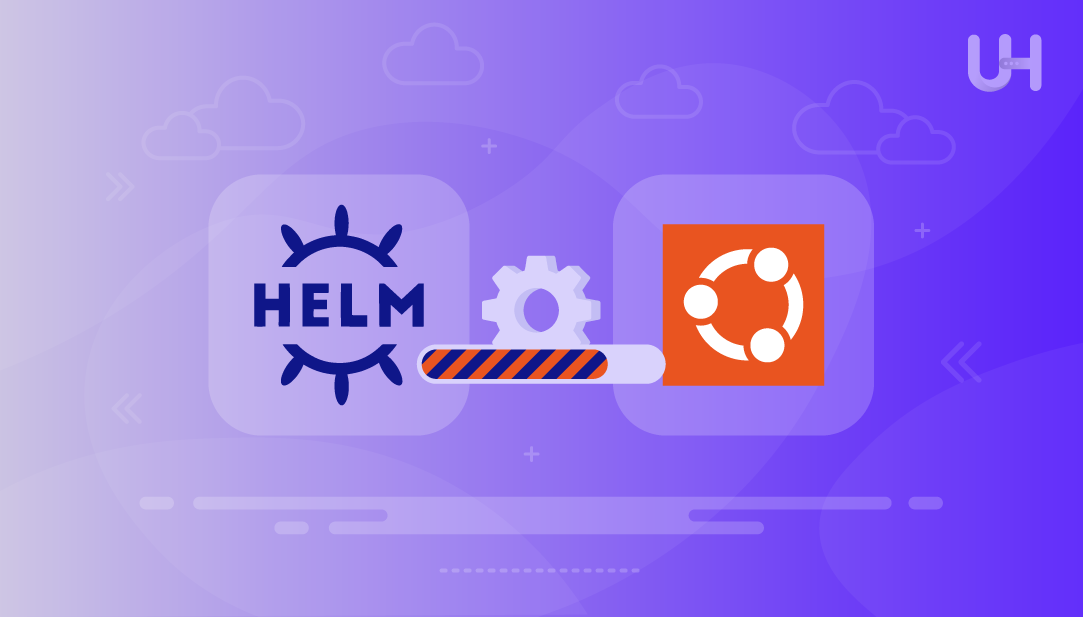
Helm simplifies the process of deploying and managing applications on Kubernetes. Instead of manually creating and managing multiple configuration files, Helm lets you package everything your application needs into a single unit called a Helm chart. These charts include all the Kubernetes YAML files required to install, upgrade, or roll back applications. This makes it much simpler to handle even complex apps across different Kubernetes clusters, saving you time and reducing errors.
In this write-up, we’ll show you how to install Helm on Ubuntu, demonstrate common usage methods, and explain how to uninstall it when it’s no longer needed.
The official Helm APT repository is a trusted source maintained by the Helm team. It ensures you always get the latest and most secure version of Helm. This method is recommended because it installs packages directly from the official source, provides timely updates, and keeps everything in sync with your system’s package manager.
Install Helm in Seconds with Our Ubuntu VPS!
Set up Helm easily on Ultahost’s high-performance Ubuntu VPS. Experience quick installation, reliable performance, and expert support every step of the way!
Follow the steps below to install Helm using the official APT repository on a Debian-based system like Ubuntu:
First, refresh the list of available packages so your system knows about the latest versions before you install anything:
sudo apt update
Now, download and add Helm’s GPG key to your system. It ensures that the packages you install are authentic:
curl https://baltocdn.com/helm/signing.asc | sudo apt-key add -
Use the following command to install a package that allows your system to fetch software from repositories over HTTPS, which is more secure:
sudo apt install apt-transport-https --yes
After this, add the official Helm repository to your system so you can install Helm from it:
echo "deb https://baltocdn.com/helm/stable/debian/ all main" | \ sudo tee /etc/apt/sources.list.d/helm-stable-debian.list
Now that the Helm repository is added, use this command to refresh the package list to include Helm:
sudo apt update
Finally, install Hlem on your system by executing the command below:
sudo apt install helm
You can confirm the helm installation on your system by checking its version:
helm version
Installing Helm with Snap is an easy and fast method, especially if Snap is already installed on your system. It provides the official Helm release, maintained and regularly updated via the Snap store.
Let’s execute the command below to install Helm on Ubuntu using snap:
sudo snap install helm --classic
Read also How to Install Zsh on Ubuntu
You can also install Helm by running a script provided by the Helm team on GitHub. This method is helpful if you don’t want to use APT or Snap, or if you’re working on a system that doesn’t support them.
Use the command below to fetch and run Helm’s official installation script in one step. It automatically detects your operating system and installs the latest version:
curl https://raw.githubusercontent.com/helm/helm/main/scripts/get-helm-3 | bash
After that, you can confirm the installation by typing the following command:
helm
You can also download Helm directly from the official Helm GitHub page as a binary file. After downloading, you just need to extract the file and move it to a folder that your system uses to run programs.
Let’s go through the following steps to see how to install Helm manually by downloading the binary.
Visit the Helm GitHub releases page to check the latest version and then use the wget command to download the Helm binary for your system:
wget https://get.helm.sh/helm-v3.14.0-linux-amd64.tar.gz
Unzip the downloaded tar.gz file using the following command:
tar -zxvf helm-v3.14.0-linux-amd64.tar.gz
Place the Helm binary in the /usr/local/bin directory to make it accessible system-wide from the terminal.
sudo mv linux-amd64/helm /usr/local/bin/helm
Check if Helm is correctly installed and available in your system path using the following command:
which helm
The output ensures that Helm is in your system Path and you are good to go.
After setting up Helm, you’re ready to begin managing apps within your Kubernetes environment:
To install applications through Helm, the first step is to link it to a chart repository, which stores packaged Kubernetes configurations. A chart repository is where Helm stores app definitions, also known as charts. One of the most popular repositories is Bitnami, which can be added using the following command:
helm repo add bitnami https://charts.bitnami.com/bitnami
It allows Helm to fetch and install applications from the Bitnami chart collection:
Now, update your local chart list so you can access the latest versions:
helm repo update
The helm install command allows you to deploy an application to your Kubernetes cluster. Here’s how to install the NGINX web server:
helm install my-nginx bitnami/nginx
This command installs NGINX with the release name my-nginx:
To install it into a specific namespace, you can use the following command:
helm install my-nginx bitnami/nginx --namespace web --create-namespace
You can execute the helm list command to view all apps installed using Helm:
helm list
It will return the list of Helm-managed applications in the current namespace:
Use the helm uninstall command to remove an application you installed with Helm:
helm uninstall my-nginx
The uninstallation steps depend on how you originally installed Helm.
If Helm was installed via the APT package manager, you can uninstall it with this command:
sudo apt remove helm
However, if you installed Helm using Snap, you can remove it completely using the following command:
sudo snap remove helm
If you installed Helm manually using a script or by downloading the binary, remove it using the following command:
sudo rm /usr/local/bin/helm
This sums up the installation, usage, and removal of Helm on Ubuntu.
Helm simplifies Kubernetes app management by bundling all necessary components into convenient chart packages. In this guide, we explained four different methods to install Helm on Ubuntu 24.04 using APT, Snap, a script, or manual installation. We also walked you through some basic Helm commands to help you get started with deploying and managing applications. Finally, we demonstrated how to uninstall Helm when it’s no longer needed.
Experience top-tier performance and security with UltaHost’s DDoS-protected VPS Hosting, featuring ultra-fast NVMe SSD storage, powerful protection up to 3500+ Gbps, and quick server deployment. Whether you’re hosting websites, running databases, or managing development tools, our DDoS-protected VPS ensures reliable uptime and strong defenses for your projects.
Helm serves as a Kubernetes package manager, making it easier to deploy, maintain, and update applications within your cluster. It reduces the need to manually create multiple YAML files.
Yes, you can install Helm on most supported versions of Ubuntu, including Ubuntu 24.04.
The recommended method is using the official Helm APT repository, as it keeps your installation secure and up to date through your system’s package manager.
A Helm chart is a bundled collection of files that define how to install, configure, and deploy an application within a Kubernetes environment.
First, update the repository using helm repo update. Then you can upgrade a release using helm upgrade.
For APT, use sudo apt remove helm; for Snap, use sudo snap remove helm; and for script or manual installs, remove the binary with sudo rm /usr/local/bin/helm.
Yes, you can specify a namespace using the --namespace flag when installing or managing a Helm release.
UltaAI – Smart AI Assistant for Ultahost Clients
UltaAI is your advisor for anything related to domain or hosting. Experience personalised suggestions.