Operating RDP Client for Mac and macOS – A ...
In the fast-paced landscape of the modern world, as tec...
Subdomains serve as a means to establish distinct sections within a website, each with its own individualized URL. Their primary purpose is to segment content or establish a separate site dedicated to a particular function, such as hosting a blog or an e-commerce store. With cPanel, creating a subdomain is a straightforward procedure that can be accomplished in just a few simple steps. In this blog post, we will provide you with a comprehensive guide on how to set up a subdomain using cPanel.
Before delving into the specifics of the setup process, let’s begin by clarifying the concept of a subdomain and exploring its significance.
A subdomain serves as a subdivision of a domain, allowing you to partition various sections of your website or even establish an entirely distinct site. Let’s say your primary website is www.example.com; in this case, a subdomain like blog.example.com could be utilized to develop a separate section solely dedicated to your blog. This segregation enables better organization and enhanced functionality within your website architecture.
Subdomains are a valuable tool for effectively organizing your website’s content in a manner that is both logical and user-friendly. Not only do they enhance the structure of your site, but they also play a significant role in improving its search engine optimization (SEO). By implementing subdomains, you can provide your visitors with a seamless and intuitive navigation experience, ultimately contributing to heightened engagement and increased conversion rates. Their purpose goes beyond mere organization; subdomains enable search engines to comprehend the hierarchical arrangement of your website, thereby enhancing its visibility and discoverability. In essence, subdomains offer a multitude of benefits that can significantly enhance your website’s overall performance and user experience.
cPanel is a widely-used web hosting control panel that provides you with extensive functionality to oversee your website’s files, databases, and various settings. Among its many features, cPanel offers a convenient subdomain management tool, enabling you to effortlessly establish and handle subdomains for your website. In the following section, we will walk you through the process of setting up a subdomain using cPanel.
Setting Up Catch-All Email With Our cPanel VPS!
With Ultahost’s cPanel VPS, setting up catch-all email is quick and easy. Experience seamless email management and secure hosting!
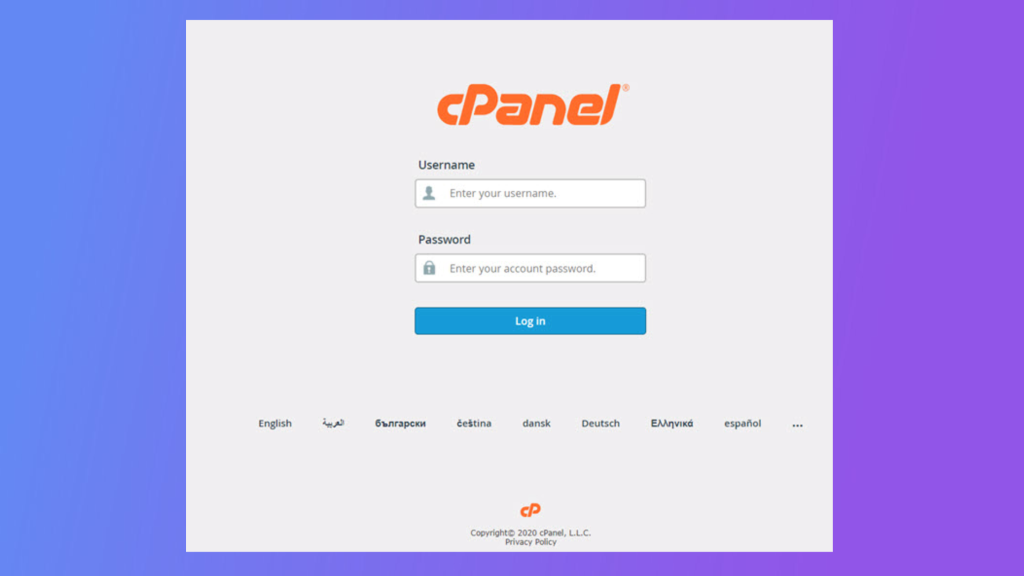
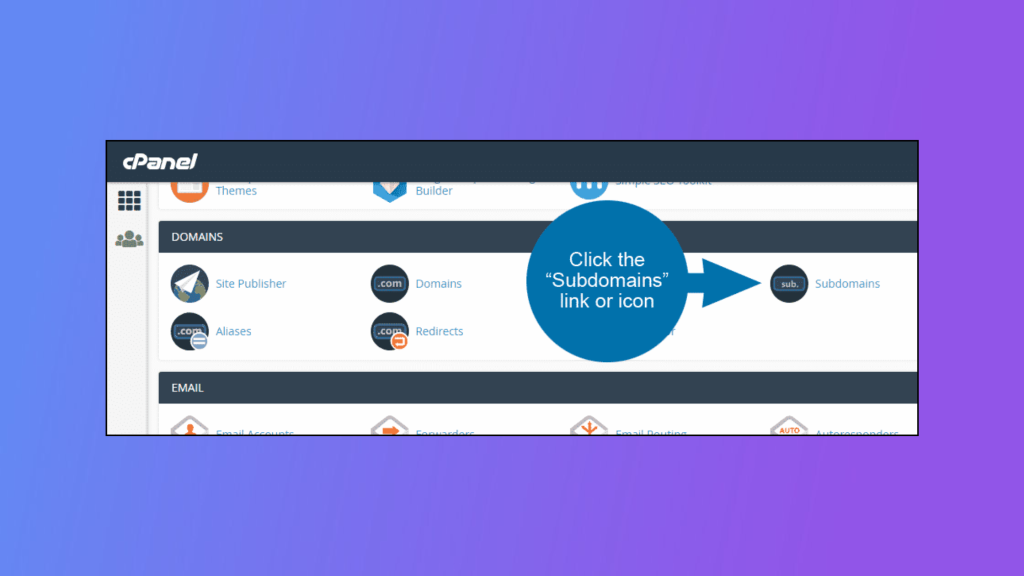
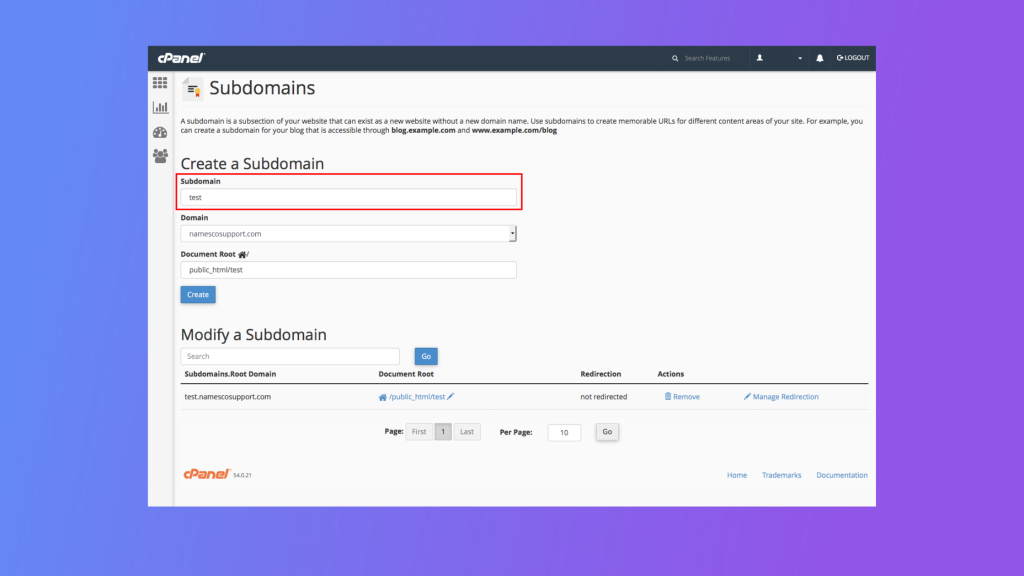
After creating the subdomain, you can configure its settings.
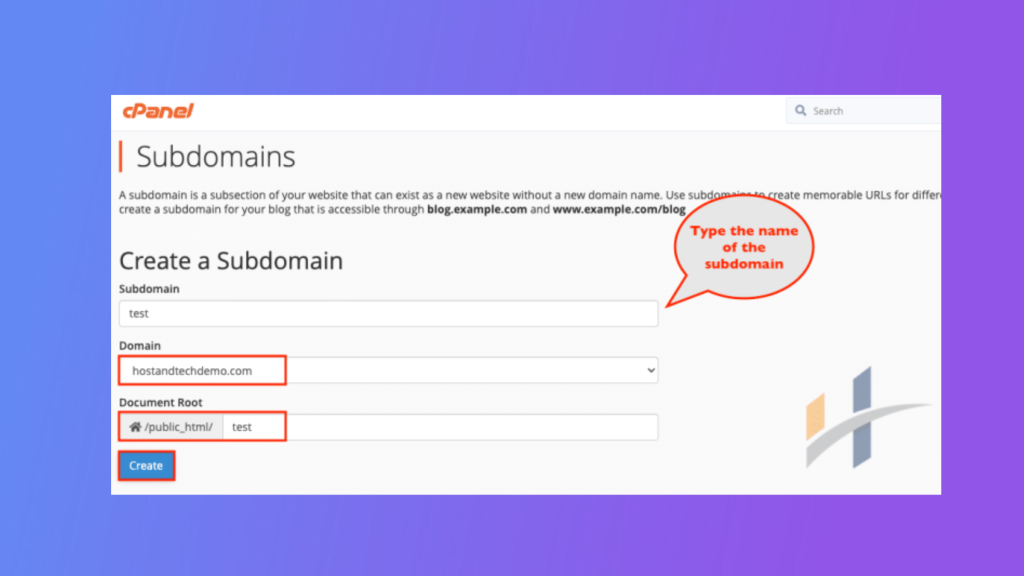
Setting up a subdomain is generally a straightforward process, but you may encounter some common issues. Here are some of the most common issues and how to troubleshoot them:
Here are some best practices for using subdomains:
In conclusion, establishing a subdomain using cPanel is a straightforward and uncomplicated process that can enhance the organization and functionality of your website. By diligently following the step-by-step instructions and adhering to the best practices outlined in this blog post, you can craft a well-organized website that is easy to navigate and manage. It is important to select a descriptive subdomain name, arrange your subdomains properly, and consistently review and update them as necessary. By implementing these recommendations, you will be well on your way to creating a website that is both user-friendly and efficient. We highly encourage you to embark on the journey of setting up a subdomain using cPanel and witness firsthand the benefits it can bring to your website.
We hope this guide has helped you set up a catch-all email in cPanel. Consider Ultahost’s privacy-guaranteed professional email hosting to securely host your business email and elevate your brand with a professional address that matches your website. Enjoy unmatched security and reliability with every message you send.
What is a subdomain?
A subdomain is a subsection of your main domain that can host a separate website or application (e.g., blog.yourdomain.com).
How do I create a subdomain in cPanel?
Log in to cPanel, go to Domains > Subdomains, enter your desired subdomain name, and click Create.
Do I need to update DNS records after creating a subdomain?
If your domain is managed in the same cPanel, DNS updates are automatic; otherwise, you may need to add an A record manually.
Can I install a website or app on my subdomain?
Yes, once the subdomain is created, you can install a CMS or upload files using File Manager or FTP.
Where are subdomain files stored in cPanel?
Subdomain files are stored in a separate folder under the root directory (usually /public_html/subdomainname).
Is SSL automatically enabled for subdomains?
SSL may not be auto-enabled; use AutoSSL in cPanel or manually install a certificate to secure your subdomain.
Can I delete a subdomain later?
Yes, you can remove it anytime through cPanel by going to Domains > Subdomains and clicking Remove next to it.