How to Install Postman on Windows 10
Postman, a well-known name in the API development track...
Chromium is an open-source web browser project that forms the basis for Google Chrome. It’s a great alternative if you are looking for a browser that’s light on resources and has the latest features for web browsing. Chromium provides a fast, efficient, and secure browsing experience.
Chromium is popular among developers and advanced users due to its open-source nature and customizable features. In this article, we will cover the complete process of installing Chromium on Windows 10.
Unlike Google Chrome, Chromium does not have a standalone installer. Instead, you need to download the latest build from the official Chromium website. Here’s how to do it:
Open your current web browser and navigate to the Chromium downloads page. On the downloads page, you will see several builds listed. Choose the one that corresponds to your system’s architecture for example 32-bit or 64-bit.
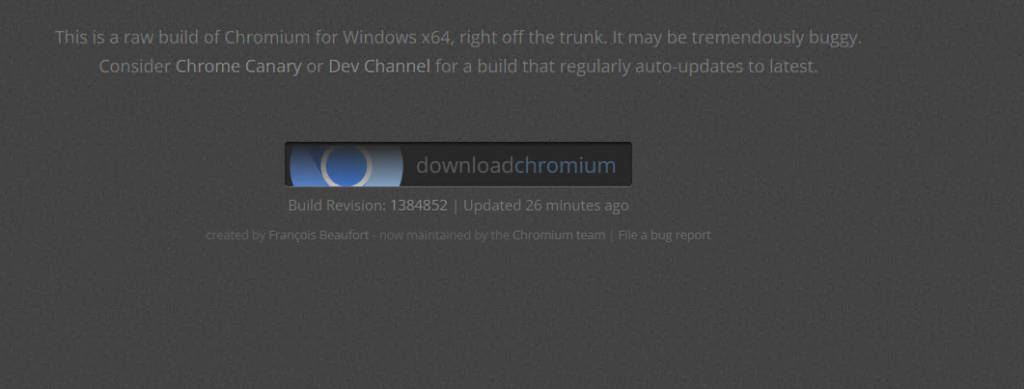
Click the download link to start the download. The file will be a zip archive. You can extract and compress files using 7-zip software.
Once you have downloaded the Chromium zip archive, you can proceed with the installation:
Locate the downloaded zip file on your computer usually in the ‘Downloads’ folder. Right-click the zip file and select ‘Extract All…’ to extract the contents of the archive.
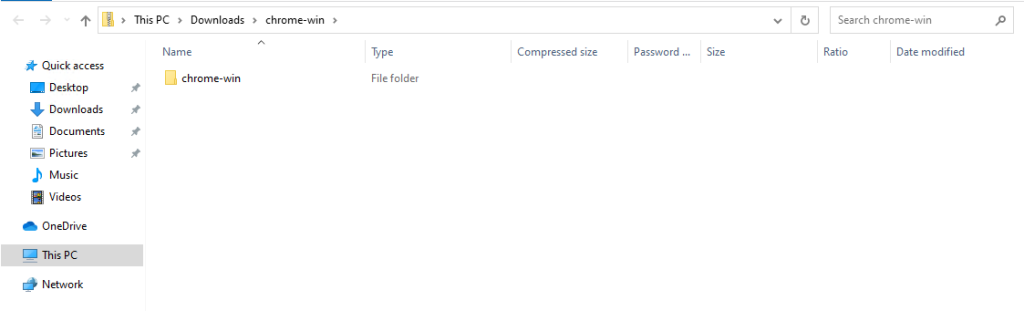
Choose a destination folder for the extracted files and click ‘Extract’.
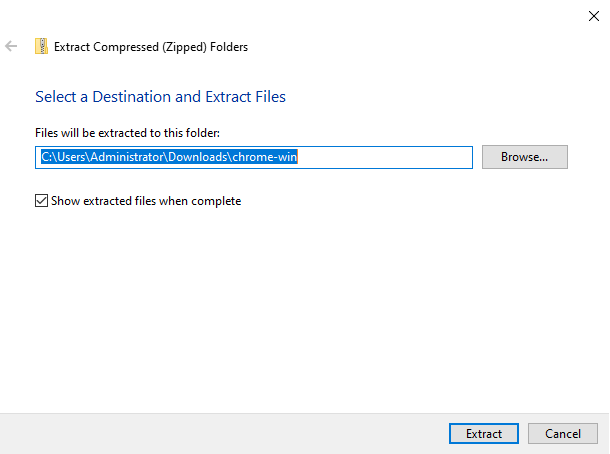
Open the folder where you extracted the files. You should see an executable file named chrome.exe. Double-click chrome.exe to launch Chromium.
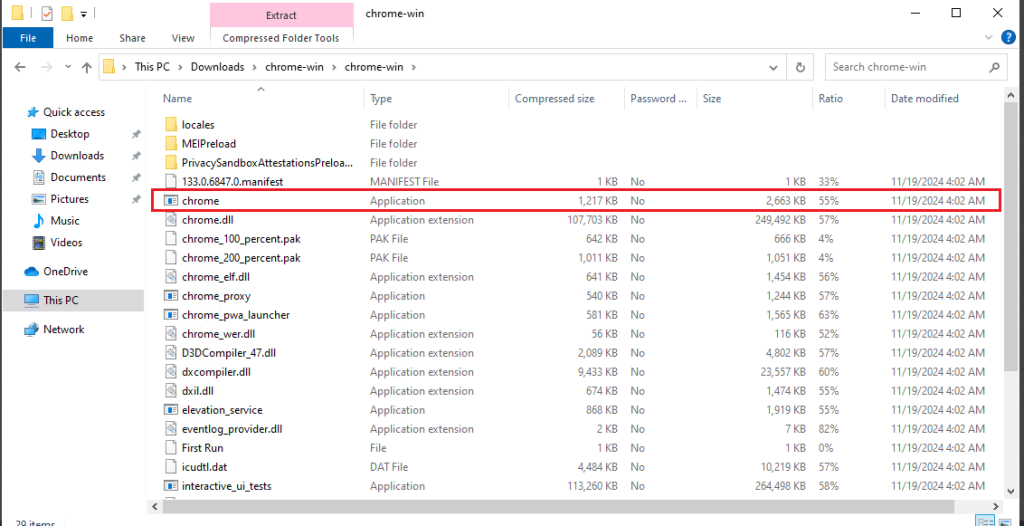
At this point, you can start using Chromium.
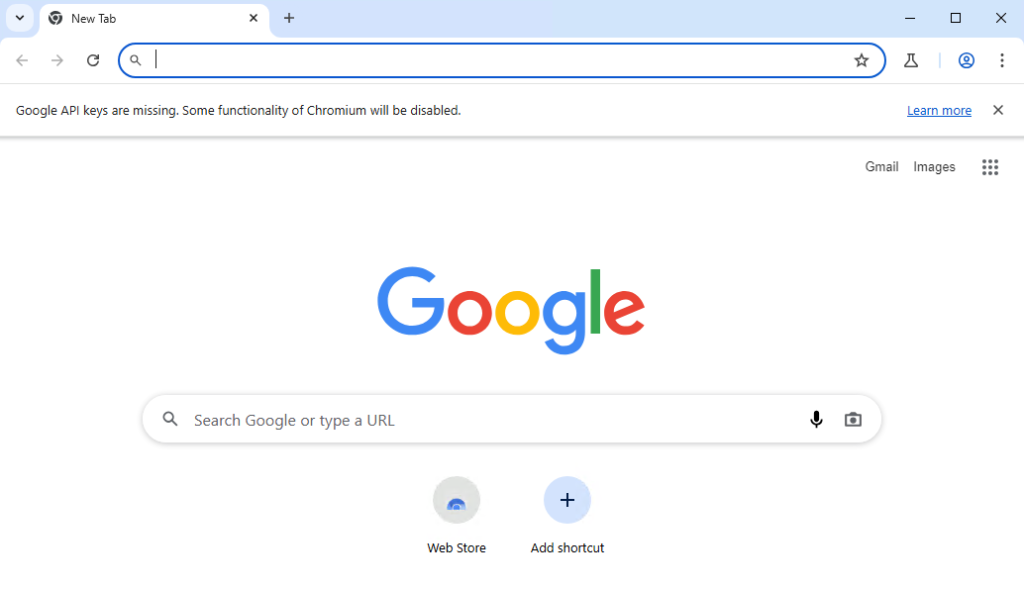
However, for easier access, you might want to create a shortcut. Right-click chrome.exe and select ‘Create shortcut’. Drag the shortcut to your desktop or pin it to your taskbar for quick access.
Install Chromium on Our Windows 10 VPS!
With Ultahost, Hosting Windows 10 VPS easily installs chromium. Enjoy ultra-fast SSD NVME speeds with no dropouts and slowdowns.
Chromium does not update automatically like Google Chrome. To ensure you have the latest Chromium for Windows, you need to manually download and install the latest build periodically. Here’s how to update Chromium:
chrome.exe with the new one from the latest build.To get the most out of Chromium, you may want to customize its settings and features according to your preferences. Here are some common configurations:
Open Chromium. Click on the three vertical dots in the upper-right corner and select ‘Settings’. Scroll down to ‘Default browser’ and click ‘Make default’.
Go to the Chromium settings. Click on ‘Extensions’ in the left sidebar. You can browse the Chrome Web Store to find and install extensions, just like you can with Google Chrome.
Sign in with your Google account to sync bookmarks, history, and settings. Go to ‘Settings’ and click ‘Sign in to Chromium’.
Read also How to Install Chromium on Ubuntu 22.04.
If you encounter any issues during the installation process, try the following troubleshooting steps:
Installing Chromium on Windows 10 is a straightforward process once you know where to download the builds and how to set it up. By following this guide, you should be able to enjoy a fast, secure, and customizable browsing experience. Remember to keep your browser updated to the latest build to take advantage of new features and security improvements.
We hope this guide has helped you install the Chromium browser on Windows. Setting up the chromium on a Windows system is simple with the right hosting platform. Ultahost’s VPS hosting offers excellent performance and scalability for your projects as they grow.
Chromium is an open-source browser that serves as the base for Google Chrome.
You can download Chromium from its official website or trusted repositories.
Yes, Chromium is completely free to download and use.
No, just download the installer and follow the steps to set it up on Windows 10.
Yes, Chromium gets frequent updates with the latest features and security fixes.
Yes, Chromium is safe if downloaded from official or trusted sources.
You need an internet connection to download Chromium, but you can browse offline saved pages afterward.