How to Install ASP.NET on Windows
ASP.NET is a free, open-source framework designed by Mi...
Laravel is one of the most prominent examples of an Open Source PHP Framework focus on building sophisticated and simple web applications. It offers the development tools and capabilities for boosting the development process rapidly without having to compromise on clean and maintainable code.
The main functions of Laravel are to automate repetitive processes in web development like routing, caching, authentication, and session handling. It uses the Model View Controller architectural pattern which separates logic of an application from the presentation layer thus providing a structured and organized codebase.
When using Windows for the first time, you need to check that you are meeting guidelines required for all prerequisites. Otherwise, you will encounter issues trying to install Laravel on Windows. You need to have:
To download Laravel on Windows you need to first make sure that you are fulfilling the prerequisites. Otherwise, you won’t be able to install Laravel on Windows. You should have:
Now, let’s discuss how to install them.
PHP, which stands for “Hypertext Preprocessor,” is a widely used open-source scripting language primarily designed for web development. It’s a server-side language, meaning it’s executed on the server before being sent to the client’s browser, where it generates dynamic web pages.
Laravel is a PHP framework, meaning it’s built using the PHP programming language. Therefore, PHP is a fundamental requirement for using Laravel.
To install PHP on Windows you need to head over to PHP’s official website and download it from there.
Next, click on the executable file and then install it on your Windows.
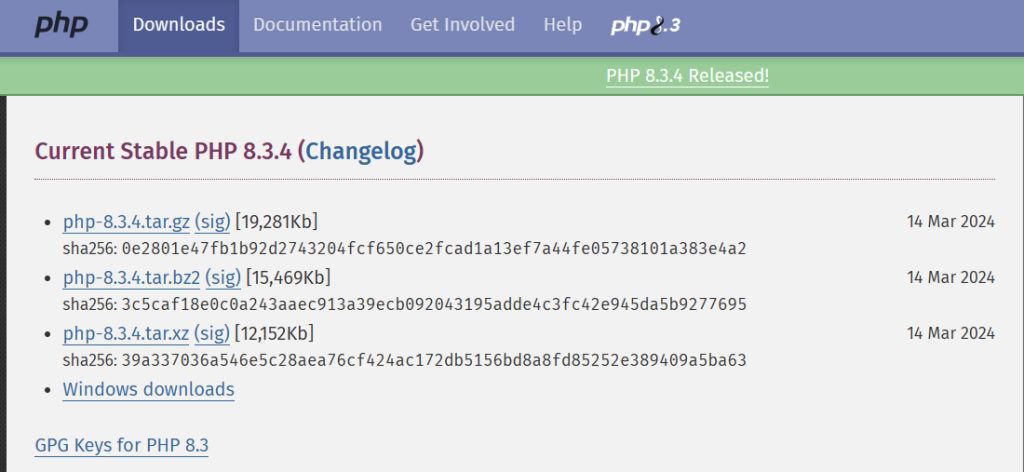
After downloading PHP you need to add its path to the environment variable.
This will download the PHP as a ZIP file. You need to first extract it and then place it in the program files directory. Now copy the complete path and then open Environment Variable from the start menu.
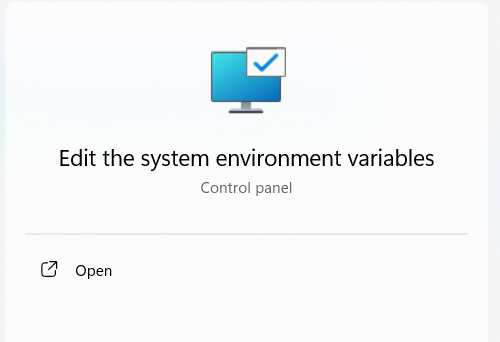
Next, go to the advanced tab and then select “Environment Variables”.
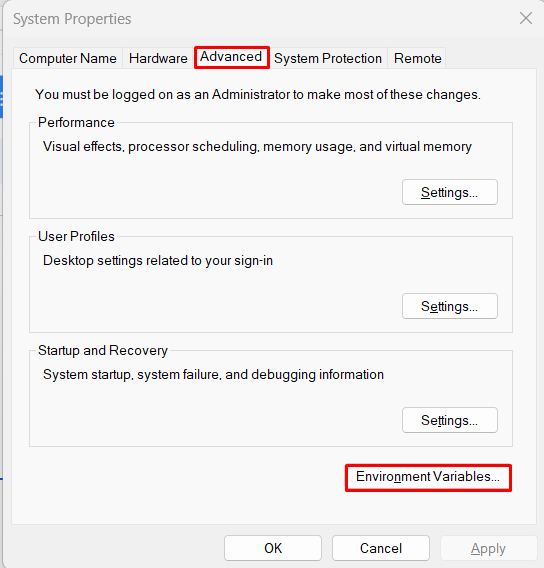
After that choose the path and double-click on it to open it.
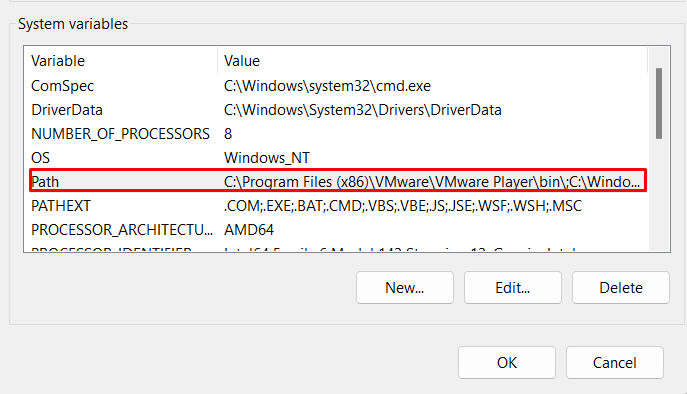
Now add the path of PHP and then save it.
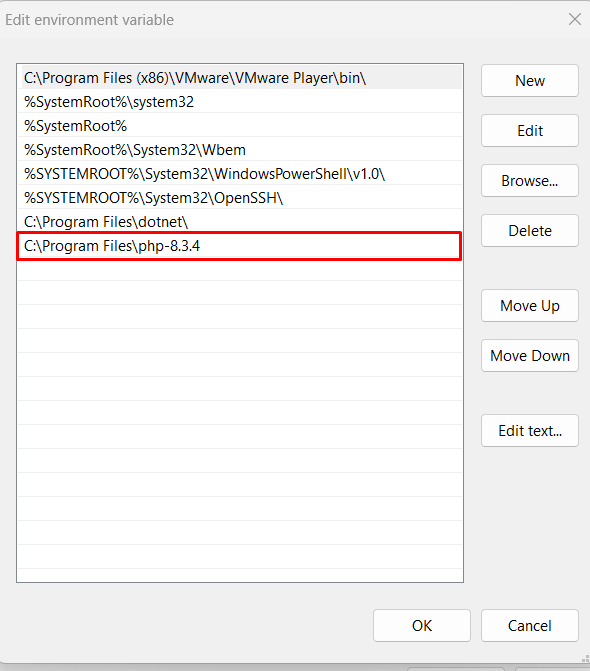
To verify the successful installation of PHP you can open the command prompt and execute the following command:
php --version
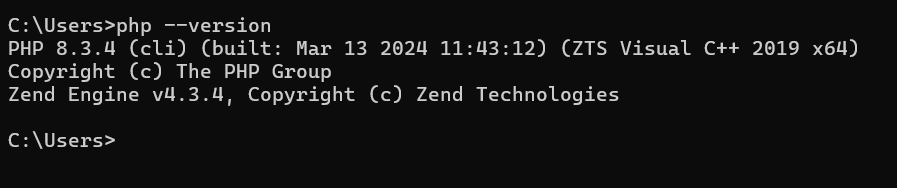
Composer is a dependency manager for PHP, allowing developers to easily manage and install libraries, frameworks, and packages required for their projects. It simplifies the process of integrating third-party components into PHP applications by handling dependencies and autoloading classes.
Laravel, a PHP framework, relies on Composer to manage dependencies and integrate third-party packages. When starting a new Laravel project with the Laravel Installer, Composer automatically installs Laravel’s core components and necessary dependencies. Additionally, developers use Composer to add extra packages, such as authentication libraries or caching systems, to enhance Laravel’s functionality.
You can visit the composer’s official website for detailed instructions.
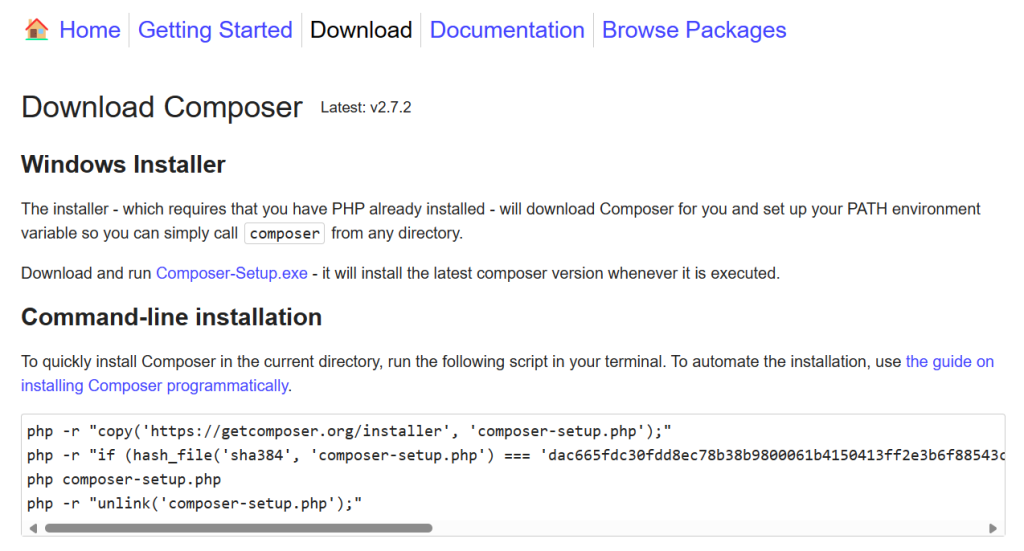
After downloading it you need to install it where it will automatically find your php path for the installation.
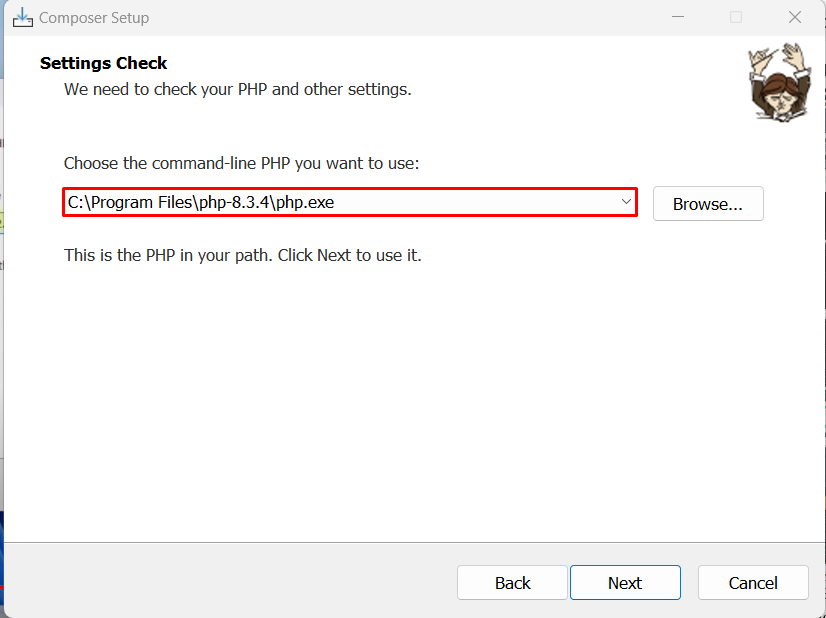
After clicking on the next icon it will start the installation process. After that, you will see a new dialogue window stating that the composer setup is now completed.

Read also Laravel vs WordPress.
After installing PHP composer you should be able to install Laravel Windows now. For that, you need to open the command prompt and type:
composer create-project --prefer-dist laravel/laravel app-name
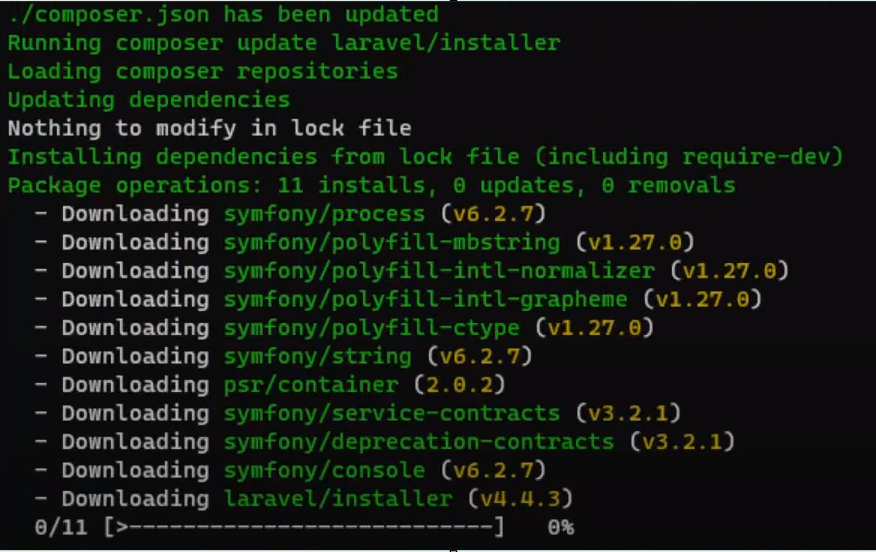
After executing this command, all files related to Laravel will be downloaded automatically. Next, you need to navigate to the htdocs folder inside php, create a new project, and then navigate there as well. Type the following commands to run Laravel on Windows:
composer create-project laravel/laravel:^11.0 example-app cd ./example-app
This will set up a new Laravel project with the specified name which example-app. You can change it with any name of your choice.
Explore the Blazing Fast Speed of cheap Windows VPS!
With Ultahost, Hosting Windows VPS has never been easier or faster. Enjoy ultra-fast SSD NVME speeds with no slowdowns at a cheap cost.
Next, you need to navigate to the routes directory to create a simple web application that disables the hello-world message when we launch the web page.
For that, open the web.php file inside it, copy and save the following code inside it:
<?php
use Illuminate\Support\Facades\Route;
Route::get('/', function () {
return 'Hello, World!';
});
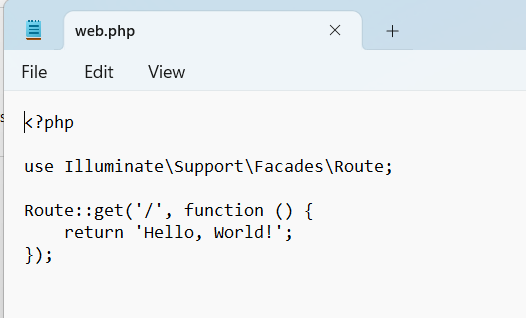
Save the file and then run this command in the command prompt:
php artisan serve

To run Laravel project on localhost, open any web browser copy the link and then paste in the search bar. After that, the script inside web.php will be displayed on the browser.
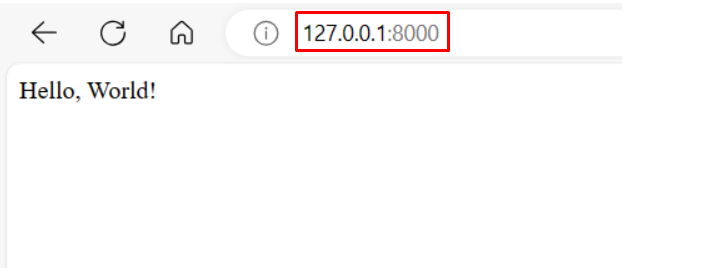
Ease of Installation: Laravel provides straightforward installation steps for Windows users. With tools like Composer and Laravel installer, setting up a Laravel project on a Windows machine is relatively simple compared to other frameworks.
Compatibility: Laravel is designed to work seamlessly across different operating systems, including Windows. This ensures that developers can leverage the framework’s features without worrying about compatibility issues specific to their operating system.
Development Environment Options: Windows users have access to a variety of development environment options, such as XAMPP, WampServer, or Laragon, which make it easier to set up local servers for testing and development purposes.
Seamless Development Experience: Laravel streamlines the web development process on Windows by offering a comprehensive set of tools and features tailored to the platform. From installation to deployment, Laravel ensures that developers can build robust web applications efficiently without facing the complexities often associated with Windows development environments.
Enhanced Productivity: By leveraging Laravel’s elegant syntax and extensive libraries, Windows developers can boost their productivity significantly. The framework’s intuitive structure and built-in functionalities empower developers to focus more on implementing business logic rather than dealing with low-level technicalities, resulting in faster development cycles.
Scalability and Performance: Laravel’s architecture is designed to support scalability and maintain high performance even in Windows environments. Whether it’s handling increased user loads or optimizing resource utilization, Laravel equips Windows developers with the tools they need to build applications that can scale effectively while delivering exceptional performance.
Cross-Platform Compatibility: While Laravel is renowned for its compatibility with Linux distributions, its support for Windows ensures that developers have the flexibility to deploy their applications across different platforms.
Laravel stands out as a powerful PHP framework, offering developers the tools and structure necessary to build web applications efficiently. Installing Laravel on Windows requires fulfilling prerequisites such as PHP and Composer, which streamline dependency management and project setup.
With its ease of installation, compatibility across operating systems, and support for various development environments, Laravel enhances the development experience for Windows users, fostering productivity, scalability, and cross-platform compatibility.
Installing Laravel on Windows requires additional tools like Composer and can introduce compatibility challenges. For a smooth and reliable Laravel development experience, consider Ultahost’s dedicated server hosting plans which offer isolated server resources and full administrative control.
Yes, Laravel can be installed and used on Windows operating systems for web development projects.
You’ll need PHP, Composer, and a web server like Apache or Nginx to set up Laravel on Windows.
Laravel applications developed on Windows can be deployed and run in production environments.
Yes, you’ll need to configure your web server, set up PHP environment variables, and install Composer before installing Laravel.