Understanding TTL values and How to Choose th...
Time To Live (TTL) is a numeric descriptor for how long...
Magento is a powerful open-source e-commerce platform that enables businesses to create and manage their online stores efficiently. Its purpose is to provide a flexible and scalable solution for merchants to sell their products and services online. By using Magento, Ubuntu users can create a professional-looking online store with a wide range of features, including product management, order management, payment gateways, and shipping integrations.
Magento also offers a high level of customization, allowing users to tailor their store to their specific needs. Additionally, Magento’s large community of developers and users ensures that there are plenty of resources available for troubleshooting and customization. Magento’s benefits include improved sales, increased customer engagement, and enhanced brand visibility.
In this article, we will cover the step-by-step process of installing Ubuntu Magento setup, providing users with a comprehensive guide to getting started with this powerful e-commerce platform.
Before we dive into the installation process, make sure you have the following prerequisites met:
The LAMP stack is a set of software components that Magento relies on to function. Let’s install them one by one:
Install Apache
Apache is a popular web server software that serves web pages to visitors. To install Apache on Ubuntu, run the following command:
sudo apt update && sudo apt install apache2 -y
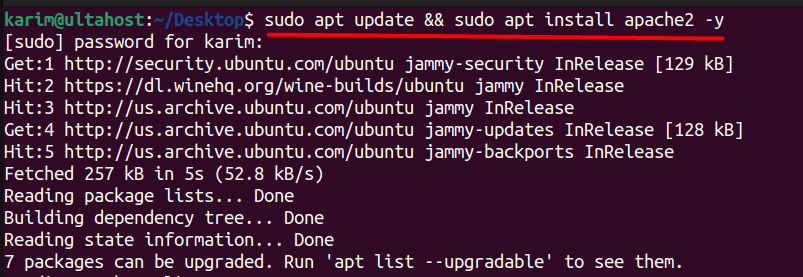
Once installed, start the Apache service and enable it to start automatically on boot:
sudo systemctl start apache2 sudo systemctl enable apache2

MySQL is a relational database management system that stores Magento’s data. To install MySQL, run the following command:
sudo apt install mysql-server
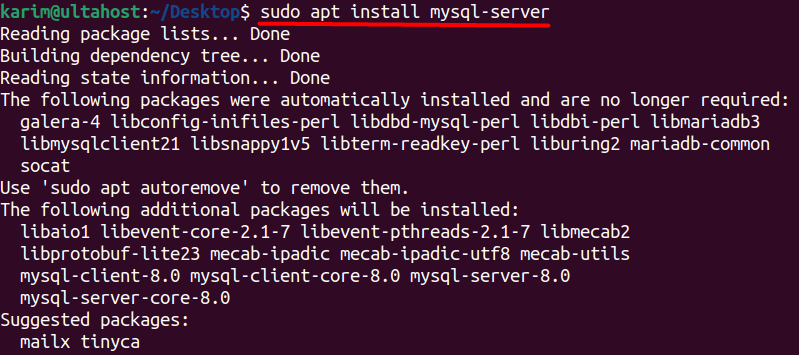
During the installation process, you’ll be prompted to set a password for the MySQL root user. Make sure to choose a strong password and remember it, as you’ll need it later.
Once installed, start the MySQL service and enable it to start automatically on boot:
sudo systemctl start mysql && sudo systemctl enable mysql
PHP is a server-side scripting language that Magento uses to generate web pages. To install PHP, run the following command:
sudo apt install php libapache2-mod-php php-mysql php-curl php-gd php-dom php-xml
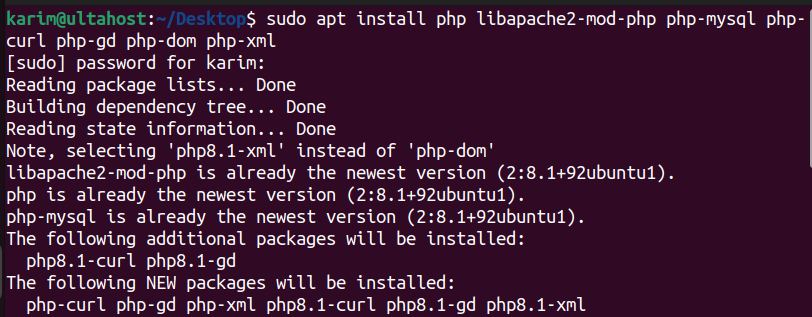
Once installed, restart the Apache service to apply the changes:
sudo systemctl restart apache2

Magento requires some additional PHP modules to function properly. To install them, run the following command:
sudo apt install php-zip php-soap php-bcmath php-intl
Unleash the power of Ubuntu VPS
Experience the reliability of the world’s top Linux distribution with the flexibility of a virtual server. Enjoy lightning-fast speeds and low latency.
Create a MySQL Database
Now that we have the LAMP stack installed, let’s create a MySQL database for Magento:
1. Log in to the MySQL shell using the root user and password.
sudo mysql -u root -p
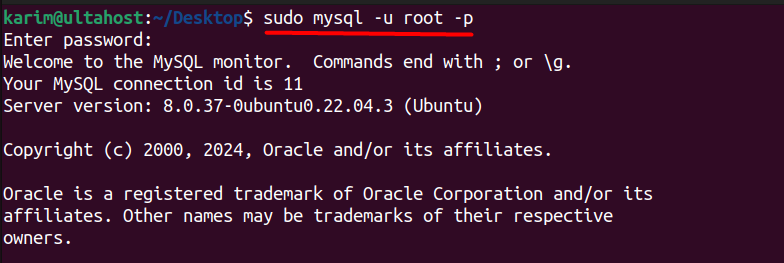
Next, create a new database for Magento:
CREATE DATABASE magento;

After that create a new user and grant privileges to the database:
CREATE USER 'magento_user'@'%' IDENTIFIED BY 'strong_password'; GRANT ALL PRIVILEGES ON magento.* TO 'magento_user'@'%';

You need to replace `strong_password` with a strong password of your choice.
Lastly, exit the MySQL shell:
EXIT;

Now that we have the database set up, let’s download and extract the Magento files by visiting GitHub and then download either .zip file or tar.gz file:
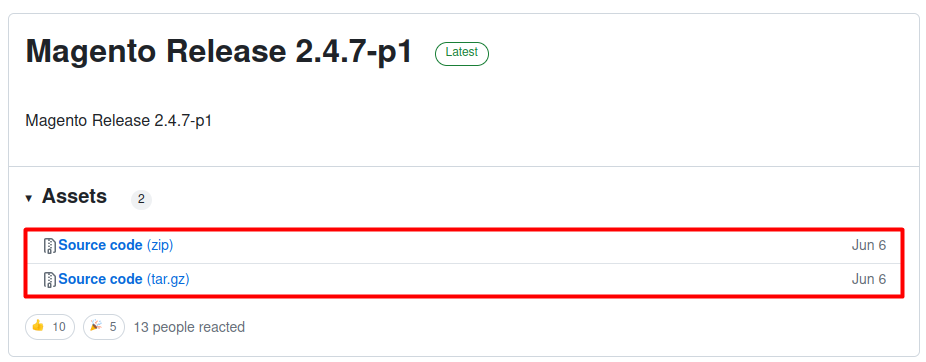
After that execute the below command to extract the content to the `/var/www/html` directory:
sudo tar -xvf ~/Downloads/magento2-2.4.7-p1.tar.gz -C /var/www/html
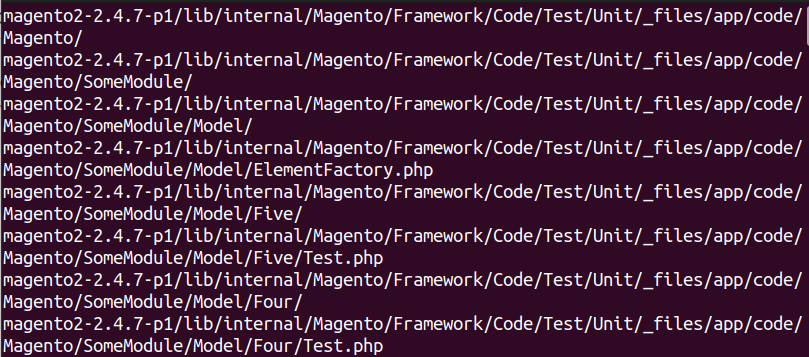
Next, change the ownership of the Magento files to the Apache user:
sudo chown -R www-data:www-data /var/www/html

Now that we have the Magento files extracted, let’s configure Apache to serve the Magento store:
sudo nano /etc/apache2/sites-available/magento.conf
Next, add the following content inside it:
<VirtualHost *:80> ServerName example.com ServerAdmin [email protected] DocumentRoot /var/www/html <Directory /var/www/html> Options Indexes FollowSymLinks MultiViews AllowOverride All Require all granted </Directory> ErrorLog /var/log/apache2/magento_error.log CustomLog /var/log/apache2/magento_access.log combined </VirtualHost>
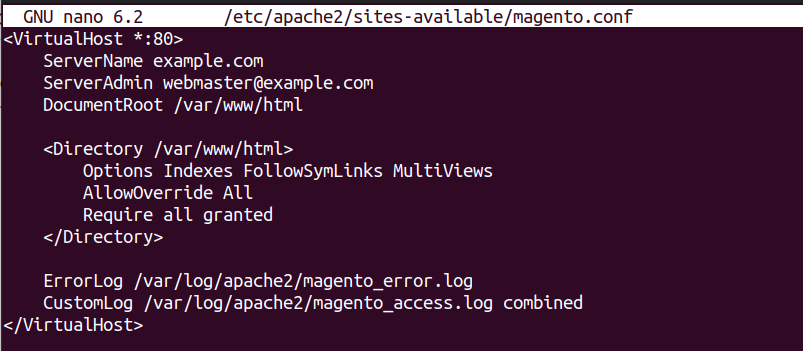
Replace example.com with your domain name and then save and close the file. Next, enable the new configuration file:
systemctl reload apache2

Learn about How to Install Rust on Ubuntu.
Now that we have the Apache configuration in place, let’s install Magento Ubuntu:
Open a web browser and navigate to your domain name (e.g., http://example.com).
You should see the Magento installation wizard.
Follow the installation wizard to configure your Magento store:
Configure your database settings:
Host: localhost
Database name: magento
Username: magento_user
Password: strong_password
Username: admin
Email: [email protected]
Password: strong_password
Click “Install” to begin the installation process.
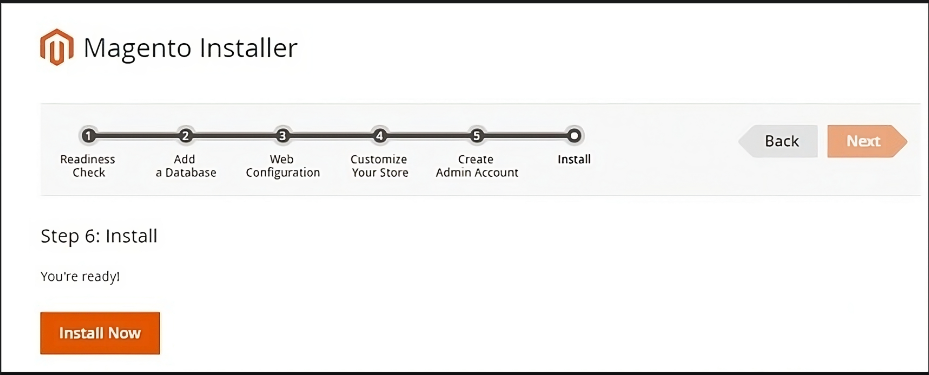
This will take some time and after that, you can configure your online store by providing the credentials that you set earlier.
The installation process of Magento on Ubuntu is a straightforward process that requires careful planning and execution. By following the steps outlined in this article, users can successfully install and configure Magento on their Ubuntu system. Magento is a powerful e-commerce platform that offers a wide range of features and benefits, including scalability, flexibility, and customization. With its large community of developers and users, Magento is an ideal choice for businesses looking to create a professional-looking online store.
By completing the installation process, users can begin configuring their online store, including setting up products, payment gateways, and shipping integrations. Magento’s features and benefits enable businesses to streamline their online operations, improve customer satisfaction, and increase revenue. With Magento, Ubuntu users can take their online business to the next level, providing a seamless and secure shopping experience for their customers.
Whether you’re an experienced developer or new to Linux, having a setup that meets your needs is essential. Ultahost provides a robust and reliable platform. with Linux VPS hosting providing dedicated resources to ensure the speed and stability necessary for efficient task handling.
Server: Ubuntu 20.04 LTS or newer, Web Server: Apache 2.4 or Nginx, PHP: 7.4 or 8.1, Database: MySQL 8.0 or MariaDB 10.4 or newer, Other Requirements: Composer, Elasticsearch (for search functionality), and other PHP extensions (like mbstring, intl, etc.).
sudo apt install php php-cli php-mysql php-xml php-mbstring
sudo apt install php-curl php-zip php-gd
curl -sS https://getcomposer.org/installer | php
sudo mv composer.phar /usr/local/bin/composer
Open your web browser and navigate to your domain or IP address (e.g., http://yourdomain.com). Follow the on-screen instructions to complete the installation.