How to Install JIRA on Windows
Jira is a cross-platform project management tool develo...
October CMS is a popular free and open-source CMS built on the Laravel framework. It is known for its flexibility ease of use with powerful features. If you are a Windows user, October CMS is a great choice for building your website projects.
In this article, we will cover the installation process of the October content management system on a Windows machine so you can easily create flexible user-friendly websites or applications.
Before starting October CMS setup Windows ensure you have the following:
Installing October CMS on a Windows machine can be done effortlessly by following these comprehensive steps.
October CMS runs on a web server typically Apache or Nginx and requires PHP. For simplicity, we will use XAMPP a popular choice that bundles Apache, PHP, and MySQL in one package.
Visit the official XAMPP website and download the installer for Windows. Run the installer, choose your preferred installation directory the default is usually C:\xampp and follow our guide on how to install XAMPP on Windows to complete the installation.
After installing, open the XAMPP Control Panel and start the Apache and MySQL services. This will set up your local web server environment.
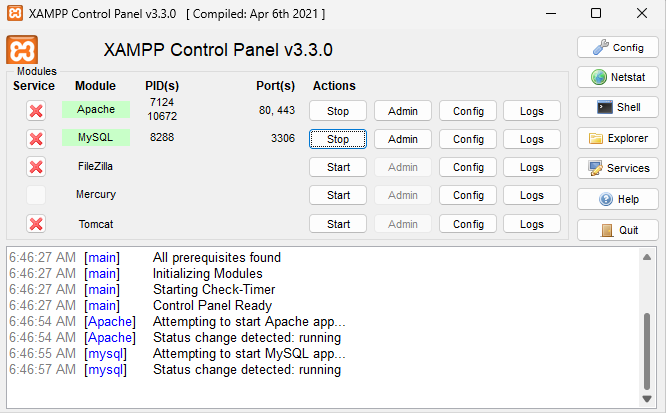
You can download the latest installer from the official October CMS website. Extract the contents of the downloaded ZIP file to an XAMPP folder for example C:\xampp\htdocs on your computer. This will create a new folder named “October”.
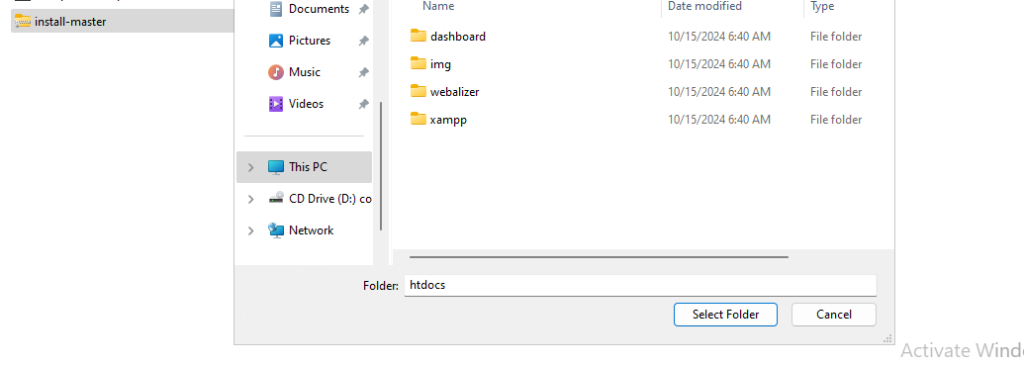
October CMS Windows installation can be done in two ways using Composer or downloading the installer directly. Composer is a dependency manager for PHP essential for installing October CMS.
After installing Composer on Windows system, Open the Command Prompt as an administrator. In Command Prompt, type the directory where you installed XAMPP.
cd C:\xampp\htdocs

Type the following commands to create and navigate into the directory.
mkdir october_cms
Install October CMS on Our Windows Server!
Hosting a Windows VPS with Ultahost is now easier and faster than ever. Experience lightning-fast SSD NVMe speeds with no interruptions.
cd october_cms

Run the following command which tells Composer to download and set up October CMS in the current directory.
composer create-project october/october
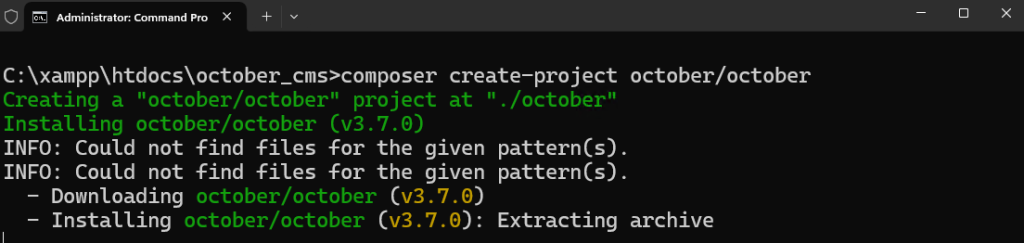
October CMS requires a MySQL database to store its data. In your web browser, go to http://localhost/phpmyadmin. This is the web interface for managing MySQL databases.
Click on “New” in the sidebar enter a database name for example octobercms then click “Create.”
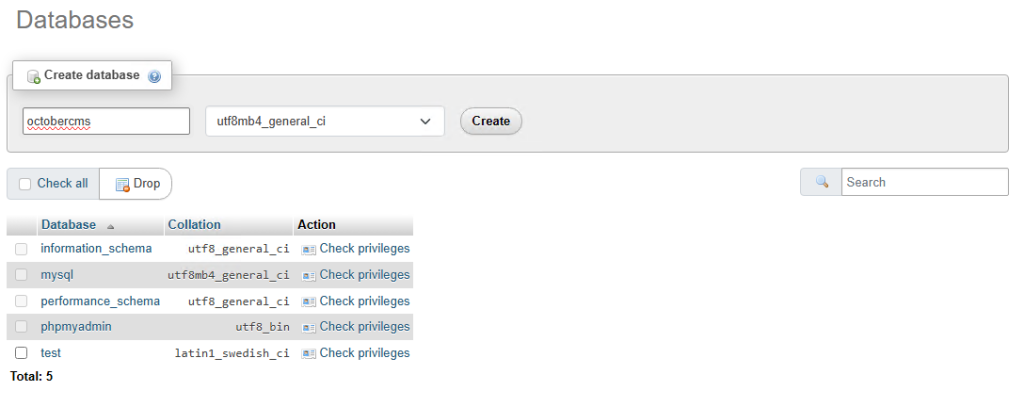
In your browser go to http://localhost/october_cms/install.php. Follow the installation wizard:
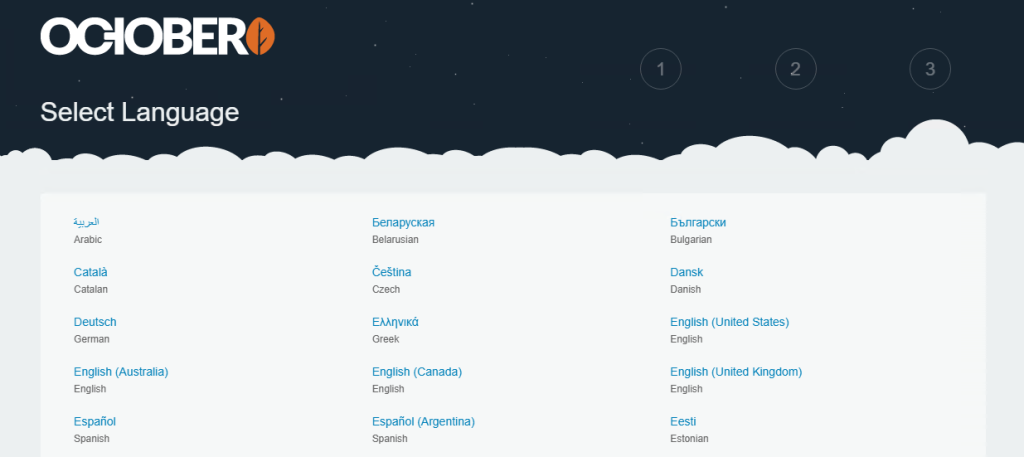
Database Configuration
Administrator Account
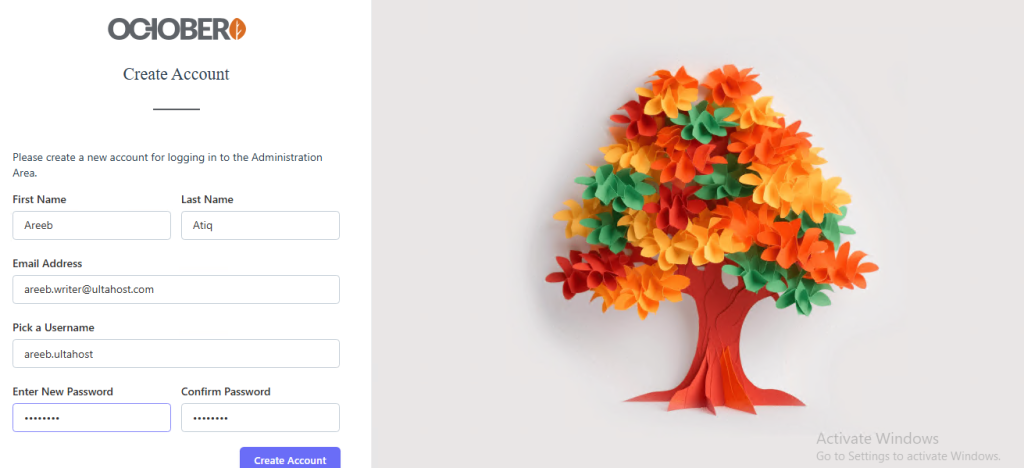
Click the “Finish Installation” button to complete the process.
Go to http://localhost/october_cms/backend in your browser. Enter the admin username and password you set during the installation. You can access the October CMS dashboard.
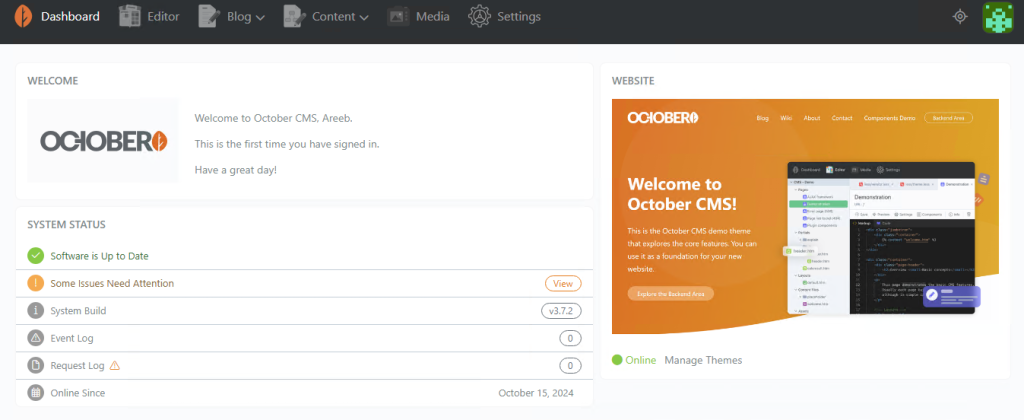
The following are some important considerations after installing October CMS on the Windows operating system:
You now have October CMS successfully installed on your Windows machine. From here, you can start building your website or application using October CMS’s powerful features and interactive interface. Explore the vast array of plugins and themes available for October CMS to enhance your project further.
If you found this guide on how to install October CMS on a Windows system helpful, consider Ultahost VDS hosting for optimal performance and smooth development. Our VDS hosting is designed for scalability and flexibility, allowing you to choose the right amount of resources to meet your specific needs.
October CMS is a content management system (CMS) built on the Laravel framework.
Yes, you can install October CMS on Windows using tools like XAMPP or WAMP.
You need PHP, a web server like Apache, and a database like MySQL.
You can download October CMS from the official website or install it via Composer.
You can create a new MySQL database in phpMyAdmin or any database management tool.
Yes, you can run October CMS locally on your Windows computer for development.
Basic knowledge of setting up a web server and database is helpful but the installation process is straightforward.