How to Install Tor on Ubuntu
Ubuntu, a popular Linux distribution, provides a robust...
PrestaShop is a popular, free, and open-source e-commerce platform that empowers businesses to create and manage their online stores efficiently. With a wide range of customizable templates, user-friendly interface, and scalable architecture, PrestaShop has become a preferred choice for entrepreneurs and small to medium-sized businesses looking to establish a strong online presence. By installing PrestaShop on Ubuntu, users can leverage the combined benefits of a robust e-commerce platform and a reliable, secure, and widely adopted Linux distribution.
Ubuntu, known for its ease of use and extensive community support, provides a seamless environment for running PrestaShop. By hosting PrestaShop on Ubuntu, users can enjoy a stable and secure online store, with access to a vast array of customization options, integrations, and extensions. This powerful combination enables businesses to focus on growing their online sales, improving customer engagement, and streamlining their operations, all while minimizing the costs and complexities associated with e-commerce platform management.
In this article, we will guide you through a step-by-step process of installing PrestaShop Ubuntu setup, ensuring that you can quickly and easily set up a fully functional online store, optimized for performance, security, and scalability.
Before installing PrestaShop, ensure your Ubuntu system is up-to-date. Run the following commands to update the package index and upgrade the system:
sudo apt update && sudo apt upgrade -y
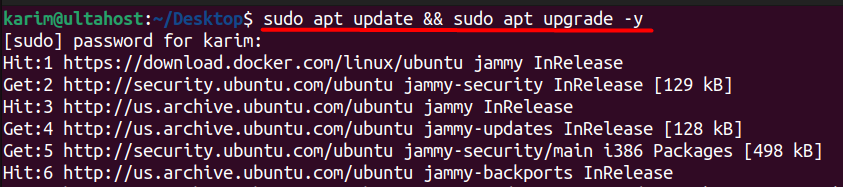
The update command refreshes the package index, while the upgrade command upgrades all installed packages to their latest versions.
Next, install the Apache web server using the following command:
sudo apt install apache2
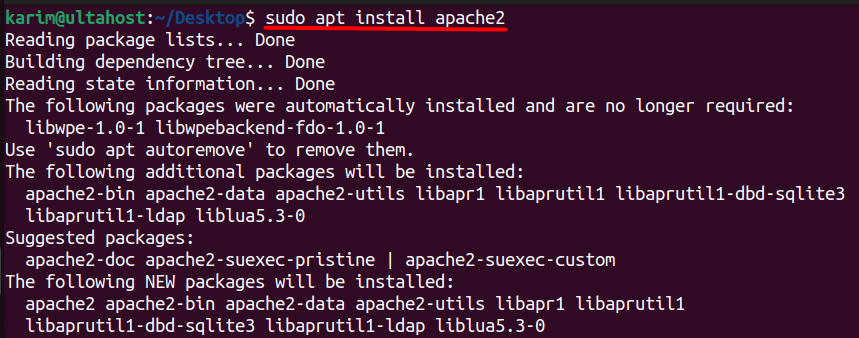
This command installs the Apache web server and its dependencies.
By default, Apache does not allow `.htaccess` files to override its configuration settings. To enable this feature, open the default Apache configuration file using a text editor:
sudo nano /etc/apache2/sites-available/000-default.conf
Add the following code before the </VirtualHost> closing tag:
<Directory /var/www/html> AllowOverride All </Directory>
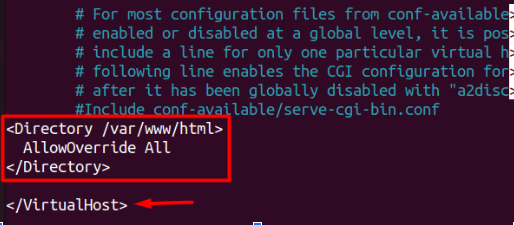
This configuration change allows `.htaccess` files to override Apache settings. Save and close the file.
Next, enable the `mod_rewrite` Apache module, which is required for PrestaShop:
sudo systemctl restart apache2

PrestaShop is built using PHP, so install it on your Ubuntu system:
sudo apt install php libapache2-mod-php php-mysql php-curl php-gd php-dom php-xml
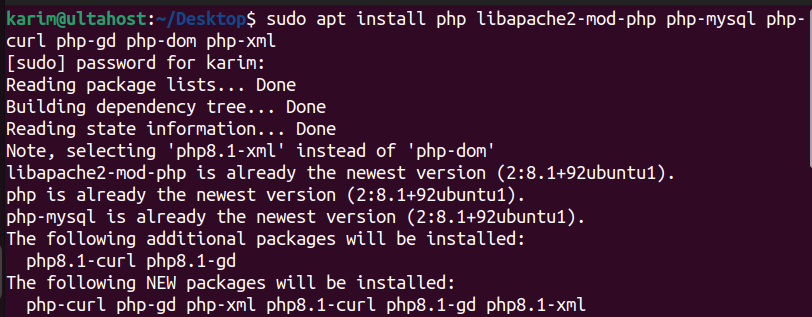
Additionally, install some essential PHP extensions:
sudo apt-get install php-cli php-common php-mbstring php-gd php-intl php-xml php-mysql php-zip php-curl php-xmlrpc
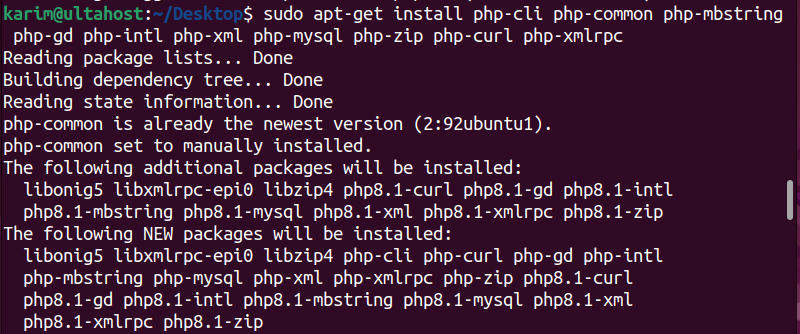
Lastly, you need to restart apache2 to apply all the changes we made:
sudo systemctl restart apache2
PrestaShop stores data in a database, so install MariaDB:
sudo apt-get install mariadb-server
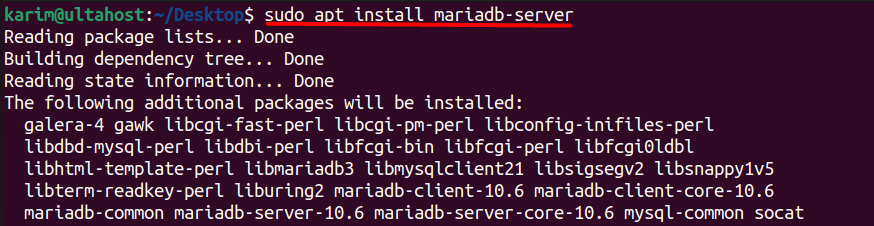
Secure your MariaDB installation by running:
sudo mysql_secure_installation
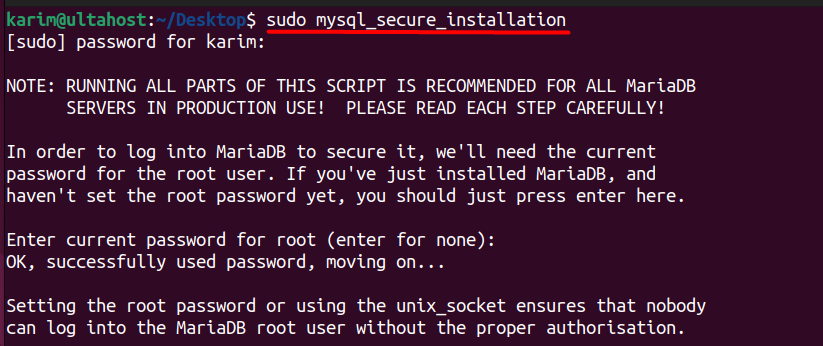
Follow the prompts to set a root password, remove anonymous users, disallow remote root login, and remove the test database.
Now Log in to your MySQL server instance:
sudo mysql -u root -p
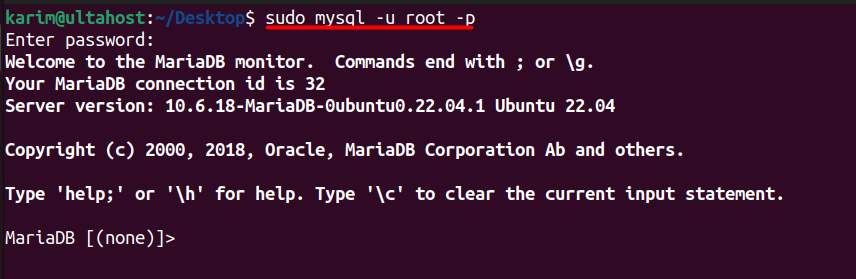
Enter your MariaDB root password and press Enter. Create a database and user for PrestaShop:
CREATE DATABASE prestashop; CREATE USER 'ps_user'@'localhost' IDENTIFIED BY 'password';

Next, execute the below command:
GRANT ALL ON prestashop.* TO 'ps_user'@'localhost'; FLUSH PRIVILEGES; EXIT;

Replace the password with a strong password. Your system is now ready for PrestaShop Ubuntu installation:
cd /var/www/html sudo wget https://assets.prestashop3.com/dst/edition/corporate/8.1.7/prestashop_edition_basic_version_8.1.7.zip
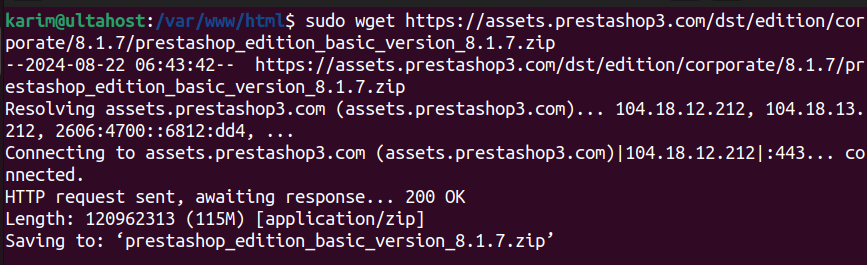
Next, you need to extract the content of the zipped file using the unzip command:
Experience the power of Ubuntu VPS
Combine the reliability of the world’s leading Linux distribution with the flexibility of a VPS, and enjoy lightning-fast performance.
Next, launch your domain associated with the PrestaShop to install it:
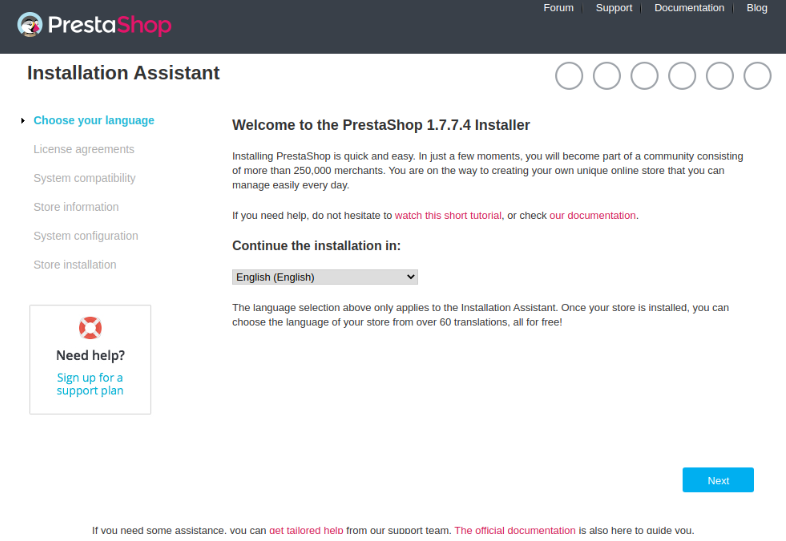
Read and agree with the license agreement to proceed further:
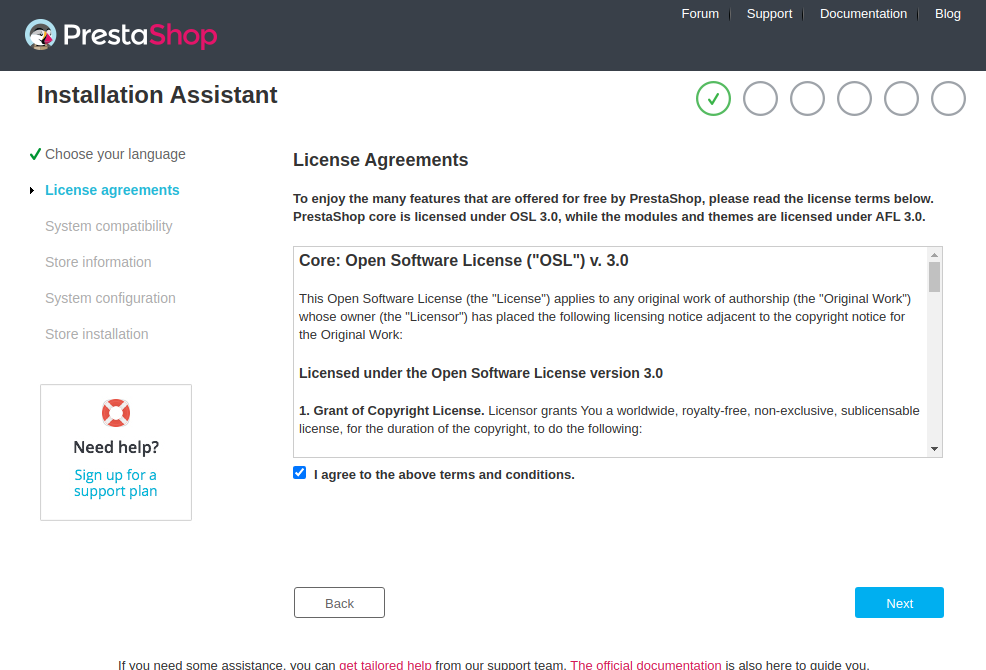
Next, provide information regarding your store:
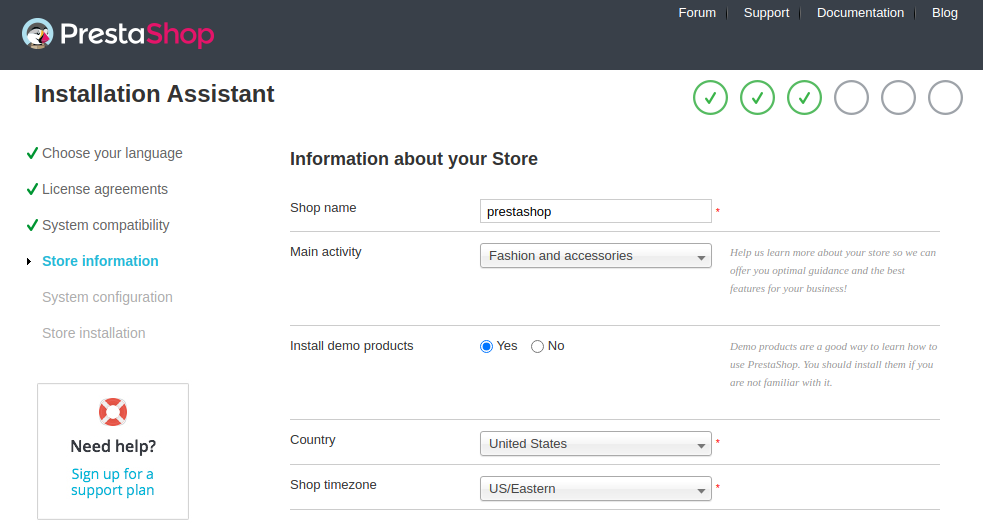
Finally, provide your site and database information and complete the process:
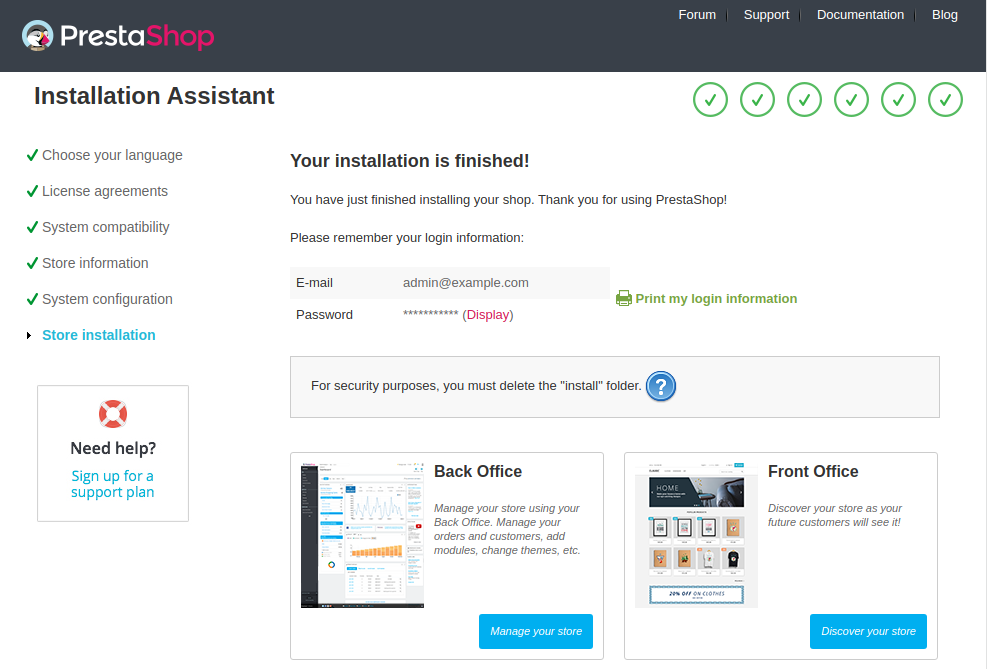
When you provide your admin username and password information you will see the Prestashop dashboard
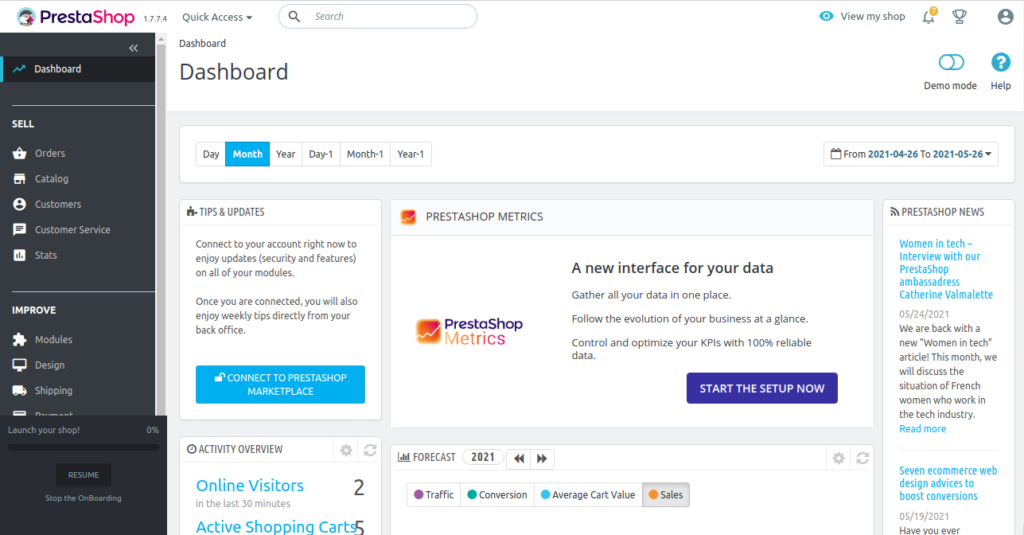
Learn about How to Install Apache Cordova on Ubuntu.
PrestaShop efficiently utilizes Ubuntu’s resources to deliver high-performance e-commerce experiences. It supports multiple payment gateways, manages inventory, and handles a large volume of concurrent user sessions. Additionally, its caching system and content delivery network (CDN) integration enable faster page loading times, resulting in improved customer satisfaction and search engine rankings.
PrestaShop on Ubuntu ensures robust security features, including SSL encryption, password hashing, and regular security updates. This protects sensitive customer data and prevents unauthorized access to the online store. Furthermore, its built-in security tools monitor the store for vulnerabilities and alert administrators to potential threats.
PrestaShop offers a wide range of customizable themes, modules, and templates, allowing merchants to personalize their online store on Ubuntu. It also supports multiple languages, currencies, and tax rates, making it suitable for global businesses. The platform’s PrestaShop open-source nature and extensive community of developers ensure a vast array of extensions and add-ons.
PrestaShop enables administrators to manage user roles, permissions, and access controls on Ubuntu. This facilitates secure and efficient management of the online store. Administrators can create multiple user accounts with varying levels of access, ensuring that sensitive areas of the store are only accessible to authorized personnel.
PrestaShop on Ubuntu streamlines inventory management by tracking product stock levels, automating order processing, and generating invoices. It also supports multiple shipping carriers and payment methods, making it easy to manage logistics and fulfill orders efficiently.
PrestaShop provides built-in analytics and reporting tools on Ubuntu, offering insights into sales trends, customer behavior, and store performance. This helps merchants make data-driven decisions to optimize their online business. The platform also integrates with popular analytics services, such as Google Analytics, to provide a comprehensive understanding of the store’s performance.
PrestaShop open source on Ubuntu offers a robust and scalable e-commerce solution, providing merchants with a wide range of features to manage their online stores efficiently. With its open-source nature, extensive community support, and flexibility, PrestaShop is an ideal choice for businesses of all sizes.
The PrestaShop Linux installation process begins with updating and upgrading the Ubuntu system, followed by the installation of the Apache web server, PHP web server, and MariaDB. Configuring Apache to allow .htaccess files and enabling the mod_rewrite module are crucial steps in this process. Additionally, securing the MariaDB installation and creating a database and user for PrestaShop is essential for a successful installation.
By completing these steps, users can download and install PrestaShop on their Ubuntu system, providing a solid foundation for their e-commerce platform. With PrestaShop’s intuitive interface and extensive features, merchants can easily manage their online stores, process orders, and analyze sales trends, ultimately driving business growth and success.
You can easily install PrestaShop on a Linux system with the right platform to host your projects. Ultahost’s VPS hosting! is an excellent choice for this purpose. Our VPS plans to make sure fast loading times for your applications and provide the flexibility to upgrade resources as your needs evolve. Experience the freedom and versatility of a VPS today!
PrestaShop is an open-source e-commerce platform that allows users to create and manage online store
You can install Apache and MySQL using the following commands:
Install PHP and the required extensions with:
Install PHP and the required extensions with:
Remove the installation folder: After installation, delete the install directory to prevent unauthorized reinstallation.
sudo rm -rf /var/www/html/install
Set appropriate file permissions: To make sure that only necessary directories are writable.
Check Apache and PHP Logs:
Ensure All PHP Extensions Are Installed: Use php -m to list installed modules and verify necessary extensions are present.
Verify File Permissions: Ensure the web server user has the correct permissions for the PrestaShop files.