How to Install and Configure NFS on Ubuntu
NFS, which stands for Network File System, is a tool th...
Sublime Text is a popular, feature-rich text editor designed to make coding and editing a seamless experience. It’s a powerful tool that supports a wide range of programming languages, including Python, Java, C++, and many more. Sublime Text is known for its speed, simplicity, and flexibility, making it a favorite among developers, programmers, and writers.
Sublime text editor offers advanced features such as syntax highlighting, code completion, and project management, making it an ideal choice for coding, editing, and debugging. Whether you’re a seasoned developer or just starting out, Sublime Text can help you work more efficiently and effectively.
By installing Sublime Text on Ubuntu, you’ll be able to tap into its full potential and take your coding skills to the next level. In this guide, we’ll walk you through the step-by-step process to install Sublime Ubuntu.
You can install sublime on Ubuntu by following either of these three methods:
Now let’s discuss these methods one by one in the below section.
Installing Sublime Text on Ubuntu can be accomplished in a few straightforward steps using the Ubuntu Software Center. This method is ideal for users who prefer a user-friendly interface and don’t want to deal with command-line interfaces.
First, navigate to the Ubuntu Software Center by searching for it in the Applications menu or by typing “Ubuntu Software” in the search option. Click on the “Ubuntu Software” icon to open the application. Once the Ubuntu Software Center is open, click on the Search bar located at the top of the window and type “Sublime Text”. Press the Enter key or click on the Search button to initiate the search.
In the search results, click on the Sublime Text result to open its dedicated page.
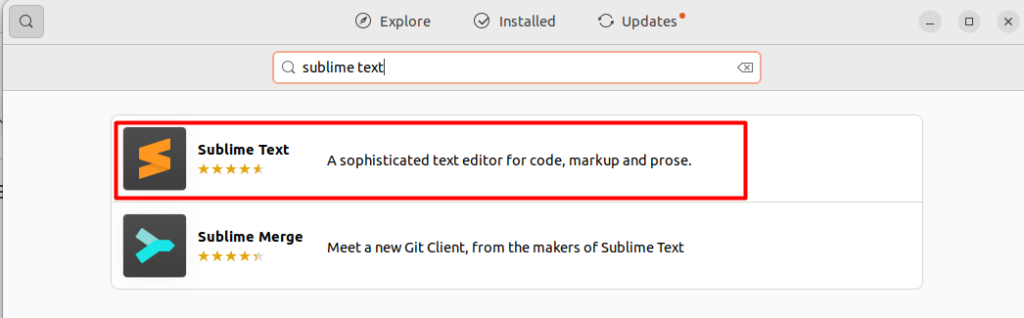
On the Sublime Text page, you will see an Install button. Click on this button to start the installation process. You may be prompted to enter your password to authenticate the installation. The installation process will begin, and Sublime Text will be installed on your Ubuntu system. Depending on your internet connection and system configuration, this may take a few minutes.
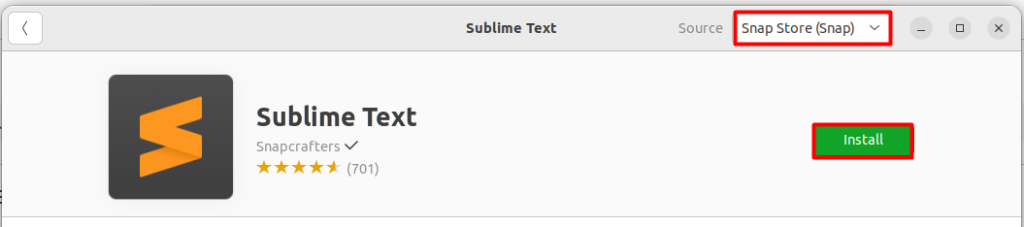
Install Sublime Text on Our Ubuntu VPS!
Install Sublime Text on our Ubuntu VPS to use powerful statistical analysis and data visualization capabilities, enhancing your data-driven projects.
Installing Sublime Text using the Ubuntu package repository is a method that involves adding the Sublime Text repository to your system and then installing the editor using the package manager. This method requires some command-line interface knowledge but provides more control over the installation process.
First downloads the Sublime Text repository key and adds it to the list of trusted keys on your system:
wget -qO - https://download.sublimetext.com/sublimehq-pub.gpg | gpg --dearmor | sudo tee /etc/apt/trusted.gpg.d/sublimehq-archive.gpg > /dev/null

The `-qO -` options in `wget` tell it to download the key quietly and output it to stdout. The `gpg –dearmor` command converts the key to a format that can be used by the package manager.
The sudo tee command is used to append the key to the file /etc/apt/trusted.gpg.d/sublimehq-archive.gpg.
Next, add the Sublime Text repository to your system:
echo "deb https://download.sublimetext.com/ apt/stable/" | sudo tee /etc/apt/sources.list.d/sublime-text.list

The echo command outputs the repository URL, and sudo tee appends it to the file /etc/apt/sources.list.d/sublime-text.list.
Learn also How to Install Sublime Text on Windows.
After that, update the package list to include the newly added Sublime Text repository:
sudo apt update
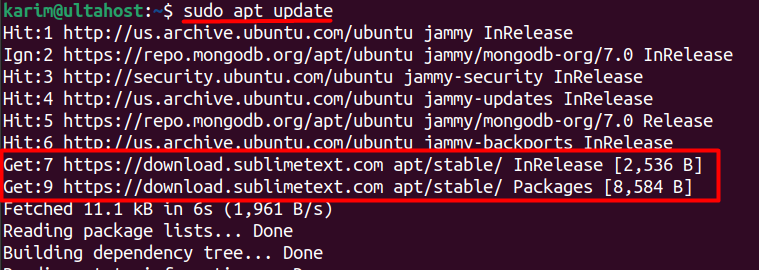
Finally, install Sublime Text on your system:
sudo apt-get install sublime-text
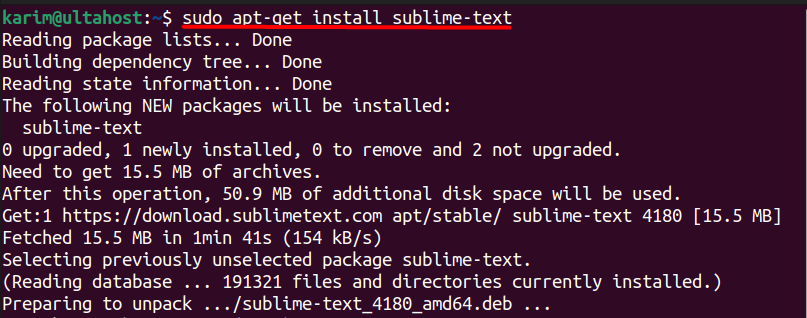
For users who prefer a straightforward and hassle-free installation process, utilizing the Snap Package Manager is an excellent option. This method eliminates the need to manually download and configure the installation package, making it a convenient choice for users with limited technical expertise.
Before installing Sublime Text, you need to install Snap on Ubuntu system. To do this, open a terminal window and execute the following command:
sudo apt install snapd
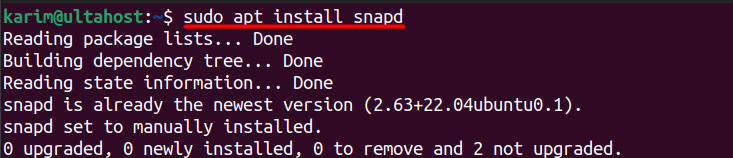
This command will download and install the Snap Package Manager on your system. You may be prompted to enter your password to authenticate the installation.
Once the Snap Package Manager is installed, you can install sublime using the below command:
sudo snap install sublime-text --classic

Installing Sublime Text on Ubuntu is a straightforward process, and you have multiple methods to choose from depending on your preference. The Ubuntu Software Center offers a user-friendly, graphical interface, making it ideal for those who want a simple, hassle-free installation. On the other hand, the Ubuntu Package Repository method provides more control, allowing you to manually add the repository and install the editor using terminal commands.
For those seeking the easiest and most automated approach, the Snap Package Manager offers a quick and reliable installation. With just a few commands, you can download Sublime in Ubuntu running on your system without the need to manually configure repositories. Whichever method you choose, Sublime Text will significantly enhance your coding experience on Ubuntu.
Sublime Text offers a powerful way to run code on your Ubuntu server. However, managing complex scripts or troubleshooting errors can be time-consuming. For server management consider Ultahost’s fully managed dedicated servers help to edit, run, and simplify every task.
Sublime Text is a powerful, cross-platform text editor known for its speed, simplicity, and a wide range of features like syntax highlighting, multi-editing, and a customizable interface.
Yes! You can search for “Sublime Text” in the Ubuntu Software Center and click to install it directly.
Sublime Text runs on any recent version of Ubuntu, but it is recommended to have at least 2 GB of RAM and a dual-core processor for optimal performance.
To uninstall Sublime Text via the terminal, run:
sudo apt remove sublime-text
To update Sublime Text, simply run:
This will update all packages, including Sublime Text if a new version is available.
Yes, Sublime Text can be evaluated for free, but it occasionally prompts you to purchase a license. For continuous use, a license is recommended.
If you face issues, make sure your package lists are updated. You can also check for specific error messages and search online or in forums for solutions.