How to Install NetBeans on Windows
NetBeans is a free open-source Integrated Development E...
uTorrent is a popular, free, and widely-used BitTorrent client designed to manage and facilitate peer-to-peer (P2P) file sharing. This powerful tool allows users to efficiently download and share large files over the internet, providing an alternative to traditional file-sharing methods. By utilizing uTorrent, users can access a vast library of content, including movies, TV shows, music, and software.
By utilizing uTorrent, Windows 10 users can download large files quickly, as the program supports the simultaneous downloading of multiple files while managing the bandwidth used by each. The benefits of using uTorrent on Windows 10 include enhanced download speeds and access to a vast array of content. uTorrent operates on a peer-to-peer network, enabling users to download pieces of files from multiple sources at once, which can significantly reduce the overall time spent on downloads.
This guide will walk you through the simple steps to download and install uTorrent Windows 10, ensuring you can start downloading files with ease and efficiency.
Download uTorrent Windows 10 is a straightforward process that can be completed in a few simple steps.
To begin, you will need to download the uTorrent installer from the official uTorrent website. Open a web browser (such as Google Chrome, Mozilla Firefox, or Microsoft Edge) and navigate to the official uTorrent website:
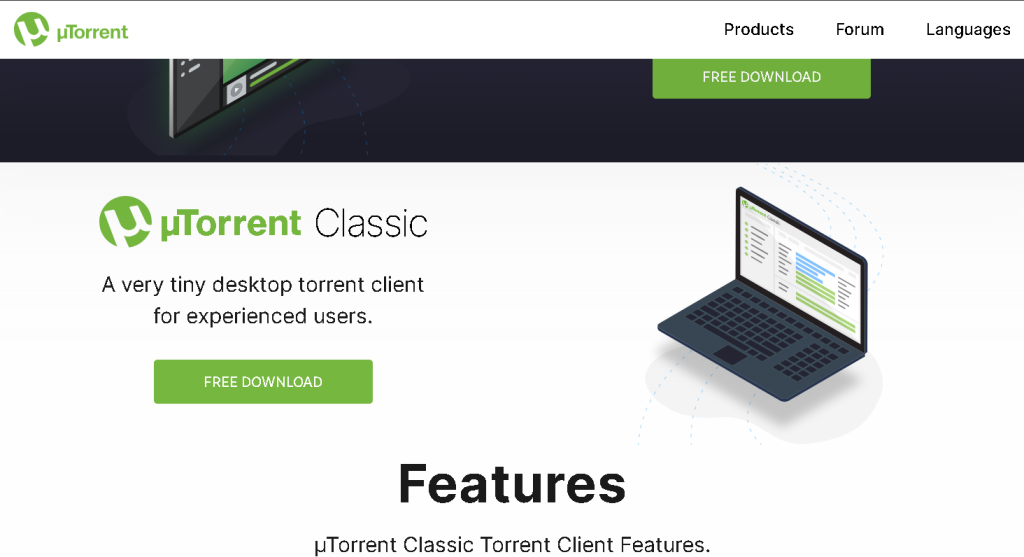
Click on the “Download uTorrent Classic” button, select the correct version of uTorrent for your system architecture (32-bit or 64-bit), and click on the “Download Now” button to start the download process. The download should only take a few seconds, depending on your internet connection speed:

Utorrent offers 4 different versions and you can install the Basic one if you are looking for the free version. Otherwise, you can opt for the paid versions.
Install uTorrent on Our Windows 10 VPS!
With Ultahost, Hosting Windows 10 VPS easily installs phpPgAdmin. Enjoy ultra-fast SSD NVME speeds with no dropouts and slowdowns.
Once the download is complete, navigate to the folder where the uTorrent installer was downloaded (usually the “Downloads” folder). Double-click on the “uTorrent.exe” file to run the installer. If prompted by Windows, click “Yes” to allow the installer to make changes to your system. This is a standard security prompt, and you can safely allow the installer to proceed:
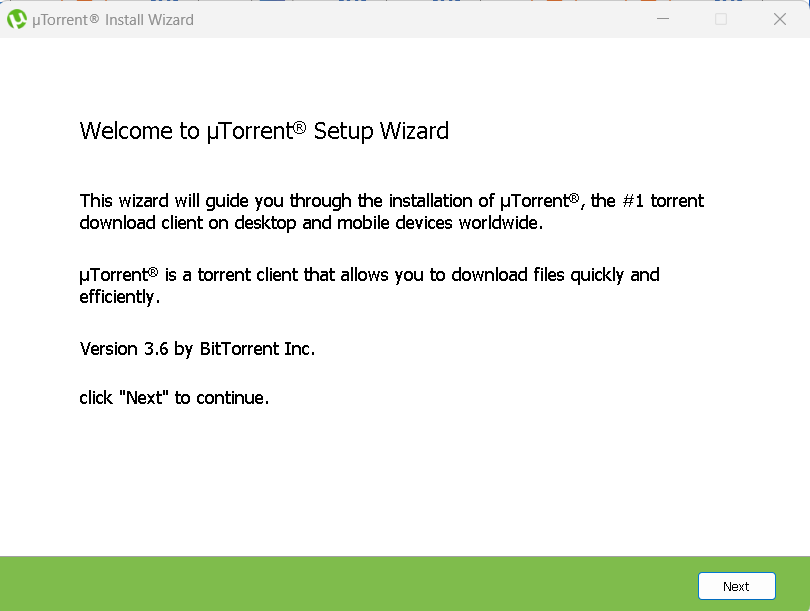
Next, you will need to accept the uTorrent license agreement. Read the terms of the license agreement carefully, as they outline the terms of use for the software. Click on the agree button to accept the terms of the license agreement. This is a standard step in the installation process, and it’s essential to accept the license agreement before proceeding:
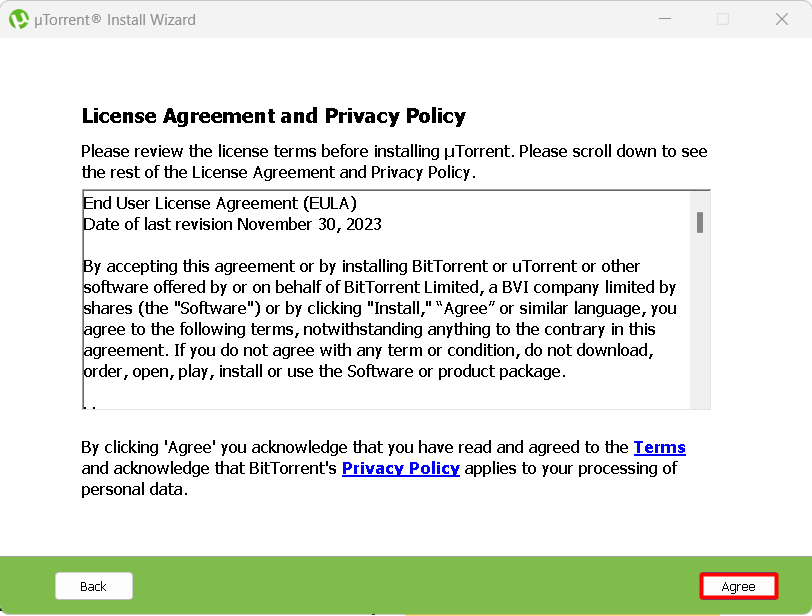
The uTorrent installer will now present you with a series of installation options. You can choose the language and installation location for uTorrent, as well as select whether you want to create a start menu folder and desktop shortcut:
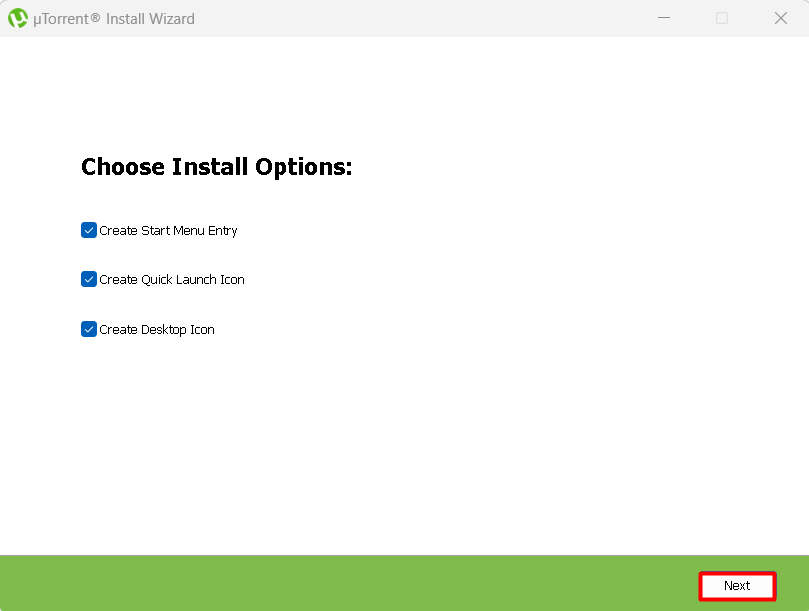
Additionally, you can choose whether you want to associate .torrent files with uTorrent. This will allow you to easily open torrent files with uTorrent by default. Once you have made your selections, click “Next” to proceed with the installation:
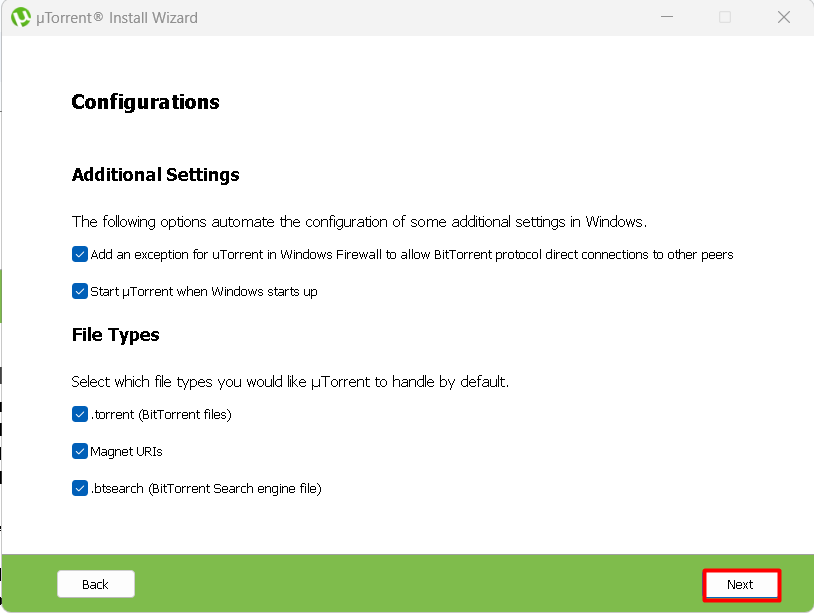
The installer will now begin the installation process. Wait for the installation to complete, which should only take a few seconds. Once the installation is complete, click “Finish” to close the installer. The installation process is now complete, and you can start using uTorrent to manage your torrent downloads.
Learn also How to Install TYPO3 on Windows 10.
Finally, you can launch uTorrent and start using it to manage your torrent downloads. Double-click on the uTorrent icon on your desktop or navigate to the start menu and select uTorrent:
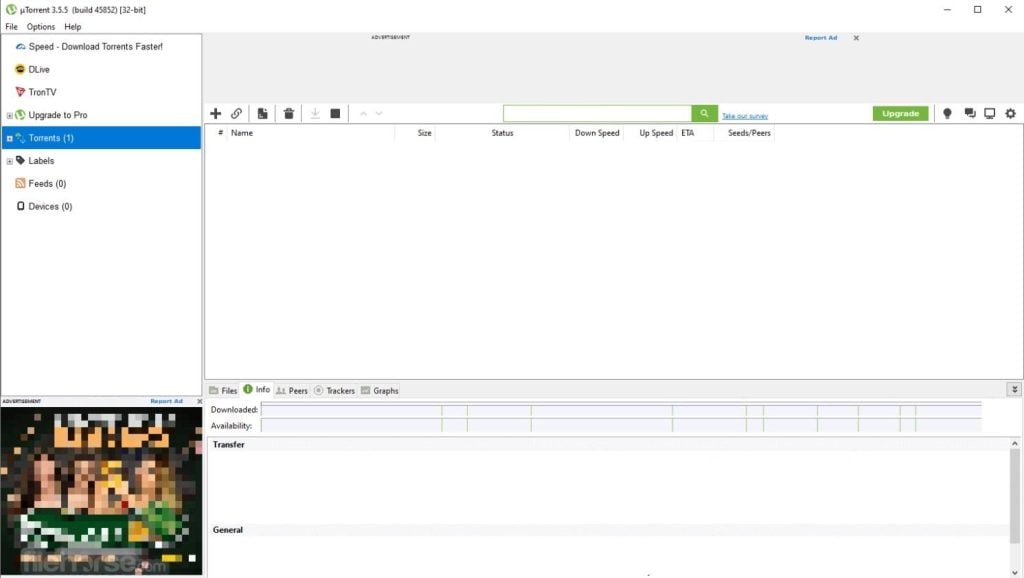
The uTorrent interface will now be displayed, and you can begin adding and managing your torrent downloads. You can start by adding a torrent file or magnet link, and uTorrent will handle the rest.
uTorrent stands out for its minimal impact on system resources, making it an ideal torrent client for users who require efficiency without compromising their computer’s performance. Despite its lightweight nature, uTorrent doesn’t skimp on features, providing a robust platform for torrent management. This efficiency allows for smooth operation on Windows 10, even on devices with limited hardware capabilities.
The interface of uTorrent is intuitively designed, ensuring that users can navigate through its features without a steep learning curve. From the main screen, you can easily add new torrents, monitor downloads, and manage existing files. The layout provides clear visibility of download speeds, upload speeds, and the health of torrents, making it straightforward for users to manage their torrent activities effectively.
For those who require more control, uTorrent offers advanced features like scheduling, RSS feed downloading, and bandwidth prioritization. The scheduling feature allows users to set specific times for uTorrent to be active or to limit download/upload speeds during certain hours. RSS feed integration means you can automatically download torrents from your favorite sites by subscribing to their feeds. Additionally, bandwidth allocation lets you decide how much of your internet bandwidth uTorrent can use, which is particularly useful for maintaining internet performance for other tasks.
One of uTorrent’s standout features is the ability to stream video files while they are downloading. This means users don’t have to wait for the entire file to download before they can start watching. This feature works seamlessly with media formats supported by the built-in player, enhancing user experience by combining downloading with immediate content consumption.
uTorrent also includes features aimed at enhancing user data privacy. It supports the protocol encryption joint specification and peer exchange, which can help in obscuring your torrenting activity from ISPs. Moreover, for those concerned with privacy, there’s the option to use a VPN alongside uTorrent to mask your IP address, although this requires a separate VPN service subscription.
Users can customize uTorrent through various skins and themes or extend its functionality with plugins. This level of customization ensures that users can tailor the client to fit their aesthetic preferences or operational needs. Furthermore, uTorrent integrates well with other software, allowing for innovations like remote management via a web interface, known as uTorrent Remote, where you can manage your downloads from anywhere with internet access.
Through these features, uTorrent offers a comprehensive suite of tools for both novice and experienced torrent users on Windows 10, making it a versatile choice for peer-to-peer file sharing.
Installing uTorrent on Windows 10 is a straightforward process that can be completed in just a few minutes. By following the steps outlined in this guide, you’ve successfully downloaded and set up Windows install uTorrent on your device, unlocking a world of efficient and flexible file sharing via the BitTorrent protocol.
With uTorrent now up and running on your Windows 10 system, you’re ready to explore the vast landscape of torrent-based content. Whether you’re downloading movies, TV shows, software, or music, uTorrent’s feature-rich interface ensures a seamless experience.
Installing uTorrent on Windows can be a simple process for beginners. Consider Ultahost cheap Windows hosting, which provides a more streamlined and efficient solution that is the ideal environment for uTorrent installation. This eliminates compatibility issues and simplifies the process.
uTorrent is a popular BitTorrent client that allows users to download and share files using the BitTorrent protocol.
Yes, uTorrent offers a free version with basic features, but there are also paid versions with additional features and no ads.
Visit the official uTorrent website and click on the download button for the Windows version.
Basic settings are sufficient for most users. However, you may want to configure download locations, bandwidth settings, and privacy preferences.
While the software itself is generally safe, be cautious of the files you download, as they may contain malware. Always use a reliable antivirus program.
No, uTorrent requires an Internet connection to download or upload files.
The free version of uTorrent includes ads. To remove them, consider upgrading to the Pro version.