How to Fix “ifconfig: Command not Found...
Displaying the error "ifconfig: command not found" on a...
The Linux IP command is a powerful tool used for managing and configuring network interfaces, routes, and tunnels on Linux systems. As a vital component of the iproute2 package, it provides a more efficient and flexible alternative to traditional network management commands like ifconfig. With the IP command, users can easily manage network settings, configure IP addresses, and troubleshoot connectivity issues, making it an essential tool for Linux administrators and power users.
The ip command is widely used in various Linux distributions, including Ubuntu, Debian, CentOS, and Red Hat Enterprise Linux. Its versatility and flexibility make it an ideal choice for managing complex network environments, including virtual private networks (VPNs), virtual local area networks (VLANs), and wide area networks (WANs). By mastering the IP command, users can streamline their network management tasks, improve system performance, and enhance overall network security.
In this article, we will dive into Linux networking and explore the IP command in detail, providing practical examples and use cases to help you get the most out of this powerful tool.
The IP command Linux syntax is composed of several parts that work together to perform specific network management tasks. The general syntax of the ip command is as follows:
ip [OPTIONS] OBJECT [COMMAND] [PARAMETERS]
Let’s break down each part of the syntax to understand how to use the ip command effectively:
The IP command has a wide range of options that allow administrators to manage network settings. Let’s discuss these options in detail.
To view detailed information about network interfaces and their IP addresses, you can use the following command:
ip addr show
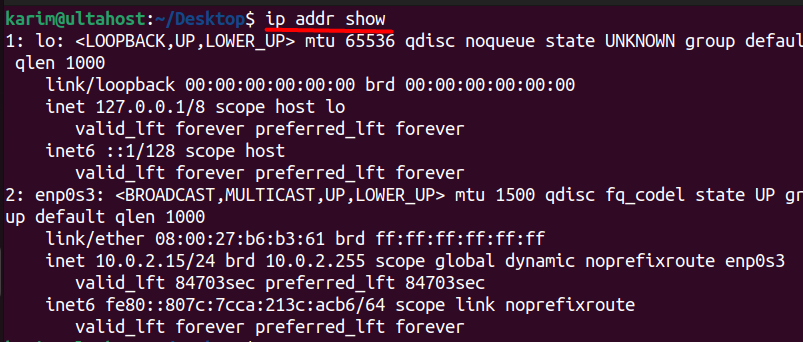
This command provides a comprehensive output listing interface names (e.g., eth0, wlan0), MAC addresses, IPv4 and IPv6 addresses, subnet masks, and additional properties like the operational state (UP/DOWN) of each interface.
To configure a network interface, the IP link command is used with various actions, such as enabling, disabling, or modifying interface properties.
For instance, to bring a network interface up (activate it), use the following command:
sudo ip link set dev en740s3 up

This command activates the network interface named eth0, making it operational and allowing it to send and receive network traffic. Similarly, you can bring an interface down (deactivate it) by replacing up with down.
To assign an IP address to a network interface, the ip addr add command is used. This helps configure the primary network address for communication on a given interface.
For example, to set an IP address on an interface, use:
sudo ip addr add 192.168.1.100/24 dev enp0s3

This command assigns the IP address 192.168.1.100 with a subnet mask of /24 (or 255.255.255.0) to the eth0 interface. This address enables the interface to participate in the network specified by 192.168.1.0/24.
To delete an IP address from an interface, use the ip addr del command.
sudo ip addr del 192.168.1.100/24 dev enp0s3

This command removes the assigned IP address 192.168.1.100 from the eth0 interface, disconnecting it from the 192.168.1.0/24 network. This can be useful for reconfiguring network settings or troubleshooting IP conflicts.
Explore IP command on our Best Linux VPS!
Explore IP command seamlessly on our best Linux VPS. Enjoy fast performance, easy setup, and full control over your development environment!
To display the current routing table, which shows how traffic is routed across the network, use:
ip route show

This command provides a list of routing entries, including destination networks, gateways, and specific interfaces used for each route. It is instrumental in diagnosing routing issues or ensuring traffic is directed as intended.
To add a specific route for directing traffic through a particular gateway, use the ip route add command.
sudo ip route add 192.168.2.0/24 via 10.0.2.1 dev enp0s3

This command directs any traffic destined for the 192.168.2.0/24 network through the gateway 192.168.1.1 using the eth0 interface. This setup is useful in multi-network environments, where different subnets must communicate through designated paths.
The default gateway is the primary path for all traffic that doesn’t match any specific route in the routing table. To configure it, use:
sudo ip route add default via 10.0.2.1

This command designates 192.168.1.1 as the default gateway. Any outgoing traffic that doesn’t have a predefined route will be directed to this address, typically assigned by network administrators for internet access.
To delete a route from the routing table, use the ip route del command.
sudo ip route del 192.168.2.0/24 dev enp0s3

This command removes the route to 192.168.2.0/24 via the gateway 192.168.1.1. Modifying routing tables can be useful in troubleshooting or reconfiguring network paths.
The ARP (Address Resolution Protocol) table maps IP addresses to MAC addresses, enabling efficient local network communication. To display the ARP table, use:
ip neighbor show

This command lists ARP entries, showing mappings between IP addresses and MAC addresses. It is especially helpful in diagnosing connectivity issues within local networks.
To manually add a static ARP entry, which can help ensure IP-to-MAC mappings remain consistent, use:
sudo ip neighbor add 10.0.2.10 lladdr 00:11:22:33:44:55 dev enp0s3

This command adds a permanent ARP entry for 192.168.1.10, linking it to the MAC address 00:11:22:33:44:55 on the eth0 interface. Static ARP entries can be useful in environments where device IPs and MAC addresses must remain consistent.
To remove an ARP entry, which is often needed if there are conflicts or network configuration changes, use:
sudo ip neighbor del 10.0.2.10 dev enp0s3

This command removes the ARP entry for 192.168.1.10 on the eth0 interface, allowing it to be dynamically resolved again if needed.
Learn also Unlocking the power of Linux Pipe Command.
To clear all IP addresses assigned to an interface, resetting its configuration, use:
sudo ip addr flush dev enp0s3

This command removes all IP addresses associated with eth0, effectively resetting its IP configuration. This is helpful when reconfiguring network settings or troubleshooting address conflicts.
The IP command is an essential tool for managing and configuring network interfaces, routes, and tunnels in Linux. As part of the iproute2 package, it offers a more versatile alternative to traditional commands like ifconfig. By understanding its syntax and options, users can efficiently display interface details, assign and remove IP addresses, manage routing tables, and handle ARP entries.
This article has highlighted key functionalities of the ip command, emphasizing its practical applications in various networking scenarios. Mastering this command empowers Linux administrators to streamline network operations, troubleshoot connectivity issues, and enhance overall network performance and security. Whether managing simple configurations or complex virtual networks, the IP command is vital for effective Linux network management.
At Ultahost, we are committed to providing our customers with the best possible service and support, and we are always working to improve our offerings. Our dedicated server hosting is designed to be scalable and flexible so you can always choose the right amount of resources for your needs.
The ip command is a powerful tool used for network management in Linux. It is part of the iproute2 package and can be used to configure network interfaces, routes, and tunnels.
You can list all network interfaces and their details using:
ip addr show
To bring an interface up: sudo ip link set eth0 up
To bring it down: sudo ip link set eth0 down
To assign an IP address:
sudo ip addr add 192.168.1.10/24 dev eth0
To remove an IP address:
sudo ip addr del 192.168.1.10/24 dev eth0
To view the current routing table:
ip route show
To add a new route to a specific network:
sudo ip route add 192.168.2.0/24 via 192.168.1.1