How to Fix Unable to Locate Package in Kali L...
Kali Linux is widely known as an operating system used ...
In the realm of networking diagnostics, few tools are as ubiquitous and essential as Netstat. This versatile command-line utility offers invaluable insights into network connections, routing tables, and interface statistics, making it indispensable for system administrators, network engineers, and enthusiasts alike. If you’re running Debian 12 and seeking to harness the power of Netstat, you’ve come to the right place.
In this comprehensive guide, we’ll explore how to install Netstat on Debian 12 system. Whether you’re troubleshooting network connectivity, monitoring network activity, or optimizing performance, mastering Netstat is a crucial skill. So, let’s embark on this journey together and unlock the realm of network stats by installing netstat on Debian 12.
Also, explore the Ping Command in Linux
Before installing Netstat on Debian, make sure that you have an active internet connection and a user account with “sudo” privileges.
Before diving into the installation process, let’s make sure that it’s not already installed with your Debian 12. You can quickly determine this by opening a terminal window and executing:
$ netstat
If Netstat is installed, you’ll see a list of active network connections, routing tables, and interface statistics displayed in the terminal. However, if you receive an error message indicating that the command is not found, as below:
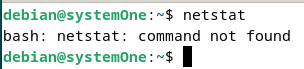
It means that Netstat isn’t installed on your system. In such cases, fret not, as we’ll guide you through the installation process step by step.
Discover the functionalities of SSH-based hosting
For those desiring complete command over their server infrastructure, choose our Self-Managed SSH VPS Hosting. Unlock a variety of performance scaling choices and enjoy total root access using SSH keys, granting you unmatched control.
Now that we’ve established that you don’t have netstat Debian installed, you can proceed with the installation. It’s a pretty straight-forward. In your terminal, run the following:
$ sudo apt install net-tools -y
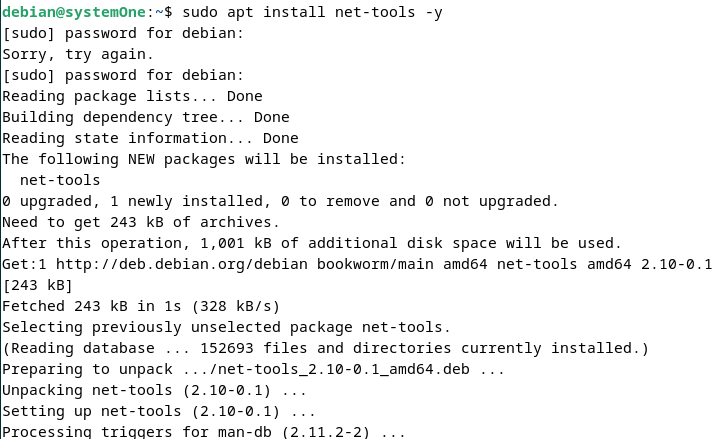
Netstat will be installed with the “net-tools” package.
Like the first step, you can run the netstat command again to check if it has been successfully installed.
$ netstat
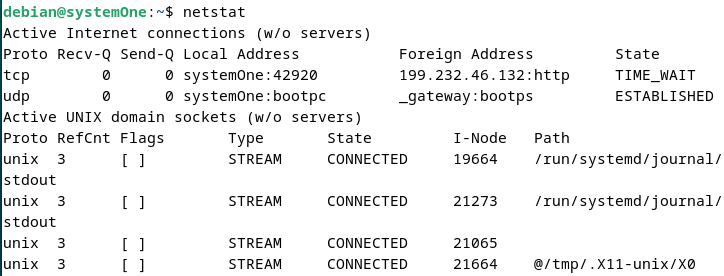
As we’ve seen with the verification step, when you run the “netstat” command, you will get a list of all the active connections. Now we’re going to look into other options and how can you get more out of netstat.
To list the details of all the services queued for connection with the ports, execute the following in your terminal:
$ netstat -l
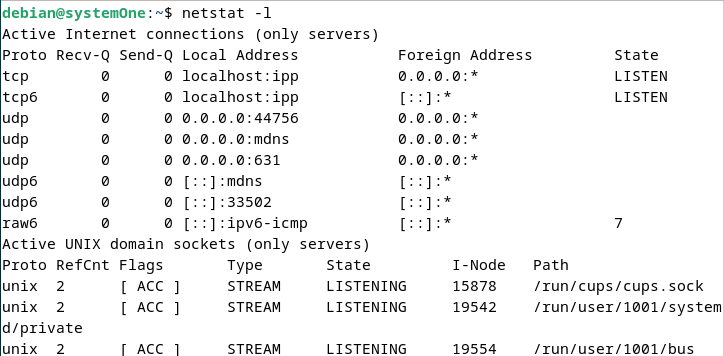
Continuing from the last example, you need to use the following options with the netstat command to show the details of the ports waiting for incoming connections:
$ netstat -plnt
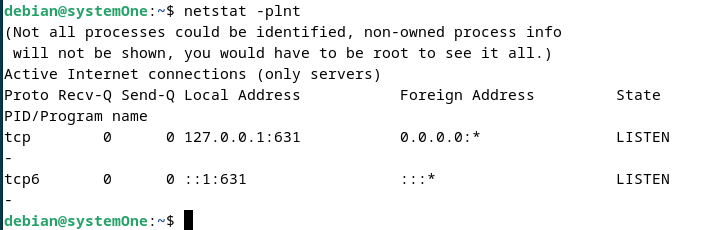
You can easily pull the statistics with netstat using the “-s” option:
$ netstat -s
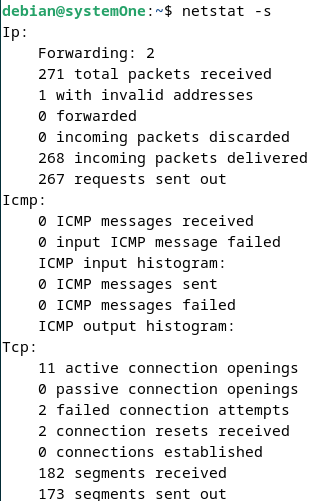
Netstat can pull the details of all the UDP & TCP connections using the “-u” and the “-t” options respectively.
$ netstat -u && netstat -t
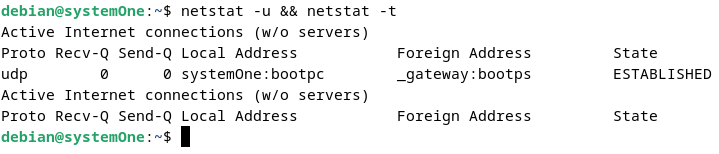
Finally, if you want to pull details of the routing tables on your Debian 12, use the “-r” option:
$ netstat -r
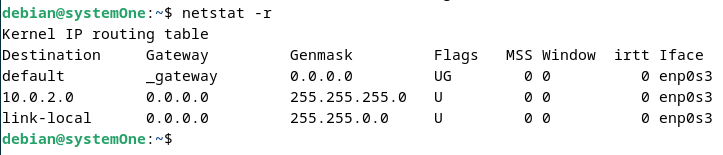
After learning about the usage, let’s look at how you can uninstall netstat from your Debian 12. It is a straightforward process. You can remove it using the package management tool “apt” by executing the following commands in the terminal:
$ sudo apt remove net-tools -y
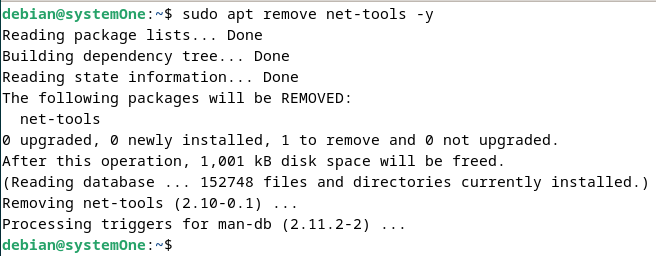
This command will uninstall the Netstat utility along with its associated files from your system. Additionally, if you no longer need the configuration files associated with Netstat, you can use the command:
$ sudo apt purge net-tools
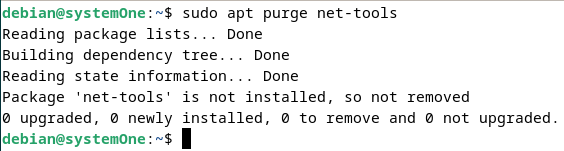
This command will remove the configuration files as well. Once the uninstallation process is complete, Netstat will be removed from your Debian 12 system, freeing up disk space and ensuring a clean system state.
Mastering the installation of Netstat on Debian 12 equips you with a powerful networking diagnostic tool that is essential for system administrators, network engineers, and enthusiasts alike. By following the step-by-step guide provided in this article, you’ve gained the knowledge and skills needed to seamlessly integrate Netstat into your Debian environment. Whether you’re troubleshooting network issues, monitoring network activity, or optimizing performance, Netstat offers invaluable insights that can help you effectively manage and maintain your system. With Netstat installed and at your fingertips, you’re well-equipped to navigate the complexities of network analysis and ensure the smooth operation of your Debian 12 system.
The netstat tool proves invaluable for individuals troubleshooting network problems. To examine network issues between your computer and an Ultahost server, utilizing the netstat tool is recommended. Ultahost offers top-notch deals on Linux VPS, providing an optimal environment for practicing and mastering the netstat tool.
Netstat is usually included in the net-tools package. You can install it using the sudo apt install net-tools command.
In some Debian installations, netstat might not be pre-installed by default. Installing the net-tools package as mentioned above should ensure you have netstat available.
You can check if netstat is installed by running the netstat –version command.
Yes, newer Debian versions may use the ss (socket statistics) command instead of netstat.