SNMP Master Agent Setup on CentOS 7.4 and Ubu...
The Simple Network Management Protocol (SNMP) serves as...
The ping command is a powerful network diagnostic tool that is available on all operating systems, including Linux and Windows servers. It is used to test network connectivity and troubleshoot network issues. The ping command works by sending a series of Internet Control Message Protocol (ICMP) echo request packets to a specified destination and waiting for a response. If the destination responds, the ping command will display the round-trip time (RTT) of the packet in milliseconds. The RTT is the time it takes for a packet to travel from the source host to the target host and back.
In this post, we will explore the ping command in Linux. The ping command is a simple but powerful tool that can be used for a variety of purposes. The ping command has a number of options that can be used to customize its behavior.
The ping command is an important tool that can be used for a variety of tasks, including:
To use the ping command, simply open a terminal in your Linux operating system and type ping followed by the hostname or IP address of the destination device. For example, to ping Google’s public DNS servers, you would type the following command:
ping 8.8.8.8
If the destination device is reachable, you will see an output similar to the following:
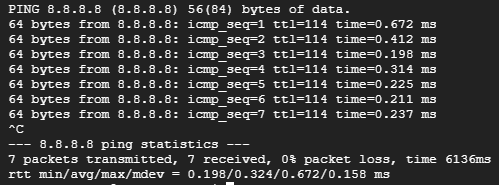
Similarly, if you type hostname instead of IP address, you can type the following:
ping google.com
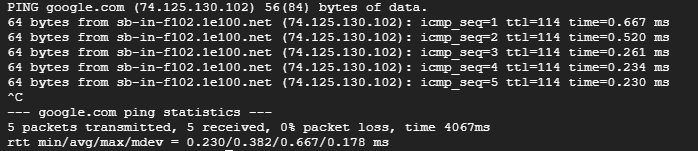
The ping command output includes the following information:
The ping command can also be used to troubleshoot network issues. For example, if you are unable to connect to a website, you can ping the website’s IP address to see if the destination device is reachable. If the ping command fails, it means that the destination device is either offline or unreachable.
Here are some examples of how you can use the ping command in-depth for example count and interval from hostname and IP address.
To ping the target host google.com four times with a one-second interval between each ping, you would use the following command:
ping -c 4 -i 1 google.com
To continuously ping the target host 192.168.1.1 until you press Ctrl+C, you would use the following command:
ping -t 192.168.1.1
To ping the target host google.com with a packet size of 100 bytes, you would use the following command:
ping -s 100 google.com
For example, to send 10 echo request packets to Google with an interval of 2 seconds, you would use the following command:
ping -c 10 -i 2 google.com
To summarize the ping results in one line, use the -q option. For example, to quickly check the connectivity to Google’s public DNS servers, you would type the following command:
ping -q 8.8.8.8
If the ping command fails to receive a response from the target host, there are a few things you can check:
The ping command is a powerful and versatile network diagnostic tool. It can be used to test network connectivity, troubleshoot network issues, and monitor network performance. It is also used to measure the latency between two devices, identify routing problems, and identify packet loss problems.
The ping command is a valuable tool for anyone who needs to troubleshoot network problems. To test the connectivity between your computer and an Ultahost server, you can use the ping command. Ultahost comes with the best offers in Linux VPS in which you can practice the ping command.