How to Get the Current Date and Time in Pytho...
Python is powerful and versatile programming language h...
Starting an online store can be complex due to the time-consuming nature of managing products, especially with a large inventory. This is where importing and exporting product data using CSV files comes in handy. WooCommerce a popular eCommerce platform built on WordPress offers built-in and plugin-based solutions for this specific purpose. Before importing and exporting it is important to validate your CSV data before to avoid any issues.
In this post, we will discuss how to import WooCommerce products from CSV and how to export WooCommerce products to CSV files. Further, we will go through some advanced techniques and understand why CSV is important for product management.
When sharing or exporting CSV files ensure they come from trusted sources to avoid security risks. Following are the steps for WooCommerce bulk product export:
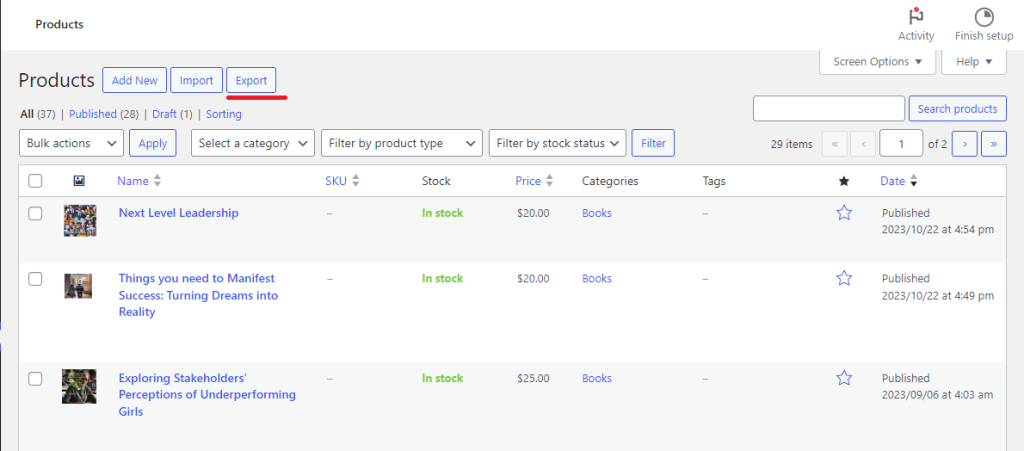
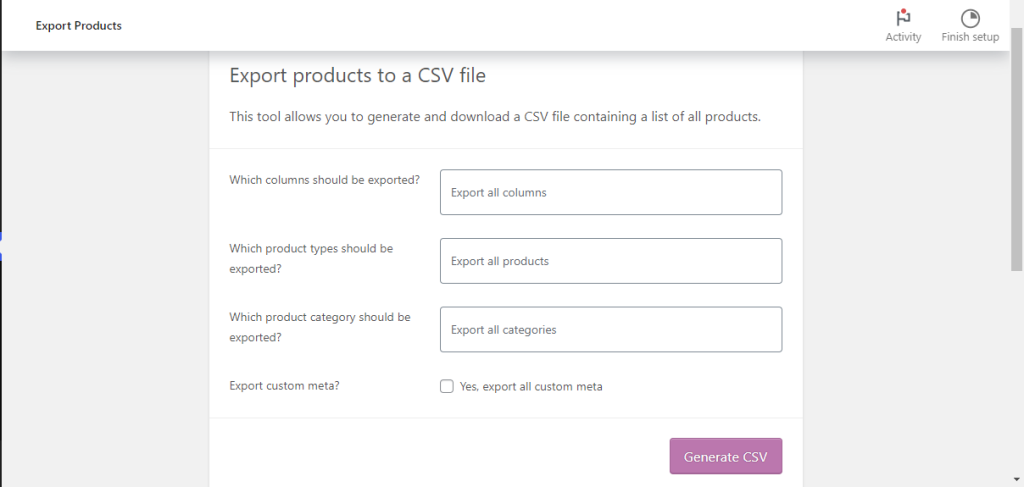
After generating the CSV file here take a look at how the products look like in the CSV file:

Similar to imports plugins can enhance your export capabilities on WooCommerce products:
Getting started with the power of WooCommerce hosting
Elevate your online presence with our specialized WooCommerce hosting. Benefit from our 5x faster loading times compared to other services.
The WooCommerce built-in importer has limitations and might not support complex product types or advanced data manipulation. Remember to format your CSV according to WooCommerce’s guidelines for a smooth import process. Following are the steps for WooCommerce bulk product import:
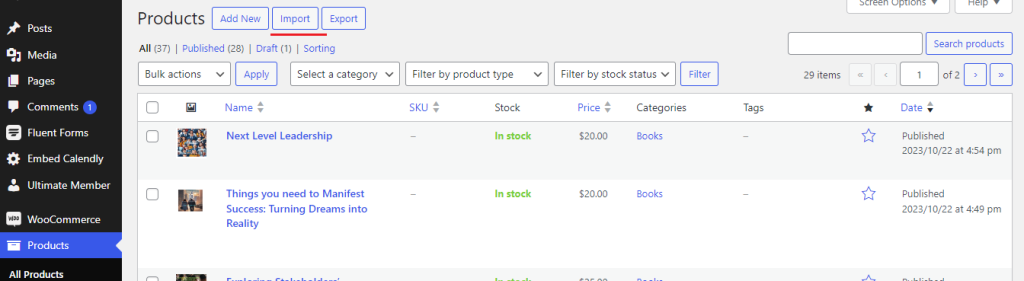
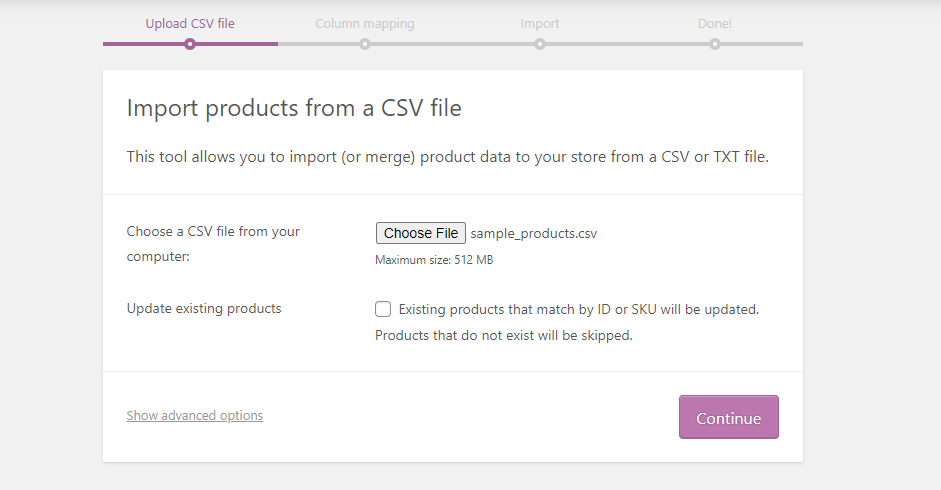
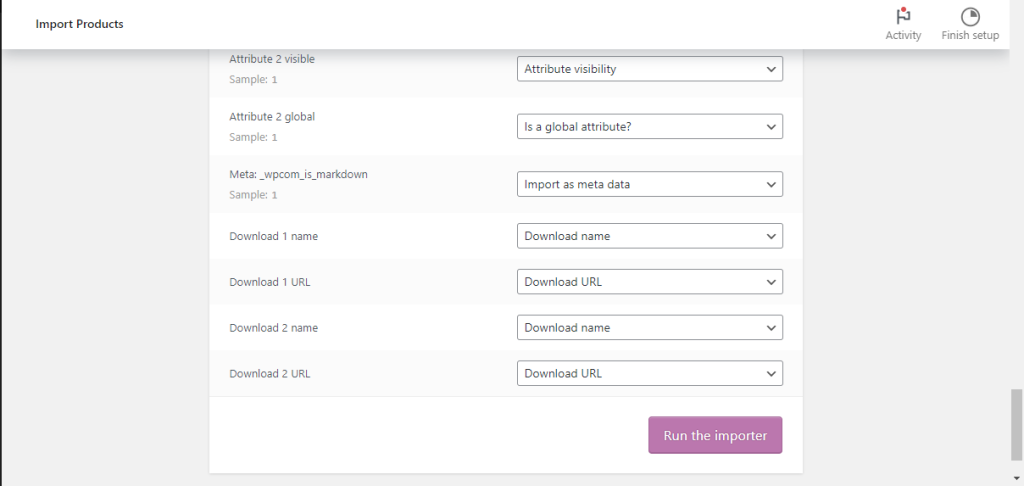
Plugins like “WP All Import” or “Product Import Export” for WooCommerce offer additional features:
Learn about the article on WooCommerce vs PrestaShop.
CSV files are a universally recognized format allowing data exchange with other platforms or business systems. Following are the steps on why CSV is used for products:
Following are the best practices for importing and exporting products in WooCommerce using CSV files:
Importing and exporting products using CSV files can significantly streamline your WooCommerce product management. Utilizing the built-in tools or advanced plugin functionalities based on your needs allows you to manage your inventory efficiently and save valuable time.
With your WooCommerce store up and running on WordPress you have unlocked multiple enhancements to your website. Use your WordPress blog to showcase your products for this you navigate your eCommerce store, and choose a hosting provider that understands your needs. Ultahost offers managed WordPress hosting solutions specifically designed for online stores.
Go to your WooCommerce dashboard, choose “Products,” click “Import,” and upload your CSV file.
Yes, setting up your CSV file to include product details like title, price, and description for seamless import.
Preview the import process identify errors and fix them before completing the import in WooCommerce.
Access the WooCommerce dashboard, go to “Products,” select “Export,” and generate a CSV file with your chosen product data.