How to Clear WordPress Transients for Faster ...
Many things can contribute to the decline in performanc...
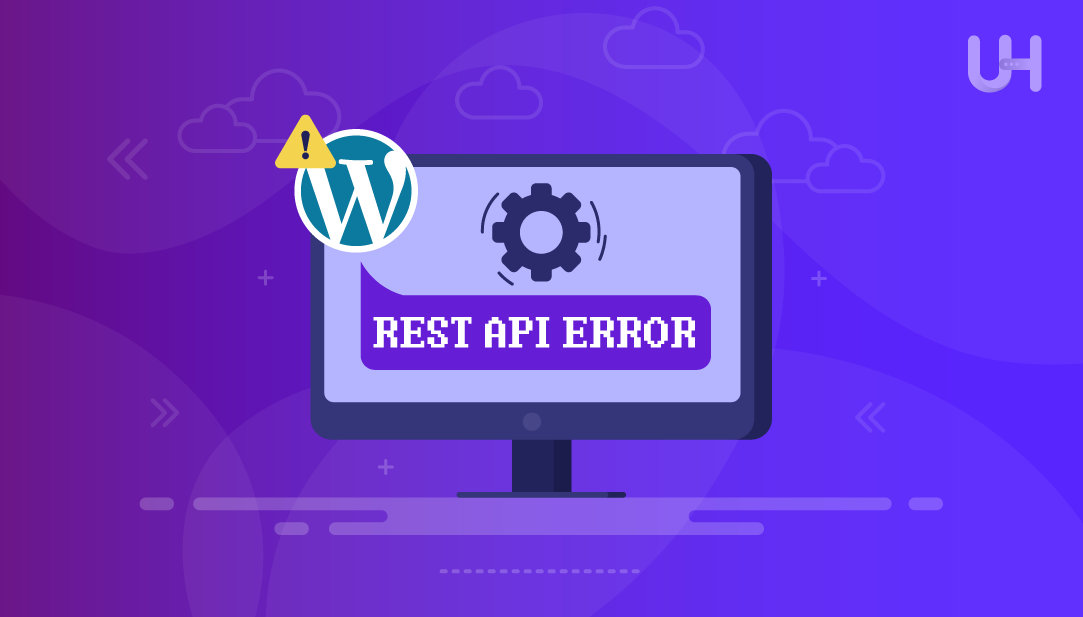
The WordPress REST API allows plugins, themes, and external applications to communicate with your site. It’s an important part of the block editor, the live previews, and background updates. When the REST API is broken, those functions will not work properly.
A REST API error may appear in the Site Health report or while editing posts and pages. You may see something like “The REST API encountered an error (unexpected result)” or you may notice that blocks do not load properly. This means that the site is not able to connect to the REST API endpoints.
Fixing the REST API error is necessary to allow maintain the responsiveness and functionality of your site. This guide covers common causes and provides easy-to-follow steps to help you to specify and fix the issue without guessing at what is wrong.
The REST API for WordPress is exactly what it is, a communication protocol that enables the passage of data both ways (to and from your site, to other tools). The REST API is also responsible for key actions in WordPress, like when you save a post in the block editor, or fetch content without having to refresh your page, and even allowing mobile apps, or other plugins to interact with your site.
When you see a REST API error, it indicates the communication between your site and its tools are now broken. So now when you try to do things that need an API request, WordPress cannot execute them. For example, when you click “Update” on a post, it might not do anything, or you are not able to fetch some data from a plugin.
The error does not necessarily break your whole site, but diminishes the way features operate. The most common error you will see here is under Tools then Site health, where it will tell you the REST API is unreachable or has returned an unexpected response. This notice indicates there may be something blocking, or stopping API communication from happening on your site.
Experience UltaHost’s WordPress Hosting!
Consider Ultahost’s WordPress hosting for 5x faster loading speeds and optimized performance with LiteSpeed technology.
There are multiple reasons for REST API errors in WordPress, and tracing the origin of one is the first step to seeing what might be causing the issues.
Some security plugins block access to API endpoints to prevent abuse of services; while appropriate in some cases, these rules may intervene in these requests and cause the API to fail.
Caching rules may inhibit or change API requests. An example of this is minification and combining of scripts that break the communication with the API.
Outdated or poorly-coded plugins and themes can interfere with the API. Conflict in plugins and themes often begins after updates or new installations.
Modification to the .htaccess file could be preventing access to certain paths, namely /wp-json/; the REST API and related services depend heavily upon these paths.
Some PHP modules are must-haves for REST API operations, such as cURL and enabled JSON, and some host setups do not back these types of access.
Services like Cloudflare or Sucuri, or any other caching service may block your requests if not configured properly. Caching services often see an API call as a threat. Read about How to Install Cloudflare on Your WordPress Site.
You can identify if there’s a REST API error in WordPress using simple browser testing and built-in tools.
First, navigate to Tools → Site Health in your WordPress dashboard. Under the “Status” tab, look for any message regarding the REST API. If there is an error, it will show up along with any description.:
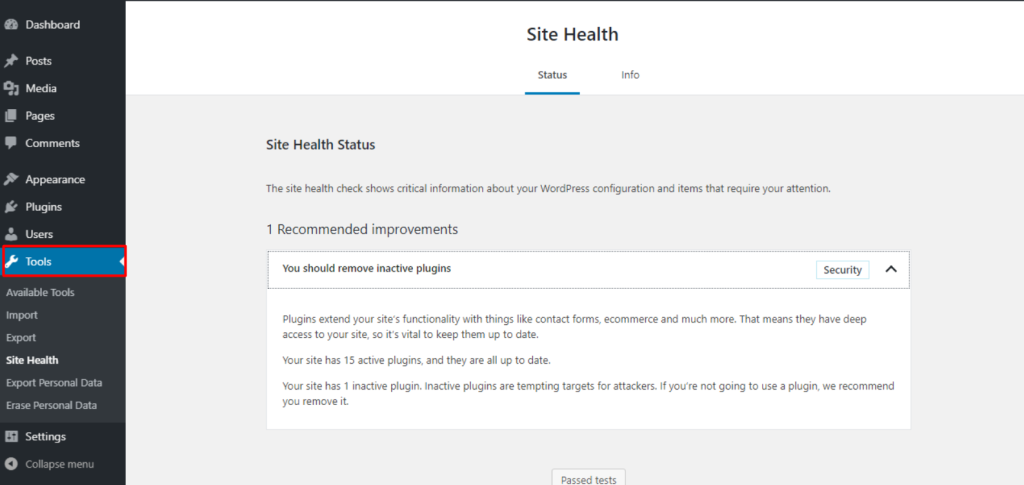
Next, open your browser and go to yourdomain.com/wp-json/. If the REST API is being served, you will see a structured json object as the output. If the page returns and is blank, or not found, or forbidden, the API is not responding or accessible.
Finally, you can open the developer tools console in the browser (F12 or right click → inspect → network tab) and refresh your site. If you see any failed requests related to the REST API, especially those with /wp-json/ paths, that means the API is failing.
Once the REST API error has been identified, complete these steps one-by-one to troubleshoot. Test your site after each change was implemented to see if the error clears.
The first step is to deactivate all the plugins temporarily. If the error does clear at this stage, reactivate each individually to try and identify which one caused the problem. It is best to start with any security or cache plugins, as they are often responsible for blocking access to the REST API:
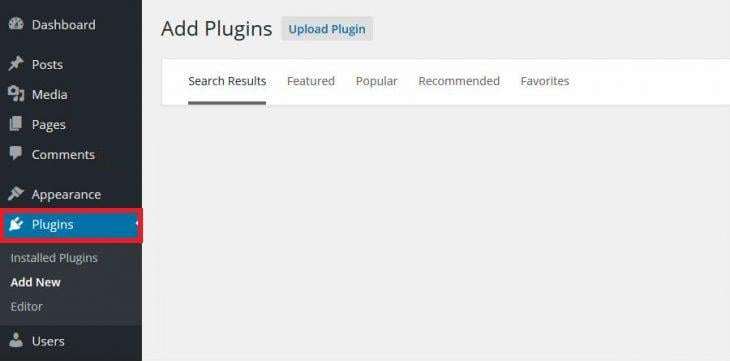
Next, try changing your theme to a default theme, like Twenty Twenty-One. If the REST API leaves a binary signal, then there is likely some in your theme that is interrupting API requests:
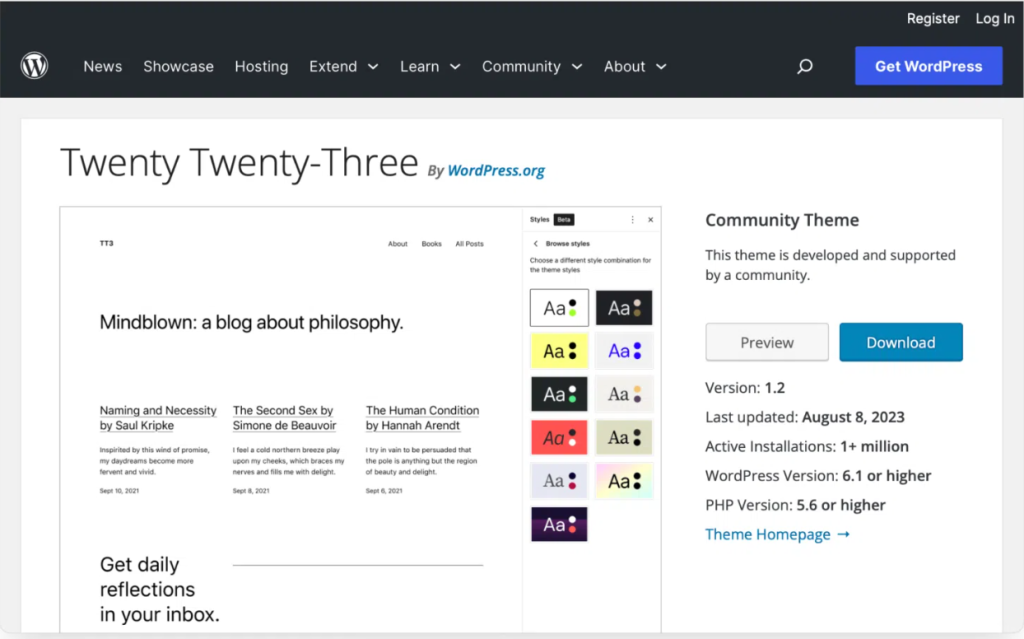
Learn also How to Create and Modify a WordPress Cron Job.
Then, go to Settings → Permalinks and click Save Changes without changing anything. This will flush your .htaccess rules to see if it restores access to the REST API as well:
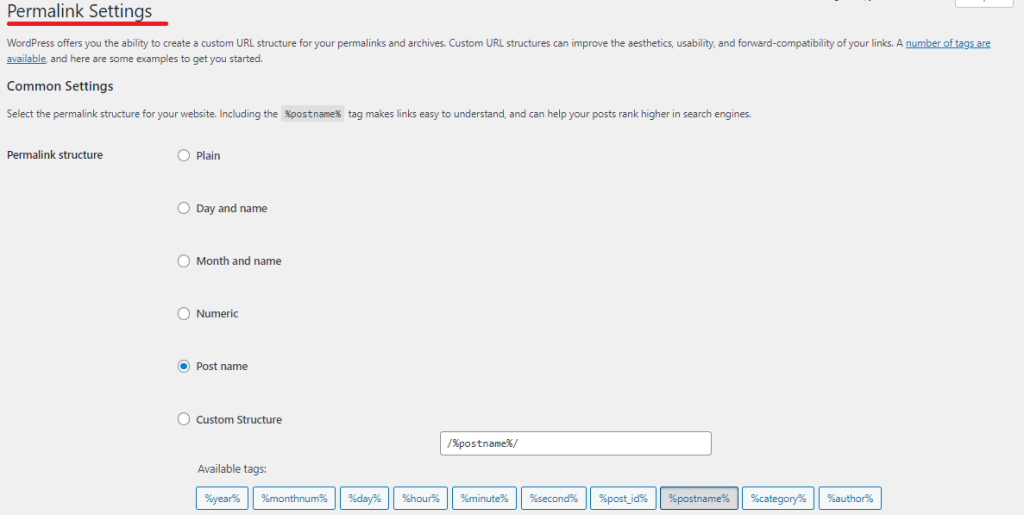
Also, you can FTP into your .htaccess file. You can copy the default WordPress rules and overwrite anything in your .htaccess file if it has a custom directive blocking access.
If you are using Cloudflare or Sucuri, login and check their rules and see if one is blocking API traffic. You may have to use their whitelisting for /wp-json/.
Finally, if all else fails, contact your host and ask them to confirm that cURL, JSON, and REST are enabled. These are all also required for REST API communication. Incase of error on JSON valid response, here is a guide to understand about How to Easily Fix the Invalid JSON Error in WordPress.
In WordPress REST API errors can disrupt core features of your site, but if you can determine the cause, they are generally not too difficult to fix. Once you have established a consistent path forward—from using the Site Health tool to disabling conflicts to fixing server settings—you can usually resolve any errors without deep technical knowledge.
Prevention is also important to avoid future issues. Keeping your WordPress version, themes, and plugins updated, and testing your site’s health after any changes to the website confines your site from getting bogged down by common problems and works as expected with all the features.
Ultahost offers scalable WordPress hosting that seamlessly fixing the REST API error and use of plugins. With scalable, secure, and high-performance hosting, you can easily integrate Weglot to translate your website efficiently. This secure and high-performance hosting ensures smooth management of your WordPress site.
It’s a system that lets WordPress communicate with plugins, themes, and external apps using JSON-based requests.
It shows up when WordPress can’t connect to the REST API, often due to blocked endpoints or server issues.
Yes, security or caching plugins can block API access if not configured correctly.
Visit yourdomain.com/wp-json/—if it loads data, the API is working.
Yes, outdated or poorly coded themes can disrupt API requests.
In many cases, yes. Updates often patch issues related to REST API failures.
Yes, especially if the issue involves server settings or blocked functions like cURL or JSON.