How to Install Python on Ubuntu
As a favorite among novice and intermediate developers,...
Environment variables play an important role in shaping your Linux experience. They act like tiny configuration switches, storing key information programs and scripts. Understanding how to set in Linux show environment variables, and use these variables can get you to customize your environment and easily automate tasks. Managing in Linux set environment variables is important for customizing your system’s behavior and making it work just the way you want.
In this post, we will discuss the important knowledge of setting Linux environment variables, covering everything from basic commands to advanced techniques, that help your Linux system run smoothly and allow different programs to communicate effectively.
Applications and scripts need specific information to run correctly. This information is stored in environment variables, For instance, the PATH variable tells the system where to look for executable files when you run a command. The EDITOR variable specifies your preferred text editor. These are just a few examples, many environment variables exist each one having a specific purpose.
To view all the variables currently set in your system, use the set env variable Linux command:
env
The following image in Linux shows the environment variables below:
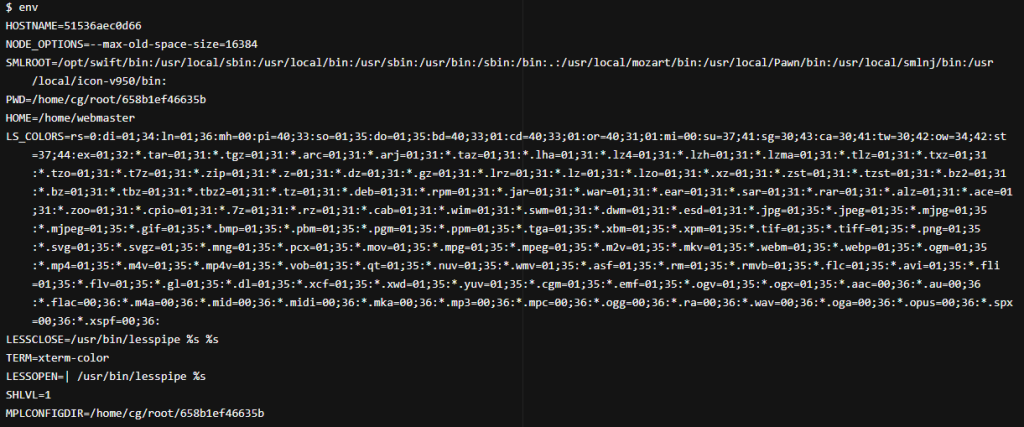
In the alternative case, the following command is also used to view all the variables:
printenv
These will display a list of all current environment variables in Linux and their values.
Learn about how to fix permission-denied errors in Linux.
For specific variables, the Linux echo environment variable can be used with the $ prefix:
echo $HOME echo $PATH
This will print the value of the specified variable.
In Linux get the environment variable by using the -v option with printenv:
printenv -v my_var
It will output the variable’s value if it exists, or nothing if it doesn’t.
If you have an understanding of the grep command it will filter the output of env or printenv:
env | grep my_var printenv | grep PATH
This helps locate specific variables within a long list.
Start optimizing your Linux environment today!
Ultahost provides Linux hosting with NVME SSD storage. You can set up the environment variables in our Linux VPS to streamline your process.
Environment variables approach temporary and permanent. As the name suggests, temporary variables are removed when you close the terminal, which is good for quick tasks, while permanent ones remain. The export command is important during the implementation.
The following briefly describes two main ways to set the env variable in Linux:
Temporary variable setting
The export command is the key in Linux to set variables to a temporary environment. Simply add the environment variable Linux:
export VARIABLE_NAME=VARIABLE_VALUE
For example, to set a temporary variable named my_color to the value blue, use the following command:
export my_color=blue
Permanent variable setting
There are two main ways to set environment variables permanently:
Each shell has a startup file that gets executed whenever you open a new terminal. For Bash, it’s ~/.bashrc. Add the export command for your desired variable to this file. For example, to permanently set my_color to blue, add the following line to ~/.bashrc.
export my_color=blue
Remember to reload the startup file after making changes:
source ~/.bashrc
For system-wide variables accessible to all users, edit the /etc/environment file. Follow the same format as your shell startup file:
my_color=blue
Once set, you can access your environment variables by prepending their names with a dollar sign. For example, to print the value of my_color, use:
echo $my_color
This will output blue according to settings.
The following are important notes that should taken during the setup of environment variables:
Environment variables offer a vast toolkit for customization and automation. Setting environment variables may seem like a technical skill, but with a little practice, it becomes second nature. Remember, these tiny data packets can significantly impact your Linux experience, making tasks more efficient.
Environment variables offer a powerful and flexible way to manage configurations within your VPS hosting environment. When you are working with Ultahost taking advantage of environment variables can streamline your workflows. You will find VPS hosting services to be a reliable and flexible foundation.
Environment variables in Linux are dynamic values that define the operating environment for processes and applications. They store information such as paths to executables, system configurations, and user preferences. It is important to make the system more flexible and adaptable.
To view the current environment variables in Linux, you can use the printenv command or env command in the terminal.
To set a new environment variable in Linux, you can use the export command followed by the variable name and its value.
Yes, you can modify existing environment variables by redefining them using the export command with the new value.