How to Install Plesk on Linux
Plesk is a comprehensive web hosting control panel desi...
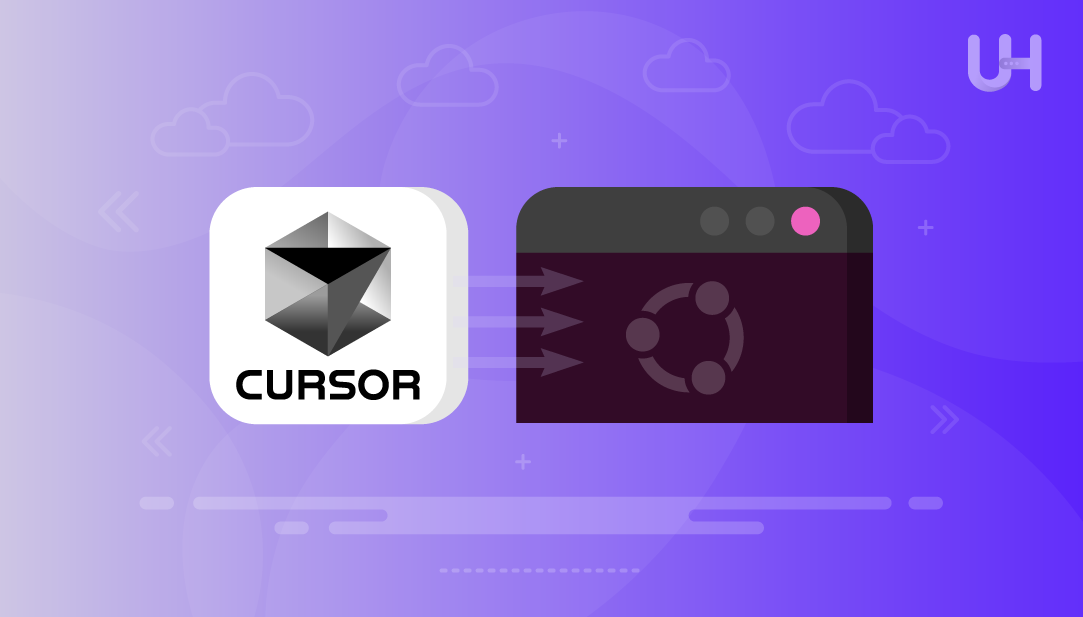
Cursor is an AI-powered code editor available for Windows, macOS, and Linux. It is developed to boost developer productivity by integrating coding with artificial intelligence. Cursor can understand your entire codebase, allowing you to write code using natural language, generate terminal commands, fix bugs, and manage tasks across multiple files through its agent mode. With smooth integration into your workflow, it helps you write, improve, and deliver code faster.
In this write-up, we’ll explore the steps to install the Cursor AI Code Editor on an Ubuntu system. But first, let’s check the system requirements.
Cursor AI works on all major platforms, including Windows, macOS (10.15 or newer), and Linux distributions like Ubuntu 20.04 and later. Here are some specific requirements that you need to meet to Cursor AI download on your Ubuntu machine:
If you meet these requirements, you may continue with the installation process.
Install Cursor AI Editor with Ultahost’s Linux VPS
Easily set up Cursor AI on your Linux system using Ultahost’s fast and reliable VPS, perfect for developers looking for a fast and reliable environment to write and test code with AI assistance.
To install Cursor AI on Linux systems like Ubuntu, visit the official website and click the Linux option to download the latest AppImage file:
Make sure to pick the right Linux version for your system. Use x86_64 for 64-bit machines or aarch64 if you’re using an ARM-based device. If you need an older release or a specific version, you can find more options at oslook/cursor-ai-downloads.
Open the terminal and move to the folder where you saved the AppImage file. You can do this by using the cd command like this:
cd Downloads/
Next, run the following command (replace version with the actual file name) to make the AppImage file executable, which is required before you can run it:
sudo chmod a+x Cursor-1.4.2-x86_64.AppImage
After making the AppImage executable, it’s a good practice to place it in a permanent folder. For example, you can create a new directory using the mkdir command like this:
sudo mkdir -p /opt/cursor
Now, move the AppImage file to the newly created /opt directory:
sudo mv Cursor-1.4.2-x86_64.AppImage /opt/cursor.AppImage
To launch Cursor directly from your applications menu, create a desktop launcher file:
sudo nano /usr/share/applications/cursor.desktop
Then paste the following code into this file:
[Desktop Entry] Name=Cursor Comment=AI Code Editor Exec=/opt/cursor.AppImage Icon=code Terminal=false Type=Application Categories=Development;
Save and close the file. Now update the desktop database so the new shortcut appears in your application list:
sudo update-desktop-database
Read Also How to Install Bitwarden on Ubuntu
To start the application, open the terminal and run the following command:
/opt/cursor.AppImage --no-sandbox
When Cursor code editor starts, it will ask you to either sign in using your GitHub account, your email, or simply click Skip and Continue to proceed without signing:
Next, Cursor AI will prompt you to choose your preferred theme. You can pick any available option that feels easy on your eyes. This step helps personalize the editor’s look before you begin coding:
After choosing your theme, Cursor AI displays the Quick Start screen. This page introduces you to key features such as the AI Agent, Cursor Tab, and Inline Edit, along with their shortcut keys.
You can also select your preferred keybinding style (like VS Code, Vim, Emacs, or Sublime Text). Once you’re ready, simply click the Continue button at the bottom to start using the editor:
Now, Cursor AI shows the Data Sharing page. This step explains that Cursor can learn from your code usage to improve your experience and help enhance the product for all users.
By default, data sharing is turned off on the first day. After that, Cursor may collect data such as your prompts, codebase structure, and edit history, but only if you allow it.
You’ll see a checkbox with the option: “I’m fine with Cursor learning from my code, or I’ll turn it off in Settings”. You can either keep it checked or uncheck it based on your preference. To continue, just click the Continue button at the bottom:
Review the settings and hit Continue to proceed with the Cursor AI setup:
Finally, cursor AI is now ready to use on your Ubuntu system. On the right-hand side of the editor, you’ll find the New Chat panel, where you can type prompts in real time to get coding help, generate code, or ask questions during development:
That’s it! You’ve successfully installed Cursor AI Editor on your Ubuntu system and explored how to use it effectively.
To install Cursor AI on Ubuntu, you just need to follow a few simple steps: from downloading the AppImage and making it executable, to creating a desktop shortcut and completing the initial setup. Along the way, you can customize the theme, choose keybindings, and decide whether to enable data sharing. Once everything is set up, Cursor AI provides a smart coding environment with real-time AI assistance, which allows you to write, debug, and manage code more efficiently. In this article, we explained each step with proper demonstration.
Installing Cursor AI Editor on a Linux system is simple with the right setup. Ultahost’s cheap VPS hosting plans offer full root access, NVMe SSD storage, and a secure environment, making it easy to run Cursor AI smoothly across various Linux distributions with speed, stability, and complete control.
Cursor AI is a code editor enhanced with artificial intelligence. Unlike traditional editors, it allows you to write code using natural language, generate commands, fix bugs, and manage tasks across files with the help of its built-in AI agent.
Yes, Cursor AI offers a free version with core features. However, some advanced features may require a paid subscription. You can check pricing details on their official website.
Cursor AI supports Ubuntu 20.04 and newer versions. This guide specifically covers the installation on Ubuntu 24.04.
AppImage files aren’t executable by default. Running chmod +x makes the file executable, which is necessary to launch the application.
Cursor may collect anonymized usage data to improve its features. By default, data sharing is off on the first day. You can choose whether to allow it or turn it off later in the settings.
Yes, both the theme and keybinding preferences can be changed anytime from the settings menu inside Cursor.
Yes, a stable internet connection is needed to access the AI features and receive real-time coding assistance.
Experience Ultahost’s Web Hosting!
Start your project with an affordable hosting plan that includes cPanel, free support, unlimited bandwidth, and simple setup. It’s perfect for beginners.